-
Notifications
You must be signed in to change notification settings - Fork 163
Creating good markers
Creating markers is fairly easy, just pick an image that you want and use the WEB APP or the NODE APP.
The first thing you should know is that the Marker Creator has a Confidence meter, its purpose is to tell you if your marker will be good or bad, so always check it before creating a marker.
If your marker doesn't work and you want to know why, or if you want to get a deeper knowledge of how to make one that will always work, you can read this guide. It will help you understand what can influence the quality of the markers.

You can use any image you want, but some characteristics decide if the image is good or not. They are:
- Visual complexity
- Resolution
- The physical marker/image
Let me show you how these three points work using these two images:
The pinball image:

1637 x 2048
and this minimalist image:

4000 x 2104
Source: https://en.wikipedia.org/wiki/Minimalist_photography
The visual complexity of an image is given by the amount of information that it has, for example, the minimalist image has just shades of yellow and black and just three people and a tiny boat, while the pinball has a lot of colors and shapes.
The overflow of information from the pinball image gives the tracking software a lot of interesting points to look for, points that are unique and easy to recognize, these points are called features. So when trying to generate a marker, the pinball image will result in many more features to track than the minimalist.
The size of an image is another factor really important when creating a marker, the resolution defines how detailed the elements are. Big resolutions, like 4K, have a lot of pixels in one image, for example, the minimalist image is 4000 in width and 2104 in height, to get the number of pixels you just multiply the width by the height, resulting in 8.416.000 pixels.
8 million pixels is a lot of pixels, enough to display even the little elements with great detail and clarity, while a smaller image doesn't have enough pixels, so the elements become blurred and lose definition.
 |
Resolution: 400 x 210 Zoom: 800% Number of pixels: 84.000 |
|---|---|
 |
Resolution: 4000 x 2104 Zoom: 800% Number of pixels: 8.416.000 |
After you generated a marker and while using an AR app, you will need to aim your camera at the image used to create the marker. This image can be printed or displayed on a screen, but some properties apply to both of them.
The distance between the camera and the marker will influence your user experience. There is a limit on how far the software will detect the marker, so if you printed an image in a business card or is using a small screen you need to get close to the marker, and too big markers like banners and electronic outdoors, you need to stay at some distance.
If you are using printed markers make sure that the colors are good, and watch out for thing papers because they aren't totally opaque and can let pass the color of the table or wherever it is on top of.
If you are using screens check the luminosity of your device, it can overexpose the camera that you are using and that will cause autofocus and/or white balancing, these automatic adjustments will throw off the colors and definition of the marker. The following images are printscreens of the AR.js NFT example:
 |
 |
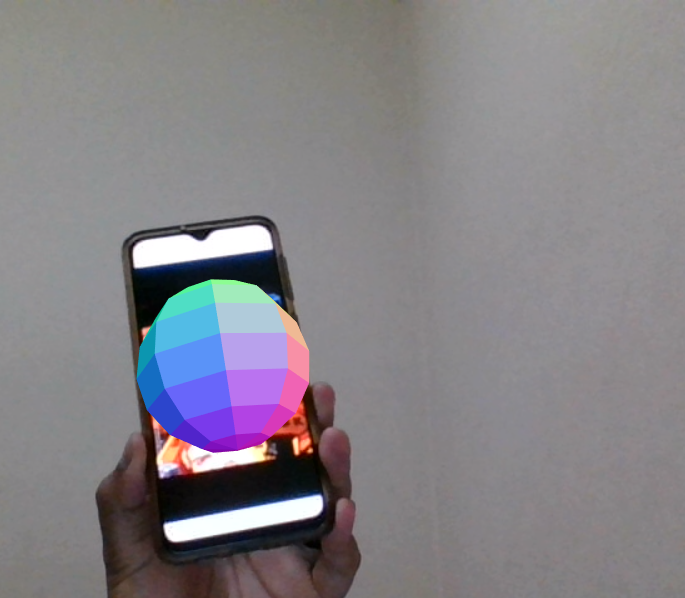 |
|---|---|---|
| Screen too far | Screen too bright | Correct distance and luminosity |
Your camera can make a good marker not work at all, lower resolution cameras usually work better when they are close to the markers.
Also keep in mind that the luminosity of your environment will influence heavily in the performance of the app, strong lights cause reflections that can make your marker appear white.
If you want markers that will always work, use images that have a lot of information in them and that are high resolution, the pinball image is the best example. If you are going to print the image, make sure that it is a good print. If you are going to use screens, check the device luminosity. And always keep in mind that the environment luminosity and your camera can make it not work.
Some other configurations of the three properties can work, for example, the minimalist image will not work with small prints, like business cards, but it may work with larger prints and high-resolution cameras because they will show those little details that otherwise would be blurred.
Always experiment, this is the best way to you be sure that the image you want will work with your project!
If you find any errors or have any question, you can open an issue here: https://github.com/Carnaux/NFT-Marker-Creator/issues