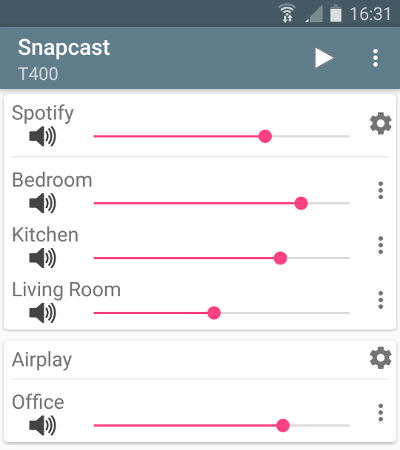Synchronous audio player
Snapcast is a multiroom client-server audio player, where all clients are time synchronized with the server to play perfectly synced audio. It's not a standalone player, but an extension that turns your existing audio player into a Sonos-like multiroom solution.
The server's audio input is a named pipe /tmp/snapfifo. All data that is fed into this file will be sent to the connected clients. One of the most generic ways to use Snapcast is in conjunction with the music player daemon (MPD) or Mopidy, which can be configured to use a named pipe as audio output.
The Snapserver reads PCM chunks from the pipe /tmp/snapfifo. The chunk is encoded and tagged with the local time. Supported codecs are:
- PCM lossless uncompressed
- FLAC lossless compressed [default]
- Vorbis lossy compression
- Opus lossy low-latency compression
The encoded chunk is sent via a TCP connection to the Snapclients. Each client does continuous time synchronization with the server, so that the client is always aware of the local server time. Every received chunk is first decoded and added to the client's chunk-buffer. Knowing the server's time, the chunk is played out using a system dependend low level audio API (e.g. ALSA) at the appropriate time. Time deviations are corrected by playing faster/slower, which is done by removing/duplicating single samples (a sample at 48kHz has a duration of ~0.02ms).
Typically the deviation is below 0.2ms.
For more information on the binary protocol, please see the documentation.
You can either install Snapcast from a prebuilt package (recommended for new users), or build and install snapcast from source.
Snapcast packages are available for several Linux distributions.
For Debian (and Debian-based systems, such as Ubuntu, Linux Mint, ElementaryOS) download the package for your CPU architecture from the latest release page.
e.g. for Raspberry Pi snapclient_0.x.x_armhf.deb, for laptops snapclient_0.x.x_amd64.deb
Install the package:
$ sudo dpkg -i snapclient_0.x.x_armhf.deb
or $ sudo dpkg -i snapclient_0.x.x_amd64.deb
Install missing dependencies:
$ sudo apt-get -f install
On OpenWrt do:
$ opkg install snapclient_0.x.x_ar71xx.ipk
On Alpine Linux do:
$ apk add snapcast
Or, for just the client:
$ apk add snapcast-client
Or, for just the server:
$ apk add snapcast-server
On Gentoo Linux do:
$ emerge --ask media-sound/snapcast
On Archlinux, Snapcast is available through the AUR. To install, use your favorite AUR helper, or do:
$ git clone https://aur.archlinux.org/snapcast
$ cd snapcast
$ makepkg -si
To install the client:
# xbps-install snapclient
To install the server:
# xbps-install snapserver
Please follow this guide to build Snapcast for
The bravest among you may be interested in SnapOS, a small and fast-booting "just enough" OS to run Snapcast as an appliance.
There is a guide (with the necessary buildfiles) available to build SnapOS, which comes in two flavors:
Please note that there are no pre-built firmware packages available.
After installation, Snapserver and Snapclient are started with the command line arguments that are configured in /etc/default/snapserver and /etc/default/snapclient.
Allowed options are listed in the man pages (man snapserver, man snapclient) or by invoking the snapserver or snapclient with the -h option.
The server configuration is done in /etc/snapserver.conf. Different streams can by configured in the [stream] section with a list of stream options, e.g.:
[stream]
stream = pipe:///tmp/snapfifo?name=Radio&sampleformat=48000:16:2&codec=flac
stream = file:///home/user/Musik/Some%20wave%20file.wav?name=File
The pipe stream (stream = pipe) will per default create the pipe. Sometimes your audio source might insist in creating the pipe itself. So the pipe creation mode can by changed to "not create, but only read mode", using the mode option set to create or read:
stream = pipe:///tmp/snapfifo?name=Radio&mode=read"
You can test your installation by copying random data into the server's fifo file
$ sudo cat /dev/urandom > /tmp/snapfifo
All connected clients should play random noise now. You might raise the client's volume with "alsamixer".
It's also possible to let the server play a WAV file. Simply configure a file stream in /etc/snapserver.conf, and restart the server:
[stream]
stream = file:///home/user/Musik/Some%20wave%20file.wav?name=test
When you are using a Raspberry Pi, you might have to change your audio output to the 3.5mm jack:
#The last number is the audio output with 1 being the 3.5 jack, 2 being HDMI and 0 being auto.
$ amixer cset numid=3 1
To setup WiFi on a Raspberry Pi, you can follow this guide: https://www.raspberrypi.org/documentation/configuration/wireless/wireless-cli.md
Snapcast can be controlled using a JSON-RPC API:
- Set client's volume
- Mute clients
- Rename clients
- Assign a client to a stream
- ...
There is an Android client snapdroid available in Releases and on Google Play
There is also an unofficial WebApp from @atoomic atoomic/snapcast-volume-ui. This app lists all clients connected to a server and allows you to control individually the volume of each client. Once installed, you can use any mobile device, laptop, desktop, or browser.
There is also an unofficial FHEM module from @unimatrix27 which integrates a Snapcast controller into the FHEM home automation system.
There is a snapcast component for Home Assistant which integrates a Snapcast controller in to the Home Assistant home automation system.
For a web interface in Python, see snapcastr, based on python-snapcast. This interface controls client volume and assigns streams to groups.
Another web interface running on any device is snapcast-websockets-ui, running entirely in the browser, which needs websockify. No configuration needed; features almost all functions; still needs some tuning for the optics.
A web interface called HydraPlay integrates Snapcast and multiple Mopidy instances. It is JavaScript based and uses Angular 7. A Snapcast web socket proxy server is needed to connect Snapcast to HydraPlay over web sockets.
Snapcast can be used with a number of different audio players and servers, and so it can be integrated into your favorite audio-player solution and make it synced-multiroom capable.
The only requirement is that the player's audio can be redirected into the Snapserver's fifo /tmp/snapfifo. In the following configuration hints for MPD and Mopidy are given, which are base of other audio player solutions, like Volumio or RuneAudio (both MPD) or Pi MusicBox (Mopidy).
The goal is to build the following chain:
audio player software -> snapfifo -> snapserver -> network -> snapclient -> alsa
This guide shows how to configure different players/audio sources to redirect their audio signal into the Snapserver's fifo:
Unordered list of features that should make it into the v1.0
- Remote control JSON-RPC API to change client latency, volume, zone,...
- Android client JSON-RPC client and Snapclient
- Streams Support multiple streams
- Debian packages prebuild deb packages
- Endian independent code
- OpenWrt port Snapclient to OpenWrt
- Hi-Res audio support (like 192kHz 24bit)
- Groups support multiple Groups of clients ("Zones")
- JSON-RPC Possibility to add, remove, rename streams
- Protocol specification Snapcast binary streaming protocol, JSON-RPC protocol
- Ports Snapclient for Windows,
Mac OS X,...