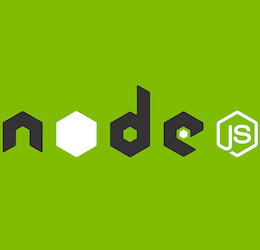The heartbeat of your project, easily see an overview of your project and display your deployed versions and monitor them.
Current active project board
All contributions are welcome, not only from code, but also blogs, content, documentation etc. Read more on our contributions guidelines.
Please get in touch via @DashboardHub and let us know, we are happy to chat and more than happy to pair on the technologies we use:
- Angular (v8+)
- Material design
- Firebase (with nodejs)
node(minimumv10+)npm(minimumv5+)- Firebase cli & account
functionswhere all the backend firebase (serverless) code liveswebwhere all the UI (angular) code lives
- Create a firebase project with the name
pipelinedashboard-devvia their firebase console https://console.firebase.google.com (note: this must have a credit card assigned for external http access, but no charge required) - Turn on OAuth authentication on the project (we use GitHub here, but you can use another or allow multiple)
- If using GitHub OAuth, create an OAuth App on GitHub
- Enter the 2 OAuth private keys from GitHub into the Firebase Authentication
- Click Databases and create an empty
firestoredatabase (indexes, security, collections and rules will all be automatically created later on as part of the deployment) - Deploying
i. Update
{{ FIREBASE_FUNCTIONS_URL }}in filefunctions/src/environments/environment.tswith your function subdomain, for exampleus-central1-pipelinedashboard-testii. Update{{ GITHUB_WEBHOOK_SECRET }}in filefunctions/src/environments/environment.tswith your private secret key (random string), this is used to protect your webhook function, for examplepipelinedashboard-test-123
Note: Make sure you have done the firebase steps above
- Now we need to add your firebase keys to your local project
- Duplicate the file
web/environments/environment.tstoweb/environments/environment.local.ts - Go to your firebase project config page and select
configto see your project keys injsonformat - Then copy/paste them to the file
web/environments/environment.local.ts(this file is ignored by git and is not saved to the project)
- Duplicate the file
cd webnpm installnpm start
Then visit http://localhost:4200/
- Deploy all the code (db, functions and UI - you don't have to use the UI, you can connect from your local code, instructions below)
npm --prefix web run build:local- Login in with firebase cli
firebase loginand then deployfirebase deploy --project pipelinedashboard-dev
NOTE: After web/ changes you can still use the UI code locally, but any functions / rules / indexes changes will require another deployment
Do not forget to run npm run list in web or functions directory depending on where you made your changes before commiting, these will run the lint checks for you
Currently in prototype mode.
We use the Angular standards...
We have very precise rules over how our git commit messages can be formatted. This leads to more readable messages that are easy to follow when looking through the project history. But also, we use the git commit messages to generate the Angular change log https://github.com/angular/angular/blob/master/CONTRIBUTING.md#commit
The format is <type>(<scope>): #<issue-no> <subject>, examples...
- feat(environments): #123 delete environment
- docs(commits): #456 example commit messages
- chore(dependencies): #789 updated UI dependencies
| key | value | notes |
|---|---|---|
| type | build | Changes that affect the build system or external dependencies (example scopes: gulp, broccoli, npm) |
| type | ci | Changes to our CI configuration files and scripts (example scopes: Travis, Circle, BrowserStack, SauceLabs) |
| type | docs | Documentation only changes |
| type | feat | A new feature |
| type | fix | A bug fix |
| type | perf | A code change that improves performance |
| type | refactor | A code change that neither fixes a bug nor adds a feature |
| type | style | Changes that do not affect the meaning of the code (white-space, formatting, missing semi-colons, etc) |
| type | test | Adding missing tests or correcting existing tests |
| scope | auth | Authentication module |
| scope | core | Application wide, for example interceptors |
| scope | environments | Environment module changes (not sub modules) |
| scope | help | Help module |
| scope | legal | Legal module |
| scope | monitors | Monitors module |
| scope | projects | Projects module |
| scope | releases | Releases module |
| scope | tokens | Tokens module |
| media | link |
|---|---|
| https://twitter.com/dashboardhub | |
| https://www.linkedin.com/showcase/dashboardhub/ | |
| https://www.facebook.com/dashboardhub/ |
| module | description |
|---|---|
| core | Contains all singleton services, guards, interceptors and resolvers |
| main | Contains all components like homepage, features, help, legal and profile |
| shared | Contains all shared components, directives, dialogs and models |
| projects | Contains all components like create, edit, private , view projects and repository |
| pipes | Contains all custom pipes |
- Open the Service Accounts pane of the Google Cloud Console.
- Make sure that App Engine default service account is selected, and use the options menu at right to select Create key.
- When prompted, select JSON for the key type, and click Create.
- Set your Google default credentials to point to the downloaded key:
set GOOGLE_APPLICATION_CREDENTIALS=path\to\key.jsonfirebase setup:emulators:firestorefirebase emulators:start
cd webnpm run docs