This repository has been archived by the owner on Feb 15, 2022. It is now read-only.
-
Notifications
You must be signed in to change notification settings - Fork 2k
FAQ.md #250
Merged
Merged
FAQ.md #250
Changes from all commits
Commits
Show all changes
7 commits
Select commit
Hold shift + click to select a range
80e2570
Added FAQ.md
codiwest 3132d14
FAQ.md - Additional spacing
codiwest a659719
Added Anchor Links & Formatting
codiwest fca4c36
Formatting
codiwest bc71d15
Update FAQ.md
codiwest 933fa29
Create FAQ.md
codiwest 6c119d2
Updated FAQ
codiwest File filter
Filter by extension
Conversations
Failed to load comments.
Loading
Jump to
Jump to file
Failed to load files.
Loading
Diff view
Diff view
There are no files selected for viewing
This file contains bidirectional Unicode text that may be interpreted or compiled differently than what appears below. To review, open the file in an editor that reveals hidden Unicode characters.
Learn more about bidirectional Unicode characters
| Original file line number | Diff line number | Diff line change |
|---|---|---|
| @@ -0,0 +1,125 @@ | ||
| ## Frequently Asked Questions | ||
|
|
||
| Here are a few questions that have been asked often as well as answers from the community. | ||
|
|
||
| If you have a question that is not answered here, feel free to ask in the [Discord](#community) chat and suggest it to be placed here. | ||
|
|
||
| Thanks! | ||
|
|
||
|
|
||
| ### Contents | ||
|
|
||
| * [Will I make money with Zenbot?](#money) | ||
| * [Is Docker necessary when installing Zenbot?](#docker) | ||
| * [Why do simulations, paper trading, and live trading all yield different results?](#sim-live-differences) | ||
| * [Why should I use simulations or paper trading if they do not reflect live trading?](#why-sim) | ||
| * [Does Zenbot use Limit orders or Market orders?](#limit-market-orders) | ||
| * [Is there a community to get involved with Zenbot?](#community) | ||
| * [Can I install Zenbot on Windows?](#windows) | ||
| * [How do I update Zenbot?](#update) | ||
| * [Why do I keep getting a this "Nonce" error?](#error-1) | ||
|
|
||
|
|
||
|
|
||
| **Will I make money with Zenbot?** <a name="money"></a> | ||
|
|
||
| That depends… Different configurations and strategies will yield different results. | ||
|
|
||
| The current default config and parameters will likely lose you money, so proceed with caution. Try running simulations and paper trading first to see how the bot acts (see warning below). | ||
|
|
||
|
|
||
|
|
||
| **Is Docker necessary when installing Zenbot?** <a name="docker"></a> | ||
|
|
||
| No, Docker is often not necessary to run Zenbot. It is often simpler to run Zenbot on a Linux machine (Ubuntu, CentOS, etc.) without Docker. | ||
|
|
||
| If running Zenbot on Windows, Docker may be needed. | ||
|
|
||
|
|
||
|
|
||
| **Why do simulations, paper trading, and live trading all yield different results?** <a name="sim-live-differences"></a> | ||
|
|
||
| Simulations and paper trading almost always give overly optimistic results compared to live trading. This is because simulations and paper trading both make assumptions about when/if an order is filled. | ||
|
|
||
| Because Zenbot defaults to using Limit orders (which often lessen fees), there tends to be much more slippage (the difference between when the bot decides to buy and when it actually buys) in live trading. Due to this, live trading is almost always worse than sims and paper trading. | ||
|
|
||
| Also, remember that past results do not guarantee future returns. | ||
|
|
||
|
|
||
|
|
||
| **Why should I use simulations or paper trading if they do not reflect live trading?** <a name="why-sim"></a> | ||
|
|
||
| Simulations are more optimistic than paper trading. | ||
| Paper trading is more optimistic than live trading. | ||
| Therefore, if a simulation does not yield good results, odds are that neither will paper trading or (by extension) live trading. | ||
|
|
||
|
|
||
|
|
||
| **Why does Zenbot use Limit orders by default?** <a name="limit-orders"></a> | ||
|
|
||
| On most exchanges, Limit orders result in lower fees than Market orders. For instance, on GDAX there is no fee for a Limit order trade compared to a 0.25% (BTC) or 0.3% (ETH & LTC) trade fee on a Market order. | ||
|
|
||
| Check your exchange for fees. | ||
|
|
||
|
|
||
|
|
||
| **Is there a community to get involved with Zenbot?** <a name="community"></a> | ||
|
|
||
| Of course! Check out our Discord channel: | ||
|
|
||
| [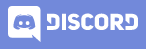](https://discord.gg/ZdAd2gP) | ||
|
|
||
| There is also a shared Google Doc spreadsheet containing community sim results and variable descriptions: | ||
| [Click here for the Google Sheet](https://docs.google.com/spreadsheets/d/1WjFKRUY4KpkdIJiA3RVvKqiyNkMe9xtgLSfYESFXk1g/edit#gid=70204991). | ||
|
|
||
|
|
||
|
|
||
| **Can I install Zenbot on Windows?** <a name="windows"></a> | ||
|
|
||
| Yes, Zenbot can be installed on Windows, although it is recommended that Linux or macOS is used instead. | ||
|
|
||
| To install Zenbot on Windows: | ||
|
|
||
| 1. Install the "Bash on Windows subsystem" (see https://msdn.microsoft.com/en-us/commandline/wsl/about for more information) | ||
|
|
||
| > Note: This will change soon, seeing that Microsoft decided to have Ubuntu, Fedora and OpenSUSE available. They will also drop the requirement for requiring dev mode enabled on windows soon. Source: https://blogs.msdn.microsoft.com/commandline/2017/05/11/new-distros-coming-to-bashwsl-via-windows-store/ and https://blogs.msdn.microsoft.com/commandline/2017/06/08/developer-mode-no-longer-required-for-windows-subsystem-for-linux/ | ||
|
|
||
| 2. Open the terminal window, your disks will now be mounted under `/mnt/*`. So for example navigate to your directory (example: `cd /mnt/c/zenbot`) | ||
|
|
||
| 3. Install node (`curl -sL https://deb.nodesource.com/setup_8.x | sudo -E bash -; sudo apt-get install nodejs`) | ||
|
|
||
| 4. Run zenbot as you would otherwise | ||
|
|
||
|
|
||
|
|
||
| **How do I update Zenbot?** <a name="update"></a> | ||
|
|
||
| Without Docker: | ||
|
|
||
| ``` | ||
| git pull | ||
| npm install | ||
| ./zenbot.sh trade --paper | ||
| ``` | ||
|
|
||
|
|
||
| With Docker: | ||
|
|
||
| '``` | ||
| git pull | ||
| docker-compose down | ||
| docker rmi zenbot_server | ||
| docker-compose build | ||
| docker-compose up -d | ||
| ``` | ||
|
|
||
|
|
||
|
|
||
|
|
||
| ### Errors | ||
|
|
||
| **Why do I keep getting this "Nonce" error? How do I solve it?** <a name="error-1"></a> | ||
|
|
||
| This error may occur when multiple instances of Zenbot are used with the same API key. To avoid this, use a different API key for each concurrent instance of Zenbot. | ||
|
|
||
| This could also occur if the Zenbot server's time is not correct. Using NTP will keep the time current and help avoid this error. | ||
Add this suggestion to a batch that can be applied as a single commit.
This suggestion is invalid because no changes were made to the code.
Suggestions cannot be applied while the pull request is closed.
Suggestions cannot be applied while viewing a subset of changes.
Only one suggestion per line can be applied in a batch.
Add this suggestion to a batch that can be applied as a single commit.
Applying suggestions on deleted lines is not supported.
You must change the existing code in this line in order to create a valid suggestion.
Outdated suggestions cannot be applied.
This suggestion has been applied or marked resolved.
Suggestions cannot be applied from pending reviews.
Suggestions cannot be applied on multi-line comments.
Suggestions cannot be applied while the pull request is queued to merge.
Suggestion cannot be applied right now. Please check back later.
There was a problem hiding this comment.
Choose a reason for hiding this comment
The reason will be displayed to describe this comment to others. Learn more.
It is also possible that the server's time is not current, you could install NTP to solve this.