-
Notifications
You must be signed in to change notification settings - Fork 3k
New issue
Have a question about this project? Sign up for a free GitHub account to open an issue and contact its maintainers and the community.
By clicking “Sign up for GitHub”, you agree to our terms of service and privacy statement. We’ll occasionally send you account related emails.
Already on GitHub? Sign in to your account
Create Insights Help page #25954
Create Insights Help page #25954
Changes from all commits
58a4d54
faea7c7
e638e91
c4e6bd5
3e5f075
File filter
Filter by extension
Conversations
Jump to
Diff view
Diff view
There are no files selected for viewing
| Original file line number | Diff line number | Diff line change | ||||
|---|---|---|---|---|---|---|
| @@ -0,0 +1,100 @@ | ||||||
| --- | ||||||
| title: Custom Reporting and Insights | ||||||
| description: How to get the most out of the Custom Reporing and Insights | ||||||
| --- | ||||||
| <!-- The lines above are required by Jekyll to process the .md file --> | ||||||
| {% raw %} | ||||||
| # What is Custom Reporting and Insights? | ||||||
| The Insights dashboard allows you to monitor all aspects of company spend across categories, employees, projects, departments, and more. You can see trends in real time, forecast company budgets, and build unlimited custom reports with help from our trained specialist team. | ||||||
|
|
||||||
| 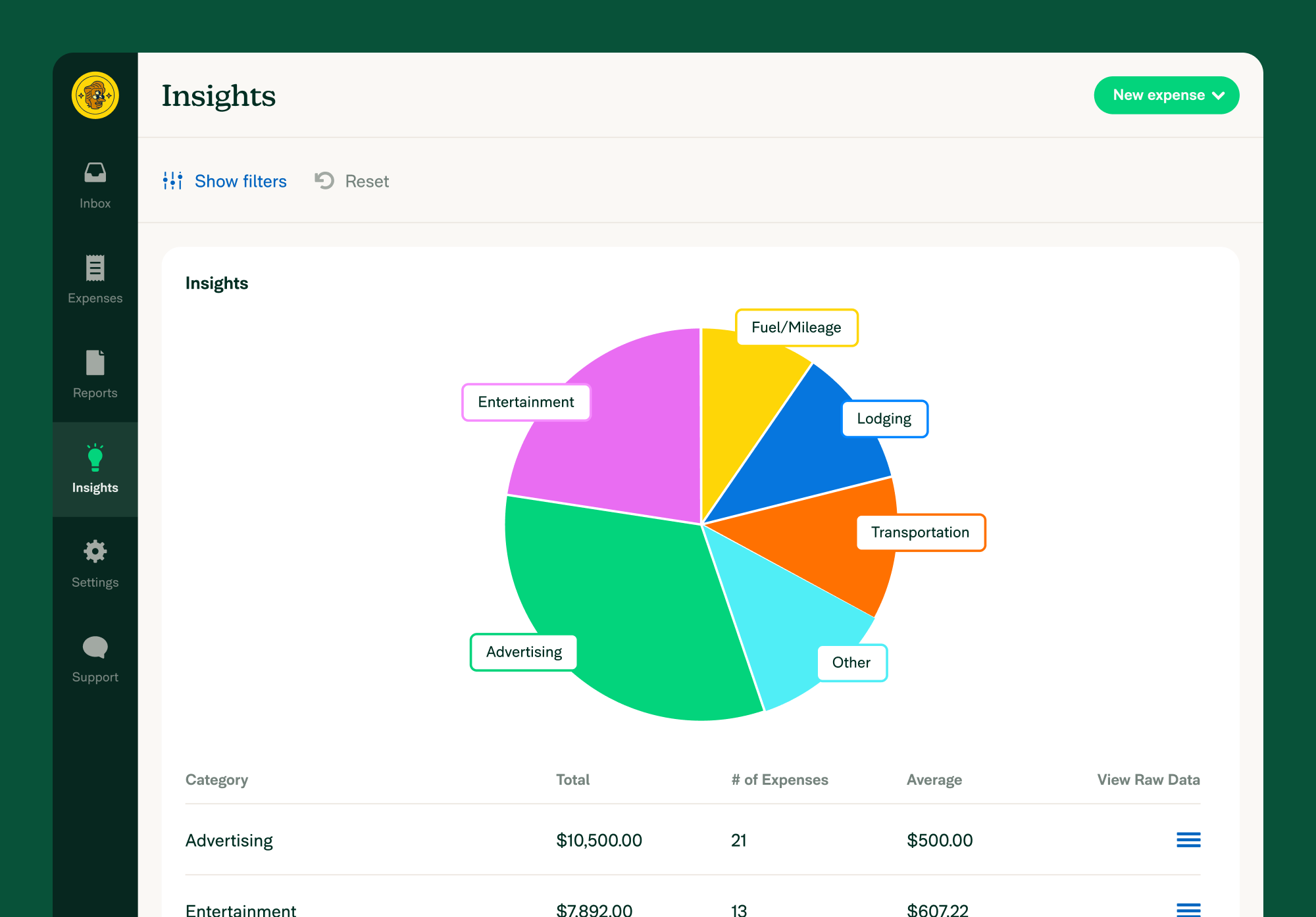{:width="100%"} | ||||||
| ## Review your Insights data | ||||||
|
|
||||||
| 1. Navigate to your [Insights page](https://www.expensify.com/expenses?param={"fromInsightsTab":true,"viewMode":"charts"}), located in the left hand menu | ||||||
|
There was a problem hiding this comment. Choose a reason for hiding this commentThe reason will be displayed to describe this comment to others. Learn more.
Suggested change
|
||||||
| 2. Select a specific date range (the default view has the current month pre-selected) | ||||||
| 3. Use the filter options to select the categories, tags, employees etc that you want insights on | ||||||
|
There was a problem hiding this comment. Choose a reason for hiding this commentThe reason will be displayed to describe this comment to others. Learn more.
Suggested change
|
||||||
| 4. Make sure that View in the top right corner is set to the pie chart icon | ||||||
| 5. You can view any dataset in more detail by clicking in the “View Raw Data” column | ||||||
|
|
||||||
| ## Export your Insights data | ||||||
|
|
||||||
| 1. Switch the View in the top right corner of the [Insights page](https://www.expensify.com/expenses?param={"fromInsightsTab":true,"viewMode":"charts"}) to the lists icon | ||||||
| 2. Select the expenses you want to export, either by selecting individual expenses, or checking the select all box (next to Date at the top) | ||||||
| 3. Select **Export To** in the top right hand corner to download the report as a .csv file | ||||||
|
There was a problem hiding this comment. Choose a reason for hiding this commentThe reason will be displayed to describe this comment to others. Learn more.
Suggested change
|
||||||
|
|
||||||
| ## Create a Custom Export Report for your Expenses | ||||||
|
|
||||||
| 1. Navigate to **Settings > Account > Preferences > scroll down to CSV Export Formats** | ||||||
| 2. Build up a report using these [formulas](https://community.expensify.com/discussion/5795/deep-dive-expense-level-formula/p1?new=1) | ||||||
| 3. Click the **Custom Export** button on the Insights page and your Account Manager will help get you started on building up your report | ||||||
|
There was a problem hiding this comment. Choose a reason for hiding this commentThe reason will be displayed to describe this comment to others. Learn more.
Suggested change
|
||||||
|
|
||||||
| ## Create a Custom Export Report for your Policy | ||||||
|
|
||||||
| 1. Navigate to **Settings > Policies > Group > [Policy Name] > Export Formats** | ||||||
| 2. Build up a report using these [formulas](https://community.expensify.com/discussion/5795/deep-dive-expense-level-formula/p1?new=1) | ||||||
| 3. If you need any help, click the **Support** button on the top left to contact your Account Manager | ||||||
|
|
||||||
| # FAQs | ||||||
|
|
||||||
| #### Can I share my custom export report? | ||||||
|
|
||||||
| If you would like to create a custom export report that can be shared with other policy admins, you can create these by navigating to the **[Settings > Policies > Group > [Policy Name] > Export Formats](https://www.expensify.com/admin_policies?param={"section":"group"})** page. Custom export reports created under **Settings > Account > Preferences** page are only available to the member who created them. | ||||||
|
|
||||||
| #### Can I put expenses from different policies on the same report? | ||||||
|
|
||||||
| Custom export reports created under Settings > Account > Preferences page are able to export expenses from multiple policies, and custom export formats created under Settings > Policies > Group > [Policy Name] > Export Formats are for expenses reported under that policy only. | ||||||
|
|
||||||
| #### Are there any default export reports available? | ||||||
|
|
||||||
| Yes! We have [seven default reports](https://community.expensify.com/discussion/5602/deep-dive-default-export-templates) available to export directly from the Reports page: | ||||||
|
|
||||||
| - **All Data** - Expense Level Export** - the name says it all! This is for the people who want ALL the details from their expense reports. We're talking Tax, Merchant Category Codes, Approvers - you name it, this report's got it! | ||||||
| - **All Data** - Report Level Export - this is the report for those who don't need to see each individual expense but want to see a line by line breakdown at a report level - submitter, total amount, report ID - that kind of stuff | ||||||
|
There was a problem hiding this comment. Choose a reason for hiding this commentThe reason will be displayed to describe this comment to others. Learn more.
Suggested change
|
||||||
| - **Basic Export** - this is the best way to get a simple breakdown of all your expenses - just the basics | ||||||
| - **Canadian Multiple Tax Export** - tax, GST, PST...if you need to know tax then this is the export you want! | ||||||
|
There was a problem hiding this comment. Choose a reason for hiding this commentThe reason will be displayed to describe this comment to others. Learn more.
Suggested change
|
||||||
| - **Category Export** - want to see a breakdown of your expenses by Category? This is the export you | ||||||
| - **Per Diem Export** - the name says it all | ||||||
| - **Tag Export** - much like the Category Export, but for Tags | ||||||
|
|
||||||
| *To note: these reports will be emailed directly to your email address rather than downloaded on your computer.* | ||||||
|
|
||||||
| #### How many expenses can I export in one report? | ||||||
| The custom export reports are best for small-to-medium chunks of data. If you want to export large amounts of data, we recommend you use a [default export report](https://community.expensify.com/discussion/5602/deep-dive-default-export-templates) that you can run from the Reports page. | ||||||
|
|
||||||
| #### What other kinds of export reports can my Account Manager help me create? | ||||||
|
|
||||||
| We’ve built a huge variety of custom reports for customers, so make sure to reach out to your Account Manager for more details. Some examples of custom reports we’ve build for customers before are: | ||||||
|
There was a problem hiding this comment. Choose a reason for hiding this commentThe reason will be displayed to describe this comment to others. Learn more.
Suggested change
|
||||||
|
|
||||||
| - Accrual Report | ||||||
| - Aged Approval Reports | ||||||
| - Attendee Reporting | ||||||
| - Audit Report | ||||||
| - Candidate Spend | ||||||
| - Category Spend Report | ||||||
| - Department/Project Spend Report | ||||||
| - Duplication Report | ||||||
| - Duty of Care | ||||||
| - Efficiency | ||||||
| - Employee Bank Account Status | ||||||
| - Employee Details | ||||||
| - Employee Roles | ||||||
| - Expense Authorizations by Country | ||||||
| - Expense Reports by Country | ||||||
| - Expense Reports not posted to finance system | ||||||
| - Foreign Currency Transaction | ||||||
| - Fringe Benefit Tax Report | ||||||
| - HR Report | ||||||
| - Invoice Billed Transaction Reconciliation | ||||||
| - Mileage Reports | ||||||
| - Out of Pocket Expenses for Reimbursement | ||||||
| - Per Diem Report | ||||||
| - Reconciliation: Accounting, Bank Statement, Billed Transaction | ||||||
| - Rejected Report | ||||||
| - Travel Rule Class | ||||||
| - Travel Spend | ||||||
| - Unposted Cash Advance Report | ||||||
| - Unposted Procurement Aging Report | ||||||
| - Unposted Travel Aging Report | ||||||
| - Vendor Spend | ||||||
| - … or anything you can imagine! | ||||||
| {% endraw %} | ||||||
There was a problem hiding this comment.
Choose a reason for hiding this comment
The reason will be displayed to describe this comment to others. Learn more.