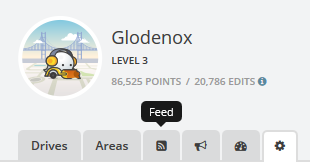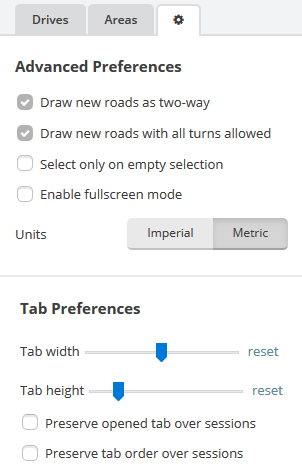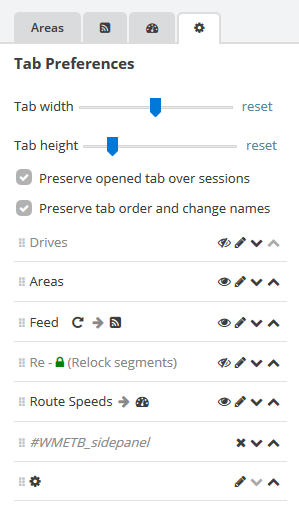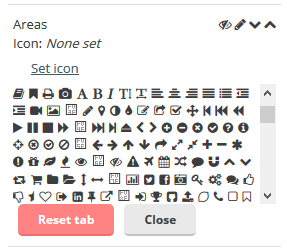This userscript augments the Waze Map Editor by providing additional settings concerning the tabs. This script preserves the order of the tabs and reopens the tab you had open the last time you used the WME.
- Reopen the tab you had open the last time you used the WME
- Replace the tab title with an icon of your choosing
- Hide tabs that you don't need
- Recolour the text and background of a tab
- Adjust the width and height of the tabs
- Preserve the order of the tabs over sessions
- Reorder the tabs in any way you like
TL;DR: install as most other WME userscripts from its Greasy Fork page
Userscripts are snippets of code that are executed after the loading of certain webpages. This script does this after the loading of the Waze Map Editor. In order to run userscripts in your browser, you are adviced to use Firefox or Google Chrome.
You will need to install an add-on that manages userscripts for this to work. There is TamperMonkey for Firefox and Chrome.
These add-ons will be visible in the browser with an additional button that is visible to the right of the address bar. Through this button it will be possible to maintain any userscripts you install.
For WME Tab Manager, you should be able to install the script at Greasy Fork. There will be a big green install button which you will have to press to install the script. When installing userscripts always pay attention to the site(s) on which the script runs. This script only runs on Waze.com, so other sites will not be affected in any way.
After installing a userscript, you will be able to find it working on the site(s) specified. Do note that if you had the page open before installing the userscript, you will first need to refresh the page.
TamperMonkey will occasionally check for new versions of these scripts. You will get a notification when a new version has been found and installed.
The script adds additional options to the preferences tab. These options allow you to enable or disable the script's features:
- 'Tab width & Tab height': adjust the width and height of all tabs so they take up less/more space than before.
- 'Preserve opened tab over sessions': have the script reopen the tab you had selected during the last time you used the WME.
- 'Preserve tab order over sessions': have the script rearrange the tabs to preserve the previous order when loading the WME. New tabs are added to the back. When selecting this option, an additional menu appears that allows you to manage the tabs further in detail.
When the tab order is preserved over sessions it also becomes possible to hide tabs or replace the tab name with an icon.
I maintain a list of 'issues' I may want to work on at the GitHub project page. There is also a forum thread on the Waze forums in which discussion can take place.