-
Notifications
You must be signed in to change notification settings - Fork 10
GuideGettingStarted
The DTGov application is written in Java. To get started make sure your system has the following:
-
Java JDK 1.6 or newer
-
Apache Ant 1.7 or newer to use the installer
-
Maven 3.0.3 or newer
-
Overlord S-RAMP version 0.6.0.Final or newer
This Getting Started guide assumes you do not already have Overlord S-RAMP installed.
First, we recommend you download the following:
Next, you must follow these steps to install and configure the application:
-
Download and install your preferred runtime platform. We currently support:
-
JBoss EAP 6.x
-
JBoss Fuse 6.1
-
Tomcat 7
-
Jetty 8
-
-
Download and unpack S-RAMP 0.6.0.Final
-
Download and unpack DTGov 1.4.0.Final
-
Run the S-RAMP installer, installing into your installed runtime platform
-
Run the DTGov installer, installing into your installed runtime platform
-
Start your application container (e.g. JBoss EAP)
-
Populate the S-RAMP repository with DTGov seed data
Some psuedo-shell code that might help
mkdir ~/overlord
cd ~/overlord
# Download JBoss EAP 6.3 (e.g. jboss-eap-6.3.0.zip)
# From - http://www.jboss.org/jbossas/downloads
# Download S-RAMP distribution (s-ramp-0.6.0.Final.zip)
# From - http://www.projectoverlord.io/s-ramp/
# Download S-RAMP distribution (dtgov-1.4.0.Final.zip)
# From - http://www.projectoverlord.io/dtgov/
unzip jboss-eap-6.3.0.zip
unzip s-ramp-0.6.0.Final.zip
unzip dtgov-1.4.0.Final.zip
cd s-ramp-0.6.0.Final
ant install
# !!Follow installation instructions here!!
cd ../dtgov-1.4.0.Final
ant install
# !!Follow installation instructions here!!
# Start JBoss (/path/to/jboss-eap-6.1/bin/standalone.sh) - wait for startup to complete
ant seed -Ds-ramp.shell.password=ADMIN_PASSWORDThe dtgov.war and dtgov-ui.war applications are deployed to the runtime platform during the installation. The DTGov web UI (http://localhost:8080/dtgov-ui) is provided by dtgov-ui.war. You will see references to these in the server.log at startup and when the services are invoked.
Now that everything is installed and running, you should be able to verify that everything is working by logging in to the S-RAMP Browser UI and verifying that you can see the DTGov seed data.
http://localhost:8080/s-ramp-ui (admin/ADMIN_PASSWORD)
You should see something like this:
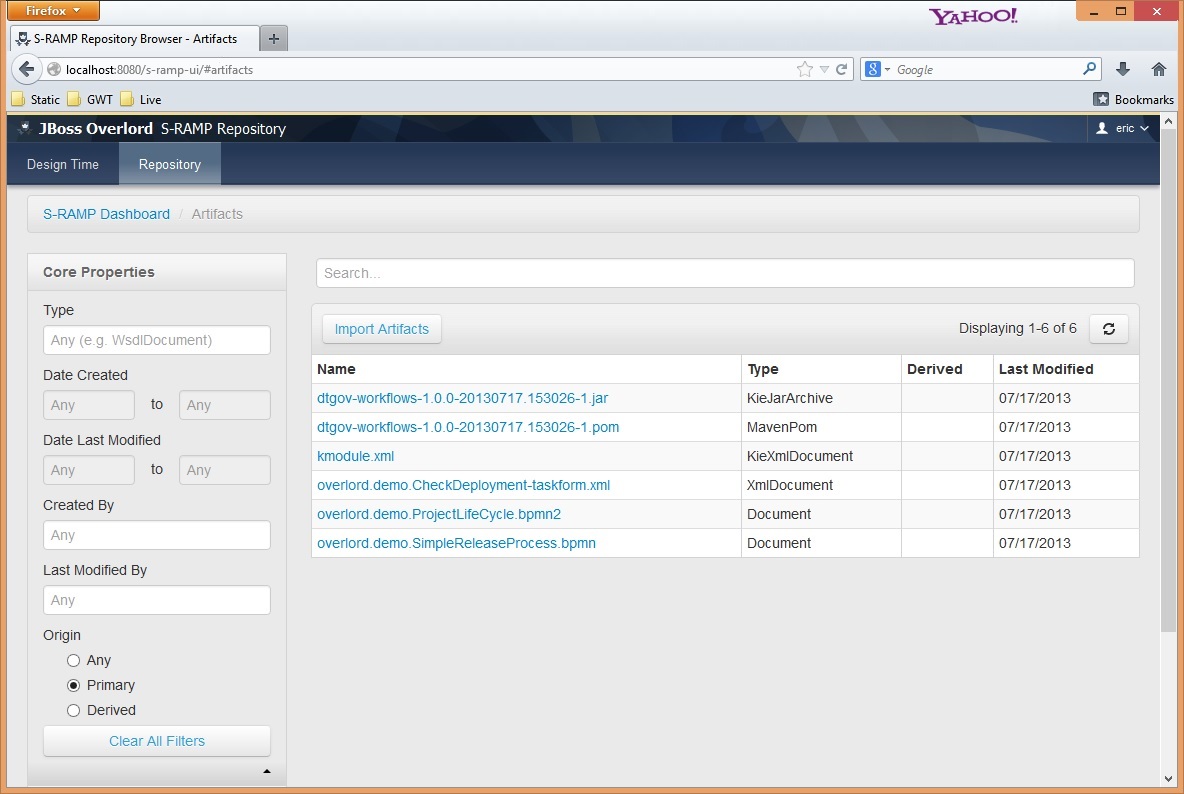
It’s all installed, running, and checked? Now it’s time to use the software! This guide will explain advanced configuration and usage, but you can get started by logging in to the DTGov User Interface as admin:
It’s likely that users will need to customize the system based on their organization’s specific work processes. The Configuring and Governance Workflows chapters should be helpful in describing how to customize the system.
If you would like to run DTGov on the Fuse platform, the procedure for installation is a bit different. Follow these steps and you should get up and running with no problems!
Follow these steps to get up and running with DTGov (and S-RAMP) on Fuse:
- Step 1
-
Download Fuse 6.x: http://www.jboss.org/download-manager/file/jboss-fuse-6.1.0.GA-full_zip.zip
- Step 2
-
Unpack Fuse 6.x
- Step 3
-
Download a patch for Fuse 6.x - this patch fixes some problems with the Fuse package itself: https://developer.jboss.org/servlet/JiveServlet/download/52861-11-125645/patches.zip
- Step 4
-
Unpack the patches.zip into the Fuse 6.x installation - it should prompt you to replace a few files.
- Step 5
-
Launch Fuse 6.x (typically via the fuse or fuse.bat script). You should probably also beef up your memory settings on Fuse. For example:
-Xms512M -Xmx1G -XX:PermSize=384m -XX:MaxPermSize=384m
- Step 6
-
Run the following commands on the Fuse console:
features:addurl mvn:org.overlord.sramp/s-ramp-distro-fuse61/0.6.0-SNAPSHOT/xml/features features:addurl mvn:org.overlord.dtgov/dtgov-distro-fuse61/1.4.0-SNAPSHOT/xml/features features:install -v s-ramp-karaf-commands overlord:s-ramp:configure <ADMIN-USER-PASSWORD> features:install -v dtgov-karaf-commands overlord:dtgov:configure <ADMIN-USER-PASSWORD> features:install -v s-ramp features:install -v dtgov
- Step 7
-
Once everything has installed, you must seed the initial DTGov data into the S-RAMP repository. This can be done using the following command at the root of this distribution:
ant seed -Ds-ramp.shell.password=<ADMIN-USER-PASSWORD> -Ds-ramp.endpoint=http://localhost:8181/s-ramp-server/
- Step 8
-
Go ahead and get started using DTGov and S-RAMP! You can find the UI here: http://localhost:8181/dtgov-ui/
Username: admin Password: <ADMIN-USER-PASSWORD>