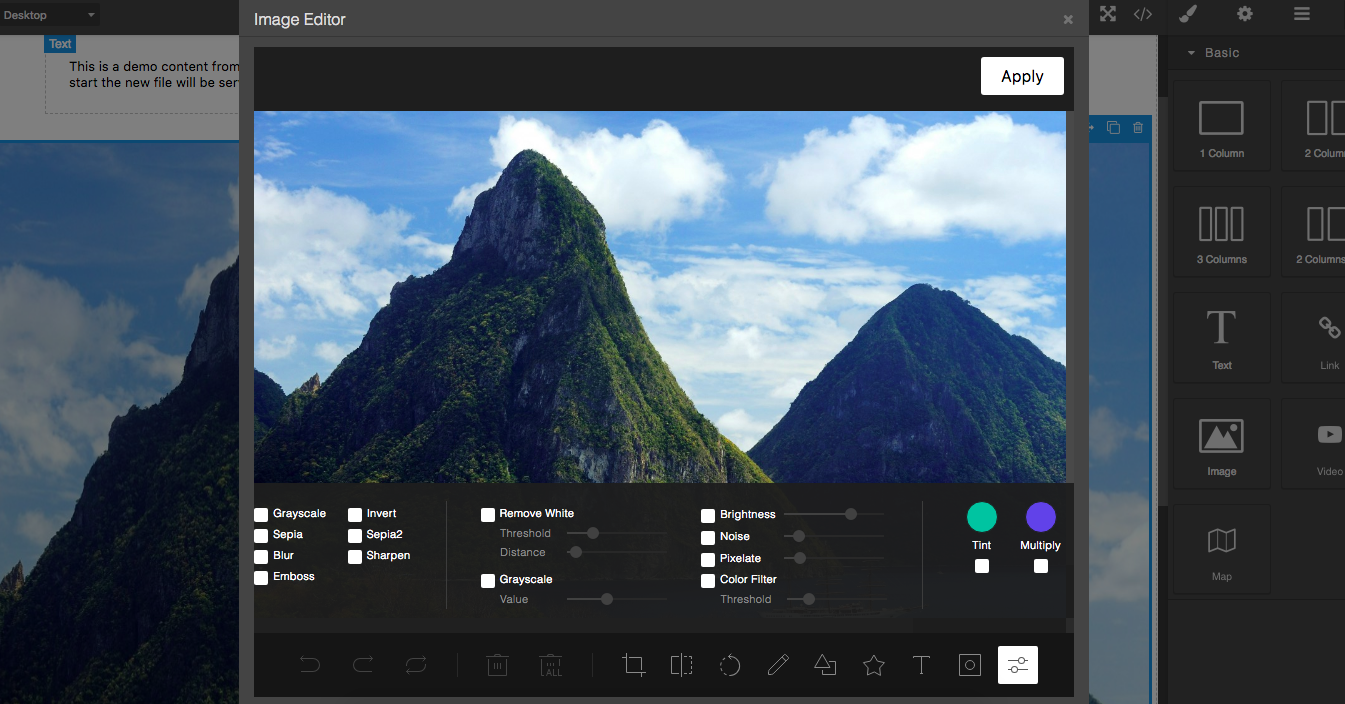Add the TOAST UI Image Editor on Image Components in GrapesJS
- Plugin name:
grapesjs-tui-image-editor - Commands
tui-image-editor- Open the modal with the image editor. Options:target- component from which to get and update the image
| Option | Description | Default |
|---|---|---|
config |
TOAST UI's configuration object | {} |
constructor |
Pass the editor constructor. By default, the tui.ImageEditor will be called |
`` |
labelImageEditor |
Label for the image editor (used in the modal) | Image Editor |
labelApply |
Label used on the apply button | Apply |
height |
Default editor height | 650px |
width |
Default editor width | 100% |
commandId |
Id to use to create the image editor command | tui-image-editor |
toolbarIcon |
Icon used in the image component toolbar. Pass an empty string to avoid adding the icon. | <svg .... |
hideHeader |
Hide the default editor header | true |
onApply |
By default, GrapesJS takes the modified image, adds it to the Asset Manager and update the target. If you need some custom logic you can use this custom 'onApply' function. onApply: (imageEditor, imageModel) => {...} |
null |
addToAssets |
If no custom onApply is passed and this option is true, the result image will be added to assets |
true |
upload |
If no custom onApply is passed, on confirm, the edited image, will be passed to the AssetManager's uploader and the result (eg. instead of having the dataURL you'll have the URL) will be passed to the default onApply process (update target, etc.) |
false |
onApplyButton |
The apply button (HTMLElement) will be passed as an argument to this function, once created. This will allow you a higher customization. | null |
script |
Scripts to load dynamically in case no TOAST UI editor constructor is found | ['...tui-code-snippet.js', '...tui-color-picker.js', '...tui-image-editor.min.js'] |
style |
In case the script is loaded this style will be loaded too |
['...tui-color-picker.css', '...tui-image-editor.css'] |
- CDN
https://unpkg.com/grapesjs-tui-image-editor
- NPM
npm i grapesjs-tui-image-editor
- GIT
git clone https://github.com/GrapesJS/tui-image-editor.git
Directly in the browser
<link href="https://unpkg.com/grapesjs/dist/css/grapes.min.css" rel="stylesheet"/>
<script src="https://unpkg.com/grapesjs"></script>
<script src="path/to/grapesjs-tui-image-editor.min.js"></script>
<div id="gjs"></div>
<script type="text/javascript">
var editor = grapesjs.init({
container : '#gjs',
// ...
plugins: ['grapesjs-tui-image-editor'],
pluginsOpts: {
'grapesjs-tui-image-editor': {
config: {
includeUI: {
initMenu: 'filter',
},
},
}
}
});
</script>Modern javascript
import grapesjs from 'grapesjs';
import plugin from 'grapesjs-tui-image-editor';
const editor = grapesjs.init({
container : '#gjs',
// ...
plugins: [plugin],
pluginsOpts: {
[plugin]: { /* options */ }
}
// or
plugins: [
editor => plugin(editor, { /* options */ }),
],
});Clone the repository
$ git clone https://github.com/GrapesJS/tui-image-editor.git
$ cd grapesjs-tui-image-editorInstall dependencies
$ npm iStart the dev server
$ npm startBSD 3-Clause