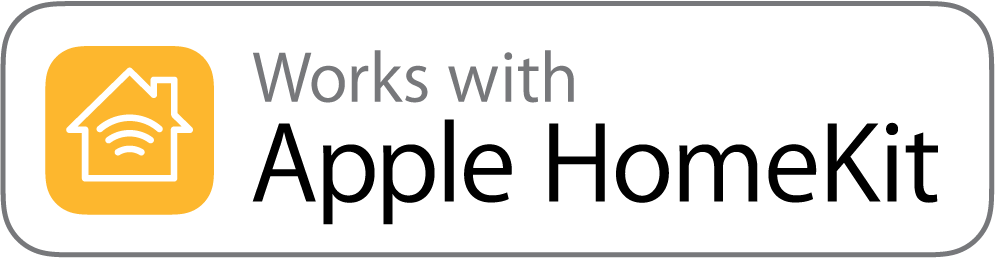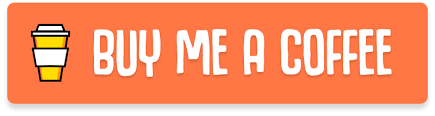This firmware makes the Sonoff WIFI Smart Switch compatible with Apple Homekit!
Unlike other projects on github, this firmware does NOT require anything else in order to work. It is not based on the Tasmota Fw, you don't need HomeBridge running on a Raspberry-Pi or an MQTT server, since HomeKit runs natively are enough a Wi-Fi connection and an Apple Device!
The implementation use Apple provided specifications for developers, so it is a stable and supported software and it will keep working for a long time.
Now you finally can have a HomeKit devices without spending a lot of money!
This Software is currently tested on: Sonoff Basic, Sonoff Slampher, Sonoff S26 (thanks Arjan)
Click on the image for play the video:
For control your Sonoff from a non Apple device just navigate to the Sonoff IP address and a web page will allow you to turn it on or off
A full set of Rest APIs are available:
- /on
- /off
- /toggle
- /state
All the request are in GET and are relative to the IP address of the Sonoff.
In order to turn on the Sonoff at IP 192.168.0.22 you can: $ curl 192.168.0.22/on
A problem with the old firmware was that after a power outage the Sonoff was immediately searching for the stored WIFI connection, but since the router was still powering on the Sonoff was prompting the configuration procedure. Now this problem is fixed, if the Sonoff does not have a WIFI Connection every 10min the Sonoff will restart.
By default the Sonoff will have a Enabled state at power on, you can change this by selecting "OFF" in the flash.sh script
- Unplug your sonoff from the power line (or you can burn your PC)
- Connect your Sonoff to a serial adapter @ 3.3v
- Run the
flash.shscript
- Connect your iPhone or iPad to the new wifi network
Sonoff Switch-xxx - Wait for the Captive Portal and select your WiFi network
- Insert your WiFi Password
- Open the
Homeapp - Click the
+symbol - Click
I don't have the code... - Select the Sonoff-xxx Switch 7.1 If the Sonoff-xxx does not appear on top of the page try to press the sonoff button a couple of times and kill the Home App
- Confirm that you want to add the Sonoff
- Insert the Password that is
11111111
Done! 🎉
My supporters will also receive immediately:
- A Step-by-Step Video Tutorial that will help you to flash and connect your Sonoff
- A personal E-Mail where you can write to me your Issues
@maximkulkin
This project would not have existed without: https://github.com/maximkulkin/esp-homekit https://github.com/maximkulkin/esp-homekit-demo https://github.com/maximkulkin/esp-wifi-config