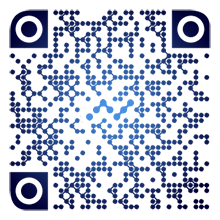Nano Node Graphics is a simplified dashboard for your nano node based on netdata application and nano node monitor api.
Current version is 1.41 (2019-07-14). Check your nano.html if this one is newer, continue with Update procedure below.
- Netdata application Source
- Nano node Source
- Nano node monitor, preferably connected to mynano.ninja Source
- Install netdata. Easiest with the one-liner. https://github.com/netdata/netdata/wiki/Installation - There is also a guide for DigitalOcean here: https://www.digitalocean.com/community/tutorials/how-to-set-up-real-time-performance-monitoring-with-netdata-on-ubuntu-16-04
- Make sure it's running. Should be accessible at http://localhost:19999 or http://yourIP:19999 (how to configure firewall later). Test at least locally with
curl localhost:19999 - Clone this repo into your home directory:
git clone https://github.com/Joohansson/NanoNodeGraphics - Go to source files:
cd NanoNodeGraphics/src/ - If standard netdata folders use autocopy.sh and continue at 15 or do manually 6-14:
sudo chmod +x autocopy.sh && sudo ./autocopy.sh - Copy source file to netdata default plugin dir:
sudo cp nanonode.chart.py /usr/libexec/netdata/python.d/ - Copy config file to netdata default config dir:
sudo cp nanonode.conf /usr/lib/netdata/conf.d/python.d - Copy simplified dashboard html to web dir:
sudo cp nano.html /usr/share/netdata/web - Copy simplified dashboard style to web dir:
sudo cp nano.css /usr/share/netdata/web - Set html read access for netdata user:
sudo chown -R netdata:netdata /usr/share/netdata/web/nano.html - Set css read access for netdata user:
sudo chown -R netdata:netdata /usr/share/netdata/web/nano.css - Configure in order to match plugin with your nano installation:
- Go to netdata:
cd /etc/netdata/ - Copy default config to user folder:
sudo ./edit-config python.d/nanonode.conf(save vim file with ctrl+c, :x, enter) - Edit file with nano editor
sudo nano /etc/netdata/python.d/nanonode.conf - Go to bottom and check if the url to your nano node monitor json is correct. It will try all urls and select the first one that works if they have same name definition. One is enough but you can add as many nano node monitors as you like, local or remote (with different names). (Test any url if it loads node monitor json like so:
curl localhost/api.php) - Save with ctrl+x. - Restart netdata:
sudo systemctl restart netdata.service - Open a browser and load your netdata dashboard from step 2. The nanonode local and charts should show up after 10-60sec after service restart.
- If charts are working load the simplified dashboard: http://yourIP:19999/nano.html (if no access, test locally with
curl localhost:19999/nano.html- then check how to configure firewall below).
- Docker version >= 20.10.3
- docker-compose
- Create a new work directory for NanoNodeGraphics
- Clone this repo to the work directory:
git clone https://github.com/Joohansson/NanoNodeGraphics - Copy the example docker-compose from the repo to the work dir: `cp NanoNodeGraphics/docker-compose.yml.example ./docker-compose.yml
- Edit the hostname in the docker-compose.yml to match your server (if using nanoNodeMonitor in docker mode, see "Special consideration" below)
- Change the owner of the repository to root:
chown root:root -R NanoNodeGraphics - Edit configuration with nano editor and uncomment the Docker auto detection job and change different port if needed (if using nanoNodeMonitor in docker mode, see "Special consideration" below):
sudo nano NanoNodeGraphics/src/nanonode.conf - Start the service in detached mode
docker-compose up -d - If charts are working load the simplified dashboard: http://yourIP:19999/nano.html (if no access, test locally with
curl localhost:19999/nano.html- then check how to configure firewall below). - To configure Netdata itself, you can copy the default netdata config to the configuration directory:
curl localhost:19999/netdata.conf >> ./netdataconfig/netdata/netdata.conf. See other parts of readme for additional configuration examples.
Using docker v20.10.3 or above should enable the host.docker.internal and work with other containers but depending on your setup you may have to make sure the netdata container can reach the monitor container. For example if your monitor container is using a docker network called "nanonet", the following can be used.
-
In your docker-compose.yml. Paste the following at the end
networks: default: external: name: nanonet -
In your
NanoNodeGraphics/src/nanonode.confchange the monitor hostname to the name of your monitor docker service namedocker: name : 'local' url : 'http://monitor/api.php' redirect: yes timeout: 5 retries: 1000
If you change the nanonode.conf you will have to rebuild it with docker-compose up --build -d
The NanoNodeGraphics need to access your NanoNodeMonitor API. Your node monitor is most likely accessible from the internet on some IP or DOMAIN. That means port 80 is open in your vps network which land on the node monitor web server. Internally that is most likely http://localhost/api.php and it uses ipv4 127.0.0.1 and/or ipv6 [::1]. In the json you have all three setup as default which means it will try all and use the first one that succeed. You can try this by running the curl command: curl localhost/api.php, curl 127.0.0.1/api.php and curl [::1]/api.php. If you get same response as http://yourNodeMonitorURL/api.php from a remote browser you are good to go!
Set matching cache: Netdata plugin fetches by default every 6th second from nodeMonitor API but the default cache TTL in nodeMonitor is 30sec. For optimal results, edit "modules/config.php" and set "$cacheTimeToLive = 5;" and uncomment the cache method to activate the new value. You can still have the $autoRefreshInSeconds to for example 30sec to not put too high load on your RPC. Or setup another instance/copy of nodeMonitor with different values that is not public.
Netmonitor setup a second web server on your vps running on port 19999 as default and you can test that with curl localhost:19999 for example or if you followed my instructions: curl localhost:19999/nano.html should give the content of nano.html. What you probably need to do is to give access to inbound TCP port 19999 from outside your vps into your netdata server (often called port forward, NAT rule or firewall policy). Maybe you allow all ports or only port 80 (or no firewall at all), you have to check your vps network config. For DigitalOcean there is a guide in step 1 above and more specifically for firewall setup Here. You might need to configure UFW internal firewall if you have any but do it last if nothing else works: sudo ufw allow 19999/tcp
The nano plugin can also be configured. sudo nano /usr/libexec/netdata/python.d/nanonode.chart.py
You can change how often it updates the charts with "update_every = 6". Change where in the advanced dashboard it show up with "priority = 1000" or change what charts that should be visible with "ORDER". This file will be overwritten if you follow the update procedure below. More Info
After configuring plugin you need to restart netdata and wait approx 15sec: sudo systemctl restart netdata.service
It might also be required to restart netdata after reboot because it starts before the nodeAPI is ready.
The dashboard can also be configured to your own liking: sudo nano /usr/share/netdata/web/nano.html
For example changing the title, description theme, and url to your dashboard.js. This dashboard can be run on any web server or even locally from a pc folder. Don't need to be on the same machine as netdata. Just link to your dashboard.js and it should work.
If you want to change the time interval each chart has at default zoom, you change the "data-after" variable for each chart (in seconds).
This file will be overwritten if you follow the update procedure below. More Info
Finally, the netdata itself can be configured: sudo nano /etc/netdata/netdata.conf
You can uncomment stuff like "history = 18000" to save history for 18000 datapoints or 30h if you use 6sec poll rate (requires a bit more ram, approx 60MB), "update every = 6" to slow down the chart updates to once every 6sec (to be synced with nano poll rate), change default port from 19999, etc. More Info
If you want to store for a really long time the consider setting the memory mode = dbengine. That will cache data in RAM plus saving long term on disk for as much disk space that you define. The "history" setting will be ignored. More info about dbengine
The nano plugin might not start correctly directly after boot. Try restart netdata 1min after boot
- Open crontab as root:
sudo crontab -e - Add this line:
@reboot sleep 60 && systemctl restart netdata.service
Advanced setup for optimization The default dashboard tracks 200-300 charts which will be stored in memory. See memory info at bottom right corner of your index.html dashboard. Increased history length will increase memory but if you're not interested in any other chart than what's shown on the nano dashboard, then follow this procedure to reduce number of charts down to approx 60:
- Go to dir:
cd /etc/netdata - Switch to root:
sudo su - Backup config:
cp netdata.conf netdata.conf.bak - Disable ALL charts, overwrite existing file:
awk '{sub(/# enabled = yes/,"enabled = no")}1' netdata.conf.bak > netdata.conf - Open config in editor: `nano netdata.conf'
- Find following charts (ctrl+w) and set "enable" to "yes": system.ram, system.cpu, system.io, system.net
- You probably also need to enable stat of your network card, usually eth0, docker0 or ens1. Search for
plugin:proc:/proc/net/dev - Depending on setup these may be interesting charts as well: system.uptime, Core utilization, Disk Space Usage, ipv4.sockstat_sockets, ipv4.sockstat_tcp_sockets, ipv4.sockstat_udp_sockets, net.docker0, net.eth0, apache_local.requests, apache_local.net, netdata.net, netdata.clients, netdata.requests, netdata.queries, netdata.plugin_cgroups_cpu
- Restart:
systemctl restart netdata - Exit root user:
exit
- Go to the NanoNodeGraphics dir and pull from github or remove and make a new clone if that doesn't work:
git pullorgit clone - Push files to netdata (excluding user config of plugin):
cd src && sudo chmod +x update.sh && sudo ./update.sh - Restart netdata:
sudo systemctl restart netdata.service
If you find this helpful, any small nano donation is greatly appreciated!
nano_1gur37mt5cawjg5844bmpg8upo4hbgnbbuwcerdobqoeny4ewoqshowfakfoCheck out other awesome nano projects: NanoLinks