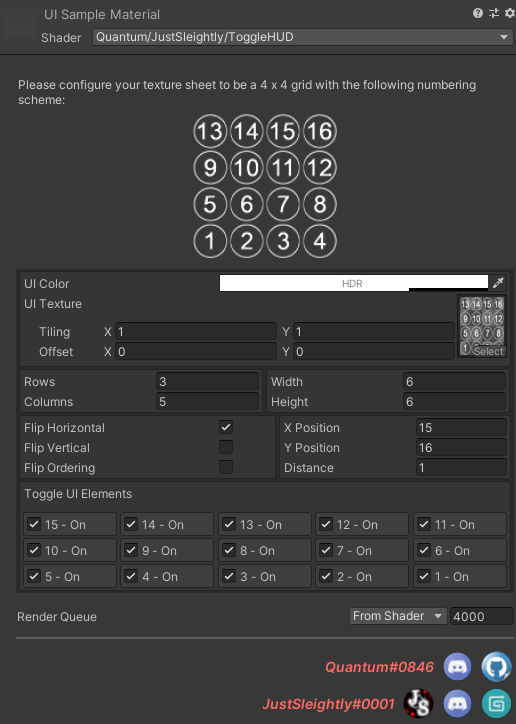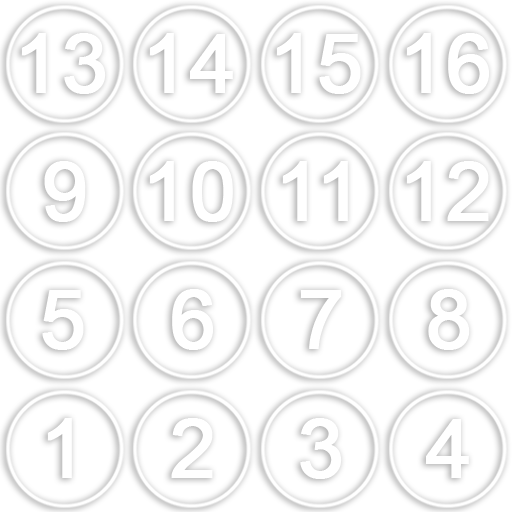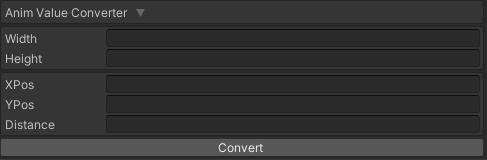By Quantum and JustSleightly
ToggleHUD is a ViewSpace UI shader with the ability to independently display and toggle up to 16 icons at once from a single texture sheet. These toggles are animatable, allowing for usage as a HUD UI indicating the status of other animations/features. Unlike other screenspace shaders, this UI is built for VR and can simulate depth and curve so as to not rest too close to the user's eyes.
- Up to 16 icons at a time displayed in viewspace from a single texture/material
- Tilng/Offset compatible in order to use multiple icon sets on a single material
- Configurable rows/columns to rearrange the icon display
- Option to flip the horizontal/vertical order of the icons
- Adjustable width/height scaling of the whole UI
- Adjustable X/Y positioning in viewspace (with rotation/curve simulation)
- Adjustable distance for simulated depth in VR view
- Independently toggleable and animatable icons
- Includes a Sample Prefab Tester for VRChat in order to test HUD positioning
Download the latest version for free
Commercial Usage Licenses available now at store.sleightly.dev
Please have enough relevant experience in Unity and your VR Platform before using this, including knowledge of Unity's animation/animator controller system, and third-party systems such as VRChat's 3.0 system. Sample animation clips and VRC 3.0 resources are available for reference, but should not be used directly and are intended to be implemented in your own use cases.
ToggleHUD usage is intended for personal use only, and cannot be used commercially for any paid projects or redistributable packages without a commercial license. For any additional questions regarding licensing/usage, please reach out to @justsleightly on discord.
| Usage | Personal | Commercial |
|---|---|---|
| Personal Private Uploads | ✅ | ✅ |
| Public Uploads | 🔳 | ✅ |
| Free Packages | 🔳 | ✅ |
| Discord Nitro Packages | 🔳 | ✅ |
| For Sale Uploads | 🔳 | ✅ |
| For Sale Packages | 🔳 | ✅ |
| Commercial Media | 🔳 | ✅ |
| Commissioned Uploads | 🔳 | ✅ |
| Commissioned Packages | 🔳 | ✅ |
Please credit @quantumlot and @justsleightly on discord and provide a link to the product page where applicable.
The below instructions are just one example method of utilizing ToggleHUD with the included sample prefab. Advanced users do not necessarily have to use this mesh and setup.
- Navigate in your project files to Assets/Shaders/Quantum/ToggleHUD/Samples/Prefabs and drag in the ToggleHUD.prefab onto your desired avatar.
- Right-click the ToggleHUD object to unpack the prefab, then expand the ToggleHUD object to reveal the ProxyRoot.Head object and move ProxyRoot.Head onto your avatar's Head bone.
- Reset the transform of ProxyRoot.Head by right-clicking the Transform module in the inspector, and clicking Reset.
Prepare your icons in any 4 x 4 grid of your choice. A sample template can be found here. The order the icons are displayed in the shader are as follows:
UI Color
Select an HDR color to multiply with the UI. The alpha should not be maxed to prevent OLED burn-in
UI Texture
Insert your prepared texture into this texture field. If you are using multiple icon sets in one texture, set your tiling/offset accordingly
Rows/Columns
Define how many rows and columns of icons you want displayed. These rows and columns may not display more than 16 icons
Width/Height
Define the 2D scale of the UI
X/Y Position
Define where the UI will render in viewspace. Some sample values can be found in the Positioning the UI.
Distance
Define the simulated distance from the view. This only appies to VR view
Toggle UI Elements
Toggle the display of each of the UI icons using the respective checkboxes
Anim Value Converter
This module is only intended for use with the included ToggleHUD sample VRChat prefab tester to assist you with Positioning the UI.
Once you have used the prefab tester on your VRChat Avatar, you can copy the values used in your Expressions Menu to the fields in this module on the material editor.
If you’d like values more accurate than two decimal places, you can get the raw values from your LocalAvatarData folder, which by default can by found at
%userprofile%\appdata\locallow\VRChat\VRChat\LocalAvatarData\(vrchatuserid)\(vrchatavatarid)ℹ️ On Windows, press
Win + Rand enter%userprofile%\appdata\locallowto navigate there more quickly
It is recommended to implement animation properties from ToggleHUD into your pre-existing animation clips so that they supplement your animator logic.
If using for multiplayer platforms such as VRChat, please animate the HUD to enable only locally using a parameter such as IsLocal.
Sample animation clips are included for you to copy/paste animation properties over to your own. They should not need to be re-pathed if you use the included prefab unless you change the names of the prefab objects in the hierarchy.
Sample animator controller and VRC 3.0 Menu/Parameters files are included for your reference, but you should be integrating into your own implementations.
This may end up being a lot of guess and check depending on your preferred rows/columns and width/height.
Personally, I often use ToggleHUD in a 3 Row 5 Column layout with a Width/Height of 4, and I've found the following values to be the best for me. A examples of how they look can be found here.
| HUD Position | Flip Hor | Flip Ver | X Position | Y Position | Distance |
|---|---|---|---|---|---|
| Upper Left | ❌ | ✅ | -14.6 | -9.82 | 1.19945 |
| Upper Center | ❔ | ✅ | 0 | -9.82 | 1.16141 |
| Upper Right | ✅ | ✅ | 10.95 | -9.82 | 1.19945 |
| Lower Left | ❌ | ❌ | -14.6 | 25.6 | 1.19945 |
| Lower Center | ❔ | ❌ | 0 | 22 | 1.16141 |
| Lower Right | ✅ | ❌ | 10.95 | 22 | 1.19945 |
If you are implementing ToggleHUD into your VRChat Avatar, you can use the sample prefab, animator controller, VRC expressions menu, and VRC expression parameters file to help position!
It features in-game toggle-able options and radial puppets for modifying all material properties in-game, which you can then plug into the Anim Value Converter to instantly convert and set your material properties to match in Unity!
How do I export ToggleHUD with my commercial package?
Assuming you have a commercial license for ToggleHUD, the shader files can be found at Assets/Shaders/Quantum/ToggleHUD.
The minimum files to export are the ToggleHUD.shader and the Editor folder, then whatever material and texture you used with it.
If you used the sample prefab, be sure to also include the sample mesh/material if used found at Assets/Shaders/Quantum/ToggleHUD/Sample.
Shader and Functional Design - @quantumlot on discord
ShaderGUI Editor and Project Design - @justsleightly on discord