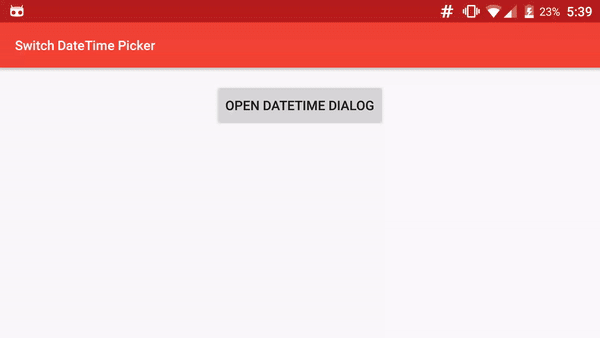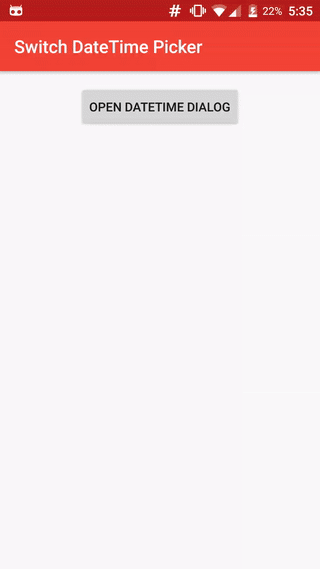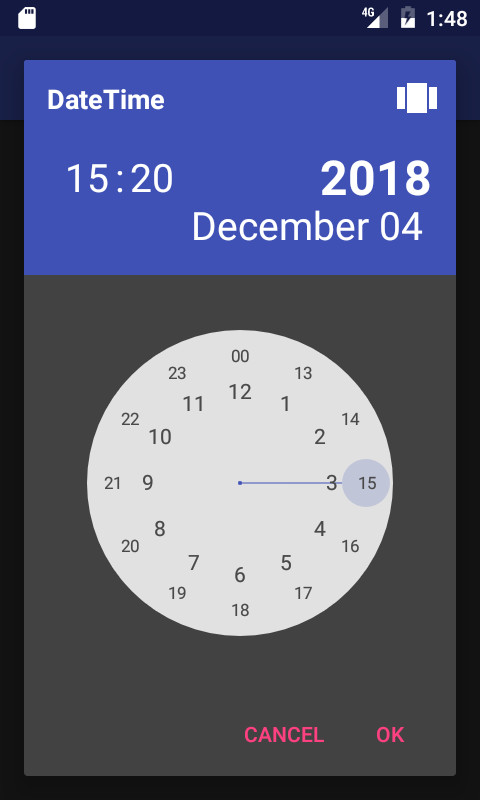SwitchDateTime Picker is a library for select a Date object in dialog with a DatePicker (Calendar) and a TimePicker (Clock) in the same UI.
SwitchDateTime Picker is a library for select a Date object in dialog with a DatePicker (Calendar) and a TimePicker (Clock) in the same UI.
You can contribute in different ways to help us on our work.
- Add features by a pull request.
- Help to translate into your language
- Donate 人◕ ‿‿ ◕人Y for a better service and a quick development of your features.
Add the JitPack repository in your build.gradle at the end of repositories:
allprojects {
repositories {
...
maven { url "https://jitpack.io" }
}
}
And add the dependency
replacing ${version} with the version number in jitpack
dependencies {
compile 'com.github.Kunzisoft:Android-SwitchDateTimePicker:${version}'
}
You can specify a particular SimpleDateFormat for value of Day and Month with setSimpleDateMonthAndDayFormat(SimpleDateFormat format) Warning, the format must satisfy the regular expression : (M|w|W|D|d|F|E|u|\s)* , for example dd MMMM
By default, time is in 12 hours mode, If you want a 24-hour display, use:
dateTimeFragment.set24HoursMode(true);
before the "show"
In 24 hours mode, If you want to highlight the selected AM or PM, use :
dateTimeFragment.setHighlightAMPMSelection(true);
For launch Dialog with a specific view, call :
dateTimeFragment.startAtTimeView();, dateTimeFragment.startAtCalendarView(); or dateTimeFragment.startAtYearView();
before the "show"
For just allow selection after or/and before dates, use :
dateTimeFragment.setMinimumDateTime(Date minimum);
and
dateTimeFragment.setMaximumDateTime(Date maximum);
Optionally define a timezone :
dateTimeFragment.setTimeZone(TimeZone.getDefault());
You can customize the style to change color, bold, etc... of each element.
You need to use a Theme.AppCompat theme (or descendant) with SwitchDateTime's activity. (compile 'com.android.support:appcompat-v7:25.1.0' in gradle)
In your styles.xml, you can redefine each style separately, but you must keep each item, for example : change size of "year label"
<resources>
<!-- Base application theme. -->
<style name="MyAppCustomTheme" parent="Theme.AppCompat.Light">
<!-- Customize your theme here. -->
<item name="colorPrimary">@color/colorPrimary</item>
<item name="colorPrimaryDark">@color/colorPrimaryDark</item>
<item name="colorAccent">@color/colorAccent</item>
</style>
<!-- SwitchDateTime style is independent, each element is optional-->
<!-- Year Precise -->
<style name="Theme.SwitchDateTime.DateLabelYear">
<item name="android:textSize">58sp</item>
<item name="android:textColor">#fff</item>
<item name="android:textStyle">bold</item>
</style>
</resources>
Styles elements : https://github.com/Kunzisoft/Android-SwitchDateTimePicker/blob/master/switchdatetime/src/main/res/values/styles.xml
To customize the AlertDialog that is shown, use :
void setAlertStyle(@StyleRes int styleId)
You can see https://github.com/J-Jamet/Android-SwitchDateTimePicker/blob/master/sample/src/main/java/com/kunzisoft/switchdatetimesample/Sample.java for complete sample.
// Initialize
SwitchDateTimeDialogFragment dateTimeDialogFragment = SwitchDateTimeDialogFragment.newInstance(
"Title example",
"OK",
"Cancel"
);
// Assign values
dateTimeDialogFragment.startAtCalendarView();
dateTimeDialogFragment.set24HoursMode(true);
dateTimeDialogFragment.setMinimumDateTime(new GregorianCalendar(2015, Calendar.JANUARY, 1).getTime());
dateTimeDialogFragment.setMaximumDateTime(new GregorianCalendar(2025, Calendar.DECEMBER, 31).getTime());
dateTimeDialogFragment.setDefaultDateTime(new GregorianCalendar(2017, Calendar.MARCH, 4, 15, 20).getTime());
// Define new day and month format
try {
dateTimeDialogFragment.setSimpleDateMonthAndDayFormat(new SimpleDateFormat("dd MMMM", Locale.getDefault()));
} catch (SwitchDateTimeDialogFragment.SimpleDateMonthAndDayFormatException e) {
Log.e(TAG, e.getMessage());
}
// Set listener
dateTimeDialogFragment.setOnButtonClickListener(new SwitchDateTimeDialogFragment.OnButtonClickListener() {
@Override
public void onPositiveButtonClick(Date date) {
// Date is get on positive button click
// Do something
}
@Override
public void onNegativeButtonClick(Date date) {
// Date is get on negative button click
}
});
// Show
dateTimeDialogFragment.show(getSupportFragmentManager(), "dialog_time");
To use with a neutral button, initialize with another parameter and implement the OnButtonWithNeutralClickListener :
SwitchDateTimeDialogFragment dateTimeDialogFragment = SwitchDateTimeDialogFragment.newInstance(
"Title example",
"OK",
"Cancel",
"Clean"
);
dateTimeFragment.setOnButtonClickListener(new SwitchDateTimeDialogFragment.OnButtonWithNeutralClickListener() {
@Override
public void onPositiveButtonClick(Date date) {
}
@Override
public void onNegativeButtonClick(Date date) {
}
@Override
public void onNeutralButtonClick(Date date) {
}
});
You can follow the project live on https://www.livecoding.tv/kunzisoft/
Copyright (c) 2016 JAMET Jeremy
Licensed under the Apache License, Version 2.0 (the "License"); you may not use this file except in compliance with the License. You may obtain a copy of the License at
http://www.apache.org/licenses/LICENSE-2.0
Unless required by applicable law or agreed to in writing, software distributed under the License is distributed on an "AS IS" BASIS, WITHOUT WARRANTIES OR CONDITIONS OF ANY KIND, either express or implied. See the License for the specific language governing permissions and limitations under the License.