-
Notifications
You must be signed in to change notification settings - Fork 121
Windows
MaslowCNC Wiki: Electronics | Firmware | Mechanics | Software | Community Garden
Download the latest Windows version of Ground Control from https://github.com/MaslowCNC/GroundControl/releases.

Extract the zipped folder

Launch Ground Control by clicking the "Launch Ground Control" shortcut. Check back regularly, new versions of Ground Control will be released every other week.

The first time you open Ground Control you will need to tell it how to connect to your machine. Click Actions in the top left corner of the screen, click the Ports drop down to select the same port you chose when uploading the firmware, then press Connect. Your choice will be remembered so you do not need to do this step again.
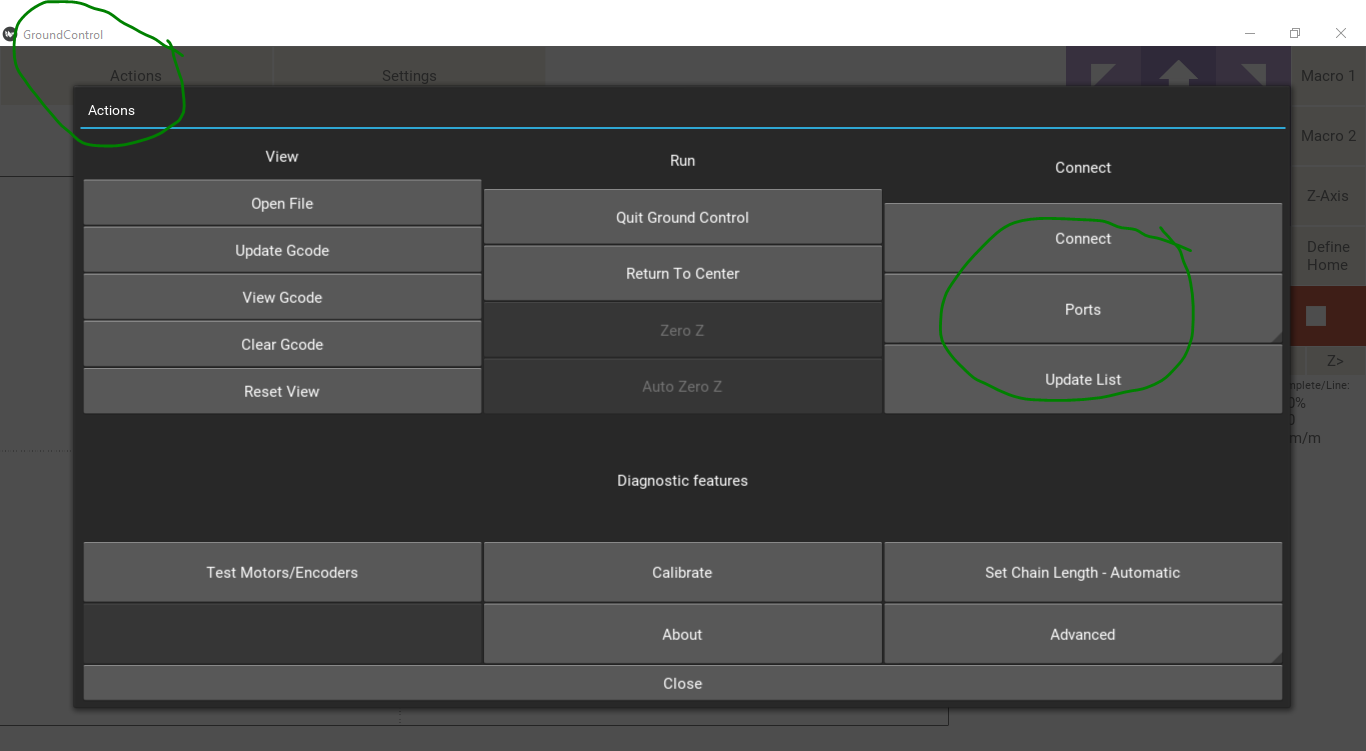
That's it! You are done. No need to keep reading down unless you want to run Ground Control directly from the source code.
Ground Control is built using the 2.7.x version of the python language. 2.7 was chosen instead of 3.x because the support for compiling binaries for the 3.x version is not good enough yet. Maslow uses the Kivy framework for the UI (https://kivy.org/#home) and the pyserial module for USB communication (https://pythonhosted.org/pyserial/).
To setup your computer to run Ground Control from the source code, first install python version 2.7.x, available for free here: https://www.python.org/downloads/
IMPORTANT - During the installation process, make sure to look for the option to "Add python.exe to Path". This allows you to type "python" into a command prompt without needing the full path.
Once you have installed python 2.7.x open the command prompt and type
python --version
You should then see something similar to this:
Python 2.7.11
If python does not open, it is most likely an issue with needing to add python to you PATH. You can find out more information about that here: http://superuser.com/questions/143119/how-to-add-python-to-the-windows-path
Next, you need to install Kivy and Pyserial. Fortunately, python comes with a built in package manager which will install both of them for you. The python package manager is called pip.
To install pyserial, type:
python -m pip install pyserial
Step 3: Upgrade PIP (It may already be up-to-date after the python install but do this to make sure.)
To upgrade PIP, type:
python -m pip install --upgrade pip
and let pip do it's magic.
Installing Kivy is a little more complicated. First, check to make sure your version of pip is up to date by running:
python -m pip install --upgrade pip wheel setuptools
Then install dependencies by running:
python -m pip install docutils pygments pypiwin32 kivy.deps.sdl2 kivy.deps.glew
and finally install Kivy by running:
python -m pip install kivy
To install SciPy and Numpy, type:
python -m pip install --user numpy scipy matplotlib ipython jupyter pandas sympy nose
To install Pillow, type:
python -m pip install pillow
If you have any questions or issues with this process please get in touch through the forums at http://www.maslowcnc.com/forums/#!/dev . If you had any issues which you were able to resolve, please consider editing this README file to correct the parts which were unclear.
Ground Control can be run from the command line using the command
python main.py
run from within the folder where main.py is located.