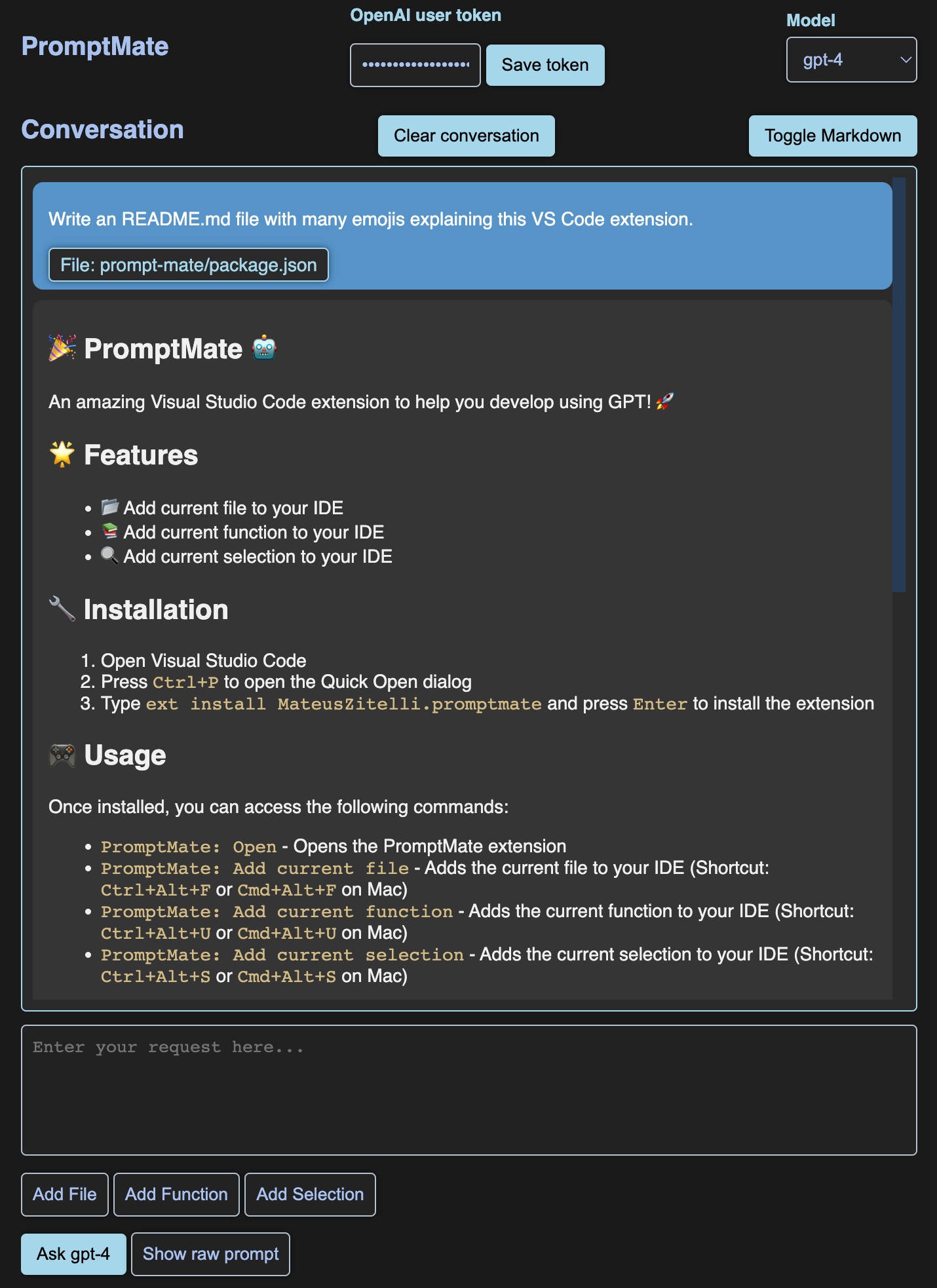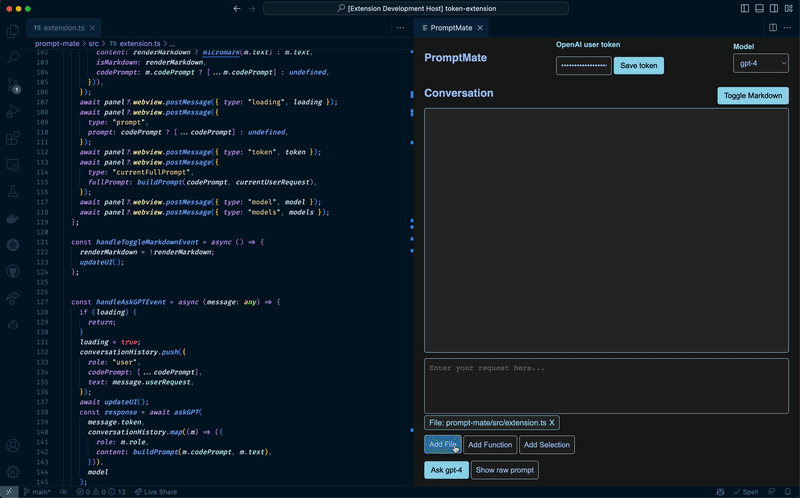PromptMate is your AI partner to develop code. 💻 It connects to OpenAI Conversation API (GPT-4, GPT-3.5) and helps you create proper prompts and engage in conversations in VS Code, keeping your code in context. You can easily get code snippets, ask questions, and receive guidance from your AI assistant.
Install PromptMate for VS Code.
- Automatically create prompts including files, functions, and code selections. 📄
- See the conversation directly on your editor. 💬
- Autonomous mode:
- Let GPT-X read and write files, check syntax errors, run shell commands to acomplish your goals.
- Build your prompt using shortcuts. ⌨️
- Toggle between markdown and plain text rendering. 🔄
- Supports multiple models including GPT-4. 🧠
- Supports adding entire file content, selected functions, and selected text to the prompt. 📌
- You need an OpenAI API Key.
- (CMD|CTRL) + Shift + P and run the command
PromptMate: Open. - Set your API Key.
- Select the desired GPT model.
- Add files, functions, and selections to your prompt.
- Ask questions or request code snippets.
Supercharge your development experience with these easy-to-use commands and shortcuts!
- 🔍 PromptMate: Open
- Open the door to your AI partner! Use (CMD/CTRL) + Shift + P, type "PromptMate: Open", and unleash the power of GPT in a new panel beside your editor.
- 📄 PromptMate: Add current file
- Want to add the entire file to the prompt? No problem! Access this command using the command palette or simply right-click in the editor and choose "PromptMate: Add current file" from the context menu. The shortcut?
CTRL+ALT+Fon Windows/Linux andCMD+ALT+Fon Mac. Piece of cake! 🍰
- 🔧 PromptMate: Add current function
- Need to focus on a specific function? We've got you covered! Use the command palette or right-click in the editor, then select "PromptMate: Add current function" from the context menu. Just hit
CTRL+ALT+Uon Windows/Linux orCMD+ALT+Uon Mac, and you're good to go! 🚀
- 📌 PromptMate: Add current selection
- Want your AI buddy to help with just a small piece of code? Easy peasy! Use the command palette or right-click in the editor, then choose "PromptMate: Add current selection" from the context menu. Remember the shortcut:
CTRL+ALT+Son Windows/Linux andCMD+ALT+Son Mac. ✨
With your desired files, functions, and selections added to your prompt, go ahead and ask questions or request code snippets from your AI assistant in the PromptMate panel. Get ready for awesome responses tailored to your provided context! 🤖💬
PromptMate also includes the autonomous mode, in which a set of commands are made available for GPT. Which allows it to do basic software development autonomously.
Make your coding sessions more fun and efficient with PromptMate! 🎉
Enjoy! 🎉