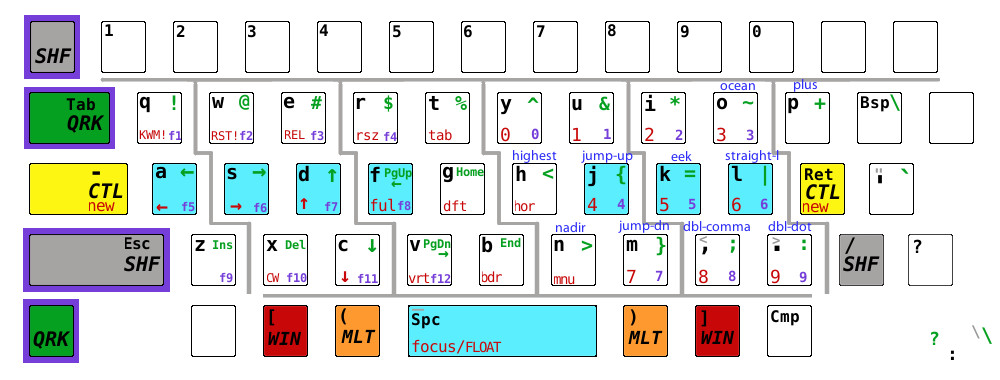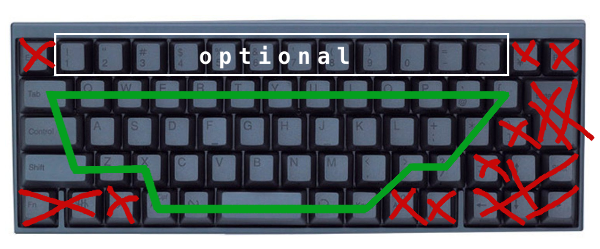QWERkey is a modal keyboard layout for X11, optimized for staying on or near the home row. It is suited for programming (using lots of symbols easily), particularly with Emacs and Vim, but is also a big improvement for typing prose, eliminating hard-to-reach keys. It is even tuned for fully mouselessly navigating a web browser with minimal finger movement.
(Sorry this is so long; typing is just so much fun now!)
All of this is accomplished by a few novelties:
-
simple layout tweaks via a small .xmodmap text file; no firmware hacking needed
-
a new, carefully placed "QRK" modifier key (referred to as
Q-) at the traditionalTabposition, which enables a symbolic mode -
an arrangement of left-modifiers that can be pressed in combinations of two (
C-S,C-Q,S-Q) with a single pinky, or three (C-S-Q-) by forming a comfortable guitar-like pinky barré -
extensive use of xcape for putting modifier keys on double duty as "tapifiers", greatly reducing the number of keys needed
QWERkey deviates from QWERTY only where necessary. It is fairly easy to pick up, and enables you to hop onto someone else's QWERTY keyboard and still feel not completely lost. Hard-to-reach keys will no longer be used, but they're still there when you accidentally lunge for them (unless you physically remove them from your keyboard like I do with some).
Children, programmers, vision impaired, the small-handed, efficiency nuts, and anyone suffering from RSI should give QWERkey a try. Please provide feedback/suggestions in a ticket.
The goal is that you never actually need to move your hand position off the home row to reach for the mouse or Home/End/PgUp/PgDn/arrow (and maybe even number) keys (but you're still allowed to). It is tragic to watch a youngster bouncing hands all around reaching for BSP et al on a traditional keyboard. It's even very bad for adults.
Here's a feel for how little space your fingers actually need to cover.
NOTE: QWERkey is only for Xorg/X11. So it's great for Linux or PC-BSD, but not suited for other OSes like those from Apple or Microsoft. Please let me know if you want to work on a driver.
-
Minimal deviation from QWERTY
-
Two new easy-reach modes (
Q-andQ-S-), both pressable with a single finger -
Minimal reaching for almost any key
-
"Tapifier" keys (modifier if held, normal if tapped) via xcape
-
Two- and even three-key combos are pressable with a single pinky (though difficult on chicklets)
-
Arrow keys are in DCAS, and other peripheral keys (PgUp/PgDn, Home/End) are reachably clustered together
-
Simple
xmodmapbased config — easy to tweak to your liking -
Tuned for symbol key frequency and mnemonics (
Q-p→plus), yet standard!@#$%^&*remain intact -
Symmetric left and right layout for modifiers Ctrl, Meta/Alt, Shift (though QRK is left-only)
-
Compatible and consistent with tiling window manager (i3 or other)
-
Elimination of traditional far-reach right-side keys (Enter, Control_R, backslash/bar)
-
Even the number key row can be eliminated (with some practice) by the new
Q-S-num-pad -
Includes cheat sheet usable as printable stickers
-
Easier learning curve than other alternative layouts: most original keys are still there when you brainfart
-
Compose key for special characters
-
Comfortable new placement of Enter, Backspace, Controls, and right-Shift!
The diagram above shows keys (in red) for managing a TWM. If you're someone who cares a lot about layouts and sees value in minimizing mouse usage, you need a TWM — for both speed and comfort. I like i3 for its simple textual config format and light-weightedness, but have also had good trials with AwesomeWM and XMonad. A config file for i3 is included that matches the diagram. The layout is carefully designed so that navigational and number keys are consistent between modes.
If you eschew TWMs, QWERkey can still work well for you. Just ignore the red marks on the diagram.
There are a few keyboards that can make life much better. Features they provide:
-
Longer key travel, enabling two-for-one key presses: the ability to press two keys with a single pinky. Flat keyboards make this harder
-
A narrow spacebar, saving the thumbs from reaching under too far, enabling the use of five thumb keys (space, supers, metas)
-
Pure clickety-clackety, tactile joy
Pictured above (with the green lines) is a Japanese keyboard. You can
find them on Amazon for $30-70. It can be used identically to a US
keyboard, but its advantage is the narrow spacebar which gives the
thumbs less required distance to travel. Going Japanese is totally
optional (I've often used a US keyboard with wide spacebar and can
reach my thumb inward two keys (to SUP) without trouble.) I've
tested a couple. A special japanese.modmap will be included soon.
The Happy Hacking Keyboard released a Japanese edition that is of a
nice, small form factor. It features
Topre keys, has good
key action, and can be found on Amazon for $70. Expect a shipping
delay. You'll want to find one that does not have Fn at the
bottom-left. (Alas, I can't find one now.)
A real cheapo that works is the Gear Head 89-Key Mini USB (find it on Amazon). It feels a bit clunky, but if you only have $12 to spend, or just want to give QWERkey a whirl, go for this one for its life-changing 3-key-wide spacebar and easy-to-pop-off-and-exchange keys. It's so slim and small that you can just set it stably right on top of your laptop keyboard. I did this for a month and felt quite productive with it. A great one to buy for every kid you know.
Keep an eye on this development of the Planck Keyboard Kit. Truly minimalistic, having only a couple unneeded/unusable keys (bottom-left and -right). Seems a match made in heaven for QWERkey. Love the tiny footprint. Unfortunately, very hard to find, and I can't get my hands on one.
I'm about to try out the Atreus. Looks like building it will mean a blown weekend, but probably worth it. Almost identical to Planck, but better wrist angles. No, wait; it's missing the outer pinky columns. So this won't work.
I'm aware of many of the ergonomic keyboards; here is a survey. I don't see any of these being as good as QWERKey at maintaining a home-row position. My fingers are not able to reach down two rows. Furthermore, long-term use of these make it much harder for you to hop onto a traditional keyboard.
I'm interested to see what will become of Ergodox, Lots of potential there, but goes beyond QWERkey's plans. And, I think 12 thumb keys is way too much. Combine them with xcape and you've got up to 24 pieces to juggle on two fingers. I'm skeptical.
I was excited about the Majestouch Minila with Cherry MX blues. My hope was that you could dip-switch the function keys to be mappable for QWERkey, but it sadly turns them into ambiguous spacebars. So this is a no-go.
The Truly Ergonomic looks interesting, but I've seen so much complaining about their tech support and quality that I'm afraid to spend $250 on a dud. Plus, you'd have to ignore most of those middle keys unless you have really long index fingers.
Ergo keyboards do provide a sweet accidental feature: the two-key spacebar! Since it's so easy to rely on a single thumb for typing a space, we get a free key out of the other spacebar. It can make for a different QWERkey design. Most are too big for my tastes, though.
Install xcape.
If you think you'll want to tweak the layout, fork this QWERkey repo. Otherwise, just clone it.
You'll want X to enable QWERkey at start-up, so put the following into
your .xinitrc:
/path/to/qwerkey.zsh
The default keyboard style is gearhead. You can pass in a specific
modmap. E.g., to use the minila.xmodmap:
/path/to/qwerkey.zsh minila
If you want to integrate a tiling window manager (e.g., i3), create a symlink to its config:
mkdir ~/.i3
ln -s /path/to/qwerkey/i3-config ~/.i3/config
(Feel free to contribute a similar AwesomeWM or XMonad config.)
You'll need to re-key your brain and fingers a bit.
For prose, very little has changed from QWERTY: you mostly just need
to stop reaching so far. \;= have been moved to QRK access. For
this, you get a much better RET, SHF, and BSP.
For coding, most symbols are now accessible consistently through the
QRK modifier. All combinations of CTL, SHF, META/ALT, and
QRK are fully accessible through the comfort of your left hand. And
the symbols have been carefully placed for memory and ease of access.
gtypist is a cute and simple little console-based typing tutor. It has several standard lessons, plus some limited lessons on using symbol characters. You'll probably want to practice normal typing lessons to get used to the new right-shift, enter, etc, locations.
There are some symbol-specific lessons included here that you can use to acclimate yourself to all of QWERkey. Fire up GTypist on a lesson with:
gtypist practice/lesson1.typ
If you wish to create/compile your own lessons (please consider
contributing them here), download gtypist for a compiling tool it
provides. Inspect QWERkey's lesson1.ktouch file to learn the very
simple lesson format.
git clone https://github.com/alexei-matveev/gtypist
cd gtypist/tools
perl ktouchOLD2typ.pl /path/to/your/new-lesson.ktouch
Rather than the clever C-h, there's now a decently placed BSP.
Years ago, I fell in love with C-h for backspace in terminals and
Vim, but it was maddening not having it outside the editor, popping up
history or who-knows-what. Now it's reachable, and works everywhere.
Key chords are hard enough to get right with one hand. Don't spread
them across two. Any sequence should be attainable with a single
hand — even C-Q-S-M-foo. The foo might be either hand, but the
modifiers are all left (in this case).
It may help to think of QRK/Q- as a Symbol key. It couldn't be
called the S- key since that's already overloaded by Shift and
Super.
Use the right-CTL for left keys. E.g., in Emacs, save with
right-CTL and x s rather than do the whole thing left-handed.
Prefer C-u C-u C-n to move down 16 lines, rather than C-16 C-n.
Or if you need to use numbers, get used to holding Q-S- with just
the left pinky. You can even pinky-barré the first part of C-Q-S-8 C-f and then smoothly lift in the single C-f.
There is a Firefox add-on called Mouseless Browsing that augments all links with a visible number. With QWERkey's numpad you can browse from the home row without a mouse.
Use xev to see what keys are being pressed. If you find some key
combos not working, make sure they register as a KeyPress event in
xev's monitor.
Keyboard stickers will really help you in the early weeks in getting through the learning curve. You could try clicking on and printing the PNG at the top of this page onto "sticker paper". Then cut them out with scissors and stick 'em on! A label maker with clear/transparent paper might also work well.
Colored keycaps will help you remember keys by grouping. The the WASD reference above.
Tactile "keyboard bumps" (search Amazon) are very helpful for keeping/finding your position. I place them on left-CTL, f, j, QRK, and BSP.
Conkeror is an Emacs-like web browser that eschews the mouse. I prefer a tweaked Firefox, but some anti-mouse zealots swear by it.
Moving off the home row is awful for staying in a typing/navigating flow. Vim goes a long way to solve this, but still we suffer from parts of QWERTY being too spread out. Emacs relies on arrow keys and backspace for some things, like window movement and org-mode shortcuts. Browsers, word processors, and other applications rely on navigational keys a lot. So peripheral keys need to be integrated into the home row. This minimized movement is what QWERkey accomplishes.
You need a non-chicklet keyboard in order to press two keys at once
with a single finger. This is helpful for things like C-S-RET.
Keyboards have certain traditions that will be hard to break. Some of
them are even good ones, so why break them? CTL really needs to be
left of the left pinky. Emacs and Vim rely on it for nearly
everything. Shifts need to be where you expect them to be. Alt/Meta
are always next to the spacebar, and are very important for Emacs and
many other tools. The most common keys need to remain where they are.
This enables you to type on other keyboards. Sometimes you need
to treat a laptop as something that sits on your lap!
Some keys need symmetry. You really benefit from having a CTL
on both sides.
I'd prefer mnemonics for all symbols — imagine Q-b → ! (bang),
and Q-e → = (equals). But we're just so dang used to !@#$%^&*
up top. So just stick with those.
Xorg is not capable of adding more than one additional modifier (at
least not without getting into advanced setxkbmap setup). So we're
stuck with simply using Mode_switch for the symbols made available
by the single QRK key. However, you can feasibly use Q and S
together with just the left pinky (or with left-pinky-and-ring) to
make another modifier. This is how the num-pad (purple) is accessed.
Anyway, I don't see a good place on the right side for another QRK
key.
Choosing a QRK location is quite tricky, since it needs to be a key
that will not be followed very quickly by another, given xcape
behavior; e.g., . is tricky since you'll commonly follow it quickly
with a spacebar before removing your finger from the ..
Xorg does not recognize C-Q-z, C-Q-x, or C-Q-q as an actual key
press on my laptop keyboard. This is really lame. However, I do see
those combos working on other USB plug-in keyboards. Hopefully it's
just my laptop that has trouble.
Even though high-row numeric keys (especially 5, 6, and 7) are rather
hard to reach, it's hard to make them go away for a S-Q- num-pad
sequence near the home row. Chords in browsers (M-3 for third
tab) and in Emacs (C-20 C-n for down 20 lines) can feel
interrupted by reaching for extra modifiers mid-command. But a
keyboard like Planck requires it, so I'll try it.
The num-pad needed to be on the right side for it to be accessible.
You're chording, say, Q-S-o with the left hand to make a 3. If
the o etc. were on the left side, this would be too hard. Since the
num-pad wound up on the right, the WM's numbers also needed to be
there. This forced the arrow keys to the left side. And the critical
symbols (<>{}=;|.~+) needed to be on the right side, anyway.
The num-pad follows the telephone layout rather than tradition. Some research suggests that phone is more intuitive/natural, and my brain certainly fits that.
Many of the keys are the same as in QWERTY, but a few need slots, the
only open ones being opkl,.
~ → ocean: Think of an "ocean wave". This is an odd one, but it
does help to think of a symbol as a thing, rather than an action.
+ → plus: easy peasy.
= → eek: I've heard "equals" spoken as "eek", especially as in
"eek-eek." The k is the only consonant and easy to emphasize.
| → straight-l: Think of this as a tall/narrow l.
; → dotted comma: Think of it as a modified comma
: → dotted period: Think of it as a modified period
Q-End is a farther reach than Q-PgDn. This makes sense because it
takes you farther down the page. The same goes for M-Q->
(end-of-buffer) in Emacs taking you farther than M-Q-}
(forward-paragraph).
The "Compose" key (AKA Multi_key) is a pretty cool way to type
things like fancy symbols and characters from other languages. E.g.,
I'm creating this π with CMP g p (think "greek pi"). And
an → is CMP - >. Since these only take a few key presses, it's
probably not worth populating unused QWERkeys (e.g., Q-S-p → π) with
things like the Greek alphabet. You'll notice that CMP is in a less
convenient spot, but it's only a (probably rare) tap-key. You might
have to do a little setup to get all the characters you're after. So,
included in this repo is a .XCompose file including Greek symbols.
Put this in your $HOME (via symlink or copy).
I'm considering populating some of the unused keys for the
most common
diacritics and symbols, like ñ¿¡é, etc.
See /usr/share/X11/locale/en_US.UTF-8/Compose for the full list
composable combos.
Browsers and other apps rely frequently on arrow keys and other combos involving Home/End/PgUp/PgDn.
C-PgUp/PgDn — tab left — becomes C-Q-f/v
M-Left/Right — back button — becomes M-Q-a/d
M-<N> — N is a number for which tab to visit — Q-S-M-N
There is actually an alternative right-hand-QRK layout available. I
used it for a couple weeks and liked it. The only downside is that
you have to train yourself to pause to release . before pressing
space. Otherwise, I really like having . as Q-.
GPL. See LICENSE.md.