-
-
Notifications
You must be signed in to change notification settings - Fork 107
Disabling specific COM ports
It is now possible to disable certain COM ports so that MobiFlight simply ignores these ports when looking for compatible arduino boards. This is helpful in case you have a third party device that also uses a Arduino board, but should never be managed by MobiFlight. We had users who reported, that by accident MobiFlight uploaded the MobiFlight boards to such devices :D
There are two ways to disable a COM port in the settings menu
When the device is currently connected, you can simply right-click in the tree view to select the option "Ignore COM port" from the context menu.
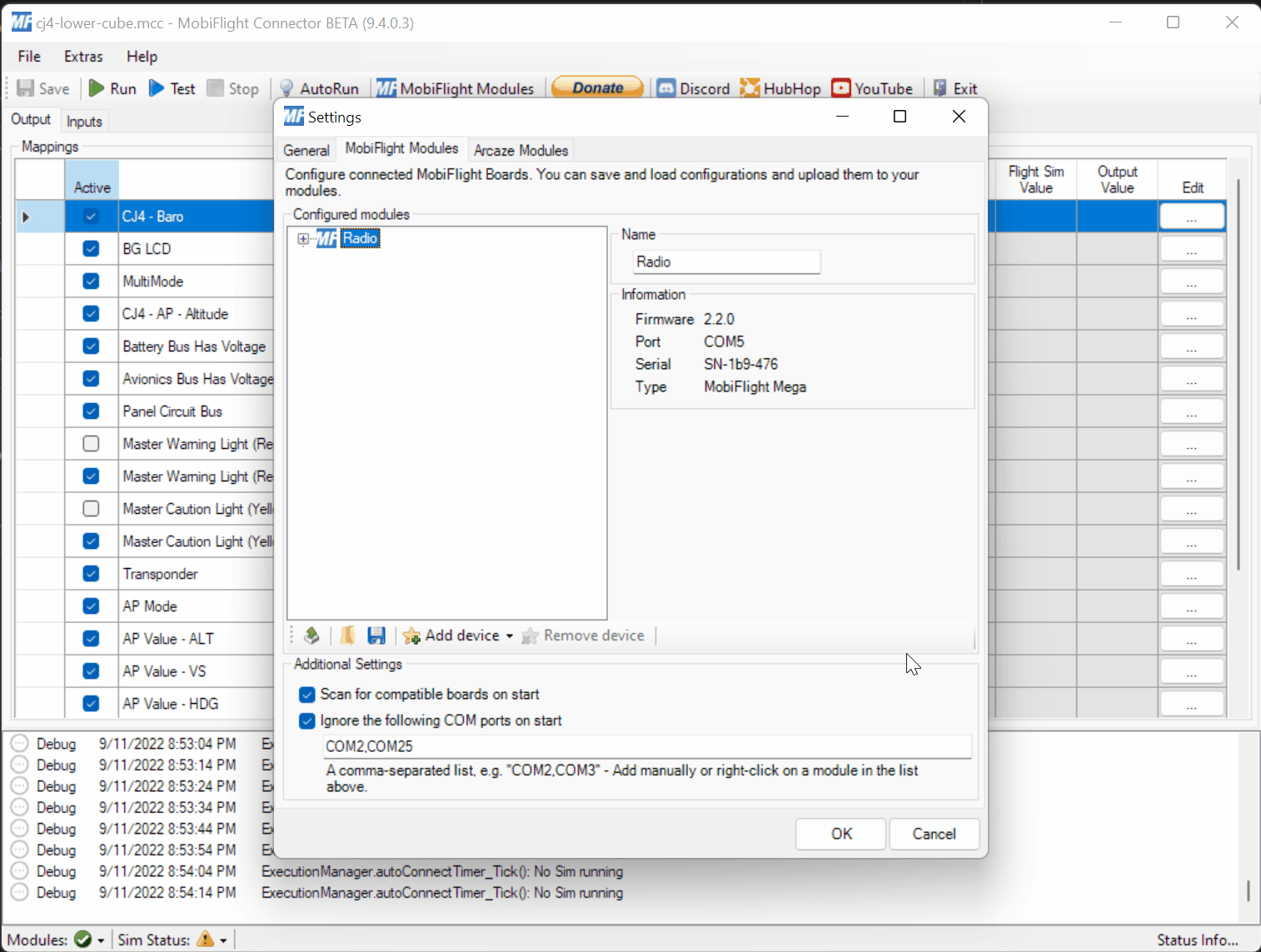
As a result the COM port of the selected device is added to the list Ignore the following COM ports on start.
When the device is currently not connected, then it will not show in the tree view. You can still define the COM port number that shall be ignored by adding it to the field *Ignore the following COM ports on start".
In the following example, we are adding COM99 to the list:
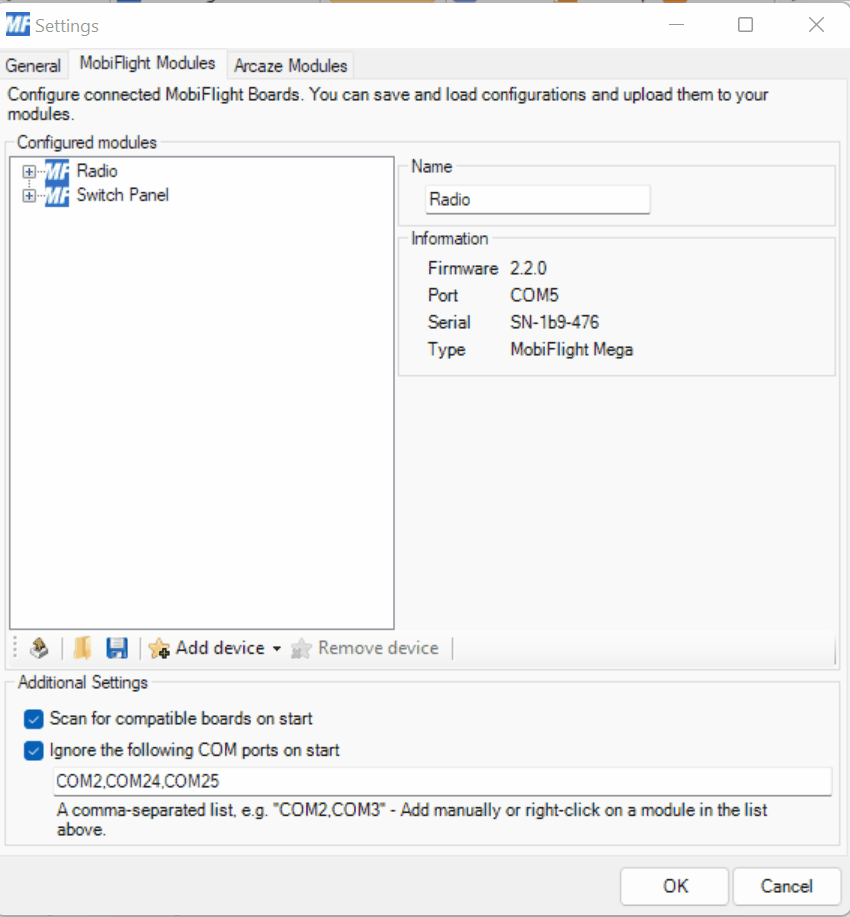
You can add more than one COM port to the list by separating the ports by "," (comma).
There are two ways to re-enable a COM port in the settings menu, for example when you have a arduino board now connected that shall be managed by MobiFlight, connected to a COM port that you had disabled before.
When the device is currently connected, you can simply right-click in the tree view to select the option "Ignore COM port" from the context menu.
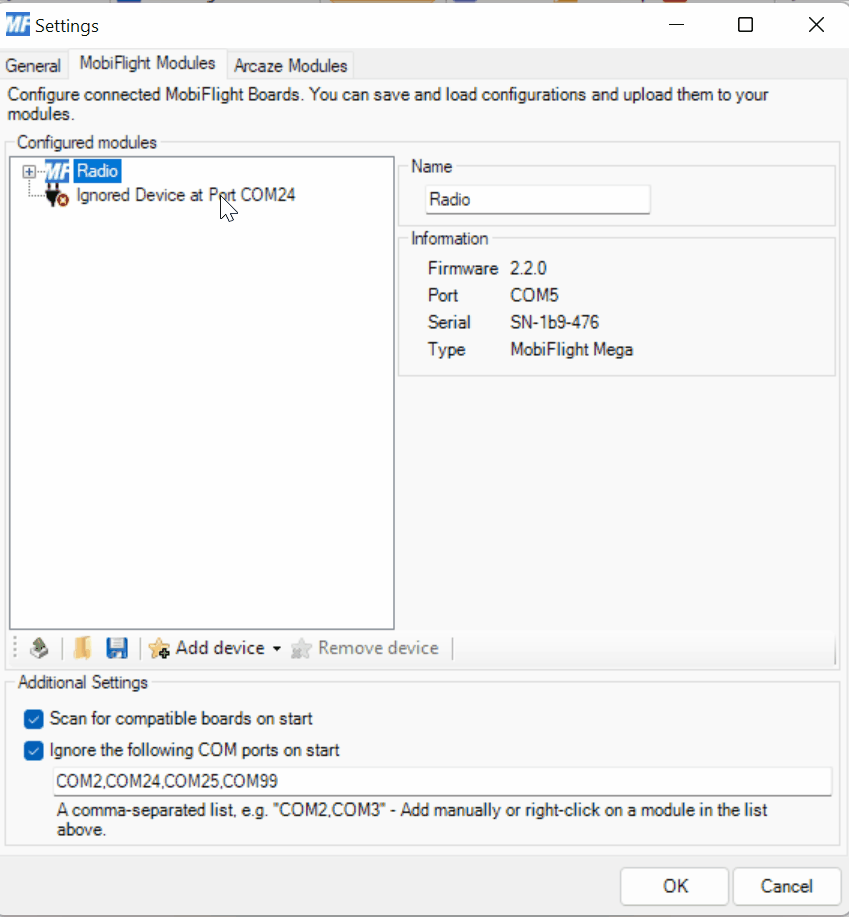
As a result the COM port of the selected device is removed from the list Ignore the following COM ports on start.
When the device is currently not connected, then it will not show in the tree view. You can still re-enable the COM port number by removing it from the field *Ignore the following COM ports on start".
In the following example, we are removing COM99 from the list:
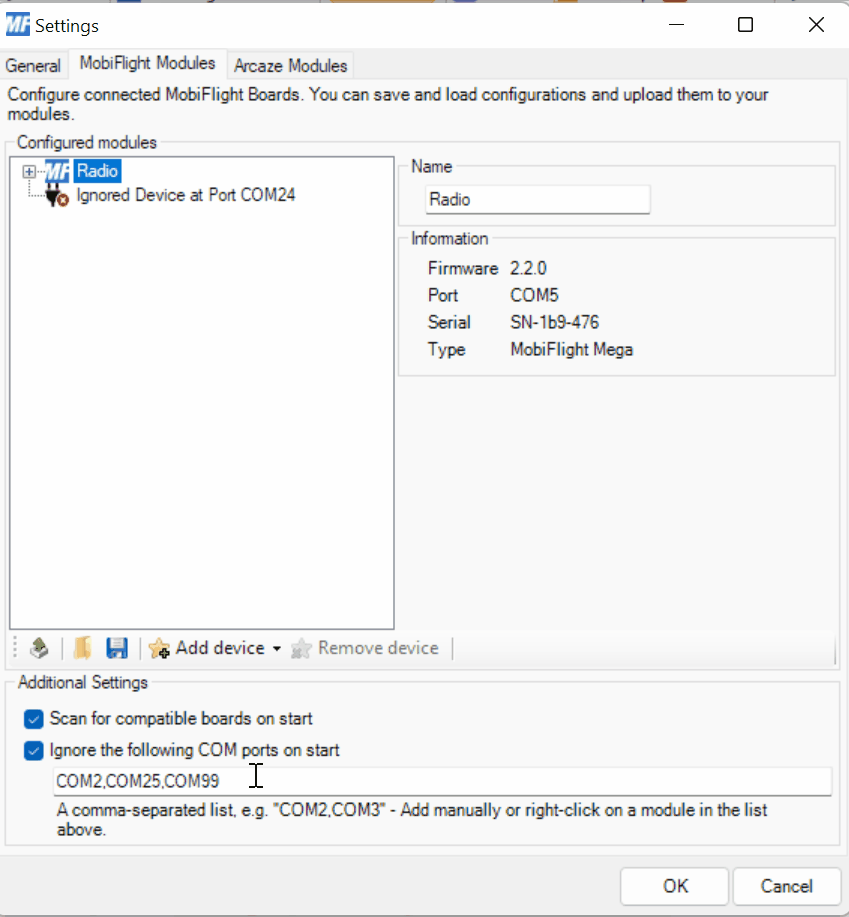
Note:
All changes will require a restart of MobiFlight to take effect.
- MobiFlight Connector Installation
- Mobiflight Connector BETA version installation
- Modules
- MobiFlight Connector Files Structure
- MobiFlight Connector Uninstall
- Modules Reset to factory default
- Verifying the WASM module installation and locating the MSFS2020 community folder
- Verifying the WASM module installation and locating the MSFS2024 community folder
- Using a Winwing FCU with MobiFlight
- Using VKB controllers with MobiFlight
- Providing logs from MobiFlight
- MobiFlight Connector How does it work
- Mobiflight Connector Main Window
- Flash module with MobiFlight firmware
- Input and Output devices
- Joysticks
- Midi Boards
- Sim Variables (for Output)
- Input Actions
- Merging configuration files
- Disabling specific COM ports
- Examples Output LEDs
- Examples Input Switch
- Example 7 segment display
- Example Servo motor
- Controlling LEDs with an output shift register
- Adding lots of buttons with an input shift register
- Beginner's guide to input multiplexers
- Key Matrix with standard MobiFlight and Multiplexers
- Tutorial Easy Driver and x.27 or x.40 Stepper Motor
- Tutorial for Airbus VS display via 7-Segment LED Module
- Example Analog Input Potentiometer
- Baron G58 Tutorial Gear, Flaps, Mags, ELT Input Output Programming
- Using Mobiflight to control arduino-based 3rd party panels (RealSimGear GNS530)
- How to use a VNH2SP30 DC motor shield with MobiFlight
- Using 3D printer mainboards
- Playing sounds by sending keystrokes to AutoHotKey
- Using the selector knob on a Honeycomb Bravo
- Using an adjustable 12 position switch as a GA starter
- Brightness of LCD displays with I2C
- Using three-position switches
- Transponder with one Rotary
- Workflow for Creating Flight Simulation Panels ‐ Part 1
- MSFS2020 RPN Tips and Tricks
- MSFS2020 Using the Custom Input Code Box
- MSFS2020 Install WASM module and Event List
- MSFS2020 How to Create and Use User Defined Lvars
- MSFS2020 How to Create a Blinking LED configuration
- MSFS2020 User Defined WASM Module Events Best Practices
- MSFS2020 Developer Mode, Model Behavior dialog and Console window
- MSFS2020 PMDG 737‐700 List of Events that require use of FSUIPC7
-
MSFS2020 PMDG 737‐700 Calibrate throttle idle and reverse thrust using interpolation (Valkyrie)
- MSFS2020 PMDG 737-700 Chrono unit functions implemented in Mobiflight
- Configuring PMDG 737 Parking Brake Lever Auto-Release with a Servo in Mobiflight
- Using encoder to drive a value back and forth within a given range
- Adding a custom board to MobiFlight
- User guide - Community Board and Custom Devices
- Developing your own custom devices/boards
