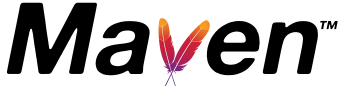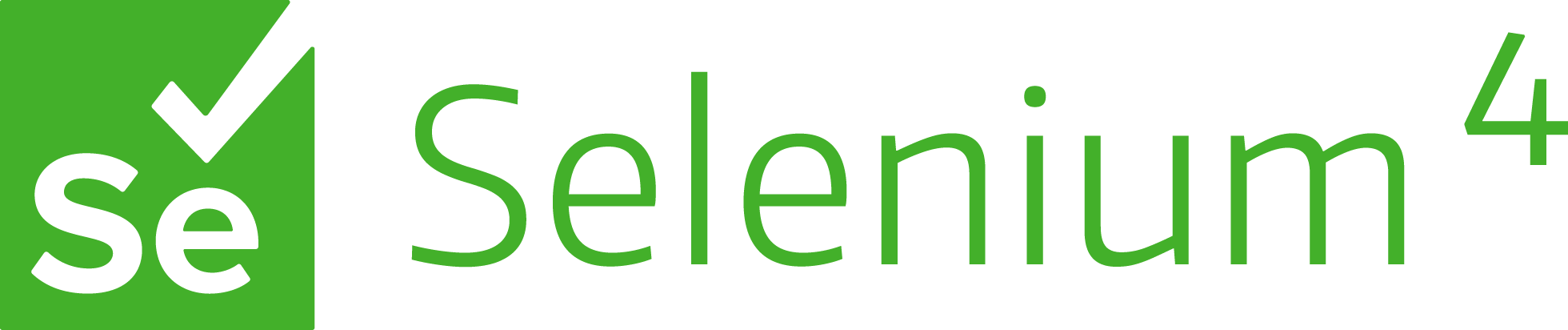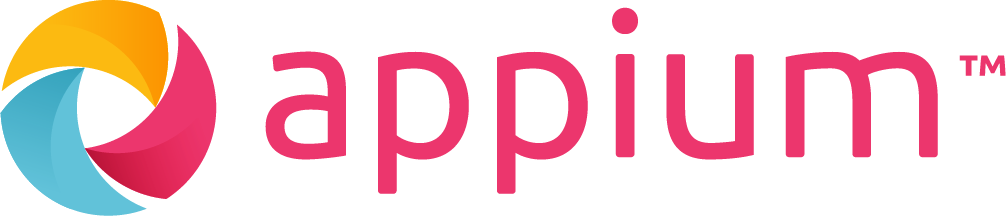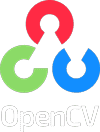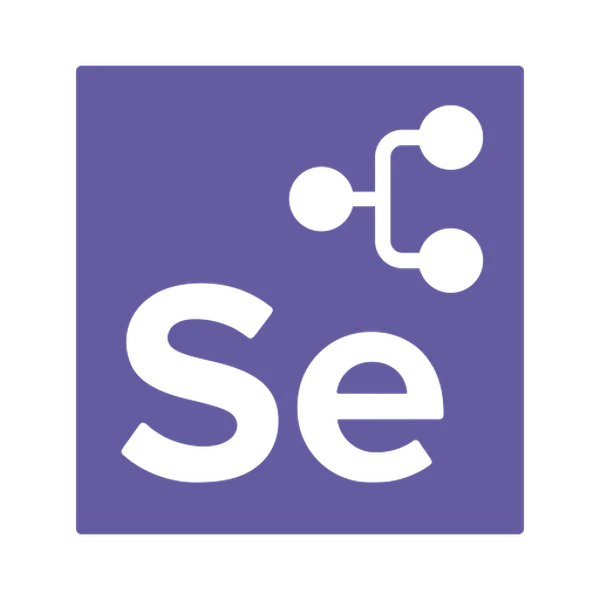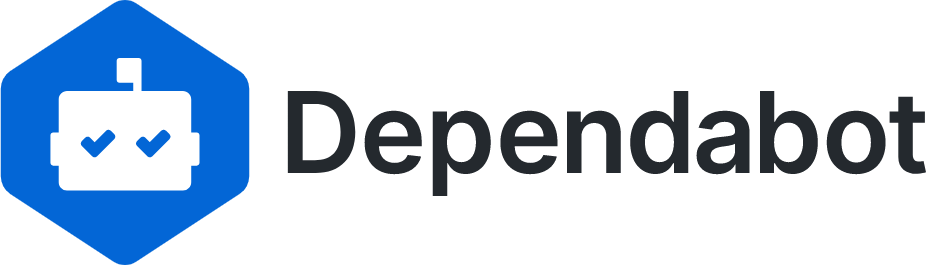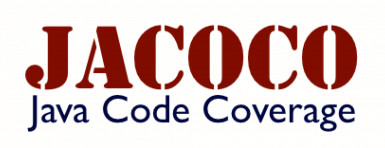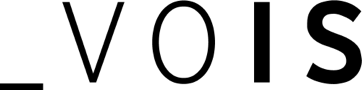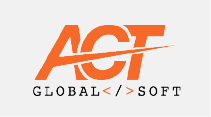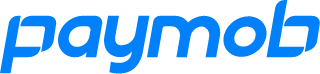|
||
Fully documented

|
Award Winning

|
Selenium Ecosystem

|







|
||
(Recommended for new local sandbox projects)
- The easiest and most straightforward way to create a new project that uses SHAFT.
- Just follow the simple steps here to generate your new project with one command (all configurations included).
(Recommended for new source controlled projects)
- Use our Template Project to create a new project with one click.
- Follow the steps in the ReadMe to handle project configuration.
(Recommended if you're upgrading an existing project from Native Selenium WebDriver to SHAFT)
- Create a new Java/Maven project using Eclipse, IntelliJ or your favourite IDE.
- Copy the highlighted contents of
this pom.xml file into yours
inside the
<project>tag. - Follow the steps in this footnote in case you are using IntelliJ1.
- Create a new Package
TestPackageundersrc/test/javaand create a new Java ClassTestClassunder that package. - Copy the below imports into your newly created java class.
import com.shaft.driver.SHAFT;
import org.openqa.selenium.By;
import org.openqa.selenium.Keys;
import org.testng.annotations.AfterClass;
import org.testng.annotations.BeforeClass;
import org.testng.annotations.Test;- Copy the below code snippet into your newly created java class.
SHAFT.GUI.WebDriver driver;
SHAFT.TestData.JSON testData;
By searchBox = By.name("q");
By resultStats = By.id("result-stats");
@Test
public void test() {
driver.browser().navigateToURL("https://www.google.com/");
driver.verifyThat().browser().title().isEqualTo("Google").perform();
driver.element().type(searchBox, testData.getTestData("searchQuery"))
.keyPress(searchBox, Keys.ENTER);
driver.assertThat().element(resultStats).text().doesNotEqual("")
.withCustomReportMessage("Check that result stats is not empty").perform();
}
@BeforeClass
public void beforeClass() {
driver = new SHAFT.GUI.WebDriver();
testData = new SHAFT.TestData.JSON("simpleJSON.json");
}
@AfterClass(alwaysRun = true)
public void afterClass(){
driver.quit();
}- Create the following file
src/test/resources/testDataFiles/simpleJSON.json. - Copy the below code snippet into your newly created json file.
{
"searchQuery": "SHAFT_Engine"
}- Run your
TestClass.javaas a TestNG Test Class. - The execution report will open automatically in your default web browser after the test run is completed.
- Join our
to get notified by email when a new release is pushed out.
- After upgrading your Engine to a new major release it is sometimes recommended to delete the properties
folder
src\main\resources\propertiesand allow SHAFT to regenerate the defaults by running any test method.
- Check out our comprehensive user guide for details on the features we support.
- Join us via Slack & Facebook
- And feel free to create PRs directly. This lovely tutorial will help.
🌍 Who else is using SHAFT? 2
Footnotes
-
If you're using Cucumber due to a known issue with IntelliJ you need to edit your run configuration template before running your tests by following these steps:
- Open 'Edit Run/Debug Configurations' dialog > Edit Configurations... > Edit configuration templates...
- Select Cucumber Java > Program Arguments > and add this argument:--plugin com.shaft.listeners.CucumberFeatureListener
- After saving the changes, remember to delete any old runs you may have triggered by mistake before adding the needed config. ↩ -
Company names are collected via anonymous surveys and provided freely by engineers who claimed to be using SHAFT_Engine within these companies. ↩