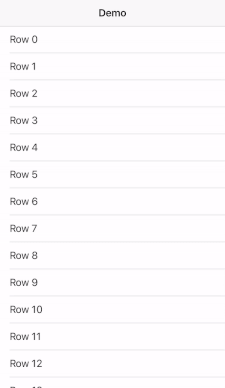Use Cosmo's TinyConsole library along with all the other Hyperion iOS plugins!
- Add the TinyConsolePlugin.framework file in your iOS project manually by following Hyperion's manual tutorial
- While the first-party plugins require no code implementation, you must call to the TinyConsole via Objective C or Swift
- TinyConsole doesn't support Storyboards
- Install the framework like any other Hyperion plugin
- Override the application launch window in
AppDelegate.m
_window = [[UIWindow alloc]initWithFrame:[UIScreen mainScreen].bounds];
_window.rootViewController = [UIViewController new];
[_window makeKeyAndVisible];- Add the following header to your view controllers
#import <TinyConsolePlugin/TinyConsole.h>- Call
[TinyConsole printText:@""];to print to the console
- Install the framework like any other Hyperion plugin
- Create a bridging header file and import TinyConsole using the Objective C import statement
- Override the application launch window in
AppDelegate.swift
window = UIWindow(frame: UIScreen.main.bounds)
window?.rootViewController = UIViewController()
window?.makeKeyAndVisible()- Add the following header to your view controllers
import TinyConsolePlugin.TinyConsole- Call
TinyConsole.printText("")to print to the console
- Right click your project and add TinyConsolePlugin.framework as a native reference along with HyperionCore.framework
- Add the TinyConsolePlugin Nuget Package here or include the TinyConsolePlugin dll file as a reference to your project
- Override the application launch window in
AppDelegate.cs
Window = new UIWindow(UIScreen.MainScreen.Bounds);
Window.RootViewController = new UIViewController();
Window.MakeKeyAndVisible();- Add the following namespace to your view controllers
using TinyConsolePlugin;- Call
TinyConsole.PrintText("");to print to the console - In order to make sure the plugin remains in Debug mode, add
Condition="'$(Configuration)'=='Debug'"to the back of the framework and dll file references in your .csproj file
Ex.
<Reference Include="TinyConsolePlugin" Condition="'$(Configuration)'=='Debug'">