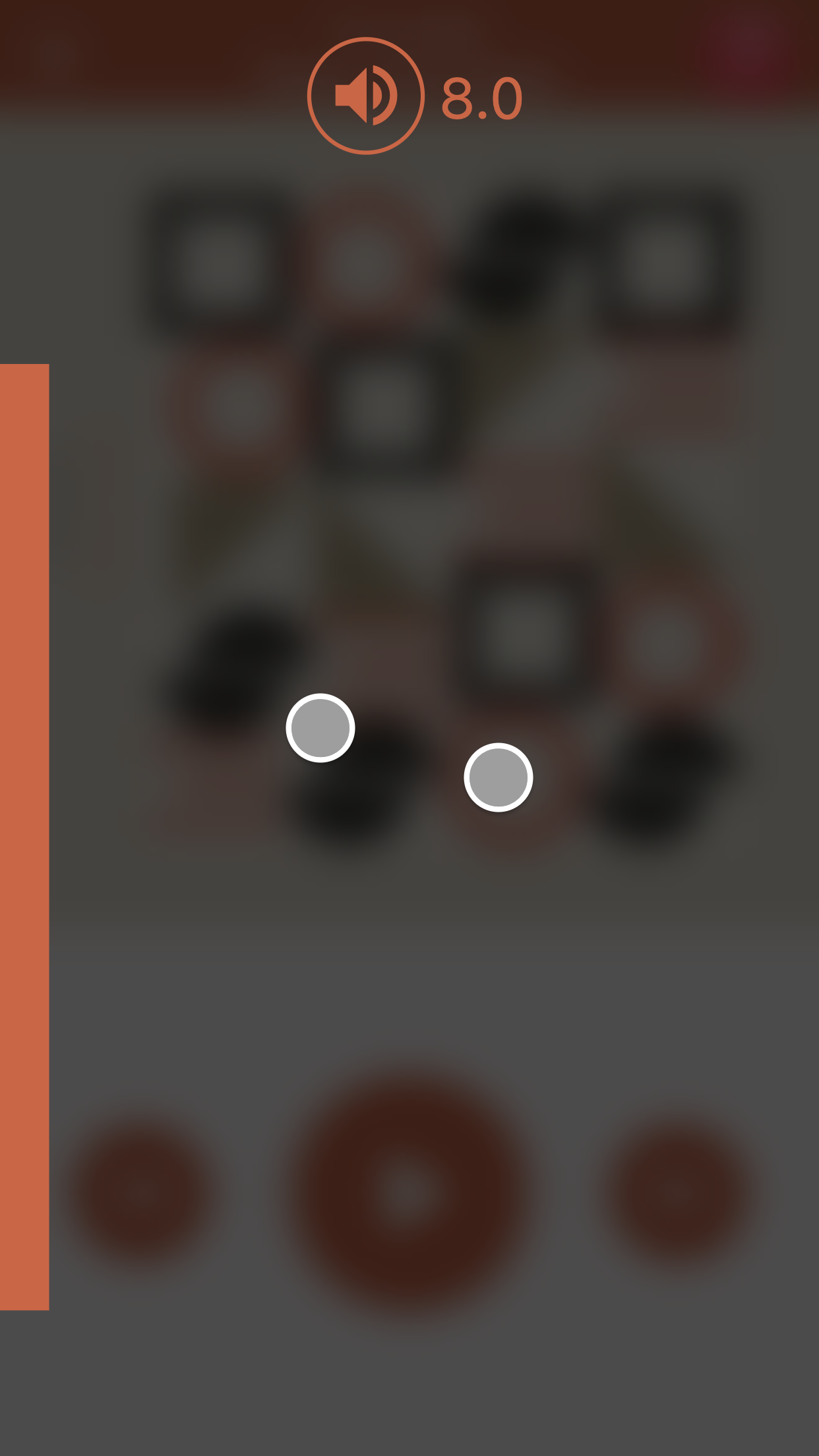Revolutionize your iOS app's user experience with the extraordinary power of Gesturedeck! Seamlessly integrated into your iOS application, Gesturedeck empowers users to effortlessly control their devices through intuitive touch gestures, without even needing to look at the screen.
Imagine enhancing your app with the ability to adjust volume, skip tracks, and perform various actions effortlessly, making interactions smoother and more natural than ever before. Whether users are driving, biking, or engaged in any activity that demands their full attention, Gesturedeck ensures a seamless experience that enhances productivity and safety.
- Intuitive touch gestures for seamless device control.
- Customizable gesture actions for enhanced user interactions.
- Integrated GesturedeckMedia for media app controls with overlay UI support.
- Support for volume button actions with GesturedeckMedia.
- Sensitivity settings for fine-tuning gesture responsiveness.
- Does not require internet connectivity
- SwiftUI / UIKit / Swift & ObjC support
Gesturedeck is the low-level API that allows you to build custom functionalities on top of Gesturedeck's gestures. Without introducing any additional UI, your app gains access to powerful gesture controls that redefine user interactions.
To integrate Gesturedeck into your iOS app, you must add the Gesturedeck framework to your project. You can easily do that using Swift Package Manager (SPM). Through Xcode, go to Package Dependencies, click + and simply use the URL of this repo. SPM will fetch and add the framework automatically.
After adding the framework, follow the steps below to integrate it with your app.
Import the GesturedeckiOS module into your Swift class:
import GesturedeckiOSSelect one of the following options based on your app's setup:
If you're using SwiftUI, there is no need for AppDelegate or SceneDelegate.
@main
struct gesturedeckApp: App {
@Environment(\.scenePhase) var scenePhase
@State var gesturedeck: Gesturedeck?
var body: some Scene {
WindowGroup {
...
}
.onChange(of: scenePhase) { oldValue, newValue in
if newValue == .active {
gesturedeck = gesturedeck ?? Gesturedeck()
gesturedeck?.tapAction = {
print("Tapped")
}
gesturedeck?.swipeLeftAction = {
print("Swiped Left")
}
gesturedeck?.swipeRightAction = {
print("Swiped Right")
}
}
}
}Initialize the SDK in the sceneDidBecomeActive event or later. Make sure that you avoid initializing Gesturedeck multiple times.
class SceneDelegate: UIResponder, UIWindowSceneDelegate {
var window: UIWindow?
var gesturedeck: Gesturedeck?
...
func sceneDidBecomeActive(_ scene: UIScene) {
// Called when the scene has moved from an inactive state to an active state.
// Use this method to restart any tasks that were paused (or not yet started) when the scene was inactive.
gesturedeck = gesturedeck ?? Gesturedeck()
gesturedeck?.tapAction = {
print("Tapped")
}
gesturedeck?.swipeLeftAction = {
print("Swiped Left")
}
gesturedeck?.swipeRightAction = {
print("Swiped Right")
}
}
}It is recommended to initialize the SDK in the applicationDidBecomeActive or later event, as the window might not be initialized in the didFinishLaunchingWithOptions lifecycle event. Make sure that you avoid initializing Gesturedeck multiple times.
class AppDelegate: UIResponder, UIApplicationDelegate {
var window: UIWindow?
var gesturedeck: Gesturedeck?
func applicationDidBecomeActive(_ application: UIApplication) {
// Initialize Gesturedeck
gesturedeck = gesturedeck ?? Gesturedeck()
}
}While you can initialize Gesturedeck without any arguments, no action will be executed upon performing a gesture. To set the action for a specific gesture, you can use the arguments tapAction, swipeRightAction, swipeLeftAction, panAction, and longPressAction in Gesturedeck's constructor or set them afterwards.
gesturedeck.tapAction = { /* Handle tap gesture here */ }
gesturedeck.swipeRightAction = { /* Handle swipe right gesture here */ }
gesturedeck.swipeLeftAction = { /* Handle swipe left gesture here */ }
gesturedeck.panAction = { /* Handle pan gesture here */ }
gesturedeck.longPressAction = { /* Handle long press gesture here */ }For detailed API reference, visit Gesturedeck API Reference.
GesturedeckMedia is a specialized implementation built on top of Gesturedeck, tailored specifically for media apps. It provides default gesture actions that can be customized to suit your app's requirements.
You can initialize GesturedeckMedia without any arguments and have start/stop, skip next/previous and volume up/down work out of the box. Note that due to iOS limitations, skip next/previous only works for the system media player.
When using the default gesture actions you need to add the NSAppleMusicUsageDescription key in your project's Info tab with a value explaining why you need this permission (e.g. "Control music playback").
To use GesturedeckMedia for showing media controls UI, follow these steps:
- Initialize
GesturedeckMedia
let gesturedeckMedia = GesturedeckMedia()or initialize GesturedeckMedia with GesturedeckMediaOverlay and actions:
let gesturedeckMedia = GesturedeckMedia(
context: self,
gesturedeckMediaOverlay: GesturedeckMediaOverlay(
topIcon: YOUR_TOP_ICON,
iconTap: YOUR_ICON_TAP,
iconTapToggled: YOUR_ICON_TAP_TOGGLED,
iconSwipeLeft: YOUR_ICON_SWIPE_LEFT,
iconSwipeRight: YOUR_ICON_SWIPE_RIGHT,
reverseHorizontalSwipes: false,
centerIconShowsOuterRing: true
),
tapAction: { /* Handle tap gesture here */ },
swipeRightAction: { /* Handle swipe right gesture here */ },
swipeLeftAction: { /* Handle swipe left gesture here */ },
panAction: { /* Handle pan gesture here */ },
longPressAction: { /* Handle long press gesture here */ }
)Please note that you need to replace YOUR_TOP_ICON, YOUR_ICON_TAP, YOUR_ICON_TAP_TOGGLED, YOUR_ICON_SWIPE_LEFT, and YOUR_ICON_SWIPE_RIGHT with your own images that you want to use for the media overlay icons.
For detailed API reference, visit GesturedeckMedia API Reference.
Gesturedeck is fully compatible with Objective-C. When using Objective-C you can initialize Gesturedeck or GesturedeckMedia using:
@import GesturedeckiOS;@property Gesturedeck *gesturedeck;and
if (self.gesturedeck == nil) {
self.gesturedeck = [[Gesturedeck alloc] init];
}If you want to use GesturedeckMedia, replace Gesturedeck with GesturedeckMedia in the above snippets.
Gesturedeck SDK is free to use, providing you with the full functionality of the SDK without any time limitations. You are welcome to integrate it into both personal and commercial projects. When using Gesturedeck SDK for free, a watermark will be presented during runtime. It is strictly prohibited to hide, remove, or alter in any way the watermark from the free version of Gesturedeck SDK.
For those who wish to remove the watermark from their app, we offer an activation key that allows you to use the SDK without any watermarks. However, please be aware that the watermark-free version is not available for free and requires a purchase.
To inquire about purchasing an activation key or if you have any other questions related to licensing and usage, please contact us at team@navideck.com. We will be happy to assist you with the process and provide you with the necessary information.
For questions or support, please contact us at team@navideck.com. Thank you for choosing Gesturedeck SDK!