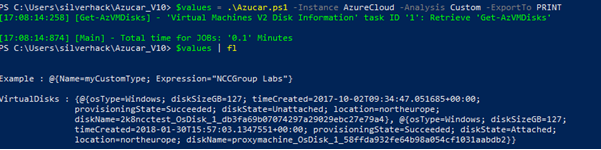Azucar is a multi-threaded plugin-based tool to help assess the security of Azure Cloud environment subscription. By leveraging the Azure API , Azucar automatically gathers a variety of configuration data and analyses all data relating to a particular subscription in order to determine security risks.
The script will not change or modify any asset deployed in the Azure subscription.
- Return a number of attributes on computers, users, groups, contacts, events, etc... from an Azure Active Directory
- Search for High level accounts in Azure Tenant, including Azure Active Directory, classic administrators and Directory Roles (RBAC)
- Multi-Threading support
- Plugin Support
- The following assets are supported by Azucar:
- Azure SQL Databases
- Azure Active Directory
- Storage Accounts
- Classic Virtual Machines
- Virtual Machines V2
- Security Status
- Security Policies
- Role Assignments (RBAC)
- Missing Security Patches
- Missing Security Baseline
- Web Application Firewall
- Network Security Groups
- Classic Endpoints
- Azure Security Alerts
Support for exporting data driven to several formats like CSV, XML or JSON.
The following screenshot shows an example report in JSON format
Although there is already support for a variety of file formats (CSV, XML or JSON), there is also support for exporting data driven to EXCEL format. Currently, it supports style modification, chart creation, company logo or independent language support. At the moment Office Excel 2010/2013/2016 are supported by the tool.
An example of report generated by Azucar can be downloaded from Azucar_Report_20170308.xlsx
AZUCAR works out of the box with PowerShell version 3.x and .NET 4.5. You can check your Windows PowerShell version executing the command $PsVersionTable:
PS C:\Users\silverhack> $psversiontable
Name Value
---- -----
PSVersion 5.1.14393.693
PSEdition Desktop
PSCompatibleVersions {1.0, 2.0, 3.0, 4.0...}
BuildVersion 10.0.14393.693
CLRVersion 4.0.30319.42000
WSManStackVersion 3.0
PSRemotingProtocolVersion 2.3
SerializationVersion 1.1.0.1You should use an account with at least read-permission on the assets you want to access. You could find more information about Role-Based Access Control in Azure by clicking here
You can download the latest zip by clicking here.
Preferably, you can download AZUCAR by cloning the repository:
git clone https://github.com/nccgroup/azucar.git
Before to start, you need to unblock files. Once you have unzipped the zip file, you can use the fantastic PowerShell V3 Unblock-File cmdlet that will do this task for you:
Get-ChildItem -Recurse c:\Azucar_V10 | Unblock-File
The plugin mechanism introduced in Azucar provides an easy method for PowerShell developers to dynamically add functionality, so if you want to extend the functionality of Azucar, you can do so by writing your own plugin in PowerShell.
To create a custom plugin, add it to the Plugins\Custom folder. The plugin code is simple. A script plugin is essentially any valid PowerShell script saved in a .ps1 extension. Each is a self-contained PowerShell that will be passed as a scriptblock class. The variable names and return values are the same throughout all plugins, so they can be generically loaded. The following sample shows a basic structure of an Azucar PowerShell plugin:
#Sample skeleton PowerShell plugin code
[cmdletbinding()]
Param (
[Parameter(HelpMessage="Background Runspace ID")]
[int]
$bgRunspaceID,
[Parameter(HelpMessage="Not used in this version")]
[HashTable]
$SyncServer,
[Parameter(HelpMessage="Azure Object with valuable data")]
[Object]
$AzureObject,
[Parameter(HelpMessage="Object to return data")]
[Object]
$ReturnPluginObject,
[Parameter(HelpMessage="Verbosity Options")]
[System.Collections.Hashtable]
$Verbosity,
[Parameter(Mandatory=$false, HelpMessage="Save message in log file")]
[Bool] $WriteLog
)
Begin{
#Import Azure API
$LocalPath = $AzureObject.LocalPath
$API = $AzureObject.AzureAPI
$Utils = $AzureObject.Utils
. $API
. $Utils
#Import Localized data
$LocalizedDataParams = $AzureObject.LocalizedDataParams
Import-LocalizedData @LocalizedDataParams;
}
Process{
#Do things here
$ReturnValue = [PSCustomObject]@{Name='myCustomType';Expression={"NCCGroup Labs"}}
}
End{
if($ReturnValue){
#Work with SyncHash
$SyncServer.$($PluginName)=$ReturnValue
$ReturnValue.PSObject.TypeNames.Insert(0,'AzureRM.NCCGroup.myDecoratedObject')
#Create custom object for store data
$MyVar = New-Object -TypeName PSCustomObject
$MyVar | Add-Member -type NoteProperty -name Section -value $Section
$MyVar | Add-Member -type NoteProperty -name Data -value $ReturnValue
#Add data to object
if($MyVar){
$ReturnPluginObject | Add-Member -type NoteProperty -name Example -value $MyVar
}
}
else{
Write-AzucarMessage -WriteLog $WriteLog -Message ($message.AzureADGeneralQueryEmptyMessage -f "My Super Plugin", $AzureObject.TenantID) `
-Plugin $PluginName -Verbosity $Verbosity -IsWarning
}
}Once you have your plugin prepared and located into the Plugins\Custom directory, your plugin should be ready to be loaded by using the -Custom flag, as shown below:
To help you getting started I created various plugins within the Plugins\Custom folder which you can use to get your plugin started.
To get a list of basic options and switches use:
get-help .\azucar.ps1To get a list of examples use:
get-help .\azucar.ps1 -ExamplesTo get a list of all options and examples with detailed info use:
get-help .\azucar.ps1 -DetailedThis example retrieves information of an Azure Tenant and print results. The script will try to connect using the ADAL library, and if no credential passed, the script will try to connect using the bearer token for logged user
.\Azucar.ps1 -ExportTo PRINT | Format-ListThis example gets information of an Azure Tenant and export data driven to CSV, JSON, XML and Excel format into Reports folder. The script will try to connect using the ADAL library, and if no credential passed, the script will try to connect using the bearer token for logged user
.\Azucar.ps1 -ExportTo CSV,JSON,XML,EXCELThis example gets information of various assets of an Azure Tenant, including Active Directory, SQL Server, Security Alerts and Firewall. All information will be exported to CSV format.
.\Azucar.ps1 -ExportTo CSV -Verbose -Analysis ActiveDirectory,SQLServer,SecurityAlerts,Firewall