-
Notifications
You must be signed in to change notification settings - Fork 57
FSSHTTPandWOPI
The File Synchronization via SOAP over HTTP Protocol (FSSHTTP) and the Web Application Open Platform Interface Protocol (WOPI), combined as FSSHTTPandWOPI, has an FSSHTTPandWOPI Inspector plug-in for Fiddler.
The FSSHTTPandWOPI Inspector allows Fiddler users to view client requests and SharePoint server responses that use FSSHTTP or WOPI over HTTP protocol. See MS-FSSHTTP, MS-FSSHTTPD, MS-FSSHTTPB, and MS-WOPI for protocol specifications.
Table of Contents:
- Configuring Fiddler to Capture Traffic between Client and SharePoint
- Viewing Traffic between Client and SharePoint
- Viewing the Request and the Response of a Session
If client/SharePoint traffic is encrypted, you must configure Fiddler to decrypt HTTPS traffic. Otherwise, Fiddler is not able to display the request and response data in the FSSHTTPandWOPI Inspector. You may also want to configure Fiddler to filter out traffic that is not client/SharePoint.
To learn about enabling decryption and filtering in Fiddler, see [MAPI Inspector for Fiddler User Guide] (https://github.com/OfficeDev/Office-Inspectors-for-Fiddler/wiki) > Enabling Decryption and Filtering.
For complete details about Fiddler decryption, the Fiddler root certificate, filtering, or configuring other options in Fiddler, see the “Fiddler Help” documentation or consult the book, Debugging with Fiddler, by Eric Lawrence.
Each request from the Office client and the corresponding response from the SharePoint server consists of a single transaction, which is represented as a web session in Fiddler. Each web session appears as a single entry in the Web Sessions List, which is displayed on the left side of the Fiddler user interface.
Certain information about a web session is displayed in the columns of the Web Sessions List. For FSSHTTP over HTTP protocol, the MS Protocol column is displayed to specify the top-level protocol that is used for the session. Figure 1 shows FSSHTTP over HTTP session, in which a Word file is retrieved from the SharePoint server endpoint “/_vti_bin/cellstorage.svc/CellStorageService”.
Figure 1: A view of the Web Session List showing FSSHTTP over HTTP sessions
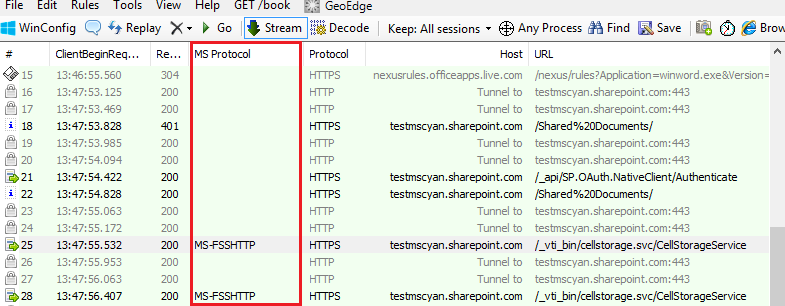 For complete details about using the Web Sessions List to aid analysis of HTTP traffic, see the “Fiddler Help” documentation or consult the book, Debugging with Fiddler, by Eric Lawrence.
For complete details about using the Web Sessions List to aid analysis of HTTP traffic, see the “Fiddler Help” documentation or consult the book, Debugging with Fiddler, by Eric Lawrence.
You can use the FSSHTTPandWOPI Inspector to view the request and the response of an FSSHTTP over HTTP session, for instance. The FSSHTTPandWOPI Inspector is located under the Inspectors tab. To view the request/response of a particular FSSHTTP or WOPI over HTTP session that is displayed in the Web Sessions List, double-click on the session or select the session and press enter. Either of these actions activates the FSSHTTPandWOPI Inspector.
The request and the response appear in the top and bottom panel, respectively, under the FSSHTTPandWOPI Inspector tab. To compare parsed data to raw data, click on the Raw tab. Figure 2 shows the request and the response bodies for a file synchronization between an Office desktop client Word and a SharePoint server under the FSSHTTPandWOPI Inspector.
Figure 2: The FSSHTTPandWOPI Inspector displays the request and the response of an FSSHTTP over HTTP session
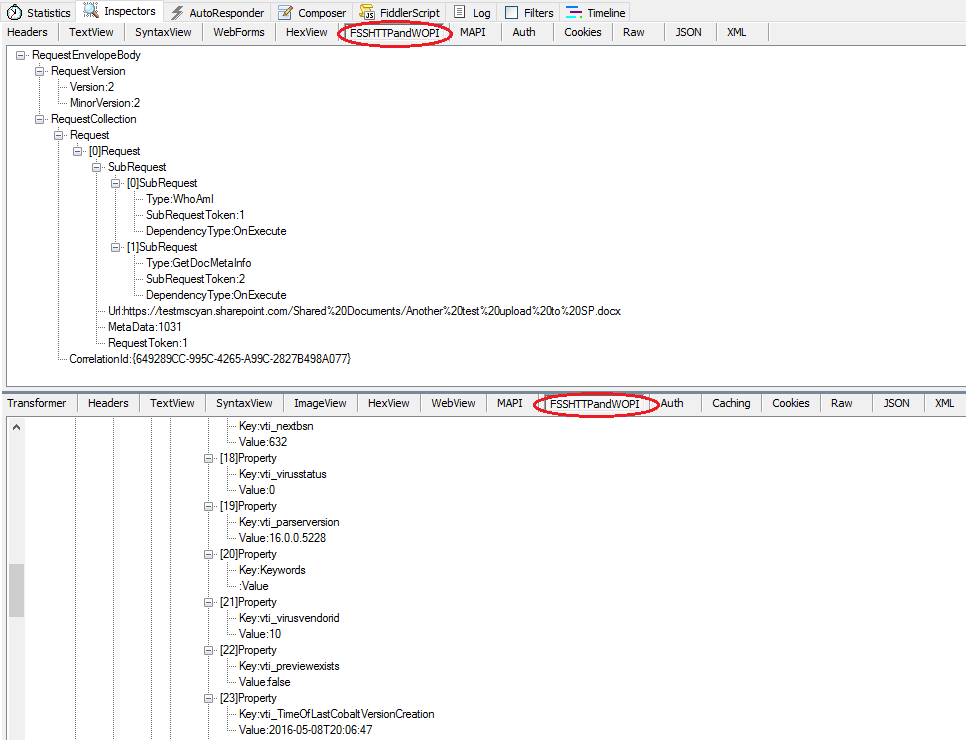 The request/response data is parsed into fields according to [MS-FSSHTTP 2.2.3] (https://msdn.microsoft.com/en-us/library/dd961936(v=office.12).aspx). If a field has subfields, the field's name is preceded by a plus sign. Click to expose the subfields and their values. Figure 2 shows the expanded fields with exposed subfields.
The request/response data is parsed into fields according to [MS-FSSHTTP 2.2.3] (https://msdn.microsoft.com/en-us/library/dd961936(v=office.12).aspx). If a field has subfields, the field's name is preceded by a plus sign. Click to expose the subfields and their values. Figure 2 shows the expanded fields with exposed subfields.