-
-
Notifications
You must be signed in to change notification settings - Fork 49
Exporting the client
OxideWaveLength edited this page Oct 10, 2020
·
2 revisions
This wiki is all about exporting your client and making it possible to launch it from the Minecraft launcher
1. Right click the Client project
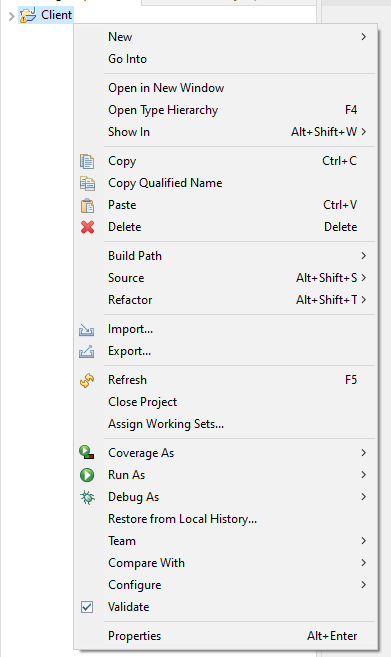
2. Click "Export" inside of the context menu that shows up
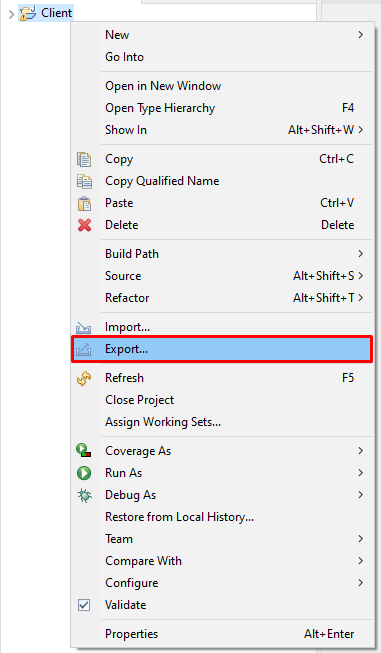
3. Expand the "Java" section
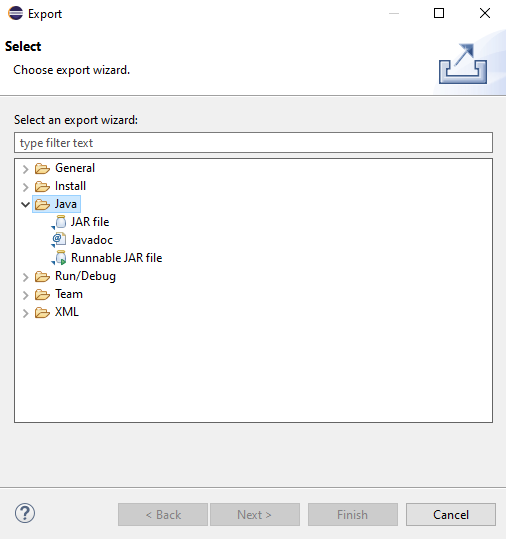
4. Click on "JAR File"
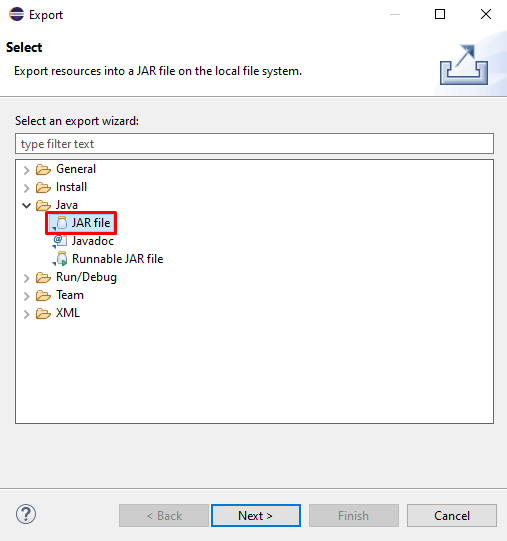
5. Click "Next"
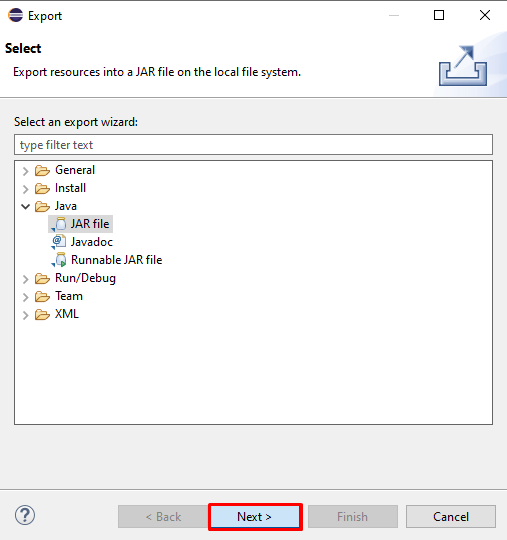
6. Expand "Client"
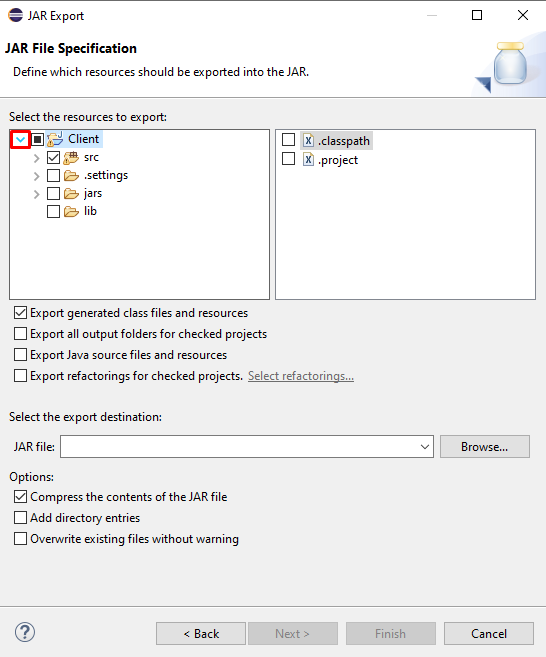
7. Uncheck, if checked, ".settings", "jars", "libs" to the left and ".classpath" and ".project" to the right
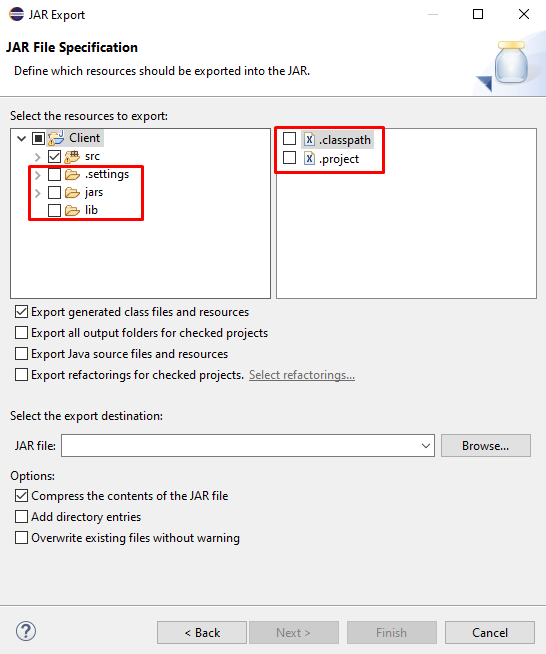
8. Click on "Browse"
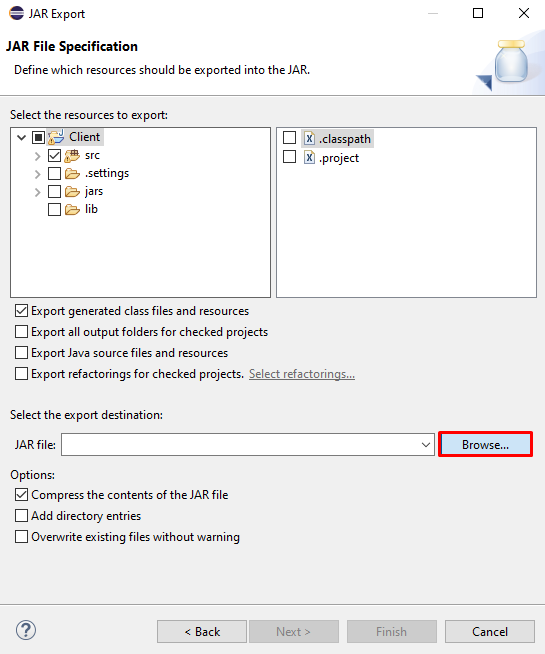
9. Navigate to your ".minecraft" folder
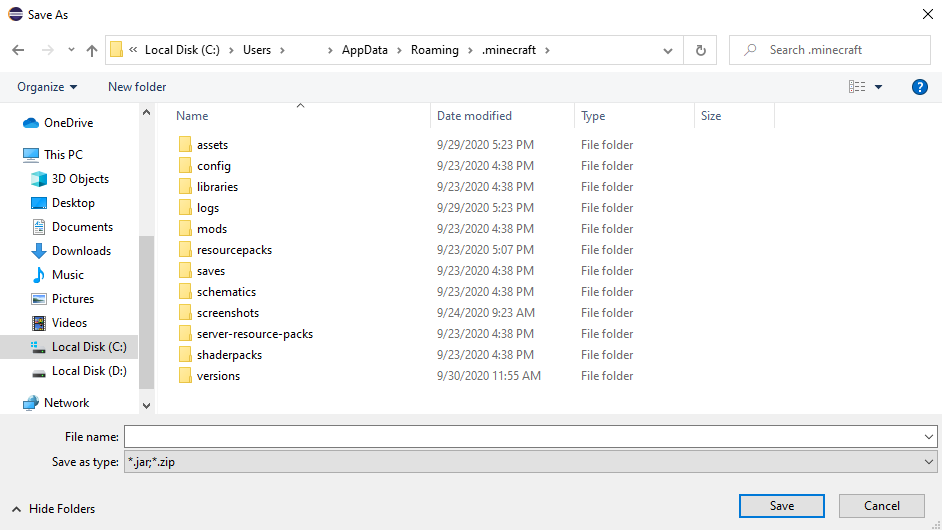
10. Enter the versions folder
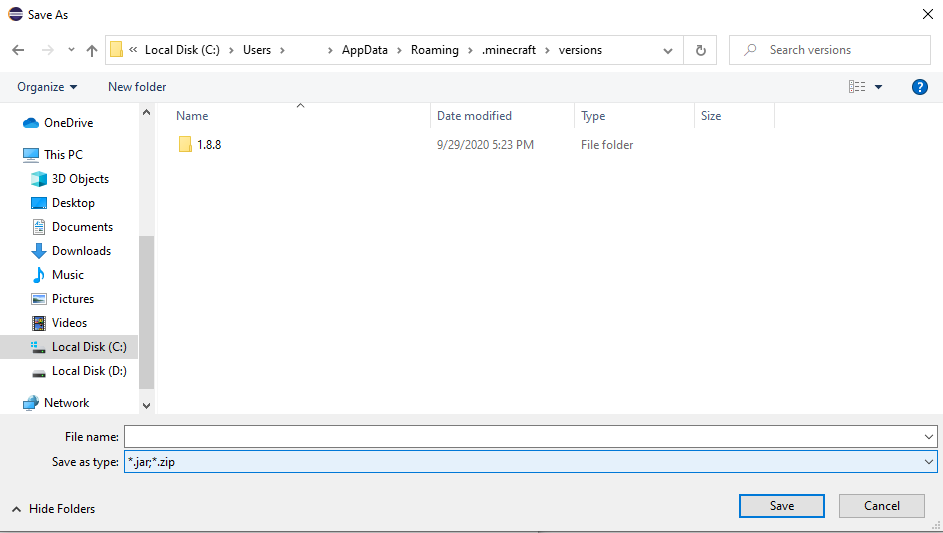
11. Create a new folder named after your client1
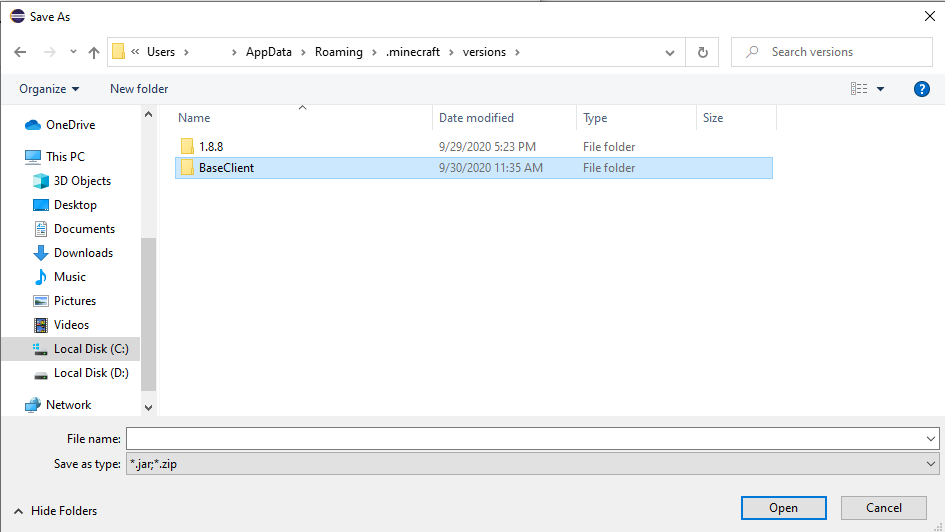
12. Enter the folder you have just created
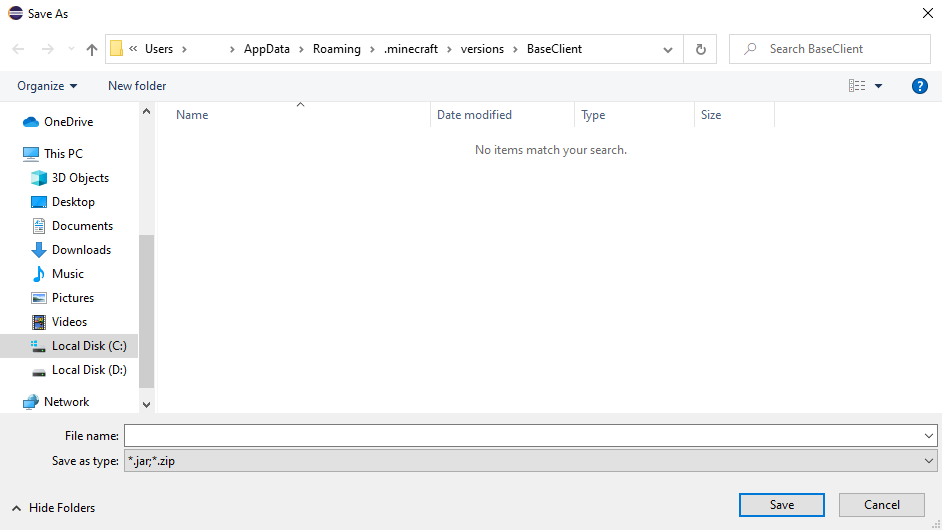
13. Copy the folder's name inside of the "File Name" box2
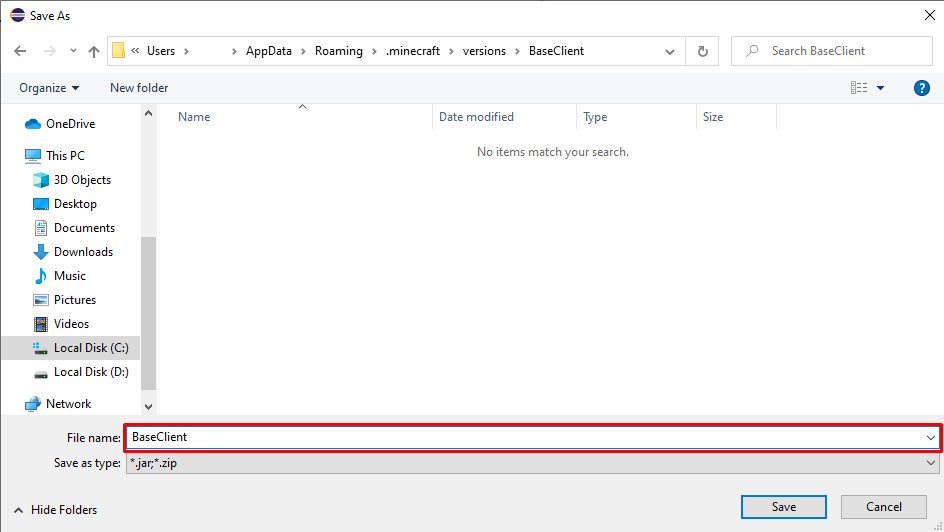
14. Click "Save"
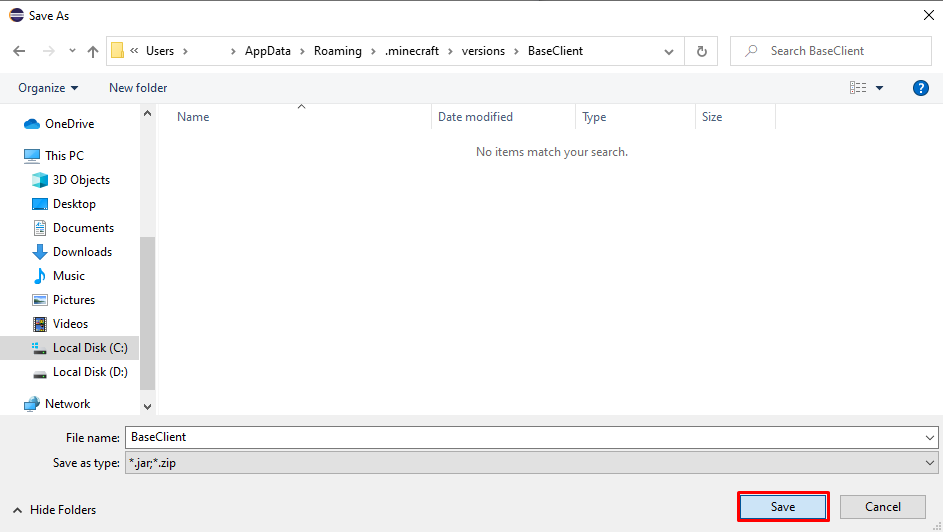
15. Click "Finish"
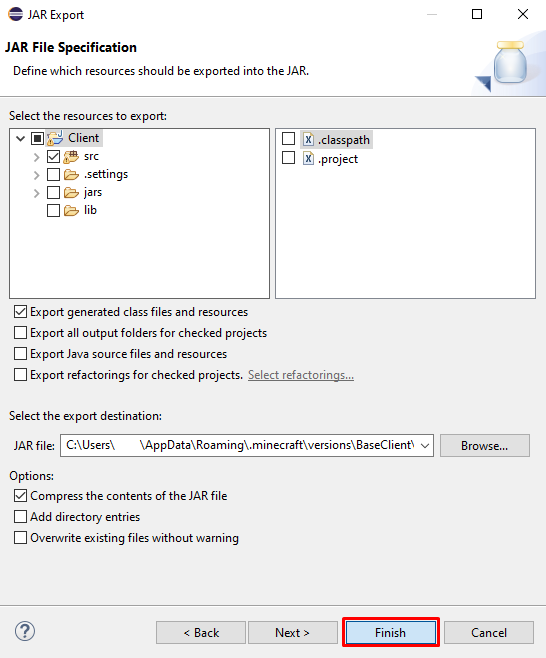
- Open Vanilla/Optifine's 1.8.8 jar using a program that works with zip files
- Open your exported jar using the same program or a similar one
- Copy over the "assets" folder from the 1.8.8 jar into your exported client's
- Download the JSon file (as zip)
- Unzip the file
- Move the file inside of your client's folder
- Rename the file to your client's name2 (keeping the json extension)
- Open the file and replace "BaseClient" on the second line with your client's name
- Save and close the file
Now your version should be visible inside of the Minecraft launcher, above the 1.8.8 version
Your folder's name must not contain spaces, use underscores ('-') instead
This file's name must be the exact same as the folder's. It is case sensitive.