-
Notifications
You must be signed in to change notification settings - Fork 228
Features
General
General
Use modified YT+ language
Disable advertisements outside the video page
YouTube logo redirects to subscriptions
Enable subscription playlist
Enable infinite scroll in feeds
Enable pop-out mode
Remove autoplay up next
Disable SPF
Default channel page
Layout
Grid layout in subscriptions
Grid layout in search results
Improved blue notification box
Disable hovercards
Compact titles in feeds
Remove blue glow around clicked buttons
Hide footer
Hide recommended channels sidebar
Hide search results sidebar
Hide channel sidebar
Video
Player settings
Disable advertisements in the video page
Enable advertisements only in videos from subscribed channels
Player always visible when reading comments
Floating player width
Autoplay videos
Disable subtitles and CC
Disable annotations
Disable share panel when video ends
Memorize audio volume
Disable YouTube loudness normalisation
Player shortcuts always active
Memorize player mode
Change volume with mouse wheel
Disable DASH playback Deprecated
Disable HFR (60fps)
Use the HTML5 player when possible
Default video quality
Player layout
Enable info bar with watch later button
Disable dynamic player size in default view
Fit to page in theater mode
Fit to page max width
Playlists
Enable playlist autoplay control
Enable reverse playlist control
Layout
Pop-out player size
Comment section
Sidebar mode alignment Deprecated
Compact title in video description
Short video description buttons
Show link with number of uploaded videos
Show how long the video has been published
Hide video details
Auto expand video description
Blacklist
Advanced options (only located below the video player)
Autoplay
Repeat video
Seek map Deprecated
Open thumbnail
Take screenshot
Sidebar mode Deprecated
Pop-out video
Fullbrowser mode
Cinema mode
Frame by frame
YouTube shortcuts list
When enabled YT+ will use the custom language added by the user or fall back to the default language if there is none. To add a custom language simply click on the language button located on the top right and modify the labels as you want. Do not modify any of the label names (left side), only modify their translations (right side).
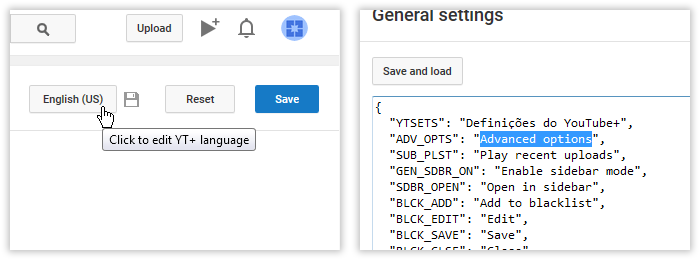
Advertisements will no longer appear in the "What to watch", search results and channel pages.
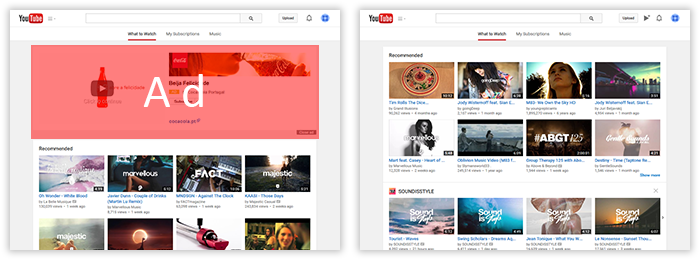

When you click on the YouTube logo (usually located on the top left corner of the website) you will be redirected to your subscriptions page instead of the What to watch page.
This feature will place a new button in your subscription feed, clicking on it will load the most recent videos in your subscription feed into a playlist with up to a maximum of 20 videos.

This feature will allow you to scroll down your feeds non-stop (almost if your internet is not fast enough), no more need to click on the Load more button. Be aware that sometimes the button simply doesn't work and this is something I cannot change, just try refreshing the page or try again later.
Deprecated feature as of 1.0.9
A new button will appear whenever you move your mouse over video thumbnails. Clicking on it will open the video in sidebar mode.
WARNING: For this feature to work correctly your browser settings must not block or modify normal pop-out behavior
A new button will appear whenever you move your mouse over video thumbnails. Clicking on it will open the video in pop-out mode.
The user can set his preferred window size via the Pop-out player size feature.
The window itself can be moved around directly from within the player, simply click over the player and move the mouse around to a position of your preference.

TIP: If you want to keep the pop-out window always on top I am sorry but the browsers do not offer this ability for extensions, however there are great light and small macros that offer this functionality. Personally I have been using the Always on Top macro by labnol since this feature has been launched and it is working well ever since. To make the pop-out window always on top with the macro running simply select the window and press Ctrl+Space. To revert its state select the window and press the same key combination again. This macro also works for any window you would like to have always on top.
In Chrome the pop-out will be reused only if it is being launched from the tab that first opened the pop-out, this is a browser issue and can only be fixed by the Chrome team
The autoplay up next suggested video feature will be removed. This feature shouldn't be confused with playlist autoplay.

SPF (Structured Page Fragments) will be disabled. This feature is most commonly known by the red loading bar that appears on the top of YouTube when changing pages and is used to provide a faster and less bandwidth consuming navigation for the user, turning it off will make YouTube pages open like new pages during navigation.
Depending on your choice, clicking on a channel or username link in YouTube will allow you to go directly to a specific section of their channel instead of the main Home channel page.
Your subscription feed list will change into a grid layout which users might prefer due to being more compact and simple.

Your search results list will change into a grid layout which users might prefer due to being more compact and simple.

The blue notification box that usually appears on the top left area of YouTube whenever add or remove videos to a playlist will become flushed with the search field, resulting in a more pleasant experience.

Hovering channel or username links in YouTube will no longer display an hovercard which contains different information related to the respective channel.

Titles in video thumbnails will no longer display in full, instead the excess text will be hidden and the common three dots (...) will indicate when a title is longer than the visible text.

The common blue glow around active elements (usually used by users that navigate in YouTube with a non-pointer device, such as a remote or keyboard) will no longer appear.

The bottom section of YouTube will no longer be visible resulting in a less cluttered look.

The sidebar in the subscriptions page will no longer appear.

The sidebar in search results' pages will no longer appear.

The sidebar in channels' pages will no longer appear.

Advertisement will no longer appear in the video pages, including video ads.

Advertisement will be allowed only for videos belonging to channels that you are subscribed to. Disable advertisements in the video page must be enabled for this to work correctly.

Whenever you want to scroll down to read more comments, but you don't want to miss anything from the video, the player will follow you along the sidebar automatically whenever 50% of the default video position is no longer visible.

You can also move the player to any position you desire or set it to the default sidebar aligned behavior. To move the player press and hold the mouse directly on the video, drag to the position you like and then release the mouse button. If you set it against the browser edges it will stay snapped to them.

Allows you to change the size of the player when floating over the comments area.
The minimum width is 350px and the smaller the size the less buttons are visible (default YouTube behavior)

Videos will play automatically whenever you open a new video or visit channel pages that contain trailer videos.

Subtitles and Closed Captions will no longer be displayed automatically or not at all.
Annotations will be off by default.
The share panel will no longer open automatically whenever the video stops playing.
Videos will remember the volume setting you last changed to. This is useful for users using browser settings which remove temporary browsing data (incognito mode, for example) or to prevent the setting itself from resetting after its expiration date.
Disabling this setting allows YouTube to handle it, it does not reset your audio volume.
YouTube provides loudness normalisation on the client side, however this does not work well most of the time resulting in plenty of videos playing too low to enjoy. When this option is enabled the videos will play at the volume the video author intended to play.
When this feature is active all player shortcuts will be functional automatically without having to click on the player. They should not interfere with typing functionalities so that the user can post/reply comments or use the search bar.
To see which shortcuts the YouTube player supports please see the following table:
YouTube shortcuts
The last player mode you used (theater or normal) will persist whenever you return to YouTube.
Use your mouse wheel to increase or decrease the video volume in steps of 5 up to the max of 100 volume setting. During the volume change the player's volume slider will become visible to provide a better representation of the current volume level that is being set.
Deprecated feature as of 1.5.0
DASH (Dynamic Adaptive Streaming over HTTP) playback will be disabled, allowing YouTube to buffer videos without stopping, but the only available quality options with DASH disabled are 720p and below with no 60fps.
Constant buffering no longer works in Chrome.
HFR (High Frame Rate) streams will be disabled when possible, there are cases when this is not possible, please read issue #435. Videos that offer quality options with more than 30fps will no longer list them, instead the same quality options with 30fps (or less) will become available. This feature is useful for users with computers that cannot handle very well HFR streams or users with limited network capabalities, making it possible to keep watching HD content at a smaller cost.
The HTML5 player will be used by default whenever it is possible. Disabling this will cause some features to not work whenever the Flash player is being used simply because they are not possible with the Flash version.
Set your preferred video quality and the player will load by default the selected quality or closest to it if the chosen quality is not available.
This feature will enable the top bar of the player to become visible while not in fullscreen, restoring easy access to the watch later button in the new transparent player layout.

When watching videos in normal mode, the player and page will no longer increase according to the size of the browser, instead they will stay at the smallest size as per the old behavior.

When watching videos in theater mode the player will adjust itself to the max available width the browser has or max user width. Default value is 1280px.

When Fit to page in theater mode is enabled, this option will allow you to limit the maximum width the player is allowed to reach in either pixels (1280px, for example) or percentages (80%, for example). Default value is 1280px.
Deprecated feature as of 0.9.8
While watching playlists with the player in normal mode the playlist will no longer be connected to the player, instead it will be more inline with the recommended videos sidebar.
A button will appear in playlists wich will allow you to control wether or not the playlist should go to the next video when the current one ends.

A button will appear in playlists which will allow you to reverse the order of the current playlist.

WARNING: For this feature to work correctly your browser settings must not block or modify normal pop-out behavior
This feature allows you to set a default size (width) of your pop-out window. The correct height will be automatically calculated according to the inserted width following a 16/9 AR.
Deprecated feature as of 1.0.8
Depending on your choice, whenever you open a video in sidebar mode it will align on your monitor (or not) according to your choice.
Depending on your choice, the comment section will either be visible as it is by default on YouTube, hidden with a button in its place to load the comments whenever the user wants or removed completely.
Extensive video titles will not break into new lines, instead the excess will be hidden and replaced by three dots (...) which will indicate when a title is longer than the visible text.

The buttons present in the video header box (Add to, Share and More actions) will no longer show any labels.

A return of an old YouTube feature; when enabled the number of uploaded videos of the current video author will display in front of his name as a link directed to the video page whenever possible.

A relative posting time will appear whenever possible in front of the published timestamp present in the video description box, making it more easier to know how long ago the video has been uploaded.

The video description box will be hidden.

The video description box will automatically be expanded.

Warning: YouTube changes prevents blacklist from working on related videos section, read more about it here https://github.com/ParticleCore/Particle/releases/tag/1.9.4
A new button will appear whenever you move your mouse over video thumbnails. Clicking on it will add the video author to your blacklist which will be used to block all videos from that author. You can edit your list and remove individual channels or usernames via the x button that appears whenever you move over their name in the blacklist. You can also click on the usernames to open the specific channel.
If you still see videos from channels that you have blocked then they are most likely clone/fake channels.
Control wether the videos should play automatically when their page is opened.
Make videos play again when they reach the end.
Deprecated feature as of 0.6.5
Whenever available, a map containing images of the video at certain times will appear in the video allowing you to jump to a specific moment by clicking on the respective image at that time.
Opens the video thumbnail image in a new window.
While the video is playing, an image taken from the video at the moment the button was pressed will appear on the bottom right corner which you can right-click and choose to save it on your computer. The image quality is directly related to the current video quality you have selected, the higher the quality, the bigger the screenshot is. To close the image press the button located on the bottom right corner of the screenshot.

Deprecated feature as of 1.0.9
Allows you to open the current video or playlist in sidebar mode.
Allows you to open the current video in a pop-out window.
TIP: If you want to keep the pop-out window always on top I am sorry but the browsers do not offer this ability for extensions, however there are great light and small macros that offer this functionality. Personally I have been using the Always on Top macro by labnol since this feature has been launched and it is working well ever since. To make the pop-out window always on top with the macro running simply select the window and press Ctrl+Space. To revert its state select the window and press the same key combination again. This macro also works for any window you would like to have always on top.
Whenever the video starts playing the player will fill the entire space available in the browser. Once the video ends the player will return to its normal size. To return to the normal mode before the video ends simply press the Esc key or click the resize button present in the player, next to the Fullscreen button.

Whenever the video starts playing the entire page will turn dark around the player, it will keep that way even when the video is paused or buffering. Once it ends or if the user turns it off then the page will become light again.

While active, this option will allow you to accurately skip single frames ahead or behind. While pressing the Shift key, use the keyboard right and left arrows to navigate to the next or previous frames.
If during 60fps videos it looks like you are only changing frames after you press the arrow key twice then this is because the video was recorded at 60fps, but the original video source (mostly games) was not running at 60fps.
This feature is temporarily being used as a link to the YouTube shortcuts list, it will eventually show a modal window on the YouTube page without having to leave. Lists all known YouTube shortcuts to help users take advantage of their keyboard for more a productive viewing experience.