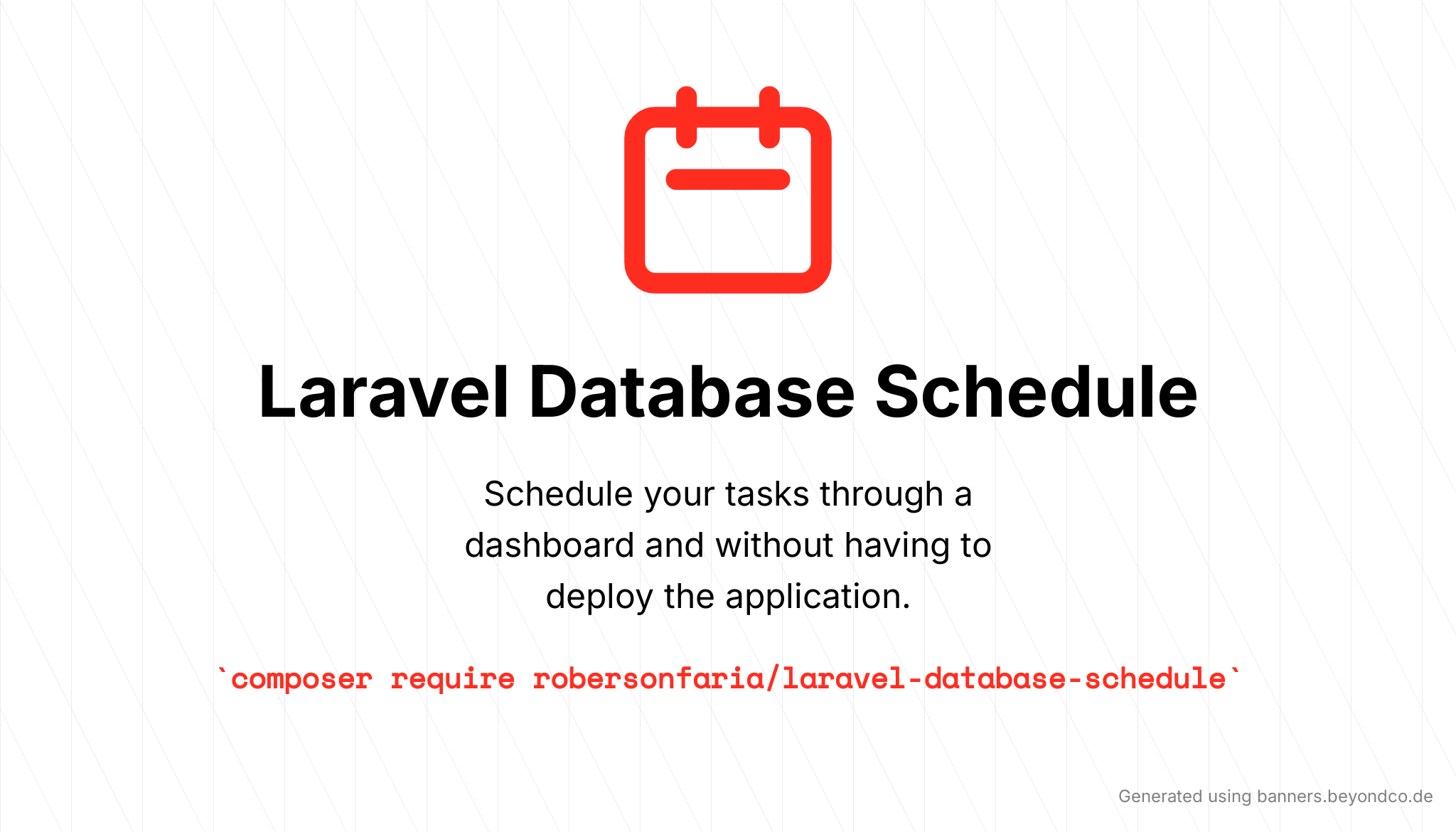This librarian creates a route(default: /schedule) in your application where it is possible to manage which schedules will be executed at any given moment, these schedules are recorded in the database and can be changed, activated, inactivated or deleted via the interface without the need for a new application deployment.
- Run
composer require robersonfaria/laravel-database-schedule - Run
php artisan migrate
You can set the following environment variables to configure schedules:
- SCHEDULE_TIMEZONE : The default is the same configured for the application, but if you need the schedules to run in a different timezone, it is possible to configure it with this variable
- SCHEDULE_CACHE_DRIVER : The default is
file - SCHEDULE_CACHE_ENABLE : The default is disabled when
APP_DEBUG=trueand enabled whenAPP_DEBUG=false
There are several library configuration options, to change the settings you can get the configuration file for your project
php artisan vendor:publish --provider="RobersonFaria\DatabaseSchedule\DatabaseSchedulingServiceProvider" --tag="config"
Dashboard Authorization exposes a dashboard at /schedule URI.
In the configuration file it is possible to define whether to restrict access to route /schedule, the default is true. If access is restricted, the user must be logged in and meet the requirements defined in the viewDatabaseSchedule gate controls access.
<?php
return [
//...
/**
* If restricted_access is true, the user must be authenticated and meet the definition of `viewDatabaseSchedule` gate
*/
'restricted_access' => env('SCHEDULE_RESTRICTED_ACCESS', true),
//...
]Note that this value can also be changed using the SCHEDULE_RESTRICTED_ACCESS environment variable.
ATTENTION: if restricted_access is set to false, access to the / schedule route will be public.
You must define the gates in your service providers, laravel by default already brings the provider App\Providers\AuthServiceProvider for this purpose. See more in the Laravel documentation https://laravel.com/docs/8.x/authorization#gates
You are free to modify this gate as needed to restrict access to your Database Schedule Dashboard.
protected function gate()
{
Gate::define('viewDatabaseSchedule', function ($user) {
return in_array($user->email, [
'roberson.faria@gmail.com',
]);
});
}If you want to limit access to a route to users who have a certain role, you can do so.
Gate::define('viewDatabaseSchedule', function ($user) {
return $user->hasRole('administrator');
});Basically, if your gate has return true access will be allowed, if return false access will be restricted.
Create the command for your scheduled task app/Console/Commands/test.php:
<?php
namespace App\Console\Commands;
use Illuminate\Console\Command;
class test extends Command
{
/**
* The name and signature of the console command.
*
* @var string
*/
protected $signature = 'command:test {user} {initialDate} {finalDate}';
/**
* The console command description.
*
* @var string
*/
protected $description = 'Command description';
/**
* Create a new command instance.
*
* @return void
*/
public function __construct()
{
parent::__construct();
}
/**
* Execute the console command.
*
* @return int
*/
public function handle()
{
$this->info('Hello ' . $this->argument('user'));
$this->info("Initial Date: " . $this->argument('initialDate'));
$this->info("Final Date: " . $this->argument('finalDate'));
return 0;
}
}Access the dashboard and the command will be listed for scheduling, create a schedule like the example below:

Run the artisan command to run scheduled tasks
php artisan schedule:runThe console output will look like this
Running scheduled command: '/usr/bin/php7.2' 'artisan' command:test '1' '2021-02-10 00:00:00' '2021-04-10 00:00:00' > 'path/to/storage/logs/schedule-dcccb62f29f754dc83a86a3d0b59afb00a08fdb3.log' 2>&1If you marked the sending of the output by email you will receive an email similar to this one:
- Does not record run history when runInBackground is used
- That library was inspired by the library therezor/laravel-database-schedule