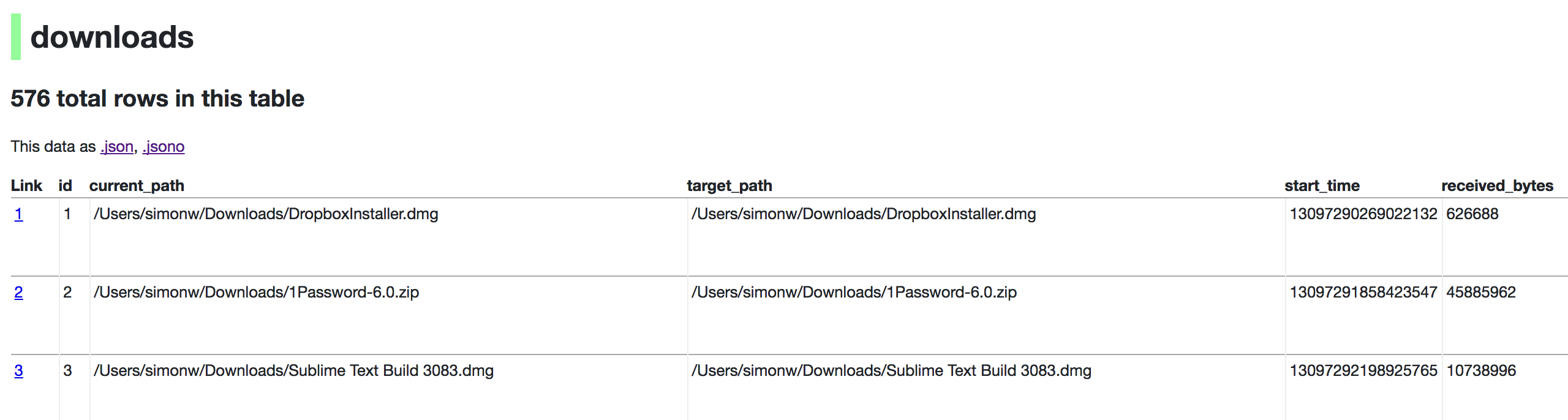A tool for exploring and publishing data
Datasette provides an instant, read-only JSON API for any SQLite database. It also provides tools for packaging the database up as a Docker container and deploying that container to hosting providers such as Zeit Now.
Got CSV data? Use csvs-to-sqlite to convert them to SQLite, then publish them with Datasette. Or try Datasette Publish, a web app that lets you upload CSV data and deploy it using Datasette without needing to install any software.
- Documentation: http://datasette.readthedocs.io/
- Examples: https://github.com/simonw/datasette/wiki/Datasettes
- Live demo of current master: https://latest.datasette.io/
- 23rd July 2018: Datasette 0.24 - a number of small new features
- 29th June 2018: datasette-vega, a new plugin for visualizing data as bar, line or scatter charts
- 21st June 2018: Datasette 0.23.1 - minor bug fixes
- 18th June 2018: Datasette 0.23: CSV, SpatiaLite and more - CSV export, foreign key expansion in JSON and CSV, new config options, improved support for SpatiaLite and a bunch of other improvements
- 23rd May 2018: Datasette 0.22.1 bugfix plus we now use versioneer
- 20th May 2018: Datasette 0.22: Datasette Facets
- 5th May 2018: Datasette 0.21: New _shape=, new _size=, search within columns
- 25th April 2018: Exploring the UK Register of Members Interests with SQL and Datasette - a tutorial describing how register-of-members-interests.datasettes.com was built (source code here)
- 20th April 2018: Datasette plugins, and building a clustered map visualization - introducing Datasette's new plugin system and datasette-cluster-map, a plugin for visualizing data on a map
- 20th April 2018: Datasette 0.20: static assets and templates for plugins
- 16th April 2018: Datasette 0.19: plugins preview
- 14th April 2018: Datasette 0.18: units
- 9th April 2018: Datasette 0.15: sort by column
- 28th March 2018: Baltimore Sun Public Salary Records - a data journalism project from the Baltimore Sun powered by Datasette - source code is available here
- 27th March 2018: Cloud-first: Rapid webapp deployment using containers - a tutorial covering deploying Datasette using Microsoft Azure by the Research Software Engineering team at Imperial College London
- 28th January 2018: Analyzing my Twitter followers with Datasette - a tutorial on using Datasette to analyze follower data pulled from the Twitter API
- 17th January 2018: Datasette Publish: a web app for publishing CSV files as an online database
- 12th December 2017: Building a location to time zone API with SpatiaLite, OpenStreetMap and Datasette
- 9th December 2017: Datasette 0.14: customization edition
- 25th November 2017: New in Datasette: filters, foreign keys and search
- 13th November 2017: Datasette: instantly create and publish an API for your SQLite databases
pip3 install datasette
Datasette requires Python 3.5 or higher.
datasette serve path/to/database.db
This will start a web server on port 8001 - visit http://localhost:8001/ to access the web interface.
serve is the default subcommand, you can omit it if you like.
Use Chrome on OS X? You can run datasette against your browser history like so:
datasette ~/Library/Application\ Support/Google/Chrome/Default/History
Now visiting http://localhost:8001/History/downloads will show you a web interface to browse your downloads data:
http://localhost:8001/History/downloads.json will return that data as JSON:
{
"database": "History",
"columns": [
"id",
"current_path",
"target_path",
"start_time",
"received_bytes",
"total_bytes",
...
],
"table_rows_count": 576,
"rows": [
[
1,
"/Users/simonw/Downloads/DropboxInstaller.dmg",
"/Users/simonw/Downloads/DropboxInstaller.dmg",
13097290269022132,
626688,
0,
...
]
]
}
http://localhost:8001/History/downloads.json?_shape=objects will return that data as JSON in a more convenient but less efficient format:
{
...
"rows": [
{
"start_time": 13097290269022132,
"interrupt_reason": 0,
"hash": "",
"id": 1,
"site_url": "",
"referrer": "https://www.dropbox.com/downloading?src=index",
...
}
]
}
$ datasette serve --help
Usage: datasette serve [OPTIONS] [FILES]...
Serve up specified SQLite database files with a web UI
Options:
-h, --host TEXT host for server, defaults to 127.0.0.1
-p, --port INTEGER port for server, defaults to 8001
--debug Enable debug mode - useful for development
--reload Automatically reload if code change detected -
useful for development
--cors Enable CORS by serving Access-Control-Allow-
Origin: *
--load-extension PATH Path to a SQLite extension to load
--inspect-file TEXT Path to JSON file created using "datasette
inspect"
-m, --metadata FILENAME Path to JSON file containing license/source
metadata
--template-dir DIRECTORY Path to directory containing custom templates
--plugins-dir DIRECTORY Path to directory containing custom plugins
--static STATIC MOUNT mountpoint:path-to-directory for serving static
files
--config CONFIG Set config option using configname:value
datasette.readthedocs.io/en/latest/config.html
--help-config Show available config options
--help Show this message and exit.
If you want to include licensing and source information in the generated datasette website you can do so using a JSON file that looks something like this:
{
"title": "Five Thirty Eight",
"license": "CC Attribution 4.0 License",
"license_url": "http://creativecommons.org/licenses/by/4.0/",
"source": "fivethirtyeight/data on GitHub",
"source_url": "https://github.com/fivethirtyeight/data"
}
The license and source information will be displayed on the index page and in the footer. They will also be included in the JSON produced by the API.
If you have Zeit Now or Heroku configured, datasette can deploy one or more SQLite databases to the internet with a single command:
datasette publish now database.db
Or:
datasette publish heroku database.db
This will create a docker image containing both the datasette application and the specified SQLite database files. It will then deploy that image to Zeit Now or Heroku and give you a URL to access the API.
$ datasette publish --help
Usage: datasette publish [OPTIONS] PUBLISHER [FILES]...
Publish specified SQLite database files to the internet along with a
datasette API.
Options for PUBLISHER: * 'now' - You must have Zeit Now installed:
https://zeit.co/now * 'heroku' - You must have Heroku installed:
https://cli.heroku.com/
Example usage: datasette publish now my-database.db
Options:
-n, --name TEXT Application name to use when deploying to Now
(ignored for Heroku)
-m, --metadata FILENAME Path to JSON file containing metadata to publish
--extra-options TEXT Extra options to pass to datasette serve
--force Pass --force option to now
--branch TEXT Install datasette from a GitHub branch e.g. master
--token TEXT Auth token to use for deploy (Now only)
--template-dir DIRECTORY Path to directory containing custom templates
--plugins-dir DIRECTORY Path to directory containing custom plugins
--static STATIC MOUNT mountpoint:path-to-directory for serving static
files
--install TEXT Additional packages (e.g. plugins) to install
--spatialite Enable SpatialLite extension
--version-note TEXT Additional note to show on /-/versions
--title TEXT Title for metadata
--license TEXT License label for metadata
--license_url TEXT License URL for metadata
--source TEXT Source label for metadata
--source_url TEXT Source URL for metadata
--help Show this message and exit.
If you have docker installed you can use datasette package to create a new Docker image in your local repository containing the datasette app and selected SQLite databases:
$ datasette package --help
Usage: datasette package [OPTIONS] FILES...
Package specified SQLite files into a new datasette Docker container
Options:
-t, --tag TEXT Name for the resulting Docker container, can
optionally use name:tag format
-m, --metadata FILENAME Path to JSON file containing metadata to publish
--extra-options TEXT Extra options to pass to datasette serve
--branch TEXT Install datasette from a GitHub branch e.g. master
--template-dir DIRECTORY Path to directory containing custom templates
--plugins-dir DIRECTORY Path to directory containing custom plugins
--static STATIC MOUNT mountpoint:path-to-directory for serving static
files
--install TEXT Additional packages (e.g. plugins) to install
--spatialite Enable SpatialLite extension
--version-note TEXT Additional note to show on /-/versions
--title TEXT Title for metadata
--license TEXT License label for metadata
--license_url TEXT License URL for metadata
--source TEXT Source label for metadata
--source_url TEXT Source URL for metadata
--help Show this message and exit.
Both publish and package accept an extra_options argument option, which will affect how the resulting application is executed. For example, say you want to increase the SQL time limit for a particular container:
datasette package parlgov.db \
--extra-options="--config sql_time_limit_ms:2500 --config default_page_size:10"
The resulting container will run the application with those options.
Here's example output for the package command:
$ datasette package parlgov.db --extra-options="--config sql_time_limit_ms:2500"
Sending build context to Docker daemon 4.459MB
Step 1/7 : FROM python:3
---> 79e1dc9af1c1
Step 2/7 : COPY . /app
---> Using cache
---> cd4ec67de656
Step 3/7 : WORKDIR /app
---> Using cache
---> 139699e91621
Step 4/7 : RUN pip install datasette
---> Using cache
---> 340efa82bfd7
Step 5/7 : RUN datasette inspect parlgov.db --inspect-file inspect-data.json
---> Using cache
---> 5fddbe990314
Step 6/7 : EXPOSE 8001
---> Using cache
---> 8e83844b0fed
Step 7/7 : CMD datasette serve parlgov.db --port 8001 --inspect-file inspect-data.json --config sql_time_limit_ms:2500
---> Using cache
---> 1bd380ea8af3
Successfully built 1bd380ea8af3
You can now run the resulting container like so:
docker run -p 8081:8001 1bd380ea8af3
This exposes port 8001 inside the container as port 8081 on your host machine, so you can access the application at http://localhost:8081/