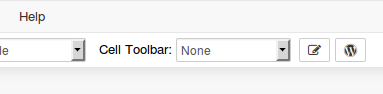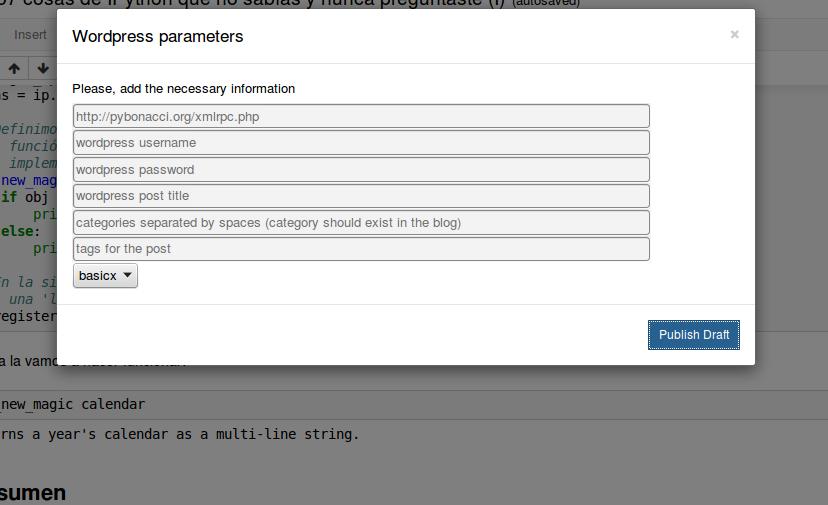[DEVELOPMENT CONTINUES HERE: https://github.com/Pybonacci/jupy2wp]
Publish a IPython/Jupyter notebook on a wordpress site using xmlrpc
This tool is far from being perfect but it allows you to publish an IPython/Jupyter notebook on a wordpress site using xmlrpc from the command line or from the notebook itself.
There are two ways to use this tool:
python /path/to/ipy2wp.py [options]
You have the following options:
- --xmlrpc-url: The url to xmlrpc.php on your site
- --user: The user who will publish the post
- --password: The password of the user who will publish the post
- --nb: the path to the IPython notebook
- --title: The title of the post
- --categories: The categories for the post (the categories should be defined previously in the blog)
- --tags: tags for the post
- --template: The template to be used. If no template is provided then the basic IPython notebook html template is used. See the templates section for more info.
A complete example would be:
python ipy2wp.py --xmlrpc-url http://pybonacci.org/xmlrpc.php --user kiko --password 1_2_oh_my_god!!! --nb 'dummy.ipynb' --title 'The best post ever' --categories articles tutorials --tags strawberry lucy ipython --template basic
It works on IPython/Jupyter 4.0+ and Python 2.7+ and 3.3+
You should load the nbextension in the following way:
- Donload the repo and copy the
ipy2wp/folder in your localjupyter_data_dir/nbextensions/folder. To get yourjupyter_data_diryou could use the following code:
from jupyter_core.paths import jupyter_data_dir
jupyter_data_dir()- Now you should have the following folder (in my case
jupyter_data_dir = '/home/kiko/.local/share/jupyter'):
/home/kiko/.local/share/jupyter/nbextensions/ipy2wp/
- In that folder you should have the following file structure:
.
├── ipy2wp.js
├── ipy2wp.py
└── templates
└── basicx.tpl
To check if the directory of the file exists:
import notebook
notebook.nbextensions.check_nbextension('ipy2wp', user=True)
notebook.nbextensions.check_nbextension('ipy2wp/ipy2wp.js', user=True)
Make sure to use user=True if you have the extensions installed in
your local path (in jupyter_data_dir()).
To load the extension you can do the following in an IPython/Jupyter notebook code cell:
import notebook
E = notebook.nbextensions.EnableNBExtensionApp()
E.enable_nbextension('ipy2wp/ipy2wp')
And to disable the extension you can do the following in an IPython/Jupyter notebook code cell:
import notebook
D = notebook.nbextensions.DisableNBExtensionApp()
D.disable_nbextension('ipy2wp/ipy2wp')
Once is loaded you should refresh the front end and you would see a new button in the toolbar with the wordpress logo:
If the button is pressed the following dialog will appear:
It works only on Jupyter and Linux :-(
If there are inline images in your notebook, them will be converted and uploaded yo your wordpress blog ('wp-content/uploads') and the html code will be changed to link to the uploaded images.
The result will be a draft on your wordpress site. Please, check the draft before you publish the post as some advanced functionality could not be solved satisfactorily. If you find something wrong, please, open an issue.
Right now you can choose between the basic and the basicx templates.
- The basic template is that used by nbconvert.
- The basicx template is similar to the basic template but it eliminates the input and output prompt numbers, most of the css classes and injects some css code to highlight the code cells as in the notebook.
If you want to provide new templates just send a PR or open an issue describing your needs.
MIT, do whatever you want with it.