-
Notifications
You must be signed in to change notification settings - Fork 81
How to: Add images to the Wiki
Michael Mans edited this page Mar 29, 2019
·
2 revisions
This page describes how to very quickly add an image to the Wiki.
You want to add an image to the Wiki, but you have no / do not want to use a separate file server.
@megatux pointed out that there is a nice and clean solution for that explained here
Nevertheless if you want to use a ad-hoc solution, you can follow the steps below (Without having any permanently guaranteed solution)
This approach uploads files to GitHub and copies their upload url for use in the Wiki. For that, you will need a dummy issue, which you will not actually create.
- Go to the Issue Tracker and Create a new issue (Don't worry, you will not actually create the issue)
- Drag and drop any image file into the writing text box
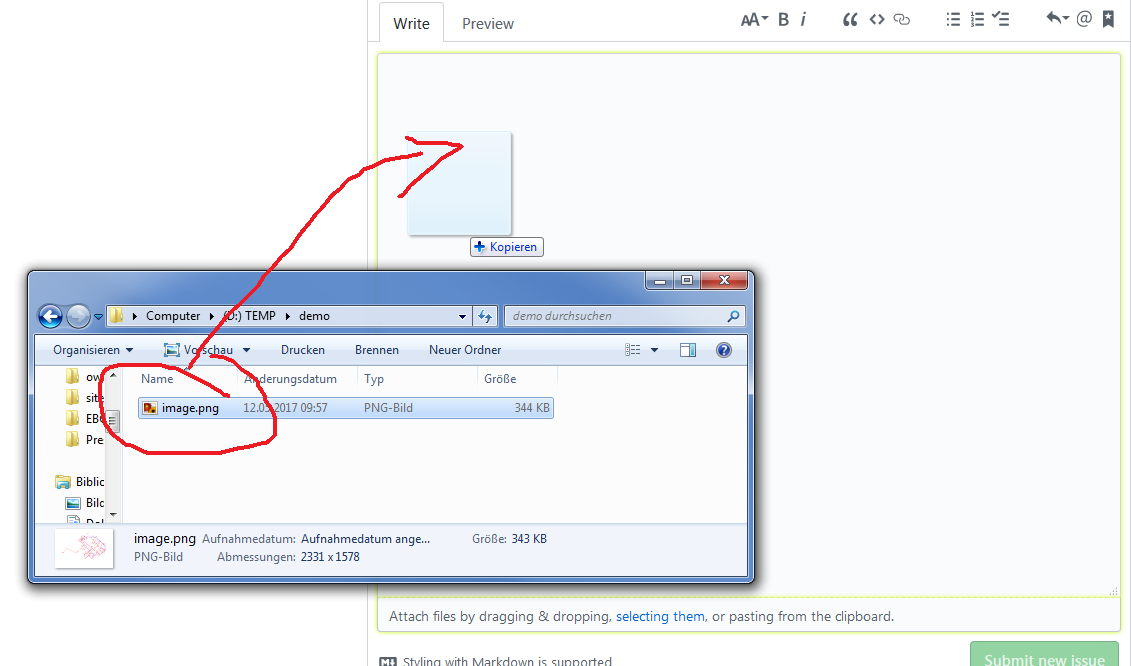
- The file will be uploaded to GitHub's user content. You will see the url after the upload is completed, e.g.
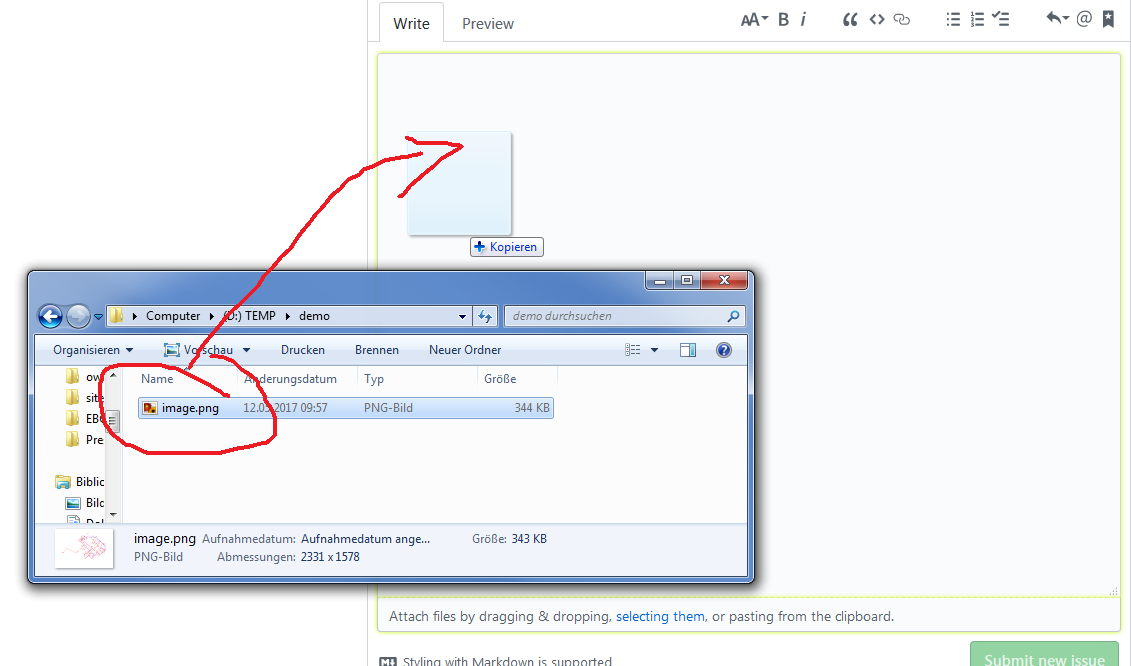 - Simply copy that string to your Wiki page
- Do not actually create the issue
If
- anything on this page is not clear to you,
- you found an error on this page,
- you have a suggestion for improvement,
- you experience a problem with this approach,
- you have a better solution for adding images to the Wiki,
- ...
Make sure to raise the issue on our Issue Tracker!
- Getting started
-
Modeling and simulation guide
- Modelica guidelines
- How to Modelica
- Important tools around AixLib
- Move from HeatPump to ModularReversible
-
Contribution guide
- Git Workflow
- Structure of Repository
- Behind the Scenes
- Contribute to AixLib
- Testing and model quality management
- Requirements
- Test Management
- Continuous Integration