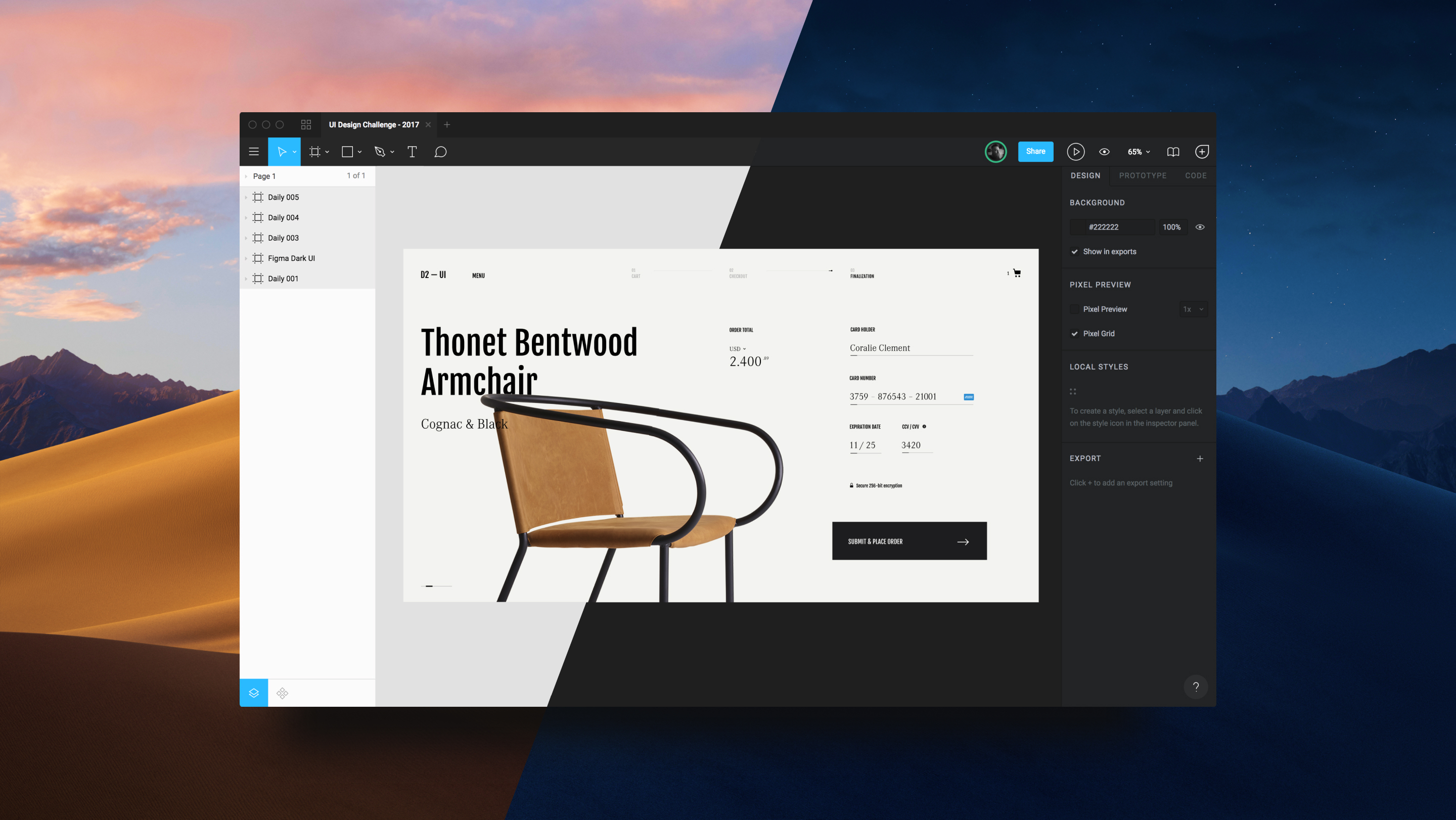A collection of plugins (aka Figjets) made for Figma App.
- Download and Install the Chrome Extension here: http://bit.ly/2FfdXUa
Using the extension on the Desktop App or other browsers is possible, but since Figma doesn't support plugins at the moment, the process has some limitations (See Important Notes Below).
-
Download the plugin here: figmaFigjetsPanel-latest.js
-
Open it on your favourite editor and copy/paste the code.
-
Open the Developer Tools panel available in the Figma Desktop App (Help > Toggle Developer Tools) or the one on your Browser (Firefox, Safari).
-
Create a snippet using the Snippet feature available on the Sources Panel. (Scrathpad in Firefox)
-
Run the Snippet. You should see the FigJet Panel appearing the top-right portion of the toolbar.
Important Note On the Desktop App be sure to load the Developer Tools that targets the Figma App instead of the one which toggles the Dev Inspector for the Electron Window. (See Video Guides below)
At the moment, Figma doesn't officially support custom plugins through the app. This creates some limitations on how our Plugin Panel can be used on the Desktop App or non-chrome browsers.
Without the Chrome extention, your only option is to re-run the panel manually on every new tab, making sure to open a new Developer Tools panel each time. (See Video Guides below for further instructions).
The process doesn't take too much time, but if you want to save some extra time you can automate the FigJet by using tools like Automator, Terminal, Keyboard Maestro, etc. (Mac Only)
Run Snippet on Firefox: http://bit.ly/2FU0SAX
Run Snippet on Desktop App: http://bit.ly/2FhU8vo
Reload Snippet on Desktop App: http://bit.ly/2I57gGf
If you need any help send us a mail at team@papertiger.com