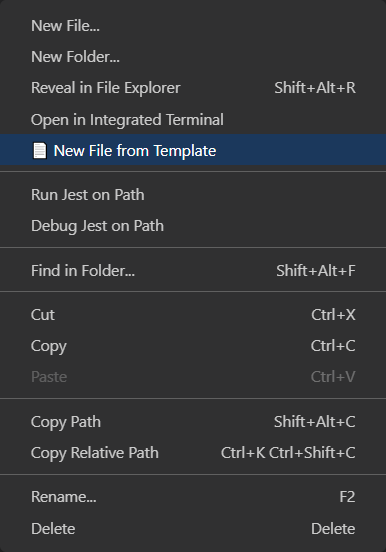Install the extension on the VSCode Marketplace
This extension adds single and multi-file templates to Visual Studio Code.
Add a template by right clicking the desired location and selecting 📄 New File from Template
To invoke template selection, simply right click on a folder or file in vscode file explorer and click the 📄 New File from Template menu item.
- Install the VSCode extension
- Install plop.js globally using
npm install plop -g(optionally you can install plop for just your current project). Note: Plop 3.1.1 or higher required - Now for the fun part! Create a new file called
plopfile.jsat the root of your project (same folder aspackage.json, the name/location is configurable).
module.exports = function (plop) {
// create your generators here
// Read more about templates at https://plopjs.com/
plop.setGenerator("basic template", {
description: "this is a skeleton plopfile",
prompts: [
{
// You should always include a "destinationpath" prompt when using this extension
// this extension will automatically answer this prompt for the user.
// Which allows your plop file to be placed in the correct location
type: "input",
name: "destinationpath",
message: "Template destination path"
},
{
type: "input",
name: "fileName",
message: "file name"
}
],
actions: [
{
type: "add",
path: "{{destinationpath}}/{{fileName}}.js",
templateFile: "plop-templates/exampleFile.hbs"
}
]
});
};ProTip: Add plop templates as a recommended extension to your Workspace or Project settings file and commit it. Then everyone on your team will see this extension!
To change settings open vscodes settings window and navigate to the plop extension settings
(File → Preferences → Settings → Search for plopTemplates)
| Title | Description | Default Value |
|---|---|---|
| configFileName | File name or path to plop file | plopfile.js at root of workspace |
| terminalName | Name of the Terminal window created for plop | terminalName |
| plopCommand | By default this extension assumes plop is installed globally (npm install -g plop).If you'd like to use a local version of plop you can do so by adding "add-form-template": "plop" to your "scripts" record in your package.json.Example: "scripts": { "add-from-template": "plop" }Next update the plopCommand setting with your command name (in the example above "add-from-template") |
plop |
| destinationPath | Name of the prompt the destination path will be passed in as | destinationpath |
This extension expects plop.js to be install globally using npm install plop -g if you do not want to do this you can use a local version by doing the following
-
Install plop for the current project by running
npm install --save-dev plop -
In your
package.jsonfile underscriptsadd a newplop-scriptscript.
{
// rest of your package.json file...
"scripts": {
"plop-script": "plop", // this tells the extension to use this projects version of plop
},
// rest of your package.json file...
}
-
Go to
File→Preferences→Settings→ Search forplopTemplates -
Edit the "Plop Command" setting to your script name from step 3. In the example above we used
plop-script
Cannot find module ...\node_modules\plop\src\plop.js'- You need to install plop globally, do so by running the following
npm install -g plop - Alternatively you can install plop for just the current project
- You need to install plop globally, do so by running the following
The term 'plop' is not recognized as the name of a cmdlet, function, script file, or operable program...- You need to install plop globally, do so by running the following
npm install -g plop - Alternatively you can install plop for just the current project
- You need to install plop globally, do so by running the following
Couldn't load plop config file at the path: ".../plopfile.js" - ENOENT: no such file or directory, stat '...\plopfile.js'- You need to create a plopfile with generators. Please see Extension Setup
- Plop 3.1.1 or higher required
- Removed shipped plop dependency
- Removed shipped handlebars dependency
- Reduced size from 7,200KB --> 54KB
- Reduced load time
- Fixing bug caused in 1.0.5 causing
MODULE_NOT_FOUNDerror - Updated plop to latest version (2.7.4) and node-plop (0.26.2)
- Documentation updates
- Skip 'destinationpathName' parameter automatically (thanks @rbadapanda)
- Added destinationpath command
- Fixed command naming
- Added link to vscode marketplace
- Added issues link
- Added plopCommand setting
- Initial release