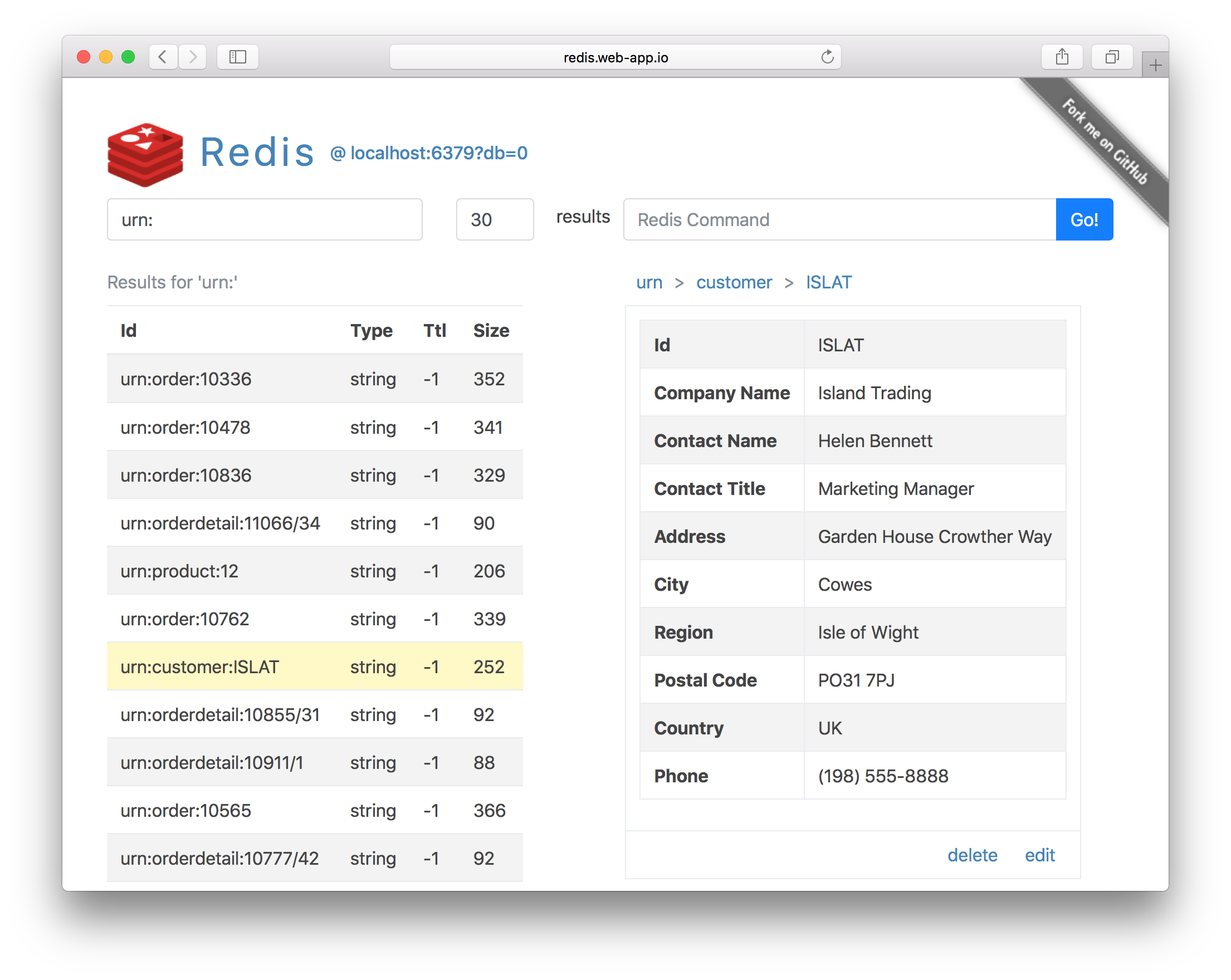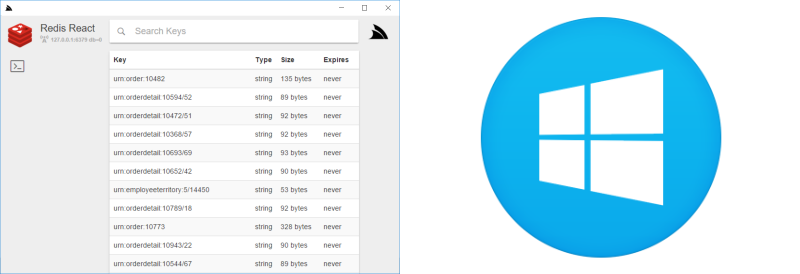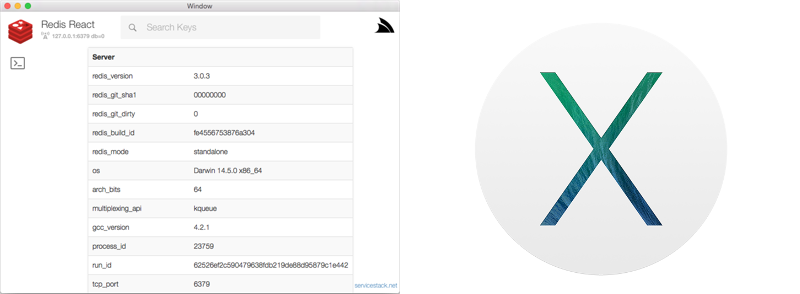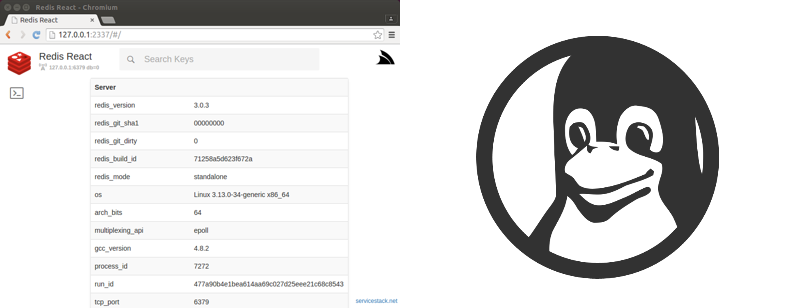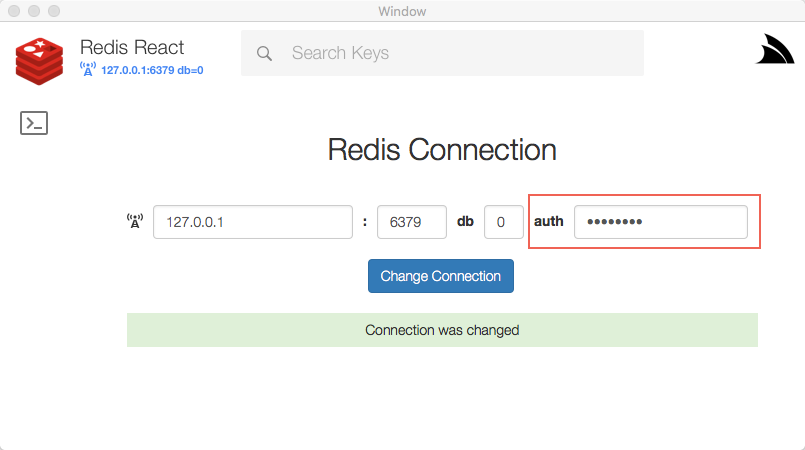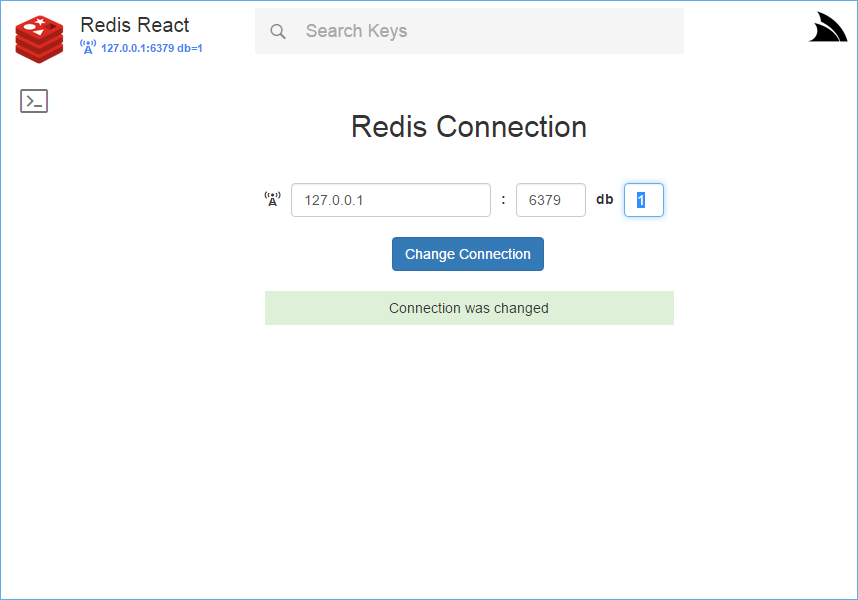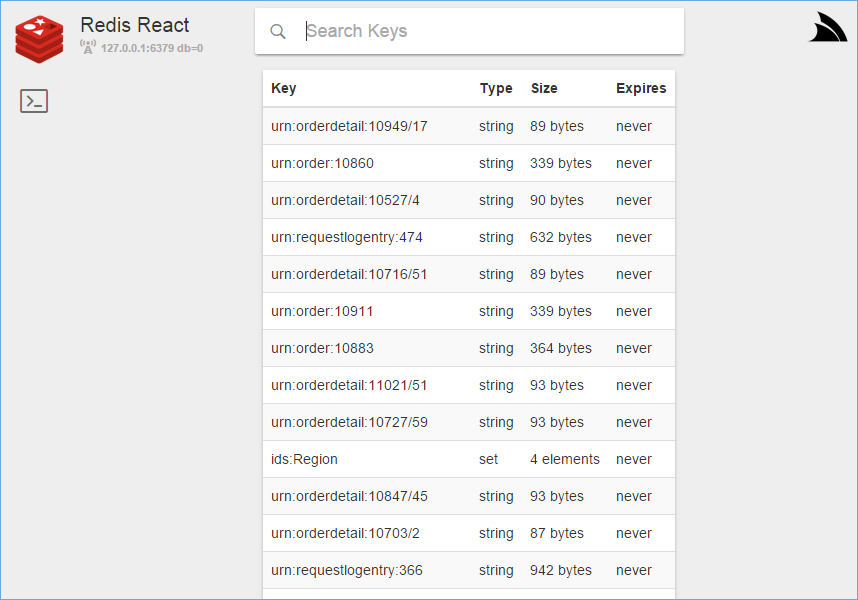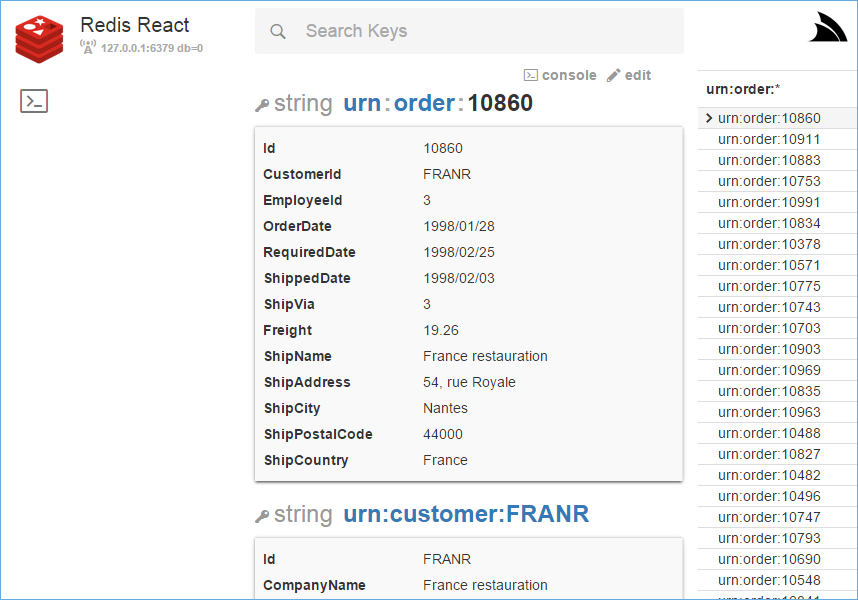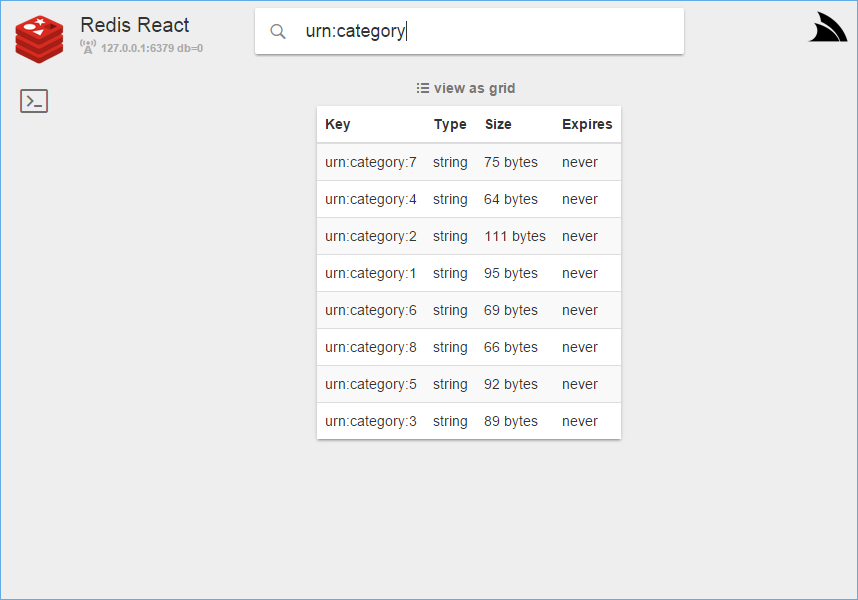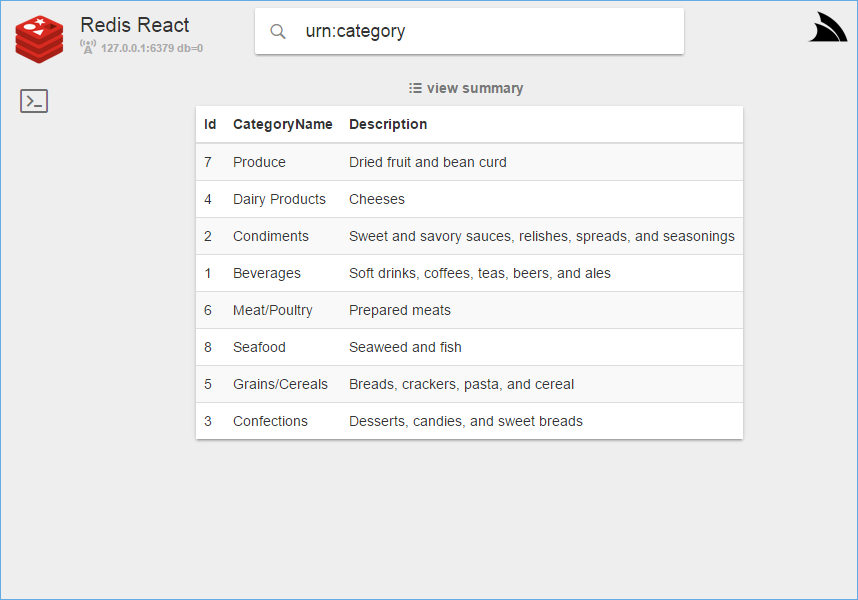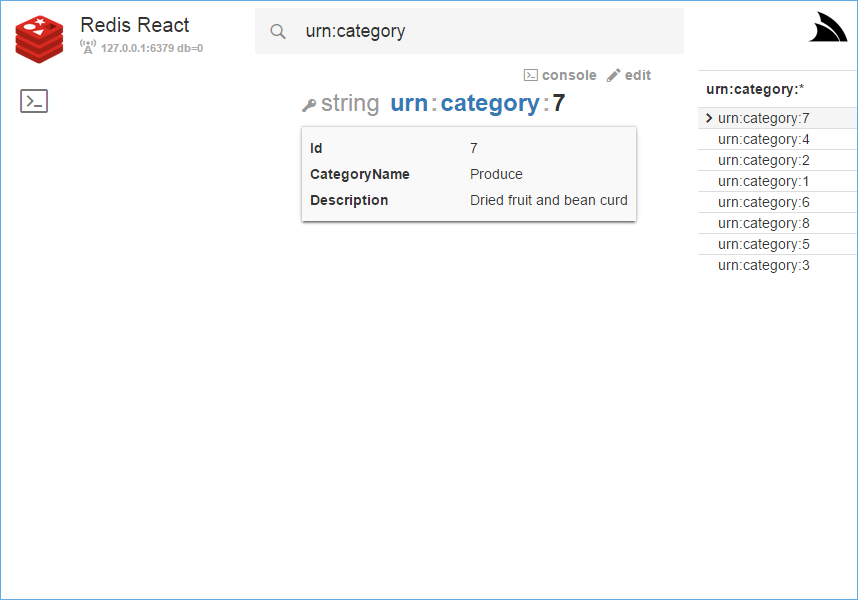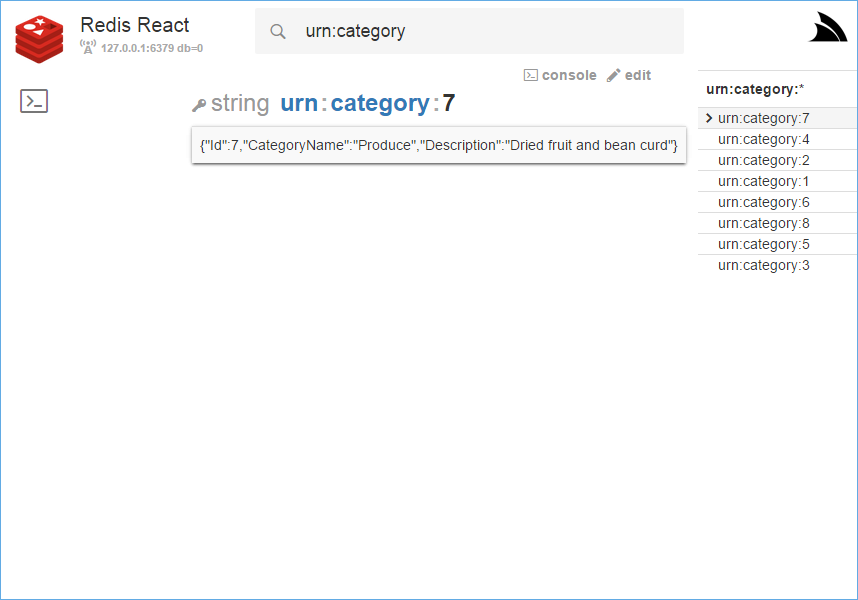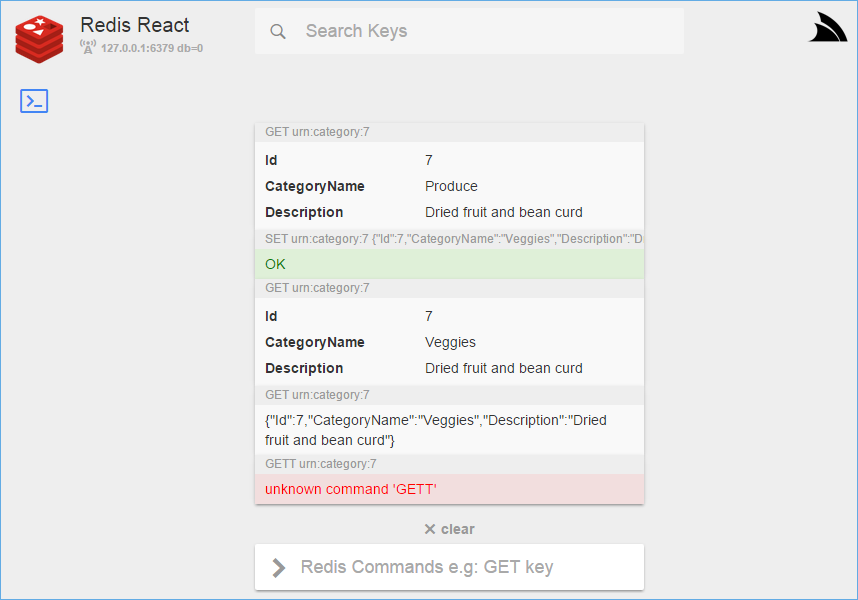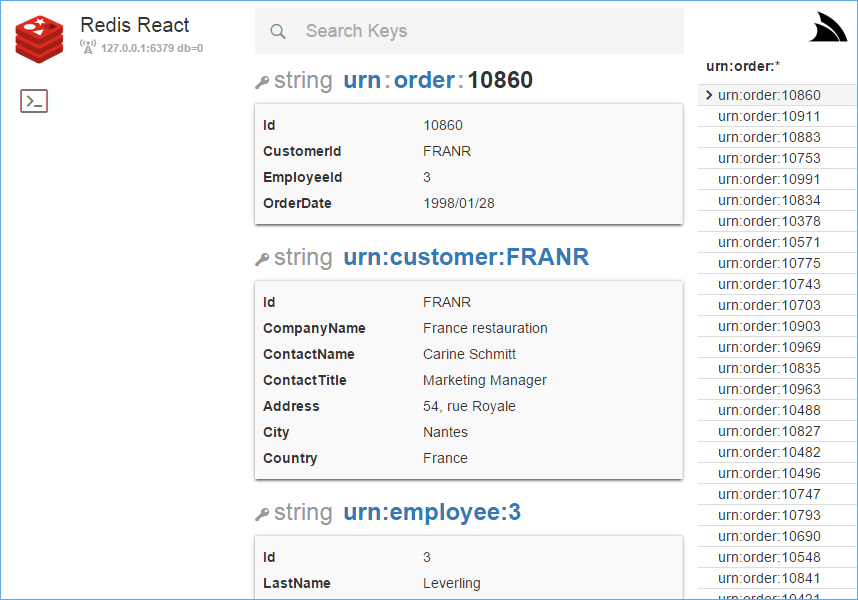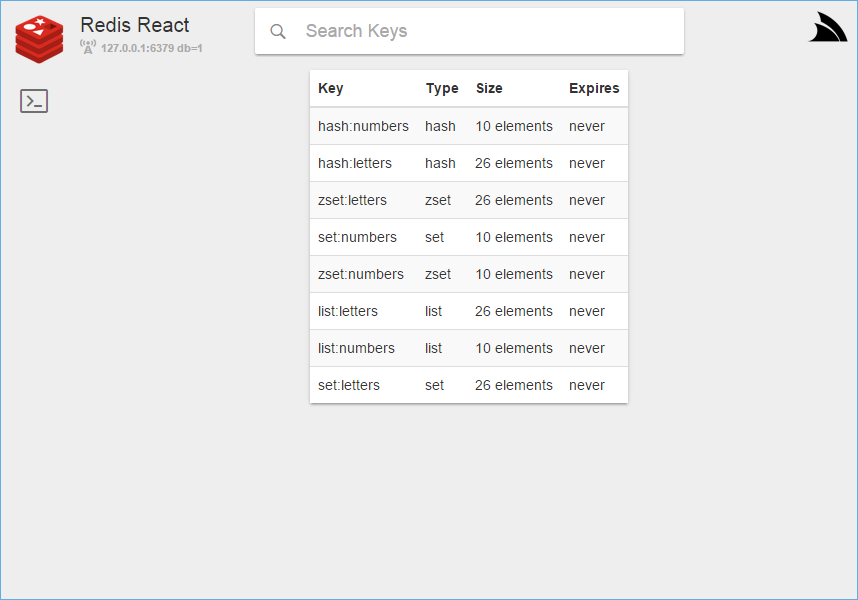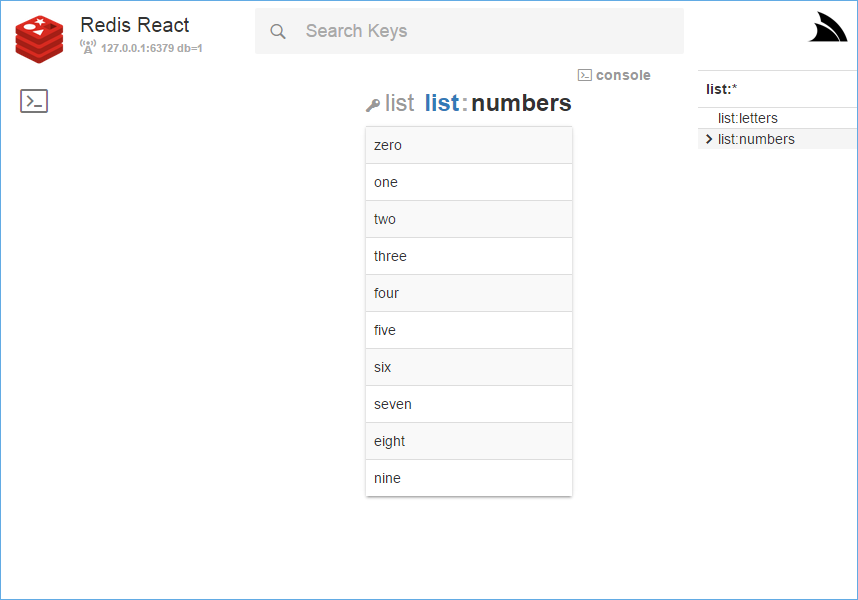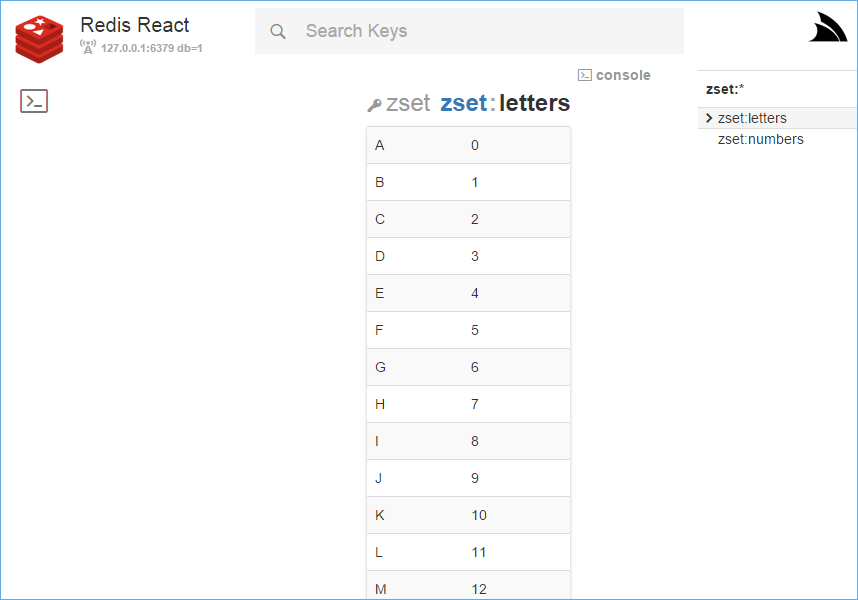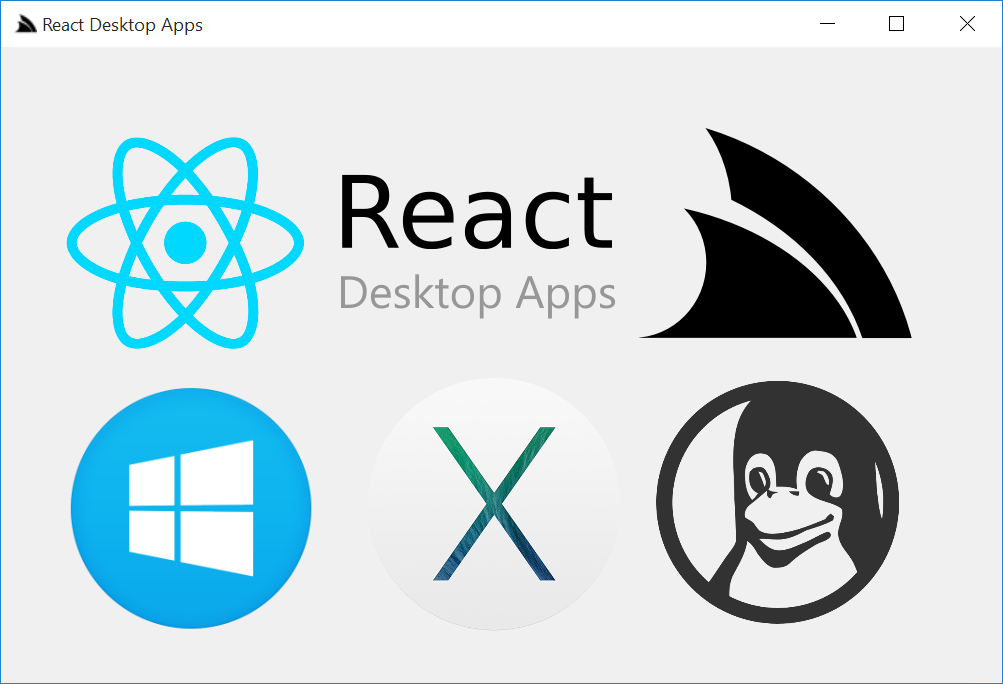This App is no longer maintained. The more recent Redis Vue Desktop App can be installed and opened with:
$ dotnet tool install -g app
$ app open redis
Redis React was a simple user-friendly UI for browsing data in Redis servers which as it's built from a React Desktop Template, it's available on multiple platforms including Windows, OSX, Linux or deployed as a Self-Hosting Console or ASP.NET Web Application.
Redis React takes advantage of the navigation and deep-linking benefits of a Web-based UI, the productivity and responsiveness of the React framework and the rich native experiences and OS Integration possible from a Native Desktop Application.
Redis React is especially useful for browsing JSON values which includes a human friendly view of JSON data and the ability to view multiple related keys together in a tabular data grid enabling fast inspection of redis data.
At anytime you can click on the JSON preview to reveal the raw JSON string, or use the Global t
shortcut key to toggle between preview mode and raw mode of JSON data.
The Redis React App has been packaged for multiple platforms inc. the ASP.NET Live Demo redisreact.servicestack.net deployed on AWS, you can use to preview Redis React browsing a redis server populated with the Northwind Dataset persisted as JSON following the Complex Type Conventions built into the C# ServiceStack.Redis Client.
Use Redis React to browse your internal Redis Server by downloading the appropriate download for your platform. Each application is available as a self-contained portable .exe that can be run as-is (without installation).
To run on Windows, download the self-extracting Winforms App:
RedisReact-winforms.exe (23.9MB)
Windows requires .NET 4.5 installed which is pre-installed on recent version of Windows. Also VC 2012 Redistributable needs to be installed.
To run on OSX, download the Cocoa OSX App:
RedisReact.AppMac.mono.app.zip (16.5 MB) or without mono RedisReact.AppMac.app.zip (4.1 MB)
The Cocoa OSX App was built with Xamarin.Mac and includes an embedded version of Mono which doesn't require an existing install of Mono.
Embedded Mono version conflicts with an existing Mono v4.0.3 installation, can upgrade Mono or use non-embedded version.
To run on Linux, download the cross-platform Console App:
RedisReact-console.exe (5.4MB) or RedisReact-console.exe.zip (1.7MB)
RedisReact-console.exe is a headless Console Application that can run on Windows, OSX and Linux platforms with .NET or Mono installed. Instead of being embedded inside a Native UI Desktop App, the Console Application starts a self-hosting HTTP server which it opens in the OS's default browser.
See the instructions for Installing Mono on Linux. If installing via apt-get, it needs the mono-complete package to run.
Added support for password authentication when establishing connections with redis.
The console link now populates the console with the most appropriate command for each key type, e.g. clicking console
ok a Sorted Set Key (ZSET) populates the Web Console with ZRANGE key 0 -1 WITHSCORES
Delete links added on each key. Use the delete link to delete a single key or the all link to delete all related keys currently being displayed.
Keys can now be edited in a larger text area which uses the full height of the screen real-estate available - this is now the default view for editing a key. Click the collapse icon when finished to return to the console for execution.
All Redis Console commands are now be edited in the expanded text area by clicking on the Expand icon on the right of the console.
Use the X icon in the search box to quickly clear the current search.
By default Redis React will try to connect to a local instance of redis-server on 127.0.0.1:6379,
which can be changed at runtime on the /connections page:
The Live Demo persists the Northwind Dataset on DB 0 and test data for other Redis data structures on DB 1
You can also change the default connection by modifying the appsettings.txt in your User directory at:
C:\Users\MyUser\.redisreact/appsettings.txt # Windows
/Users/MyUser/.redisreact/appsettings.txt # OSX or Linux
If preferred you can also put a copy of appsettings.txt in the same directory where the application is run.
Search lets you SCAN the keyset in Redis using pattern support avialable in
the MATCH option. If no wildcard patterns are used a *
is explicitly added to the end of the query to allow for autocomplete of results while you type.
By default it returns the first 100 results and also displays summary info about each entry including the Type of key, Size of the value stored and when the Key Expires (if ever).
Clicking on a Search Result will show you the value stored at that key, if the value is JSON it will show a human-friendly view of the data, e.g:
You can click on the value to view the raw JSON instead or use the t shortcut key to toggle between views.
The console and edit links take you to the Console with the command text box populated with the appropriate GET or SET Redis command to view or modify the key.
The right sidebar shows a list of other similar keys you may want to look at next which you can navigate
by clicking the key or using the Left and Right arrow keys to navigate up/down the list.
When there's no Search query, the Sidebar instead lists the Search results of the parent key in the
implicit hierarchy as separated by the chars / . :. The resulting key parts are also used in
the title link of the selected key as a breadcrumb to navigate up the Key's Hierarchy, e.g:
By convention many keys sharing the same Key Hierarchy generally are of the same type making it an easy way to browse through related entries:
When keys share the same schema, clicking on the view as grid link lets you see multiple search results displayed in a tabular data grid, e.g:
Clicking on any of the results lets you view that item in more detail:
Use the Left and Right arrow keys to quickly browse through each category
Clicking on the preview result will let you toggle to see the underlying JSON value, e.g:
Or use the t shortcut key to enable/disable preview mode globally
Once view the JSON in raw mode, you can select all the JSON text by holding down Shift or Ctrl key and clicking anywhere on the JSON text.
The built-in Console takes advantage of a Web Based UI to provide some nice enhancements. E.g. each command is displayed on top of the result it returns, where clicking the command populates the text box making it easy to execute or modify existing commands. Any OK Success responses are in green, whilst any error responses are in red. Also just like JSON values above, it shows a human-friendly view for JSON data which can be clicked to toggle on/off individually:
This feature takes advantages of the POCO conventions built into the C# ServiceStack.Redis Client where it will automatically display any related entities for the current value, as seen with the related Customer the Order was for and the Employee who created it:
It works by scanning the JSON fields for names ending with Id then taking the prefix and using it to predict the referenced key, e.g:
CustomerId:FRANR => urn:customer:FRANR
It then fetches all the values with the calculated key and displays them below the selected Order. Clicking the Customer or Employee Key will navigate to that record, providing nice navigation for quickly viewing a record and its related entities.
The redisreact.servicestack.net Live Demo also has some test data on DB 1 that lets you see what Redis's other data structures look like. Where instead of showing the length of the String in bytes, it shows the number of elements in each collection.
Clicking on a data structure just displays all items in the collection. Lists and Sets shows all its elements in a single column, e.g:
Whilst Sorted Sets and Hashes display its contents in 2 columns:
We hope you enjoy using Redis React and it provides a great experience for browsing data in your Redis servers. Please leave any Feedback and Feature Requests on UserVoice!
Despite its rich functionality and support for multiple OS and Web platforms, Redis React is a very simple React Web Application under the hood. It only uses the cross-platform ServiceStack Libraries for the entire Server implementation, whilst CefSharp is used in Winforms project to give Windows access to a modern Web Browser in Chromium.
The entire server implementation is contained in the single RedisServices.cs ServiceStack Service.
On the Client side all Ajax calls are made via the single redis.js. What remains is a simple React App composed of a few straight-forward JSX React Components and Reflux Data Stores.
The heavy lifting for packaging the React App is encapsulated in ServiceStackVS new React Desktop Apps VS.NET Template.
Where most of the development is done on a modern ASP.NET React Project which utilizes an optimal development workflow, bower for client dependencies and Grunt/Gulp tasks for website bundling, optimizations and deployment.
What the React Desktop Apps template adds in addition are the necessary Grunt tasks to package the ASP.NET Web Application into a self-hosted HttpListener Console Application that's ILMerged into a single cross-platform .exe.
The Windows project takes that 1 step further and wraps the stand-alone Server and embeds it inside a Winforms application, using the Chromium Web Browser in CefSharp to render the Web UI. Since CefSharp contains native .dlls it can't be ILMerged so instead the Grunt task uses the 7zip SFX support to create a self-extracting executable.
Also included is 04-deploy-webapp Grunt task to
optimize, package and deploy
the primary ASP.NET Web Application using MS WebDeploy using the details contained in
/wwwroot_build/publish/config.json which we use to deploy to
redisreact.servicestack.net
The VS .NET Template also generates a OSX Cocoa Xamarin.Mac project, but this needs to be built on OSX using Xamarin.Mac. One nice feature it has is being able to embed the Mono runtime in the application bundle so the resulting OSX App can run without needing Mono installed!