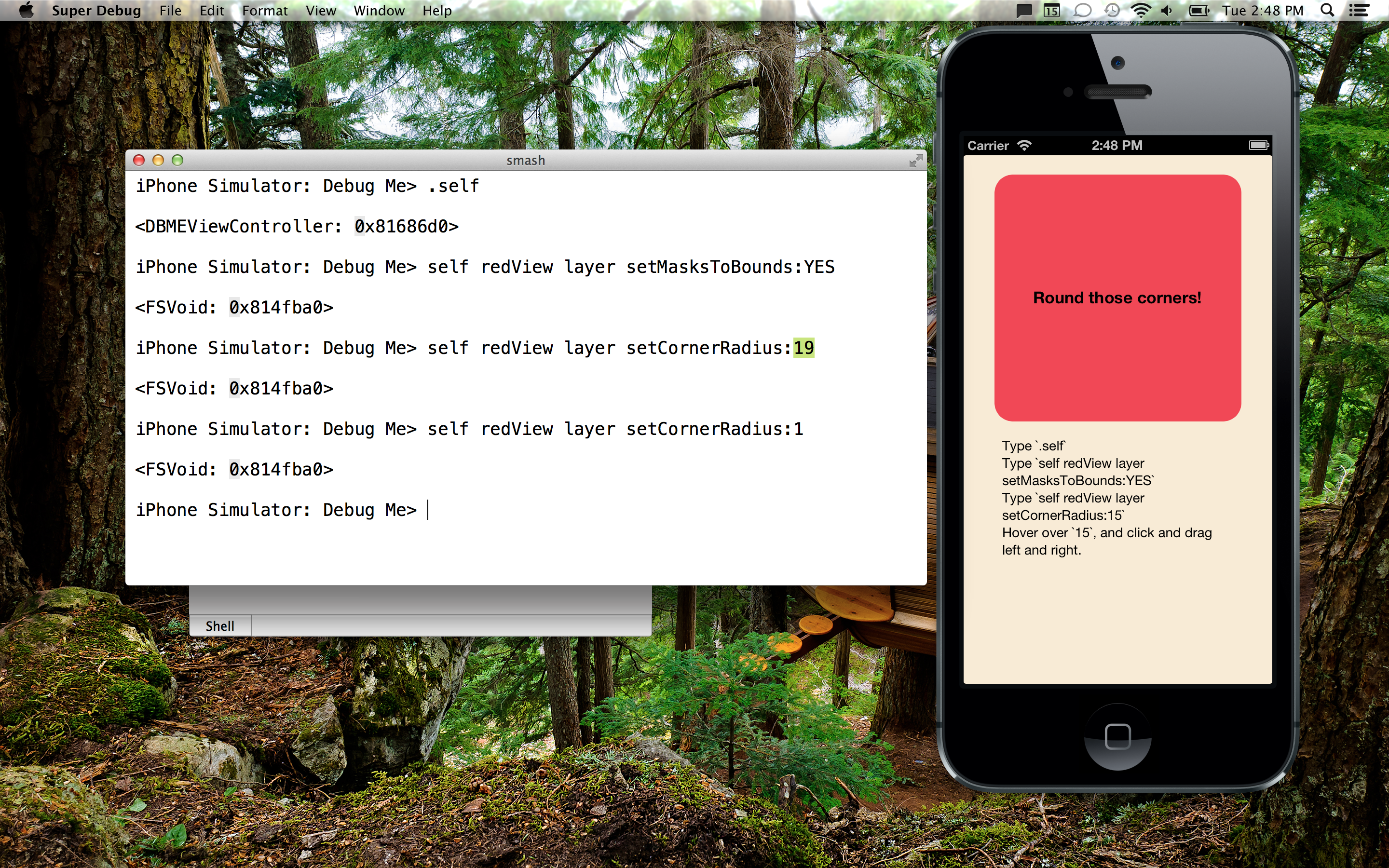Note This repository is being left here as an archive. It is no longer maintained and should be considered deprecated.
The Super Debugger (superdb for short) is a dynamic, wireless debugger for iOS (and theoretically, Mac) apps. It works as two parts: a static library that runs built in to your app and a Mac app to send commands to the app, wirelessly. Your app starts up the debugger via this library, which broadcasts itself on your local network. The Mac app can discover these debug sessions via Bonjour and connect to them.
You can then send messages to your live objects as the app is running on the device (or Simulator). No need to set any break points. Any message you can send in code can also be sent this way. This allows you to rapidly test changes and see their results, without the need to recompile and deploy.
The debugger will even let you rapidly resend messages involving numeric values. When trying to tweak an interface measurement, for example, you can just click and drag on the value and see the changes reflected instantly on the device.
See below for precise installation instructions, how to make use of the debugger, and how you can contribute.
-
Set up git settings (you might want to do this in a fresh branch...
git checkout feature/superdb):-
Add the repository as a submodule to your Project's repository
git submodule add https://github.com/Shopify/superdb.git MyApp/Libraries/superdb -
Initialize all of superdb's submodules, too (if you get stuck, use a graphical tool like Gitbox. It makes submodules so much easier).
git submodule update --init --recursive
-
-
Find the superdbCore project in Finder and drag it in to your currently open Xcode project. This will add it as a subproject.
-
In your Target's settings, expand the "Link with Libraries" section, press the + icon, and add the libSuperDBCore.a library.
-
Also add the
CFNetwork,Security,CoreDataandCoreGraphicsframeworks in the same way. -
On the "Build Settings" for your Target, find the "Header Search Paths" setting and add an entry (for at least your Debug configuration or optionally all configurations). This entry should be for
"path/to/superdb/SuperDBCore"(relative to your project's root... this is the same path you used when specifying where to put the submodule) and it should be marked asrecursive. -
Still in your "Build Settings", search for "Other Linker Flags" and add
-ObjCfor all configurations. This lets Super Debug's Categories load in your application. -
Next, pick which class is going to house your Interpreter service. A good spot for this is your AppDelegate.
-
In your file, add
#import <SuperDBCore/SuperDBCore.h>. -
Create an instance variable or property for
SuperInterpreterService *_interpreterService; -
Initialze as follows:
_interpreterService = [SuperInterpreterService new]; if ([_interpreterService startServer]) { [_interpreterService publishServiceWithCallback:^(id success, NSDictionary *errorDictionary) { if (errorDictionary) { NSLog(@"There was a problem starting the SuperDebugger service: %@", errorDictionary); return; } // The service is now on the network, ready to run interpreter events. }]; } [_interpreterService setCurrentSelfPointerBlock:^id { // Return whatever you'd like to be pointed to by `self`. // This might be whatever your topmost view controller is // How you get it is up to you! // return _navigationController.topViewController; return _customMenuSystem.rootViewController; }];
Now all that's left is to get the Mac component running. Provided you've got your submodules all updated:
- Open the
SuperWorkspace.xcworkspacefile (found wherever you cloned thesuperdbsubmodule to). - Build and run the
Super Debuggertarget (which will build the library component for the Mac, as well).
You should be good to go. Fire up the app in either the Simulator or on a device, and launch the Super Debugger Mac app, double click your app in the list, and debug away! The only requirement is the apps be on the same local network (This could potentially work over a WAN, too, but for now we use Bonjour for finding devices. WAN would have higher latency, too).
If you'd like to quickly test out some of the features, there's an included demo application found in the Debug Me directory. Open the SuperWorkspace file and build the Debug Me target, either for your simulator or for a device, and run the demo app and then run the Super Debugger target. The app provides some instructions on how to use the debugger but here they are for posterity:
-
In the Mac app, issue the command
.self(note the leading dot). This updates theself pointer, which will execute a Block in the App delegate that returns whatever we want to be pointed to by the variableself. In this case (and in most cases), we wantselfto point to the current view controller. ForDebug Me, that means it points to our instance ofDBMEViewControllerafter we issue this command. -
Now that our pointer is set up, we can send a message to that pointer. Type
self redView layer setMasksToBounds:YES. This sends a chain of messages inF-Scriptsyntax. In Objective C, it would look like[[[self redView] layer] setMasksToBounds:YES]. Here we omit the braces because of our syntax.We do use parentheis sometimes, when passing the result of a message send would be ambiguous, for example something like this in Objective C:
[view setBackgroundColor:[UIColor purpleColor]]would beview setBackgroundColor:(UIColor purpleColor)in our syntax. Read more aboutF-Scriptbelow. -
The previous step has no visible result, so lets make a change. Type
self redView layer setCornerRadius:15and see the red view get nice rounded corners! -
Now for the impressive part. Move your mouse over the number
15and see it highlight. Now click and drag left or right, and see the view's corner radius update in real time. Awesome, huh? -
If you want to display an image from the iOS app, use the
.imagecommand. In our example, you can type.image self redView generateImage; thegenerateImagemethod will create a screenshot of the redView and the.imagecommand will transfer it to the Mac app. This command works with any kind of image, you can do something like:.image UIImage imageNamed:'Default.png'.
###Sending messages
Message syntax is quite a bit like Objective C but not quite exactly. It's actually a lot closer to Smalltalk (this means everythig is an object, there are no primitive values, 3 is an NSNumber, not an int, but thankfully the interpreter takes care of most of the boxing). This gives lots of flexibility but also means you can't directly call functions or directly access variables. You've got to send messages to objects.
In Objective C:
[object message]
[object messageWithName:@"Jason"]
[object messageWithName:[other name]]
id name = [object name]
In superdb:
object message
object messageWithName:"Jason"
object messageWithName:(other name)
name := object name
###Updating the self pointer
By default, the debugger doesn't have a pointer to a variable called self, but you can update this by using the built-in .self command (debugger commands are prefixed with a dot).
When you issue this commmand, the interpreter (running inside your app) executes the block you passed in when configuring it in your app (see above). self will then point to whatever you returned from that block. You'll likely want to always return whatever your "current" view controller is, so that block should return the top of your nav stack, or currently selected tab, or whatever you decide. When you switch screens in your app, issue .self again to have the pointer update.
You can then message self like any other object.
###Dragging
When sending a message with numbers you'll see the result appear instantly. After you've sent the message once, you can then drag your mouse left and right over the number to see it shrink or grow instantly.
Right now this only works with integers, so if you've got a method where you need a floating point (say something between 0 and 1), then you need to be a little tricksy and just divide. Instead of view setProgress:0.5, you could say view setProgress:1/100, allowing you to still drag properly.
Contributions are absolutely welcomed. The shell works well enough for everyday use, but there's definitely room to grow. If you'd like to fix a bug or implement a feature, do the following:
- Create a fork of this project.
- Take note that the default branch we work on is
develop, notmaster. If your fork doesn't default to usingdevelop, you can set this in your fork's Settings page. - Create a topic branch in your fork and try to give it a meaningful name like
feature/device-pairingorbugfix/network-timeouts. - Write code (or better, delete some!) on your branch. Important: Keep the code style consistent with surrounding code. If your code deviates too far from this, you'll be asked to clean it up.
- When ready, make a Pull Request for your topic branch to the main repository's
developbranch. - Feel good about yourself because you just made a contribution to this project, and that's really awesome!
The history of superdb is as follows:
Philippe Mougin wrote a piece of software called F-Script, which applies a Smalltalk-like syntax on top of the Cocoa (OS X) object system. It's a great tool for exploring Cocoa objects, he calls it a "Finder for your Objects".
GitHub user @pablomarx got a version of F-Script running on iOS with a very basic user interface.
I took the project and cleaned it up (the iOS fork needed substantial work to get running with Clang), created a modern Cocoa Shell and slapped a network layer between the two. Although the project uses F-Script, not all of the desktop features are supported. Because it's such a large codebase, even I don't fully know what it's capable of. I'm learning and I'm modernizing it as I go. For more information, check out F-Script's homepage and its Programming Guide in particular (PDF).
The result is an F-Script interpreter which runs on iOS, a shell program which runs on OS X, and JSTP, a simple JSON-based transfer protocol between the two (JSTP looks quite a lot like HTTP except every session is essentially a POST and it's bi-directional). You can send messages to your objects from the shell and they'll execute on the device without the need for breakpoints.
The F-Script code is still pretty old and rough. It needs major overhauling to be modernized to new Objective C style (it's still manually memory managed), and there are lots of leaks or little bugs, but it works well enough.
SuperDB is licensed under a BSD-3-clause license:
Copyright (c) 2012-2013, Shopify, Inc.
All rights reserved.
Redistribution and use in source and binary forms, with or without
modification, are permitted provided that the following conditions are met:
* Redistributions of source code must retain the above copyright
notice, this list of conditions and the following disclaimer.
* Redistributions in binary form must reproduce the above copyright
notice, this list of conditions and the following disclaimer in the
documentation and/or other materials provided with the distribution.
* Neither the name of the Shopify, Inc. nor the
names of its contributors may be used to endorse or promote products
derived from this software without specific prior written permission.
THIS SOFTWARE IS PROVIDED BY THE COPYRIGHT HOLDERS AND CONTRIBUTORS "AS IS" AND
ANY EXPRESS OR IMPLIED WARRANTIES, INCLUDING, BUT NOT LIMITED TO, THE IMPLIED
WARRANTIES OF MERCHANTABILITY AND FITNESS FOR A PARTICULAR PURPOSE ARE
DISCLAIMED. IN NO EVENT SHALL Shopify, Inc. BE LIABLE FOR ANY
DIRECT, INDIRECT, INCIDENTAL, SPECIAL, EXEMPLARY, OR CONSEQUENTIAL DAMAGES
(INCLUDING, BUT NOT LIMITED TO, PROCUREMENT OF SUBSTITUTE GOODS OR SERVICES;
LOSS OF USE, DATA, OR PROFITS; OR BUSINESS INTERRUPTION) HOWEVER CAUSED AND
ON ANY THEORY OF LIABILITY, WHETHER IN CONTRACT, STRICT LIABILITY, OR TORT
(INCLUDING NEGLIGENCE OR OTHERWISE) ARISING IN ANY WAY OUT OF THE USE OF THIS
SOFTWARE, EVEN IF ADVISED OF THE POSSIBILITY OF SUCH DAMAGE.
F-Script. Copyright (c) 1997, 2010, Philippe Mougin. All rights reserved.
Redistribution and use in source and binary forms, with or without modification, are permitted provided that the following conditions are met:
-
Redistributions of source code must retain the above copyright notice, this list of conditions and the following disclaimer.
-
Redistributions in binary form must reproduce the above copyright notice, this list of conditions and the following disclaimer in the documentation and/or other materials provided with the distribution.
-
The name of the author may not be used to endorse or promote products derived from this software without specific prior written permission.
THIS SOFTWARE IS PROVIDED BY THE AUTHOR ``AS IS'' AND ANY EXPRESS OR IMPLIED WARRANTIES, INCLUDING, BUT NOT LIMITED TO, THE IMPLIED WARRANTIES OF MERCHANTABILITY AND FITNESS FOR A PARTICULAR PURPOSE ARE DISCLAIMED. IN NO EVENT SHALL THE AUTHOR BE LIABLE FOR ANY DIRECT, INDIRECT, INCIDENTAL, SPECIAL, EXEMPLARY, OR CONSEQUENTIAL DAMAGES (INCLUDING, BUT NOT LIMITED TO, PROCUREMENT OF SUBSTITUTE GOODS OR SERVICES; LOSS OF USE, DATA, OR PROFITS; OR BUSINESS INTERRUPTION) HOWEVER CAUSED AND ON ANY THEORY OF LIABILITY, WHETHER IN CONTRACT, STRICT LIABILITY, OR TORT (INCLUDING NEGLIGENCE OR OTHERWISE) ARISING IN ANY WAY OUT OF THE USE OF THIS SOFTWARE, EVEN IF ADVISED OF THE POSSIBILITY OF SUCH DAMAGE.