-
Notifications
You must be signed in to change notification settings - Fork 0
Home
Welcome to the Tympan:Cape4all wiki!
Setting up the BeagleBone Black (BBB) or BeagleBone Black Wireless (BBB Wifi) for use with the Cape4all
- Download the latest mahalia operating system image
- Burn the mahalia OS to a micro SD card. Something like balenaEtcher, which is available for mac or pc, can do this.
- Attach the Cape4all to the BBB, plug in the micro SD card, and turn it on.
The simple method of connecting to the BBB is:
- Attach a USB cable between your computer and the BBB
- ssh to
mha@192.168.7.2, password:mahalia. You can ssh from the mac terminal, or use something like putty for Windows.
In some cases, you may have to do some extra work to properly configure the USB connection on your computer's end. Here's what it may look like on a mac:
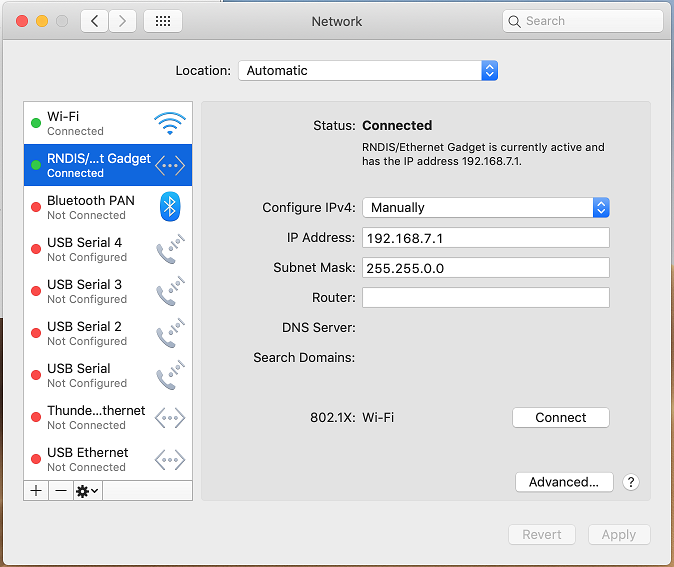
If the simple version doesn't work, there's an alternate way (tested on PC only), which involves first connecting to the BBB using the default (not Mahalia) operating system:
- Power off the BBB, unplug the SD card with the Mahalia image, and then turn the BBB back on.
- Download and install the latest beaglebone USB driver for PC. The link is about 2/3 the way down the beaglebone “getting started” website. Note that this website says you probably wouldn’t need to download the driver; often that isn't true.
- Attach a USB cable between your computer and the BBB, ssh to
192.168.7.2, and log in with the username:debianpassword:temppwd - Connect the BBB to your local network with an Ethernet cable
- Back at your terminal where you just logged into the BBB, type the following command and then press enter:
ip address show eth0 - You should see a bunch of stuff printed to the screen. The third line should say
inet xx.xx.xx.xx/yywherexx.xx.xx.xxwithout the/yyis the device’s IP address. Write this IP address down. - Shut down the BBB. You can just tug the power cord out, but it is better to do it gently by typing
sudo shutdown nowat the command line in your terminal. It will ask you for the password, which you entered before (temppwd) - Unplug the USB cable from the BBB
- Put the SD card with the mahalia image into the BBB, and then turn on the BBB (either plug it back in, or press the teensy tiny “power” button next to the Ethernet port).
- On any computer connected to your local network, ssh into the BBB at
xx.xx.xx.xx, wherexx.xx.xx.xxis the Ethernet address you wrote down in step 6. The username ismha, passwordmahalia
This method is straightforward. However there is this caveat from the Mahalia repo “Please note there are noise issues when using the Wi-Fi hotspot with the Cape4all.”
- On any computer, connect to the Mahalia wifi network. The network should have a name like
Mahalia_xxxxxxxxxxxxxx. The network is open, so no wireless network password is required. - ssh into the BBB Wireless. IP address:
10.0.0.1, username:mha, password:mahalia
Once you can connect to the BBB (or BBB wifi), it's time to hook up some hardware and try things out. OpenMHA should be running on the BBB on start-up. You should review the basic openMHA documentation, found under "OPENMHA CONFIGURATION FILE." in the Mahalia docs.