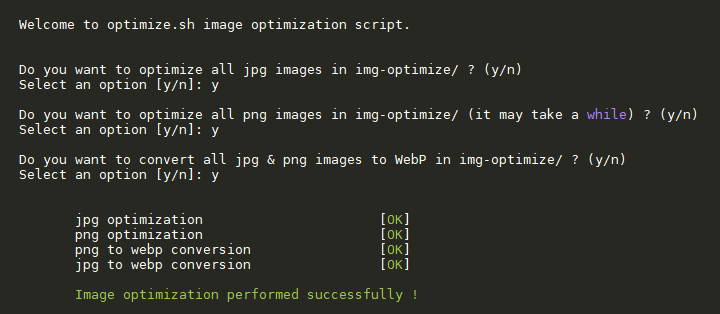- jpegoptim for jpg optimization
- optipng for png optimization
- cwebp for WebP conversion
- go-avif for Avif conversion
Debian/Ubuntu :
sudo apt install jpegoptim optipng webp -yCentos 7 :
sudo yum install optipng jpegoptim libwebp-tools -yFor Debian/Ubuntu (available in scripts folder) :
# optipng
curl -sL git.io/fjddn | sudo -E bash
# libwebp
curl -sL git.io/fjdd6 | sudo -E bashsudo wget -qO /usr/local/bin/avif https://github.com/Kagami/go-avif/releases/download/v0.1.0/avif-linux-x64
sudo chmod +x /usr/local/bin/avif- Clone the repository
git clone https://github.com/VirtuBox/img-optimize.git $HOME/.img-optimize- Install the script
Method 1 : Add an alias in .bashrc
With this method img-optimize can only be used by the current user
echo "alias img-optimize=$HOME/.img-optimize/optimize.sh" >> $HOME/.bashrc
source $HOME/.bashrcMethod 2 : Add an alias to the script in /usr/local/bin
With this method img-optimize can be used by all users
sudo ln -s $HOME/.img-optimize/optimize.sh /usr/local/bin/img-optimize
sudo chmod +x /usr/local/bin/img-optimizeBash script to optimize your images and convert them in WebP
Usage: img-optimize [options] <images path>
If images path isn't defined, img-optimize will use the current directory
Options:
--jpg ..... optimize all jpg images
--png ..... optimize all png images
--webp ..... convert all images in webp
--avif ..... convert all images in avif
--std ..... optimize all png & jpg images
--next ..... convert all images in webp & avif
--all ..... optimize all images (png + jpg + webp + avif)
-i, --interactive ..... run img-optimize in interactive mode
-q, --quiet ..... run image optimization quietly
--path <images path> ..... define images path
Other options :
-h, --help, help ... displays this help information
--cmin [+|-]<n> ... File's status was last changed n minutes ago.
act find cmin argument (+n : greater than n, -n : less than n, n : exactly n)
Examples:
optimize all jpg images in /var/www/images
img-optimize --jpg --path /var/www/imagesTo update the script, just run :
git -C $HOME/.img-optimize pullYou just have to copy the scripts to /etc/cron.daily :
cp $HOME/.img-optimize/crons/jpg-png-cron.sh /etc/cron.daily/jpg-png-cron
cp $HOME/.img-optimize/crons/jpg-png-cron.sh /etc/cron.daily/webp-cron
chmod +x /etc/cron.daily/jpg-png-cron
chmod +x /etc/cron.daily/webp-cronThen just edit your websites path set with the variables sites at the beginning of the cron scripts.
Conversion process can take a while, you can use tmux to launch the script and be able to close your ssh connection without interrupting conversion. Then just use tmux attach to login back in your tmux session.
-
WebP conversion script was inspired by this DigitalOcean Community Tutorial
-
Tutorial about webp conversion available on jesuisadmin.fr (in french)