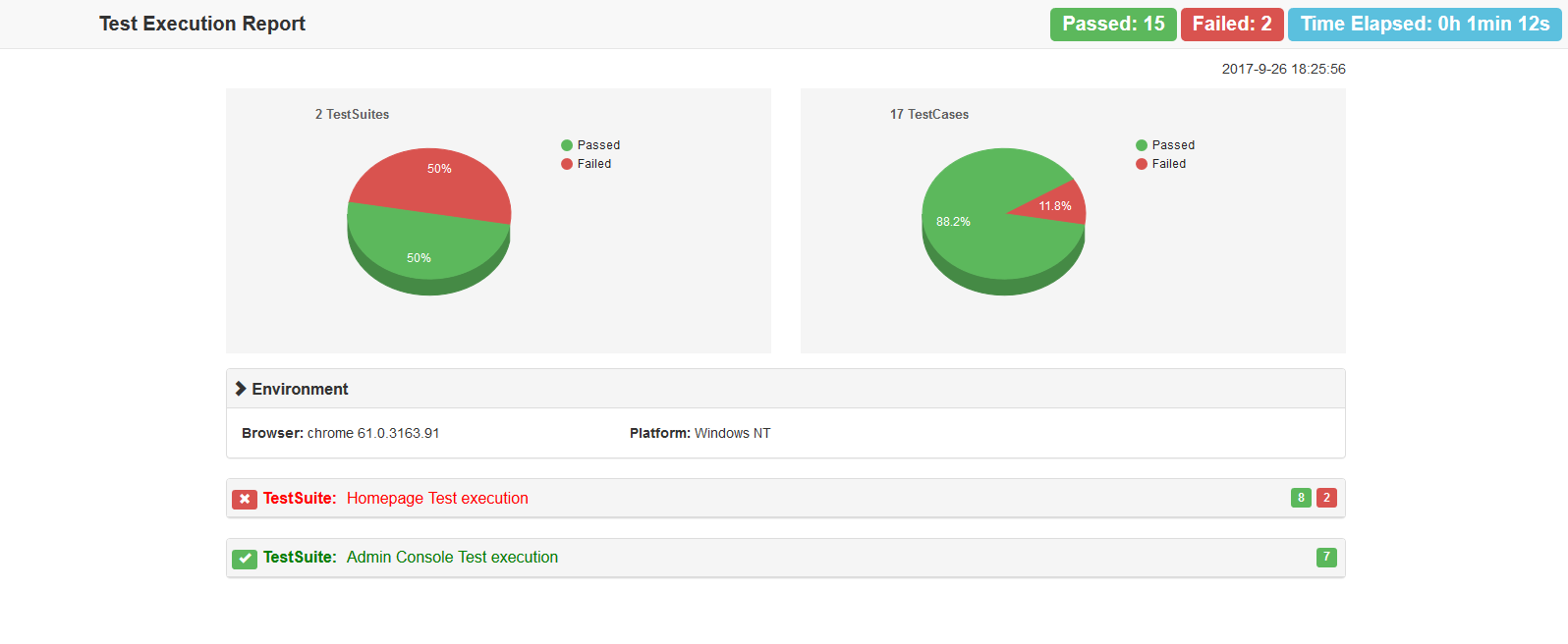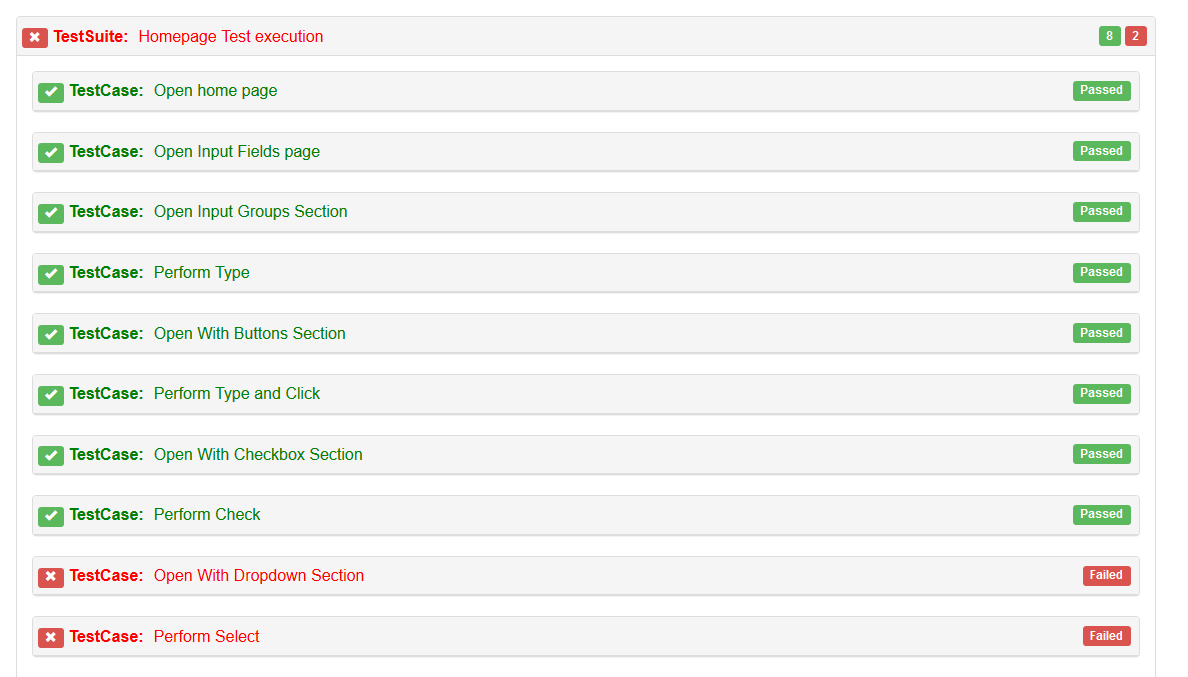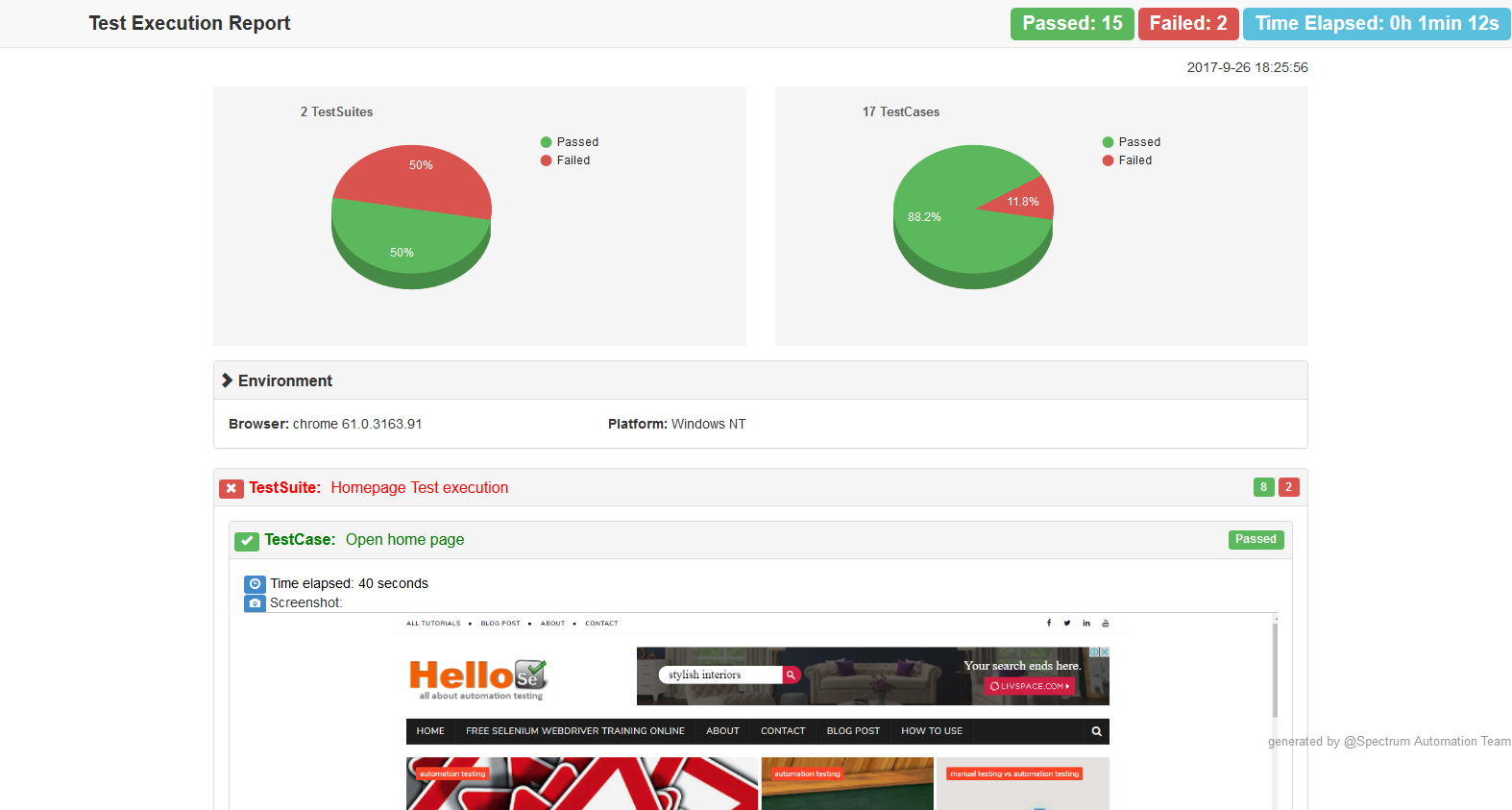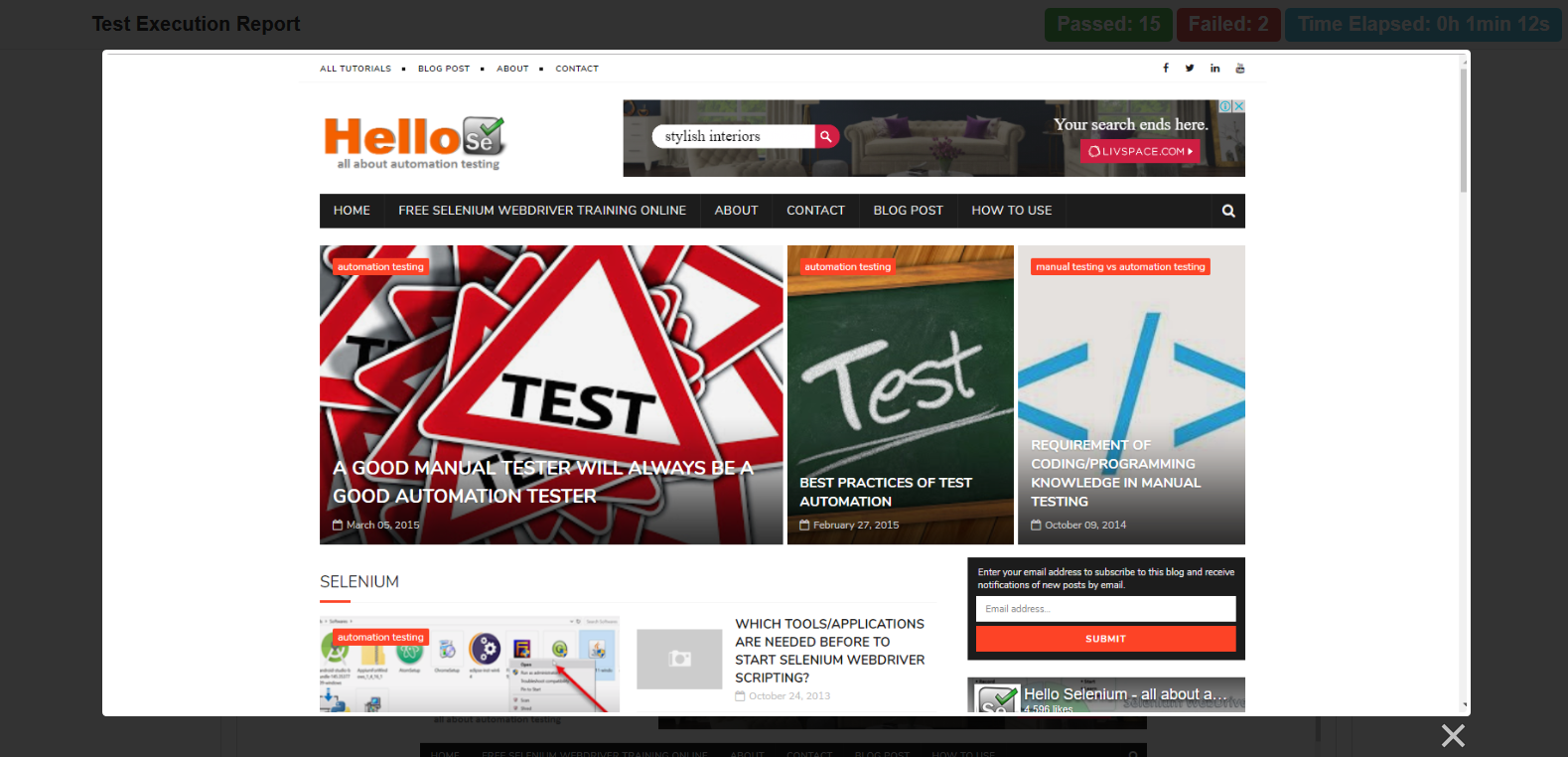This package is inspired by protractor-html-reporter which developed based upon inspiration of cucumber-html-report.
You can use this package to generate HTML report for Protractor test execution with pie charts based on xml file with tests results. For generating xml file with tests results you can use [jasmine-reporters] (https://www.npmjs.com/package/jasmine-reporters).
This reporter can also display screenshots taken on test failure. To get the screenshots you can use jasmine2-protractor-utils module.
repo : https://github.com/abhishekkyd/protractor-html-reporter-2
Additional Changes from protractor-html-reporter:
-
Added "100%" width for TestSuite rows in CSS
-
Added report name outputFilename capability for report
outputFilename: 'ProtractorTestReport'
- Added current execution testPlatform capability for report
testPlatform: platform
- Added a new row for Environment
- Added condition statement for Failed and Skipped, it will not be displayed if the count is 0.
-
Converting the xml file to html
var HTMLReport = require('protractor-html-reporter-2'); testConfig = { reportTitle: 'Protractor Test Execution Report', outputPath: './', outputFilename: 'ProtractorTestReport', screenshotPath: './screenshots', testBrowser: browserName, browserVersion: browserVersion }; new HTMLReport().from('xmlresults.xml', testConfig);
-
Using with protractor conf.js file
//HTMLReport called once tests are finished onComplete: function() { var browserName, browserVersion; var capsPromise = browser.getCapabilities(); capsPromise.then(function (caps) { browserName = caps.get('browserName'); browserVersion = caps.get('version'); platform = caps.get('platform'); var HTMLReport = require('protractor-html-reporter-2'); testConfig = { reportTitle: 'Protractor Test Execution Report', outputPath: './', outputFilename: 'ProtractorTestReport', screenshotPath: './screenshots', testBrowser: browserName, browserVersion: browserVersion, modifiedSuiteName: false, screenshotsOnlyOnFailure: true, testPlatform: platform }; new HTMLReport().from('xmlresults.xml', testConfig); }); }
-
In order to obtain results in xml file you can use jasmine-reporters module:
var jasmineReporters = require('jasmine-reporters'); jasmine.getEnv().addReporter(new jasmineReporters.JUnitXmlReporter({ consolidateAll: true, savePath: './', filePrefix: 'xmlresults' }));
-
In order to obtain screenshots on failure you can use this piece of code (you have to put it in onPrepare). The directory with screenshots must be in the same location as html report file (e.g. html file is in report directory so screenshots files must be in directory /report/screenshots/).
var fs = require('fs-extra'); fs.emptyDir('screenshots/', function (err) { console.log(err); }); jasmine.getEnv().addReporter({ specDone: function(result) { if (result.status == 'failed') { browser.getCapabilities().then(function (caps) { var browserName = caps.get('browserName'); browser.takeScreenshot().then(function (png) { var stream = fs.createWriteStream('screenshots/' + browserName + '-' + result.fullName+ '.png'); stream.write(new Buffer(png, 'base64')); stream.end(); }); }); } } });
-
Or you can use jasmine2-protractor-utils module to get the screenshots:
//In exports.config put this: plugins: [{ package: 'jasmine2-protractor-utils', disableHTMLReport: true, disableScreenshot: false, screenshotPath:'./screenshots', screenshotOnExpectFailure:false, screenshotOnSpecFailure:true, clearFoldersBeforeTest: true }], ```
If you want to display your screenshots on report you have to pass testBrowser (it's the name of the browser) in testConfig object, because the screenshot's names are in format "browserName-.png" (e.g. "chrome-.png").
- reportTitle
The report title displayed in generated html report. - outputPath
The path where to write html report. - outputFilename
The name of html report file (without .html). - screenshotPath
The path where to look for screenshots (the path must be in the same location as html file report e.g. if html file report is in location /report/test-report.html the screenshots must be placed in directory /report/screenshots/. - testBrowser
The name of browser on which the tests were executed. It's necessary if you want to display screenshots in your report. - browserVersion
The version of the browser. - modifiedSuiteName (bool) default: false
It says if suite names were changed at conf.js level. The suite names can be changed using 'jasmine-reporters' module and using modifySuiteName option. If we change the suite names this will also affect the names of screenshots we are looking for. If modifiedSuiteName is set to true the reporter will remove from the suite name the prefix and a dot (e.g. "firefox.") in order to find correct screenshot name. Unfortunately, the reporter will handle such situation only if we change suite name to "browserName.TestSuiteName" form. - screenshotsOnlyOnFailure (bool) default: true
To display screenshots only in testcases that failed. Default value is "true". - testPlatform The name of platform on which the tests were executed.
wilsonmar.github.io - Wilson Mar
applandeo.com - Tomasz Kocerba
medium.com - Thilina Gunarathna
TrailHeadTechnology.com - Vitalii Chmovzh
Thanks to @etxebe and all credits to developers of protractor-html-reporter for nice protractor reporting. The protractor-html-reporter-2 is the enhanced version of this one.