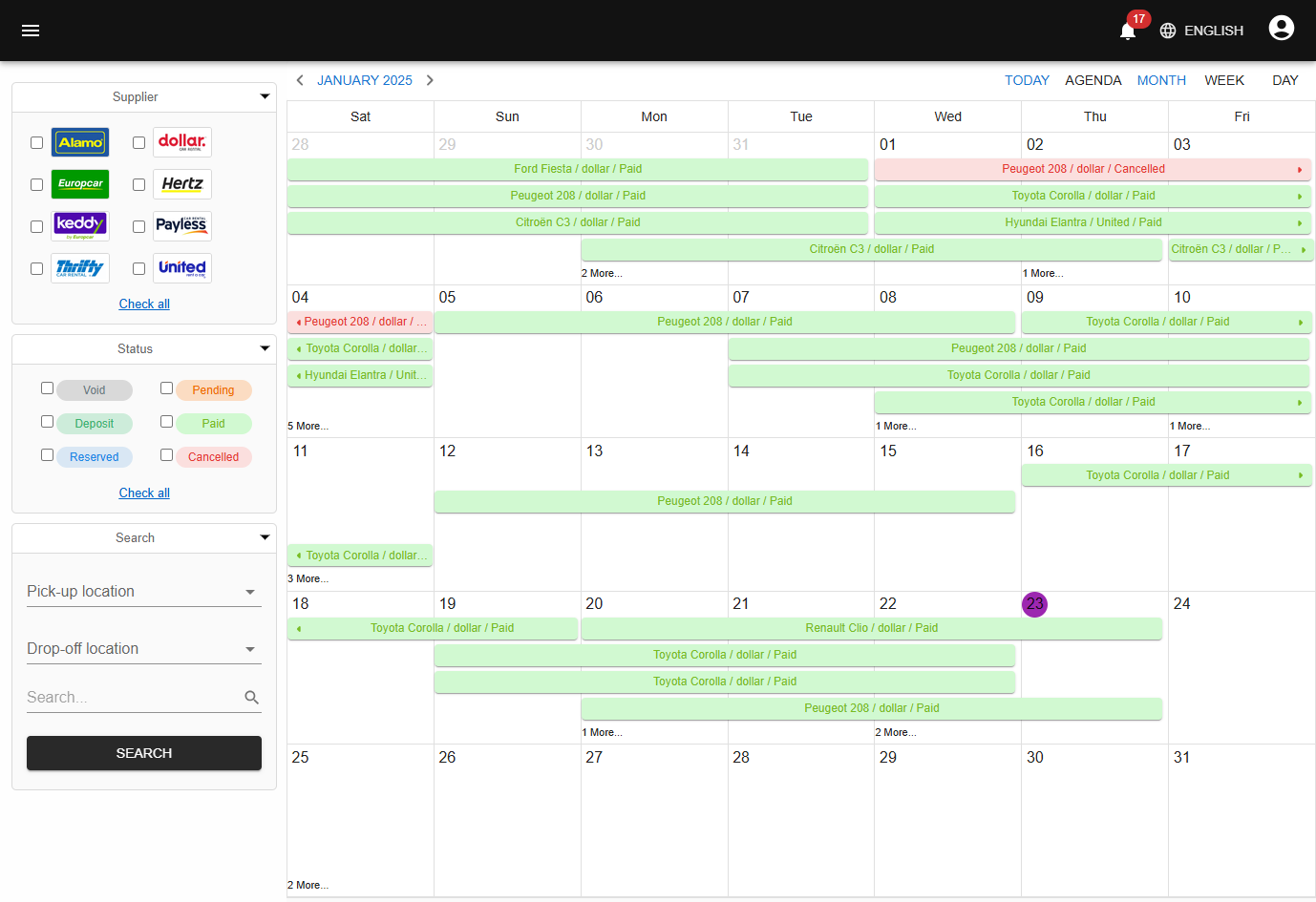-
-
Notifications
You must be signed in to change notification settings - Fork 220
Overview
In this section, you'll see the main pages of the frontend, the backend and the mobile app.
From the frontend, the user can search for available cars, choose a car and checkout.
Below is the main page of the frontend where the user can choose pickup and drop-off points and time, and search for available cars.
Below is the search result of the main page where the user can choose a car for rental.
Below is the checkout page where the user can set rental options and checkout. If the user is not registered, he can checkout and register at the same time. He will receive a confirmation and activation email to set his password if he is not registered yet.
Below is the sign in page. On production, authentication cookies are httpOnly, signed, secure and strict sameSite. These options prevent XSS, CSRF and MITM attacks. Authentication cookies are protected against XST attacks as well via a custom middleware.
Below is the sign up page.
Below is the page where the user can see and manage his bookings.
Below is the page where the user can see a booking in detail.
Below is the contact page.
Below is the car rental locations page.
Below is the page where the customer can see and manage his notifications.
There are other pages but these are the main pages of the frontend.
From the mobile app, the user can search for available cars, choose a car and checkout.
The user can also receive push notifications, if the status of his booking is updated.
Below is the main page of the mobile app where the user can choose pickup and drop-off points and time, and search for available cars.



Below is the search result of the main page where the user can choose a car for rental and checkout.




Below are sign in and sign up pages.



Below are the pages where the user can see and manage his bookings.





Below are the pages where the user can update his profile information, change his password and see his notifications.




That's it for the main pages of the mobile app.
BookCars is supplier oriented. This means that there are three types of users:
- Admin: He has full access on the backend. He can do everything.
- Supplier: He has restricted access on the backend. He can only manage his cars and bookings.
- User: He has only access to the frontend and the mobile app. He cannot access the backend.
BookCars is designed to work with multiple suppliers. Each supplier can manage his car fleet and bookings from the backend. BookCars can also work with only one supplier as well.
From the backend, the admin user can create and manage suppliers, cars, locations, users and bookings.
When the admin user creates a new supplier, the supplier will receive an automatic email for creating his account to access the backend so he can manage his car fleet and bookings.
Below is the sign in page of the backend.
Below is the dashboard page of the backend where admins and suppliers can see and manage bookings.
Below is the vehicle scheduler page.
Below is the page where car fleet is displayed and can be managed.
Below is the page where admins and suppliers can create new cars by providing an image and car info. For car options to be included for free, set 0 for the corresponding car option. Otherwise, set the price of the option or leave it empty if you don't want to include it.
Below is the page where admins and suppliers can edit cars.
Below is the page where admins can manage platform users.
Below is the page where to edit bookings.
There are other pages but these are the main pages of the backend.
Copyright © 2025 Akram El Assas. All rights reserved.