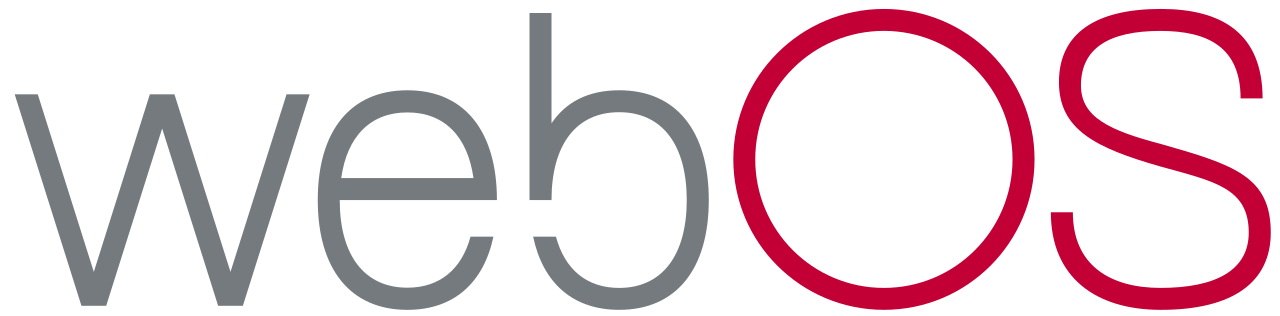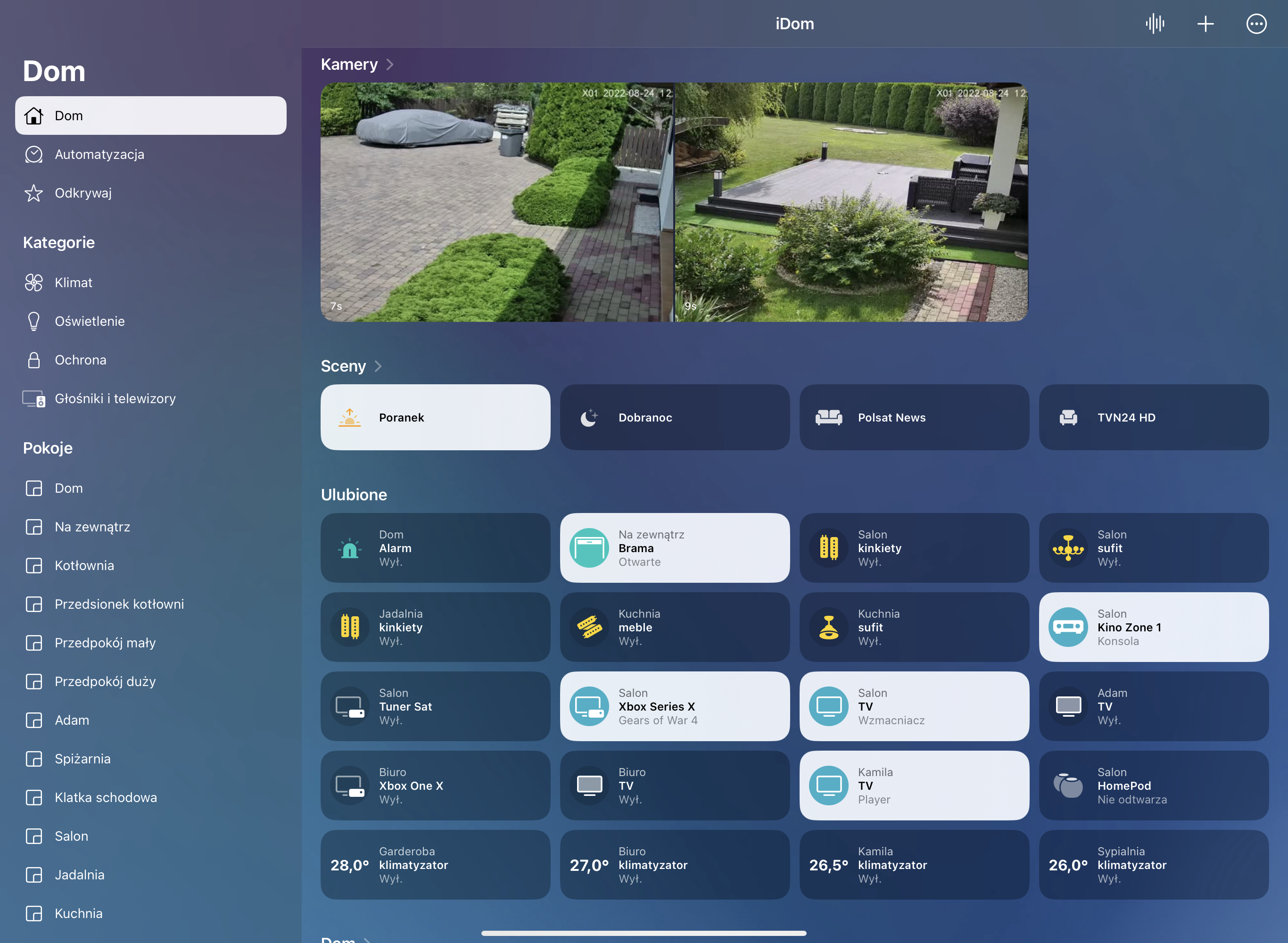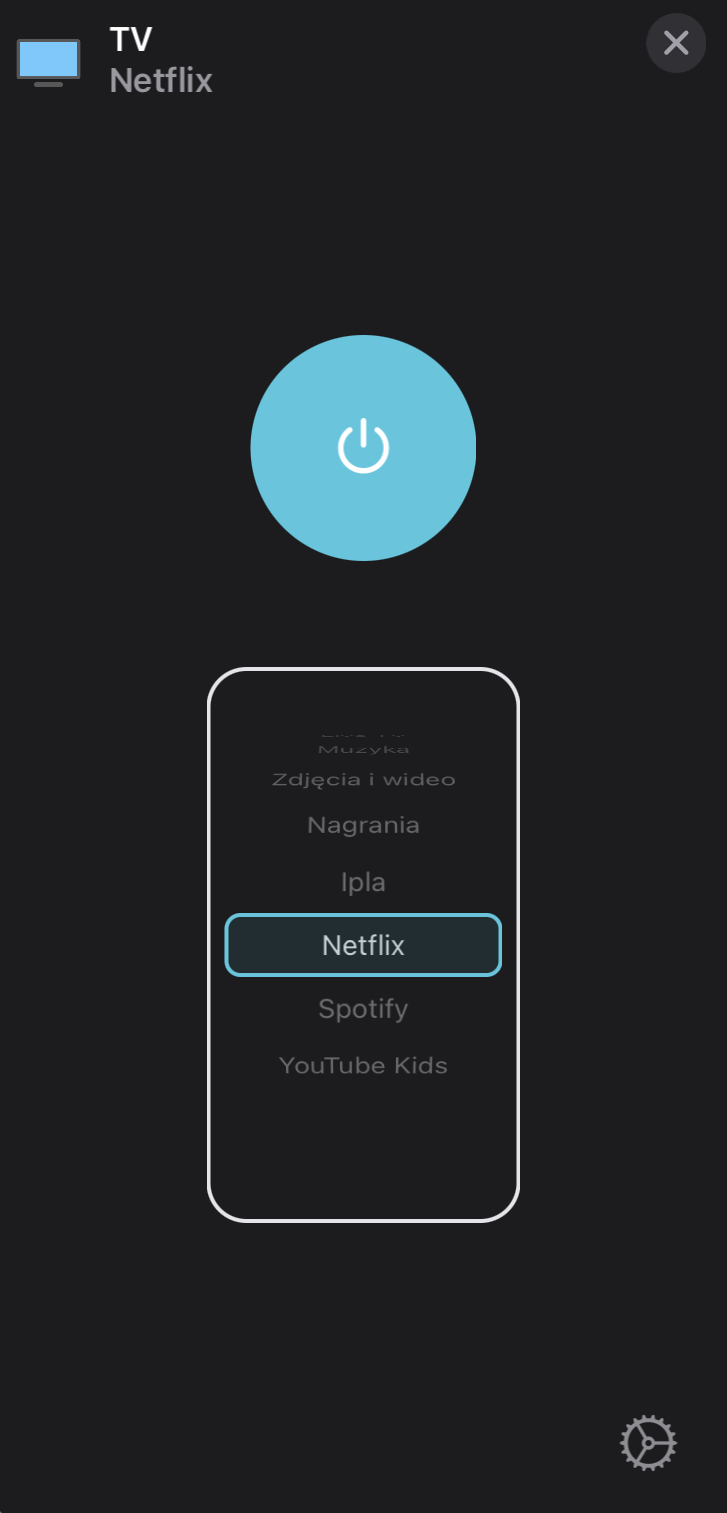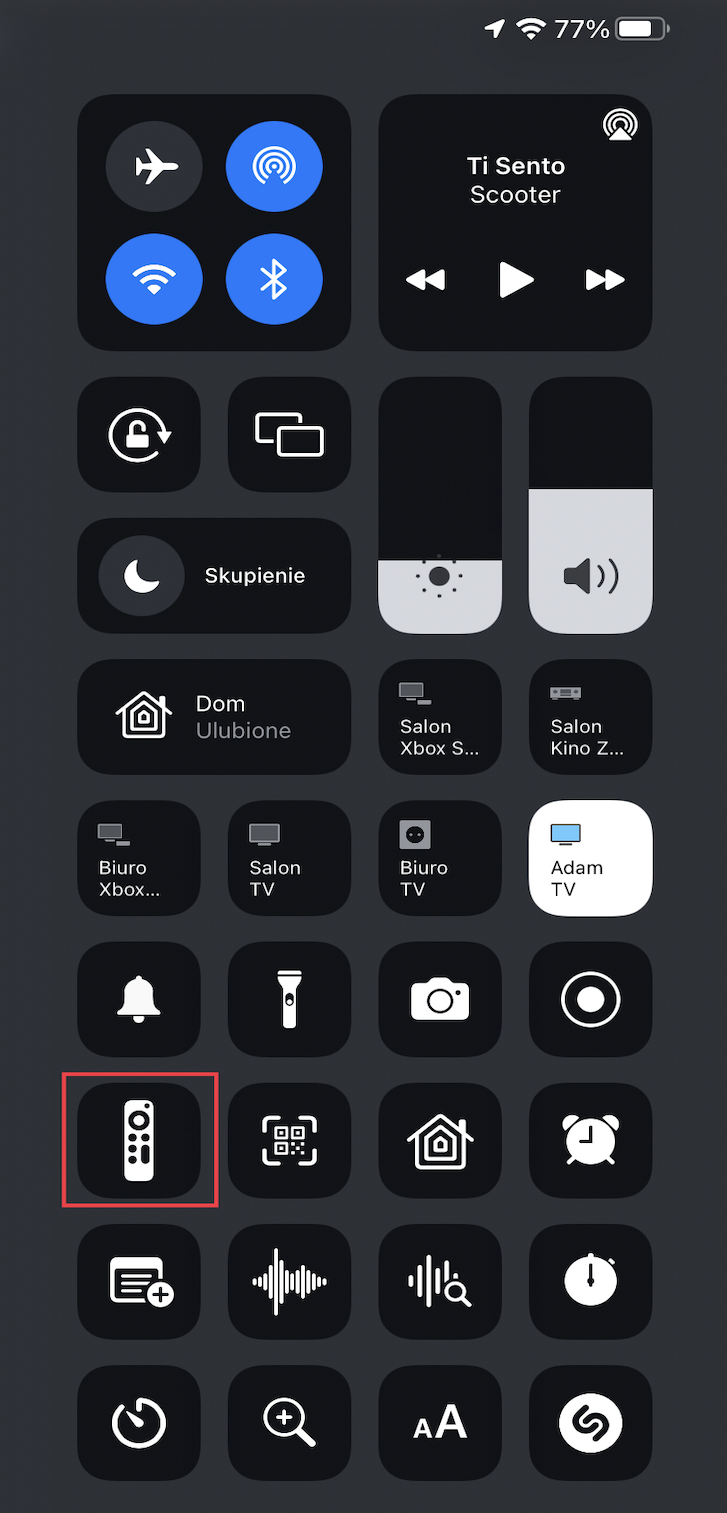Homebridge plugin for LG webOS. Tested with OLED65G6V, 32LM6300PLA, 49SK8500, OLED65C7T, 55SK800PLB, OLED48CX.
| Package | Installation | Role | Required |
|---|---|---|---|
| Homebridge | Homebridge Wiki | HomeKit Bridge | Required |
| Config UI X | Config UI X Wiki | Web User Interface | Recommended |
| LG webOS TV | npm install -g homebridge-lgwebos-tv |
Plug-In | Required |
- Versin 1.7.0 and above need to be used with Homebridge min. v1.3.x.
- If use with Hoobs possible config incompatibilty.
- If for some reason the device is not displayed in HomeKit app try this procedure:
- Go to
./homebridge/persist - Remove
AccessoryInfo.xxxfile which contain Your device data:{"displayName":"LG TV"} - Next remove
IdentifierCashe.xxxfile with same name asAccessoryInfo.xxx - Restart Homebridge and try add it to the HomeKit app again.
- Go to
- Power and Screen ON/OFF short press tile in HomeKit app.
- RC/Media control is possible after you go to the RC app on iPhone/iPad.
- Speaker control is possible after you go to RC app on iPhone/iPad
Speaker Service. - Legacy Volume and Mute control is possible throught extra
lightbulb/fan(slider). - Inputs can be changed using Inputs selector in HomeKit.app, additionally can create separate tile.
- Channels can be changed using Channels selector in HomeKit app, additionally can create separate tile.
- Siri can be used for all functions, some times need create legacy buttons/switches/sensors.
- Automations can be used for all functions, some times need create legacy buttons/switches/sensors.
- MQTT Client publisch all available data from device.
First please configure LG Connect Apps
Install and use Homebridge Config UI X plugin to configure this plugin (Highly Recommended). The sample configuration can be edited and used manually as an alternative. See the sample-config.json file in this repository for an example or copy the example below into your config.json file, making the apporpriate changes before saving it. Be sure to always make a backup copy of your config.json file before making any changes to it.
| Key | Description |
|---|---|
name |
Here set the accessory Name to be displayed in Homebridge/HomeKit. |
host |
Here set the Hsostname or Address IP of TV. |
mac |
Here set the Mac Address of TV. |
disableLogInfo |
This disable log info, all values and state will not be displayed in Homebridge log console. |
disableLogDeviceInfo |
If enabled, add ability to disable log device info by every connections device to the network. |
enableDebugMode |
This enable deep log in homebridge console. |
volumeControl |
Here select volume control mode None, Slider, Fan. |
infoButtonCommand |
Here select the function of I button in RC app. |
getInputsFromDevice |
This enable load inputs and apps direct from device. |
filterSystemApps |
This enable filter sysem apps, only if getInputsFromDevice is true. |
turnScreenOnOff |
This enable possibility turn the screen ON/OFF, only for webOS >= 4.0. |
inputs.name |
Here set Name which You want expose to the Homebridge/HomeKit. |
inputs.reference |
Here set Reference. Live TV, HDMI 1, HDMI 2 are created by default. |
inputs.type |
Here select source input type. |
inputs.mode |
Here select input mode, Input/App, Live TV Channel. |
buttons.name |
Here set Name which You want expose to the Homebridge/HomeKit. |
buttons.mode |
Here select button mode, Input/App, Live TV Channel or Remote Control. |
buttons.reference |
Here set Reference, only for Input/App or Live TV Channel mode, in other case leave empty. |
buttons.command |
Here select Remote Control command which will be assigned to the button. |
buttons.displayType |
Here select display type in HomeKit app, possible Switch, Button - selectable in HomeKit app as Light, Fan, Outlet. |
enableMqtt |
If enabled, MQTT Broker will start automatically and publish all awailable PV installation data. |
mqttHost |
Here set the IP Address or Hostname for MQTT Broker.) |
mqttPort |
Here set the Port for MQTT Broker, default 1883.) |
mqttPrefix |
Here set the Prefix for Topic or leave empty.) |
mqttAuth |
If enabled, MQTT Broker will use authorization credentials. |
mqttUser |
Here set the MQTT Broker user. |
mqttPasswd |
Here set the MQTT Broker password. |
mqttDebug |
If enabled, deep log will be present in homebridge console for MQTT. |
manufacturer, modelName, serialNumber, firmwareRevision |
Free-form informational data that will be displayed in the Home.app. |
reference |
All can be found in homebridge_directory/lgwebosTv, inputs_xxx file, where reference == id, or channels_xxx file, where reference == channelId. |
{
"platform": "LgWebOsTv",
"devices": [
{
"name": "LG TV",
"host": "192.168.1.8",
"mac": "ab:cd:ef:fe:dc:ba",
"disableLogInfo": false,
"disableLogDeviceInfo": false,
"enableDebugMode": false,
"volumeControl": 0,
"infoButtonCommand": "MENU",
"getInputsFromDevice": false,
"filterSystemApps": false,
"turnScreenOnOff": false,
"inputs": [
{
"name": "HDMI 3",
"reference": "com.webos.app.hdmi3",
"type": "HDMI",
"mode": 0
},
{
"name": "HDMI 4",
"reference": "com.webos.app.hdmi4",
"type": "HDMI",
"mode": 0
},
{
"name": "Netflix",
"reference": "netflix",
"type": "APPLICATION",
"mode": 0
},
{
"name": "BBC ONE HD",
"reference": "1_45_101_101_16521_17540_9018",
"mode": 1
}
],
"buttons": [{
"name": "HDMI 3",
"reference": "com.webos.app.hdmi3",
"mode": 0,
"displayType": 0
},
{
"name": "BBC ONE HD",
"reference": "1_45_101_101_16521_17540_9018",
"mode": 1,
"displayType": 0
},
{
"name": "Menu Up",
"mode": 2,
"command": "UP",
"displayType": 0
}
],
"enableMqtt": false,
"mqttHost": "192.168.1.33",
"mqttPort": 1883,
"mqttPrefix": "home/lg",
"mqttAuth": false,
"mqttUser": "user",
"mqttPass": "password",
"mqttDebug": false
}
]
}Each accessory needs to be manually paired.
- Open the Home
 app on your device.
app on your device. - Tap the
 .
. - Tap Add Accessory, and select I Don't Have a Code or Cannot Scan or More Options.
- Select Your accessory.
- Enter the Homebridge PIN or scan the QR code, this can be found in Homebridge UI or Homebridge logs.
- Complete the accessory setup.
- That maximum Services for 1 accessory is 100. If Services > 100, accessory stop responding.
- To solve this problem the plugin counts the number of Services and not allow add more as 100.
- If You have configured more as 100 Services some inputs or buttons will not be available in the HomeKit app.
- The Services in this accessory are:
- Information.
- Speaker.
- Lightbulb.
- Fan.
- Television.
- Inputs, which may range from 6 to 100 as each input is 1 service.
- Buttons, which may range from 6 to 100 as each button is 1 service.
- Pull request and help in development highly appreciated.