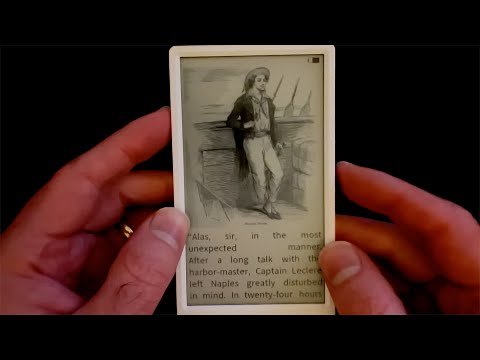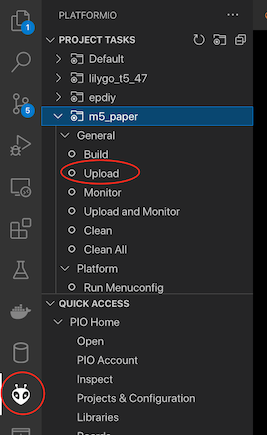Above the 3 supported environments. You can watch a video of the build here
Above the 3 supported environments. You can watch a video of the build here
Here it is running on a LilyGo board:
And here it is running on the M5Paper:
What is it? It's a DIY ePub reader for the ESP32.
It will parse ePub files that can be downloaded from places such as Project Gutenberg.
It has limited support for formating - the CSS content of the ePub file is not parsed, so we just use the standard HTML tags such as <h1>,<h2> etc.. and <b> and <i>.
I've only included 4 font styles - regular, bold, italic and bold-italic. I've also only generated glyphs for Latin characters and punctuation.
This project uses PlatformIO to build and flash. You will need VSCode with the PlatformIO extension installed.
There are several environments configured in platformio.ini. If you click on the PlatformIO logo in the left hand navigation of VSCode, you will see a list of Project Tasks - you can pick the environment you want and then Upload.
It seemed like a nice challenge - ePub files are not the most friendly format to process on an embedded device. Making it work in a constrained environment is good fun.
Yes - please try the project out on any e-paper boards that you have and open up pull requests if you get it working with any fixes.
And if you find bugs, feel free to report (or better yet, fix!) them :)
Make sure you clone recursively - the code uses git submodules.
git clone --recursive git@github.com:atomic14/esp32-ereader.git
The code should work with M5-Paper and other EPDiy based parallel e-Papers such as the LilyGo EPD47.
- PSRAM - parsing the ePub files needs a fair amount of memory
- 3 Buttons - these buttons can be active high or low
- UP - moves up in the list of ePubs or to the previous page when reading
- DOWN - moves down in the list of ePubs or to the next page when reading
- SELECT - opens the ePub currently selected ePub file or goes back to the ePub list from reading mode
- An SD Card - you can jury rig an SPI sd card using the instructions here:
- You can use SPIFFS instead of an SD Card, but you won't be able to fit many books on it.
- [Optional] A battery if you want it to be portable
To use SPIFFS instead of an SD Card add a preprocessor define to plaformio.ini -DUSE_SPIFFS.
To upload the filesystem do:
pio run -t uploadfs
There some issues with SPIFFS which cause some problems - particularly with persisting the state of the display when going into deep sleep - if you can get an SD Card attached these problems don't exist.
To add a new board to the project you need to:
This may or may not be necessary - if you are using an EPDIY board then everything is taken care of with preprocessor directives and you just need to define BOARD_TYPE_EPDIY in platformio.ini build flags.
If you have a completely new board then at a minimum you need to return a Renderer object that will draw to your display and a GPIOButtonControls to control navigation. Have a look at M5Paper.h for inspiration. Add your new board type to the factory method of Board.
The majority of the configuration is in platformio.ini using pre-processor directives. If you do add a new board then please create a new section in platofmrio.ini with the appropriate pre-processor directives for your board and open a pull request to add it to the project - I'm happy to answer any questions on this.
The important settings are the following:
The first two settings come from the vroland/epdiy library and defined the ePaper display that is being used.
; Setup display format and model via build flags
-DCONFIG_EPD_DISPLAY_TYPE_ED047TC1
-DCONFIG_EPD_BOARD_REVISION_LILYGO_T5_47
There is also a setting to tell the code if the buttons are active high or low.
; buttons are low when pressed
-DBUTONS_ACTIVE_LEVEL=0
We have the pins for the SD card. I've got a video on how to hack an SD Card and connect it as a SPI device here
; setup the pins for the SDCard
-DSD_CARD_PIN_NUM_MISO=GPIO_NUM_14
-DSD_CARD_PIN_NUM_MOSI=GPIO_NUM_13
-DSD_CARD_PIN_NUM_CLK=GPIO_NUM_15
-DSD_CARD_PIN_NUM_CS=GPIO_NUM_12
Optional L58 Touch interface (Defaults to Lilygo EPD47)
; Touch configuration
-D CONFIG_TOUCH_SDA=15
-D CONFIG_TOUCH_SDL=14
-D CONFIG_TOUCH_INT=13
-D CONFIG_I2C_MASTER_FREQUENCY=50000
-D CONFIG_FT6X36_DEBUG=0
; Uncomment USE_L58_TOUCH define to activate it
-USE_L58_TOUCH
And finally we have the ADC channel that the battery voltage divider is connected to:
; the adc channel that is connected to the battery voltage divider - this is GPIO_NUM_35
-DBATTERY_ADC_CHANNEL=ADC1_CHANNEL_0
To enable the use of SPIFFS
; enable the use of SPIFFS
-DUSE_SPIFFS
Epub files are a bit of a pain to parse. Despite the file extension epub, they are actually zip archives containing multiple files. To read the file I'm using a nice zip library from here: lbernstrone/miniz. This library has been modified to work on the ESP32 with PSRAM. Miniz is actually built into the ESP32 ROM, but support for multifile archives is disabled.
I've encapsulated the needed ZIP function in a small wrapper class which can be found here: ZipFile
The most interesting file in the epub archive is the OEBPS/content.opf file. This file contains the list of files in the epub archive. The OEBPS/content.opf file is a simple XML file so we need an XML parser to parse it.
To do the heavy lifting of parsing the XML we're using TinyXML2. This library is a very small and simple XML parser. The content.opf contains three sections, metadata, manifest and spine. The metadata section contains the title of the book, the author and the cover image. The manifest section contains the list of files in the epub archive. The spine section tells you what order to read the files in.
The parsing of the epub file and reading in the contents is done by the Epub class. This uses the ZipFile class and the TinyXML2 library to parse the epub file and read the contents.
Each logical section of the book (typically chapters) is one HTML file in the zip archive.
These are all XHTML files - this means that once again we can parse them using the TinyXML2 library.
I've limited our parsing to a set of minimum tags that are enough to give us the basic structure of the book without making things too complicated.
- Block tags
<div>,<p>,<h1>,<h2>etc... - Inline tags
<b>,<i> - Images
<img> - Line breaks
<br>
You can see the details in the RubbishHtmlParser code.
For each block tag we extract the text and add the block to a list of blocks. For inline tags we add these to the current block along with any style information (e.g. bold, italic).
Whenever we hit a new block tag we start a new block.
Image tags are also treated as blocks.
After parsing the HTML we end up with a list of blocks containing either text or an image. For header tags, we just set the style of the block to bold. You could get more sophisticated here with multiple fonts and different sizes if you wanted to.
With the blocks extracted, we can now layout the blocks of the section onto individual pages.
Image blocks are easy - we just need to read the width and height of the image and scale it to fit on the screen. This gives us the height the image will be when it is rendered.
For text blocks we need to calculate the height of the text once it has been split over multiple lines. To do this we measure the width of each word in the block and then use some dynamic programming to break the words up into lines - you can watch a great video from MIT here on how this algorithm works: 20. Dynamic Programming II: Text Justification, Blackjack.
I copied the solution for this problem from here with minor modifications. This implementation will work for most cases but could be improved considerably.
With the heights of the blocks all computed and the text blocks broken up into lines, we can now assign the content to pages.
We create a page and then start adding content to it - either images or lines of text. Everytime we run out of space we create a new page.
Rendering each page is trivial - we know the y position of each element on the page.
Images are simply drawn at the correct y position centred on the screen.
Text is drawn word by word and a side effect of the text justification and line-breaking is that we have already computed the x position of each word on a line.
The code will go to sleep after 30 seconds of inactivity. The current state of the ePaper display is saved to the SD Card - this is needed so that the display updates correctly. Other state is held in RTC memory.
For wake up there are two options, ULP for buttons that are active low and EXT1 for buttons that are active high. I've got a good video on deep sleep here if you are interested in this kind of thing: ESP32 Deep Dive into Deep Sleep
You can generate different fonts by modifying the code in scripts/generate_fonts.sh this is a slightly modified script from the epdiy repository that lets you output the font data in only two colors which lets us update the screen considerably faster.
Surprisingly, it works pretty well. Layout is reasonable, but there are a lot of improvements that could be made. The code makes no attempt to break pages at suitable places - there are hints that can be extracted from the XHTML files and there are also CSS files that could be used.
Depending on the images that have been used for the book covers displaying the list of ePub files on the SD Card can take a few sections and moving through the pages of ePub files can be a bit slow. Rendering the actual pages is pretty reasonable, even when they have images on them.
There's a lot of room for improvement. This is a very basic e-reader and I'm more than happy for people to contribute to this project.
Check aditional notes and research in our esp-32 epub reader Wiki. Here you can find the DIY-ePUB reader project in Hackaday and the public chat-room.