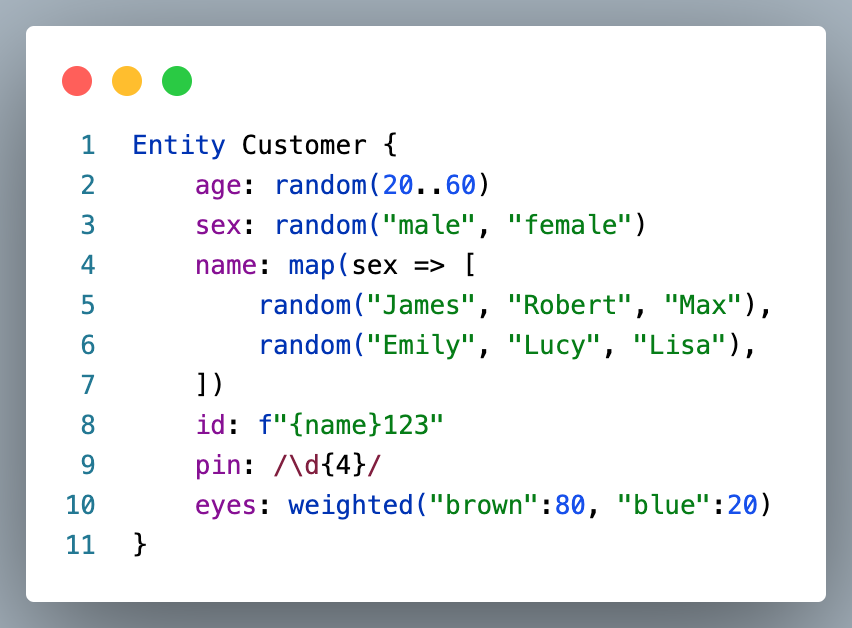Ranger is a test data generator that lets you create customized, correlated test data using the Ranger language.
This example Ranger file
produces such an output
{"age":37,"sex":"female","name":"Lucy","id":"Lucy123","pin":"1683","eyes":"brown"}
{"age":57,"sex":"male","name":"Robert","id":"Robert123","pin":"4242","eyes":"brown"}
{"age":42,"sex":"female","name":"Lisa","id":"Lisa123","pin":"2016","eyes":"brown"}
{"age":60,"sex":"female","name":"Emily","id":"Emily123","pin":"8119","eyes":"brown"}
{"age":50,"sex":"male","name":"Max","id":"Max123","pin":"4061","eyes":"brown"}
{"age":54,"sex":"male","name":"Robert","id":"Robert123","pin":"5378","eyes":"brown"}
{"age":52,"sex":"female","name":"Emily","id":"Emily123","pin":"4765","eyes":"brown"}
{"age":38,"sex":"male","name":"Robert","id":"Robert123","pin":"8901","eyes":"brown"}
{"age":39,"sex":"female","name":"Emily","id":"Emily123","pin":"6529","eyes":"blue"}
{"age":28,"sex":"male","name":"Max","id":"Max123","pin":"6623","eyes":"brown"}Find more examples here.
You design test entities in a .ranger file.
Then, there are two ways to generate data:
- Use the ranger command line tool to create CSV or JSONL files.
- Use the Node.js library to generate JavaScript objects and use them in your code.
Get editing assistance via the Visual Studio Code Extension.
This project contains all necessary files for the Ranger JavaScript API, the CLI and the VS Code extension.
It's built using the Langium framework.
├── examples - Example .ranger files
├── packages
│ │
│ ├── ranger-lang
│ │ ├── src
│ │ │ ├── cli
│ │ │ └── language-server
│ │ │ ├── main.ts - Main code of the Language Server
│ │ │ ├── ranger-module.ts - Dependency injection module
│ │ │ └── ranger.langium - Grammar definition file
│ │ ├── test
│ │ ├── langium-config.json - Langium configuration
│ │ └── package.json
│ │
│ └── ranger-vscode
│ ├── src
│ │ └── extension.ts - Main code of the VS Code extension
│ ├── syntaxes
│ │ └── ranger.tmLanguage.json - VS Code syntax highlighting definition
│ ├── language-configuration.json - VS Code language configuration
│ └── package.json - VS Code language support declaration
│
└── package.json
Important to note:
main.ts- is the entry point of the Language Server process.ranger.langium- the grammar definition of the Ranger language.ranger-module.ts- Use this to register overridden and added services.extension.ts- is responsible for launching the Language Server and Client.
- Open the project folder in VS Code.
- Ensure that Node.js is installed.
- Run
npm installto download all project dependencies. - Close VS Code and reopen the project folder.
- Press
F5to open a new window with the extension loaded (VS Code Extension Host). - Open a file inside
examplesfolder or create a new file with file name suffix.ranger. - Verify that syntax highlighting, validation, completion etc. are working as expected.
- There is a background task that automatically compiles changes to the grammar and the source code into JavaScript code.
- To apply the changes, reload the VS Code Extension Host (
Ctrl+RorCmd+Ron Mac). - Alternatively, you can close the Extension Host and press
F5again. - If the changes don't seem to take effect, go to the VS Code Terminal panel and check for errors in the output of the
npm watchtask.
- Make sure that the launch configuration
Debug Extensionis enabled. - Set breakpoints as you like in any TypeScript file.
- Press
F5to run the VS Code Extension Host. - Note that Debugging works only after a 5-10 seconds delay because it takes a while to attach to the Language Server process.
- Add your
**.test.jsfile totestfolder. - Run
npm test. - Alternatively, you can use VS Code extension Vitest Runner to run the tests.
- Run
npm run package:vscodeto create a VS Code.vsixextension file that can be installed in any VS Code editor. - Run
npm run package:clito create binaries for therangercommand line tool.
Documentation about the Langium framework is available at https://langium.org/docs.
Langium GitHub-Repository with lots of sample code: https://github.com/langium/langium.