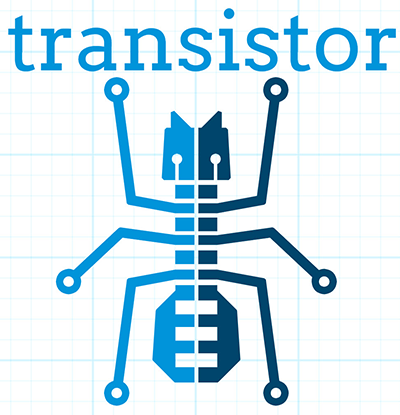Web data collection and storage for intelligent use cases.





The web is full of data. Transistor is a web scraping framework for collecting, storing, and using targeted data from structured web pages.
- Transistor's current strengths are in being able to:
- provide an interface to use Splash headless browser / javascript rendering service.
- includes optional support for using the scrapinghub.com Crawlera 'smart' proxy service.
- ingest keyword search terms from a spreadsheet or use RabbitMQ or Redis as a message broker, transforming keywords into task queues.
- scale one
Spiderinto an arbitrary number of workers combined into aWorkGroup. - coordinate an arbitrary number of
WorkGroupssearching an arbitrary number of websites, into one scrape job. - send out all the
WorkGroupsconcurrently, using gevent based asynchronous I/O. - return data from each website for each search term 'task' in our list, for easy website-to-website comparison.
- export data to CSV, XML, JSON, pickle, file object, and/or your own custom exporter.
- save targeted scrape data to the database of your choice.
- Suitable use cases include:
- comparing attributes like stock status and price, for a list of
book titlesorpart numbers, across multiple websites. - concurrently process a large list of search terms on a search engine and then scrape results, or follow links first and then scrape results.
- comparing attributes like stock status and price, for a list of
Development of Transistor is sponsored by BOM Quote Manufacturing. Here is a Medium story from the author about creating Transistor: That time I coded 90-hours in one week.
Primary goals:
- Enable scraping targeted data from a wide range of websites including sites rendered with Javascript.
- Navigate websites which present logins, custom forms, and other blockers to data collection, like captchas.
- Provide asynchronous I/O for task execution, using gevent.
- Easily integrate within a web app like Flask, Django , or other python based web frameworks.
- Provide spreadsheet based data ingest and export options, like import a list of search terms from excel, ods, csv, and export data to each as well.
- Utilize quick and easy integrated task work queues which can be automatically filled with data search terms by a simple spreadsheet import.
- Able to integrate with more robust task queues like Celery while using rabbitmq or redis as a message broker as desired.
- Provide hooks for users to persist data via any method they choose, while also supporting our own opinionated choice which is a PostgreSQL database along with newt.db.
- Contain useful abstractions, classes, and interfaces for scraping and crawling with machine learning assistance (wip, timeline tbd).
- Further support data science use cases of the persisted data, where convenient and useful for us to provide in this library (wip, timeline tbd).
- Provide a command line interface (low priority wip, timeline tbd).
First, install Transistor from pypi:
pip install transistorIf you have previously installed Transistor, please ensure you are using the latest version:
pip-install --upgrade transistorNext, setup Splash, following the Quickstart instructions. Finally, follow the minimal abbreviated Quickstart example books_to_scrape as detailed below.
This example is explained in more detail in the source code found in the examples/books_to_scrape folder, including fully implementing object persistence with newt.db.
Successfully scraping is now a complex affair. Most websites with useuful data will rate limit, inspect headers, present captchas, and use javascript that must be rendered to get the data you want.
This rules out using simple python requests scripts for most serious use. So, setup becomes much more complicated.
To deal with this, we are going to use Splash, "A Lightweight, scriptable browser as a service with an HTTP API".
Transistor also supports the optional use of a smart proxy service from scrapinghub called Crawlera. The crawlera smart proxy service helps us:
- avoid getting our own server IP banned
- enable regional browsing which is important to us, because data can differ per region on the websites we want to scrape, and we are interested in those differences
The minimum monthly cost for the smallest size crawlera C10 plan is $25 USD/month. This level is useful but can easily be overly restrictive. The next level up is $100/month.
The easiest way to get setup with Splash is to use Aquarium and that is what we are going to do. Using Aquarium requires Docker and Docker Compose.
Windows Setup
On Windows, the easiest way to get started with Docker is to use Chocolately to install docker-desktop (the successor to docker-for-windows, which has now been depreciated). Using Chocolately requires installing Chocolately.
Then, to install docker-desktop with Chocolately:
C:\> choco install docker-desktopYou will likely need to restart your Windows box after installing docker-desktop, even if it doesn't tell you to do so.
All Platforms
Install Docker for your platform. For Aquarium, follow the installation instructions.
After setting up Splash with Aquarium, ensure you set the following environment variables:
SPLASH_USERNAME = '<username you set during Aquarium setup>'
SPLASH_PASSWORD = '<password you set during Aquarium setup>'Finally, to run Splash service, cd to the Aquarium repo on your hard drive, and then run docker-compose up in your command prompt.
Troubleshooting Aquarium and Splash service:
- Ensure you are in the
aquariumfolder when you run thedocker-compose upcommand. - You may have some initial problem if you did not share your hard drive with Docker.
- Share your hard drive with docker (google is your friend to figure out how to do this).
- Try to run the
docker-compose upcommand again. - Note, upon computer/server restart, you need to ensure the Splash service is started, either daemonized or with
docker-compose up.
At this point, you should have a splash service running in your command prompt.
Crawlera
Using crawlera is optional and not required for this books_to_scrape quickstart.
But, if you want to use Crawlera with Transistor, first, register for the service and buy a subscription at scrapinghub.com.
After registering for Crawlera, create accounts in scrapinghub.com for each region you would like to present a proxied ip address from. For our case, we are setup to handle three regions, ALL for global, China, and USA.
Next, you should set environment variables on your computer/server with the api key for each region you need, like below:
CRAWLERA_ALL = '<your crawlera account api key for ALL regions>'
CRAWLERA_CN = '<your crawlera account api key for China region>'
CRAWLERA_USA = '<your crawlera account api key for USA region>'
CRAWLERA_REGIONS = 'CRAWLERA_ALL,CRAWLERA_USA,CRAWLERA_CN'There are some utility functions which are helpful for working with crawlera found in transistor/utility/crawlera.py which require the CRAWLERA_REGIONS environment variable to be set. CRAWLERA_REGIONS should just be a comma separated string of whatever region environment variables you have set.
Finally, to use Crawlera, you will need to pass a keyword arg like crawlera_user=<your api key> into your custom Scraper spider which has been subclassed from the SplashScraper class.
Alternately, you can directly set crawlera_user in your custom subclassed Scraper's __init__() method like self.crawlera_user = os.environ.get('CRAWLERA_USA', None).
Last, you must pass in a Lua script in the script argument which supports the Crawlera service. We have included two Lua scripts in transistor\scrapers\scripts folder which will be helpful to work out-of-the-box.
Of course, to get the full power of Splash + Crawlera you will need to read their documentations and also come up to speed on how to customize the Lua script to fully use Splash, to do things like fill out forms and navigate pages.
See examples/books_to_scrape for a fully working example with more detailed notes in the source code. We'll go through an abbreviated setup here, without many of the longer notes and database/persistence parts that you can find in the examples folder source code.
In this abbreviated example, we will create a Spider to crawl the books.toscrape.com website to search for 20 different book titles, which the titles are ingested from an excel spreadsheet. After we find the book titles, we will export the targeted data to a different csv file.
The books_to_scrape example assumes we have a column of 20 book titles in an excel file, with a column heading in the spreadsheet named item. We plan to scrape the domain books.toscrape.com to find the book titles. For the book titles we find, we will scrape the sale price and stock status.
First, let's setup a custom scraper Spider by subclassing SplashScraper. This will enable it to use the Splash headless browser.
Next, create a few custom methods to parse the html found by the SplashScraper and saved in the self.page attribute, with beautifulsoup4.
from transistor.scrapers import SplashScraper
class BooksToScrapeScraper(SplashScraper):
"""
Given a book title, scrape books.toscrape.com/index.html
for the book cost and stock status.
"""
def __init__(self, book_title: str, script=None, **kwargs):
"""
Create the instance with a few custom attributes and
set the baseurl
"""
super().__init__(script=script, **kwargs)
self.baseurl = 'http://books.toscrape.com/'
self.book_title = book_title
self.price = None
self.stock = None
def start_http_session(self, url=None, timeout=(3.05, 10.05)):
"""
Starts the scrape session. Normally, you can just call
super().start_http_session(). In this case, we also want to start out
with a call to self._find_title() to kickoff the crawl.
"""
super().start_http_session(url=url, timeout=timeout)
return self._find_title()
# now, define your custom books.toscrape.com scraper logic below
def _find_title(self):
"""
Search for the book title in the current page. If it isn't found, crawl
to the next page.
"""
if self.page:
title = self.page.find("a", title=self.book_title)
if title:
return self._find_price_and_stock(title)
else:
return self._crawl()
return None
def _next_page(self):
"""
Find the url to the next page from the pagination link.
"""
if self.page:
next_page = self.page.find('li', class_='next').find('a')
if next_page:
if next_page['href'].startswith('catalogue'):
return self.baseurl + next_page['href']
else:
return self.baseurl + '/catalogue/' + next_page['href']
return None
def _crawl(self):
"""
Navigate to the next url page using the SplashScraper.open() method and
then call find_title again, to see if we found our tasked title.
"""
if self._next_page():
self.open(url=self._next_page())
return self._find_title()
return print(f'Crawled all pages. Title not found.')
def _find_price_and_stock(self, title):
"""
The tasked title has been found and so now find the price and stock and
assign them to class attributes self.price and self.stock for now.
"""
price_div = title.find_parent(
"h3").find_next_sibling(
'div', class_='product_price')
self.price = price_div.find('p', class_='price_color').text
self.stock = price_div.find('p', class_='instock availability').text.translate(
{ord(c): None for c in '\n\t\r'}).strip()
print('Found the Title, Price, and Stock.')Next, we need to setup two more subclasses from baseclasses SplashScraperItem and ItemLoader. This will allow us to export the data from the SplashScraper spider to the csv spreadsheet.
Specifically, we are interested to export the book_title, stock and price attributes. See more detail in examples/books_to_scrape/persistence/serialization.py file.
from transistor.persistence.item import Field
from transistor.persistence import SplashScraperItems
from transistor.persistence.loader import ItemLoader
class BookItems(SplashScraperItems):
# -- names of your customized scraper class attributes go here -- #
book_title = Field() # the book_title which we searched
price = Field() # the self.price attribute
stock = Field() # the self.stock attribute
def serialize_price(value):
"""
A simple serializer used in BookItemsLoader to ensure USD is
prefixed on the `price` Field, for the data returned in the scrape.
:param value: the scraped value for the `price` Field
"""
if value:
return f"UK {str(value)}"
class BookItemsLoader(ItemLoader):
def write(self):
"""
Write your scraper's exported custom data attributes to the
BookItems class. Call super() to also capture attributes
built-in from the Base ItemLoader class.
Last, ensure you assign the attributes from `self.items` to
`self.spider.<attribute>` and finally you must return
self.items in this method.
"""
# now, define your custom items
self.items['book_title'] = self.spider.book_title
self.items['stock'] = self.spider.stock
# set the value with self.serialize_field(field, name, value) as needed,
# for example, `serialize_price` below turns '£50.10' into 'UK £50.10'
# the '£50.10' is the original scraped value from the website stored in
# self.scraper.price, but we think it is more clear as 'UK £50.10'
self.items['price'] = self.serialize_field(
field=Field(serializer=serialize_price),
name='price',
value=self.spider.price)
# call super() to write the built-in SplashScraper Items from ItemLoader
super().write()
return self.itemsFinally, to run the scrape, we will need to create a main.py file. This is all we need for the minimal example to scrape and export targeted data to csv.
So, at this point, we've:
- Setup a custom scraper
BooksToScrapeScraperby subclassingSplashScraper. - Setup
BookItemsby subclassingSplashScraperItems. - Setup
BookItemsLoaderby subclassingItemLoader. - Wrote a simple
serializerwith theserialize_pricefunction, which appends 'UK' to the returned price attribute data.
Next, we are ready to setup a main.py file as the final entry point to run our first scrape and export the data to a csv file.
The first thing we need to do is perform some imports.
# -*- coding: utf-8 -*-
# in main.py, monkey patching for gevent must be done first
from gevent import monkey
monkey.patch_all()
# you probably need to add your project directory to the pythonpath like below
import sys
sys.path.insert(0, "C:/Users/<username>/repos/books_to_scrape")
# finally, import from transistor and your own custom code
from transistor import StatefulBook, WorkGroup, BaseWorkGroupManager
from transistor.persistence.exporters import CsvItemExporter
from <path-to-your-custom-scraper> import BooksToScrapeScraper
from <path-to-your-custom-Items/ItemsLoader> import BookItems, BookItemsLoaderSecond, setup a StatefulBook which will read the book_titles.xlsx file and transform the book titles from the spreadsheet "titles" column into task queues for our WorkGroups.
# we need to get the filepath to your book_titles.xlsx excel file, you can copy it
# from transistor/examples/books_to_scrape/schedulers/stateful_book/book_titles.xlsx
# need a variable like below:
# filepath = 'your/path/to/book_titles.xlsx'
# including some file path code here as a hint because it's not so straightforward
from pathlib import Path
from os.path import dirname as d
from os.path import abspath
root_dir = d(d(abspath(__file__)))
def get_file_path(filename):
"""
Find the book_titles excel file path.
"""
root = Path(root_dir)
filepath = root / 'files' / filename
return r'{}'.format(filepath)
# now we can use get_file_path to set the variable named `filepath`
filepath = get_file_path('book_titles.xlsx')
trackers = ['books.toscrape.com']
tasks = StatefulBook(filepath, trackers, keywords="titles")Third, setup a list of exporters which than then be passed to whichever WorkGroup objects you want to use them with. In this case, we are just going to use the built-in CsvItemExporter but we could also use additional exporters to do multiple exports at the same time, if desired.
exporters=[
CsvItemExporter(
fields_to_export=['book_title', 'stock', 'price'],
file=open('c:/book_data.csv', 'a+b'))
]Fourth, setup the WorkGroup in a list we'll call groups. We use a list here because you can setup as many WorkGroup objects with unique target websites and as many individual workers, as you need:
groups = [
WorkGroup(
name='books.toscrape.com',
url='http://books.toscrape.com/',
spider=BooksToScrapeScraper,
items=BookItems,
loader=BookItemsLoader,
exporters=exporters,
workers=20, # this creates 20 Spiders and assigns each a book as a task
kwargs={'timeout': (3.0, 20.0)})
]Fifth, setup the WorkGroupManager and prepare the file to call the manager.main() method to start the scrape job:
# If you want to execute all the scrapers at the same time, ensure the pool is
# marginally larger than the sum of the total number of workers assigned in the
# list of WorkGroup objects. However, sometimes you may want to constrain your pool
# to a specific number less than your scrapers. That's also OK. This is useful
# like Crawlera's C10 instance, only allows 10 concurrent workers. Set pool=10.
manager = BaseWorkGroupManager(job_id='books_scrape', tasks=tasks, workgroups=groups, pool=25)
if __name__ == "__main__":
manager.main() # call manager.main() to start the job.Finally, run python main.py and then profit. After a brief Spider runtime to crawl the books.toscrape.com website and write the data, you should have a newly exported csv file in the filepath you setup, 'c:/book_data.csv' in our example above.
To summarize what we did in main.py:
We setup a BaseWorkGroupManager, wrapped our spider BooksToScrapeScraper inside a list of WorkGroup objects called groups. Then we passed the groups list to the BaseWorkGroupManager.
- Passing a list of
WorkGroupobjects allows theWorkGroupManagerto run multiple jobs targeting different websites, concurrently. - In this simple example, we are only scraping
books.toscrape.com, but if we wanted to also scrapebooks.toscrape.com.cn, then we'd setup twoBaseGroupobjects and wrap them each in their ownWorkGroup, one for each domain.
NOTE-1: A more robust use case will also subclass the BaseWorker class. Because, it provides several methods as hooks for data persistence and post-scrape manipulation.
Also, one may also consider to subclass the WorkGroupManager class and override it's monitor method. This is another hook point to have access to the BaseWorker object before it shuts down for good.
Refer to the full example in the examples/books_to_scrape/workgroup.py file for an example of customizing BaseWorker and WorkGroupManager methods. In the example, we show how to to save data to postgresql with newt.db but you can use whichever db you choose.
NOTE-2: If you do try to follow the more detailed example in examples/books_to_scrape, including data persistence with postgresql and newt.db, you may need to set the environment variable:
TRANSISTOR_DEBUG = 1Whether or not you actually need to set this TRANSISTOR_DEBUG environment variable will depend on how you setup your settings.py and newt_db.py files.
If you copy the files verbatim as shown in the examples/books_to_scrape folder, then you will need to set it.
Perhaps you just want to do a quick one-off scrape?
It is possible to just use your custom scraper subclassed from SplashScraper directly, without going through all the work to setup a StatefulBook, BaseWorker, BaseGroup, WorkGroup, and WorkGroupManager.
Just fire it up in a python repl like below and ensure the start_http_session method is run, which can generally be done by setting autorun=True.
>>> from my_custom_scrapers.component.mousekey import MouseKeyScraper
>>> ms = MouseKeyScraper(part_number='C1210C106K4RACTU', autorun=True)After the scrape completes, various methods and attributes from SplashScraper and SplashBrowser are available, plus your custom attributes and methods from your own subclassed scraper, are available:
>>> print(ms.stock())
'4,000'
>>> print(ms.pricing())
'{"1" : "USD $0.379", "10" : "USD $0.349"}'Transistor provides useful layers and objects in the following categories:
Layers & Services
- javascript rendering service / headless browser layer:
- Transistor uses Splash implemented with Aquarium cookicutter docker template.
- Splash provides a programmable headless browser to render javascript and Aquarium provides robust concurrency with multiple Splash instances that are load balanced with HAProxy .
- Transistor provides integration with Splash through our
SplashBrowserclass found intransistor/browsers/splash_browser.py.
- smart proxy service:
- Transistor supports use of Crawlera , which is a paid smart proxy service providing robust protection against getting our own ip banned while scraping sites that actively present challenges to web data collection.
- Crawlera use is optional. It has a minimum monthly cost of $25 USD for starter package and next level up is currently $100 USD/month.
- in using Crawlera, the concurrency provided by gevent for asynchronous I/O along with Splash running with Aquarium, is absolutely required, because a single request with Splash + Crawlera is quite slow, taking up to 15 minutes or more to successfully return a result.
Spiders
- browsers
- see:
transistor/browsers - wrap python-requests and beautifulsoup4 libraries to serve our various scraping browser needs.
- browser API is generally created by subclassing and overriding the well known mechanicalsoup library to work with Splash and/or Splash + Crawlera.
- if Javascript support is not needed for a simple scrape, it is nice to just use mechanicalsoup's
StatefulBrowserclass directly as a Scraper, like as shown inexamples/cny_exchange_rate.py. - a
Browserobject is generally instantiated inside of aScraperobject, where it handles items like fetching the page, parsing headers, creating aself.pageobject to parse with beautifulsoup4, handling failures with automatic retries, and setting class attributes accessible to ourScraperobject.
- scrapers
- see
transistor/scrapers - instantiates a browser to grab the
pageobject, implements various html filter methods onpageto return the target data, can use Splash headless browser/javascript rendering service to navigate links, fill out forms, and submit data. - for a Splash or Splash + Crawlera based scraper
Spider, theSplashScraperbase class provides a minimal required Lua script and all required connection logic. However, more complex use cases will require providing your own custom modified Lua script. - the scraper design is built around gevent based asynchronous I/O, and this design allows to send out an arbitrarily large number of scraper workers, with each scraper worker assigned a specific scrape task to complete.
- the current core design, in allowing to send out an arbitrarily large number of scraper workers, is not necessarily an optimal design to 'crawl' pages in search of targeted data. Where it shines is when you need to use a webpage search function on an arbitrarily large list of search tasks, await the search results for each task, and finally return a scraped result for each task.
- crawlers (wip, on the to-do list)
- see
transistor/crawlers(not yet implemented) - this crawling
Spiderwill be supported through a base class calledSplashCrawler. - while it is straightforward to use the current Transistor scraper
SplashScraperdesign to do basic crawling (seeexamples/books_to_scrape/scraper.pyfor an example) the current way to do this with Transistor is not optimal for crawling. So we'll implement modified designs for crawling spiders. - specifics TBD, may be fully custom or else may reuse some good architecture parts of scrapy, although if we do that, it will be done so we don't need a scrapy dependency and further it will be using gevent for asynchronous I/O.
Program I/O
- schedulers:
BOOKS
- see
transistor/schedulers/books - a
StatefulBookobject provides an interface to work with spreadsheet based data. - for example, a book facilitates importing a column of keyword search term data, like 'book titles' or 'electronic component part numbers', from a designated column in an .xlsx file.
- after importing the keyword search terms, the book will transform each search term into a task contained in a
TaskTrackerobject - each
TaskTrackerwill contain a queue of tasks to be assigned by theWorkGroupManager, and will ultimately allow an arbitrarily large number ofWorkGroupsofBaseWorkersto execute the tasks, concurrently.
RabbitMQ & Redis
- see
transistor/schedulers/brokers - provides the
ExchangeQueueclass in transistor.scheulers.brokers.queues which can be passed to thetasksparameter ofBaseWorkGroupManager - Just pass the appropriate connection string to
ExchangeQueueandBaseWorkGroupManagerand you can use either RabbitMQ or Redis as a message broker, thanks to kombu. - in this case, the
BaseWorkGroupManageralso acts as a AMQPconsumerwhich can receive messages from RabbitMQ message broker
- workers:
- a
BaseWorkerobject encapsulates aSpiderobject like theSplashScraperorSplashCrawlerobjects, which has been customized by the end user to navigate and extract the targeted data from a structured web page. - a
BaseGroupobject can then be created, to encapsulate theBaseWorkerobject which contains theSpiderobject. - The purpose of this
BaseGroupobject is to enable concurrency and scale by being able to spin up an arbitrarily large number ofBaseWorkerobjects, each assigned a different scrape task for execution. - the
BaseGroupobject can then receive tasks to execute, like individual book titles or electronic component part numbers to search, delegated by aWorkGroupManagerclass. - each
BaseWorkerin theBaseGroupalso processes web request results, as they are returned from it's wrappedSplashScraperobject.BaseWorkermethods include hooks for exporting data to mutiple formats like csv/xml or saving it to the db of your choice. - each
BaseGroupshould be wrapped in aWorkGroupwhich is passed to theWorkGroupManager. Objects which theBaseWorkerwill use to process theSpiderafter it returns from the scrape should also be specified inWorkGroup, likeItems,ItemLoader, andExporter.
- managers:
- the overall purpose of the
WorkGroupManagerobject is to provide yet more scale and concurrency through asynchronous I/O. - The
WorkGroupManagercan spin up an arbitrarily large number ofWorkGroupobjects while assigning eachBaseWorker/Spiderin each of theWorkGroupobjects, individual scrape tasks. - This design approach is most useful when you have a finite pipeline of scrape tasks which you want to search and compare the same terms, across multiple different websites, with each website targeted by one
WorkGroup. - for example, we may have a list of 50 electronic component part numbers, which we want to search each part number in ten different regional websites. The
WorkGroupManagercan spin up aWorkGroupfor each of the 10 websites, assign 50 workers to eachWorkGroup, and send out 500BaseWorkerseach with 1 task to fill, concurrently. - to further describe the
WorkGroupManager, it is a middle-layer betweenStatefulBookandBaseGroup. It ingestsTaskTrackerobjects from theStatefulBookobject. It is also involved to switch states forTaskTrackerobjects, useful to track the task state like completed, in progress, or failed (this last detail is a work-in-progress).
Persistence
- exporters
- see
transistor/persistence/exporters - export data from a
Spiderto various formats, including csv, xml, json, xml, pickle, and pretty print to a file object.
Object Storage, Search, and Retrieval
Transistor can be used with the whichever database or persistence model you choose to implement. But, it will offer some open-source code in support of below:
- SQLAlchemy
- we use SQL Alchemy extensively and may include some contributed code as we find appropriate or useful to keep in the Transistor repository. At least, an example for reference will be included in the examples folder.
- object-relational database using PostgreSQL with newt.db.
- persist and store your custom python objects containing your web scraped data, directly in a PostgreSQL database, while also converting your python objects to JSON, automatically indexing them for super-quick searches, and making it available to be used from within your application or externally.
- leverage PostgreSQL's strong JSON support as a document database while also enabling "ease of working with your data as ordinary objects in memory".
- this is accomplished with newt.db which turns PostgreSQL into an object-relational database while leveraging PostgreSQL's well integrated JSON support.
- newt.db is itself a wrapper built over the battle tested ZODB python object database and RelStorage which integrates ZODB with PostgreSQL.
- more on newt.db here [1] and here [2]
| [1] | Why Postgres Should Be Your Document Database (blog.jetbrains.com) |
| [2] | Newt DB, the amphibious database (newtdb.org). |
Transistor maintainers prefer to use PostgreSQL with newt.db. Below is a quick setup walkthrough.
After you have a valid PostgreSQL installation, you should install newt.db:
pip install newt.dbAfter installation of newt.db you need to provide a URI connection string for newt.db to connect to PostgreSQL. An example setup might use two files for this, with a URI as shown
in examples/books_to_scrape/settings.py and a second file to setup newt.db as shown in examples/books_to_scrape/persistence/newt_db.py as shown below:
examples/books_to_scrape/settings.py
- not recreated here, check the source file
examples/books_to_scrape/newt_db.py:
import os
import newt.db
from examples.books_to_scrape.settings import DevConfig, ProdConfig, TestConfig
from transistor.utility.utils import get_debug_flag
def get_config():
if 'APPVEYOR' in os.environ:
return TestConfig
return DevConfig if get_debug_flag() else ProdConfig
CONFIG = get_config()
ndb = newt.db.connection(CONFIG.NEWT_DB_URI)Next, we need to store our first two python objects in newt.db, which are:
- A list collection object, so we have a place to store our scrapes.
- An object to hold our list collection object, so that we can have a list of lists
from transistor.persistence.newt_db.collections import SpiderList, SpiderListsNow, from your python repl:
from transistor.newt_db import ndb
>>> ndb.root.spiders = SpiderLists() # Assigning SpiderLists() is only required during initial setup. Or else, when/if you change the SpiderLists() object, for example, to provide more functionality to the class.
>>> ndb.root.spiders.add('first-scrape', SpiderList()) # You will add a new SpiderList() anytime you need a new list container. Like, every single scrape you save. See ``process_exports`` method in ``examples/books_to_scrape/workgroup.py``.
>>> ndb.commit() # you must explicitly commit() after each change to newt.db.At this point, you are ready-to-go with newt.db and PostgreSQL.
Later, when you have a scraper object instance, such as BooksToScrapeScraper() which has finished it's web scrape cycle, it will be stored in the SpiderList() named first-scrape like such:
>>> ndb.root.spiders['first-scrape'].add(BooksToScrapeScraper(name="books.toscrape.com", book_title="Soumission"))Practical use requires multiple methods of input and output. StatefulBook provides a method for reading an excel file
with one column of search terms, part numbers in the below example, which we would like to search and scrape data from multiple websites which sell such components:
>>> from transistor import StatefulBook
>>> filepath = '/path/to/your/file.xlsx'
>>> trackers = ['mousekey.cn', 'mousekey.com', 'digidog.com.cn', 'digidog.com']This will create four separate task trackers for each of the four websites to search with the part numbers:
>>> book = StatefulBook(filepath, trackers, keywords="part_numbers")
>>> book.to_do()Output:
deque([<TaskTracker(name=mousekey.cn)>, <TaskTracker(name=mousekey.com)>, <TaskTracker(name=digidog.com.cn)>, <TaskTracker(name=digidog.com)>])So now, each website we intend to scrape, has it's own task queue. To work with an individual tracker and see what is in it's individual to_do work queue:
>>> for tracker in book.to_do():
>>> if tracker.name == 'mousekey.cn':
>>> ms_tracker = tracker
>>> print(ms_tracker)
<TaskTracker(name=mousekey.cn)>
>>> ms_tracker.to_do()
deque(['050R30-76B', '1050170001', '12401598E4#2A', '525591052', '687710152002', 'ZL38063LDG1'])The easiest way to test your scraper logic is to download the webpage html and then pass in the html file with a test dict. Below is an example:
from pathlib import Path
data_folder = Path("c:/Users/<your-username>/repos/<your-repo-name>/tests/scrapers/component/mousekey")
file_to_open = data_folder / "mousekey.cn.html"
f = open(file_to_open, encoding='utf-8')
page = f.read()
test_dict = {"_test_true": True, "_test_page_text": page, "_test_status_code": 200, "autostart": True}
from my_custom_scrapers.component.mousekey import MouseKeyScraper
ms = MouseKeyScraper(part_number='GRM1555C1H180JA01D', **test_dict)
assert ms.stock() == '17,090'
assert ms.pricing() == '{"1": "CNY ¥0.7888", "10": "CNY ¥0.25984", "100": "CNY ¥0.1102", ' \
'"500": "CNY ¥0.07888", "10,000": "CNY ¥0.03944"}'