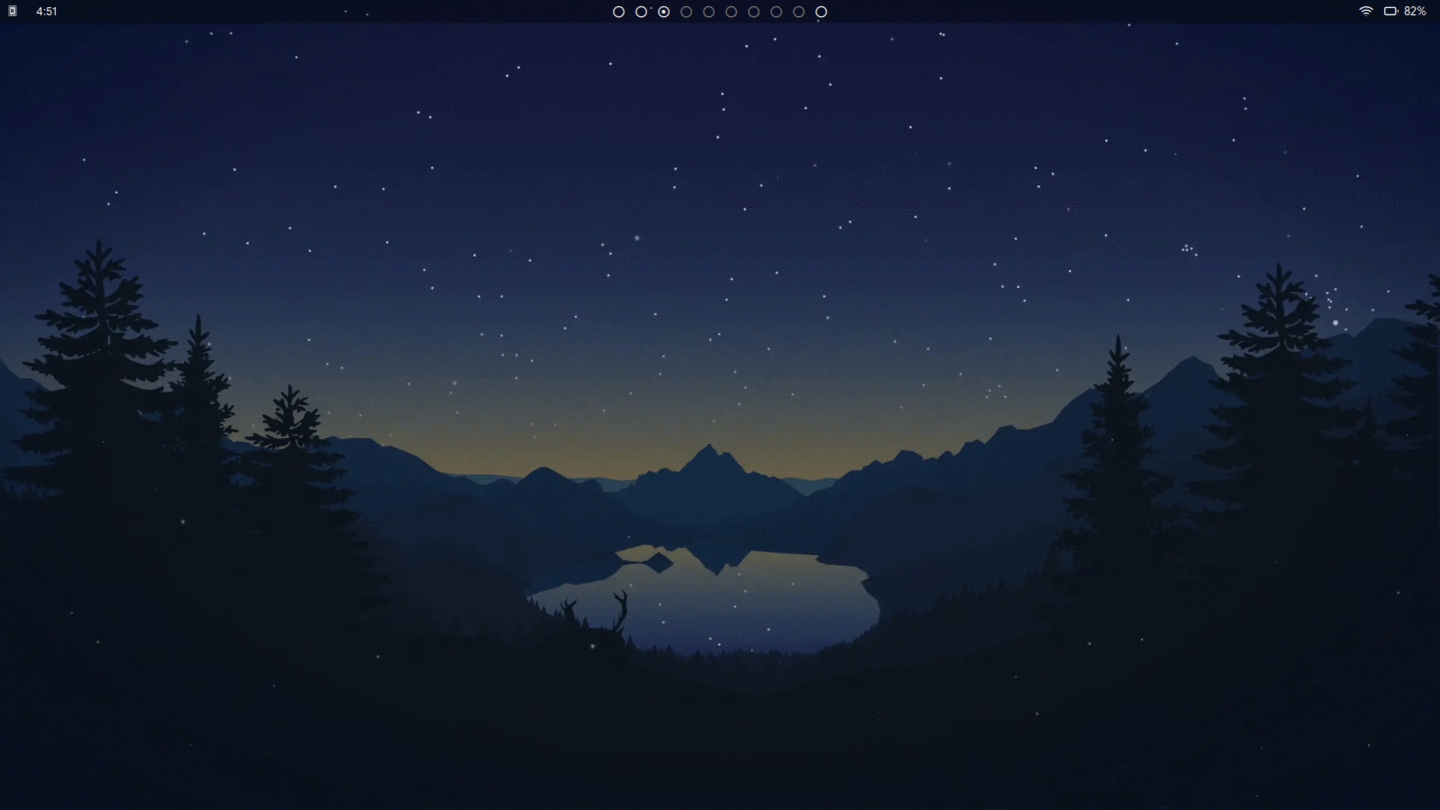A utility to allow you to set a dynamic wallpaper and more.
Written in rust.
The images used in the gif above are from the collection Lakeside by Louis Coyle.
The aim of dyn-wall-rs is to provide users with a very simple and easy way to implement a dynamic wallpaper, as well as the setup of related things, such as the implementation of a dynamic lockscreen.
You can download the binary from the releases page but if you prefer, you can install through one of the methods listed below.
NOTE: Feh needs to be installed if you are using a Window Manager
For those using Arch Linux you can find the package on the AUR here. However, if you're using an AUR helper, the package can be installed through that. For example, If using yay, run the following command:
yay -S dyn-wall-rs
Looking for maintainer for the AUR package. Email me at rehanalirana@tuta.io if you are interested.
First, install rust, and then run the following command:
cargo install dyn-wall-rs
To update after installation, run:
cargo install dyn-wall-rs --force
- Download the latest binary from the releases page
- (Optional) To ensure the file you downloaded is correct and was not tampered with, do the following:
- Download the respective
.sha256file - Run
sha256sumon the.tar.gzfile - Compare the output of the command with the contents of the
.sha256file. If they are the same, then your file has not been tampered with
- Download the respective
- Unpack the
.tar.gz fileby running
tar -zxvf dyn-wall-rs.tar.gz - You can now run it by running
./dyn-wall-rsin the directory the binary was unpacked. It is recommended to place the binary in your $PATH (ex./usr/bin, which is commonly used), so you can use it from anywhere
- Download the latest binary from the releases page
- (Optional) To ensure the file you downloaded is correct and was not tampered with, do the following:
- Download the respective
.sha256file - Open PowerShell, move to the directory contining the zip, and run
Get-FileHash dyn-wall-rs-windows.zip -Algorithm SHA256 | Format-List - Compare the sha256 the command provides with the contents of the
.sha256file. If they are the same, then your file has not been tampered with
- Download the respective
- Unzip the
.zipfile - You can now run it by opening up PowerShell and running
./dyn-wall-rsin the directory the binary was unpacked. It is recommended to place the binary in your $PATH, so you can use it from anywhere
Firstly, create a directory and place all the wallpapers you want to cycle through within the directory. Make sure that they are named in numerical order ex. first wallpaper is named 1.png, second wallpaper is named 2.png, etc.
There are a few different ways to use dyn-wall-rs from the command line using the different flags, which are described in detail below
-
-d, --directory <DIRECTORY>
Changes your wallpaper throughout the day with the images in the directory. If custom timings are not specified through the config file, it changes in even increments throughout the day.
For example, if I have 12 wallpapers in my wallpaper directory, this option would change the wallpaper every 2 hours (24/12 = 2). Make sure the number of wallpapers in the directory can divide evenly into 1440 (number of minutes in a day). If it doesn't divide evenly into 1440, you may want to place custom timings in the configuration file.
If timings are specified through the configuration file, then the wallpapers will change based on those timings. More information on custom timings can be found within the automatically created config file. -
-p, --program <COMMAND>
Will send the wallpaper as an argument to the specified program when the wallpaper is set to change. Using this feature, you can have your lockscreen change alongside your wallpaper. If the command includes arguments, wrap it in quotation marks.
ex.dyn-wall-rs -d /path/to/dir/ -p "betterlockscreen -u"To be able to send arguments after the wallpaper argument, use
!WALLto specify where the wallpaper argument is to be placed, and add the rest of the arguments.!WALLwill be explanded to the path of the wallpaper to be set at the current time.
ex.dyn-wall-rs -d /path/to/dir -p "betterlockscreen -u !WALL -b 1"You are also able to specifiy multiple programs to be synced with the wallpaper. Simply just insert the program names one after the other ex. `dyn-wall-rs -d /path/to/dir -p "betterlockscreen -u" "echo"
-
-s, --schedule
Prints out a schedule of the times at which the wallpaper will change depending on your settings. Use alongside the--directoryoption.
Note: Cannot be set through config file. -
-b, --backend <BACKEND>
Uses the specified method as the backend to change the wallpaper. Type a supported DE name to use that DE's wallpaper changing command (Case insensitive), or type out a custom command to use as a backend. Similar to theprogramoption, you can use!WALLin place of where the path of the wallpaper should be. -
--lat <LATITUDE>
Latitude of current location. Requires the use of thelongoption as well. -
--long <LONGITUDE>
Longitude of current location. Requires the use of thelatoption as well. -
--elevation <ELEVATION>
Elevation of current location. Optional. Use alongsidelongandlatoptions for a more accurate sunset and sunrise reading.
Once you figure out which options you want to use and test it to make sure its working how you want it to, have the command autostart on boot.
dyn-wall-rs can also be configured through a config file. When you run the program for the first time, a config file will be created at ~/.config/dyn-wall-rs/config.toml for Unix systems, and C:\Users\<USER NAME>\AppData\Roaming\dyn-wall-rs.toml on Windows.
Through this config file, you can use the same configuration options as through the command line (except the schedule option), as well as use your own custom timings. If you would like to configure certain parameters from the config file, and others from the command line, you are able to do so. More details can be found in the automatically created config file.
In order to sync the changing of wallpapers according to the sunset and sunrise timings, create directories within the master directory named night and day. This will cycle through the wallpapers in the day directory if the current time is before the sunset time, and will cycle through the wallpapers in the night directory. After the directories are created and the wallpapers are placed in them, specify your latitude, longitude, and elevation (optional), and let the program do its work! You can find your coordinates through this website.
- Windows
- Gnome
- Ubuntu
- Pantheon
- Deepin
- Pop
- KDE
- LXDE
- XFCE
- Window Managers that can have their wallpaper set using Feh