-
Notifications
You must be signed in to change notification settings - Fork 230
How to Report an Issue
Do not confuse forum and bug tracker. If you have questions concerning ConsoleZ use ; otherwise, use a dedicated community web site, where people take time to help you, like stackoverflow or superuser.
- Read the FAQ to make sure your issue is not already answered. (https://github.com/cbucher/console/wiki/FAQ)
- Search for existing issues using the search field at the top of the page
- Check if you cannot reproduce your problem without ConsoleZ. In you can, this is not a ConsoleZ bug and so don't create an issue. Keep in mind that:
- ConsoleZ is not a shell. The shell is the one you configured in tabs settings.
- ConsoleZ reads the UNICODE console buffer and draws it.
ConsoleZ does not interpret, does not change, does not convert the characters.
You can show the hidden Windows console to be sure.
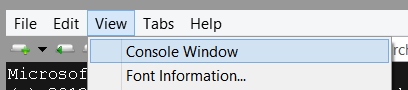
- Go to ConsoleZ download section
- Verify if the latest version (experimental, beta or release) doesn't fix your problem
- Go to ConsoleZ issue tracker on GitHub
- File a new issue including the info listed below
When filing a new bug, please include:
-
Descriptive title - use keywords so others can find your bug (avoiding duplicates)
-
Steps to trigger the problem that are specific, and repeatable What happens when you follow the steps, and what you expected to happen instead. Include the exact text of any error messages if applicable (or upload screenshots).
-
Diagnostic report - Create a diagnostic report and post it as code (surrounded by triple backquotes)
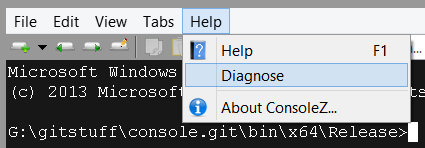
-
Include only one problem per ticket
-
If you report a crash, you must provide a crash dump.
By default, if you don't have installed a post mortem debugger, use Windows Error Reporting (WER). If you have installed Visual Studio you have replaced WER by Visual Studio. Verify the registry settings located in
HKEY_LOCAL_MACHINE\SOFTWARE\Microsoft\Windows NT\CurrentVersion\AeDebugto be sure.To generate a crash dump with WER: create registry key
HKEY_LOCAL_MACHINE\SOFTWARE\Microsoft\Windows\Windows Error Reporting\LocalDumps. If you didn't install a post mortem debugger, you should find crash dump here:%LOCALAPPDATA%\CrashDumps. (If you need assistance, you can read this documentation).To generate a crash dump with Visual Studio: if Visual Studio is not installed as post mortem debugger, attach Visual Studio to the console.exe process or the shell process (depending on what is crashing). The shell PID is displayed in ConsoleZ status bar. When the crash occurred, type this command:
.dump /map C:\filename.dmp. That is a period before the word dump (very important!).To generate a crash dump with WinDbg: if WinDbg is not installed as post mortem debugger, attach WinDbg to the console.exe process or the shell process (depending on what is crashing). The shell PID is displayed in ConsoleZ status bar. When the crash occurred, use the menu
Debug/Save Dump As....Zip it and upload it to Dropbox, Google Drive, or a similar service, then indicate the link in the issue.