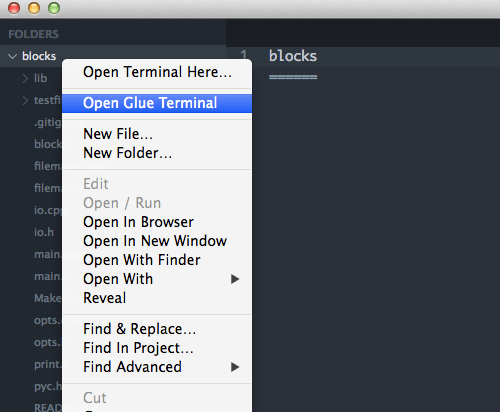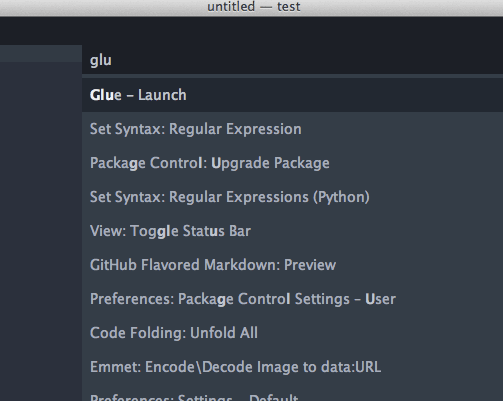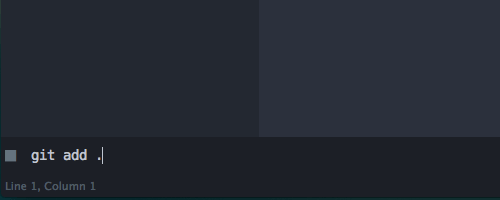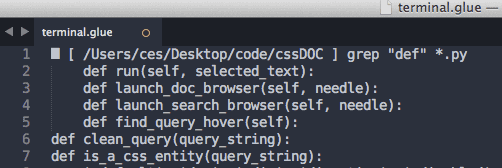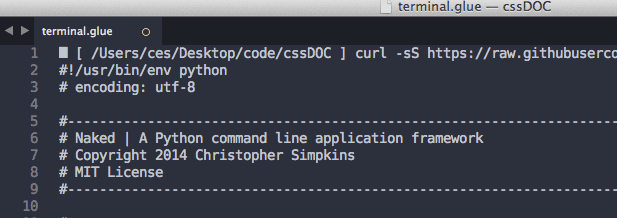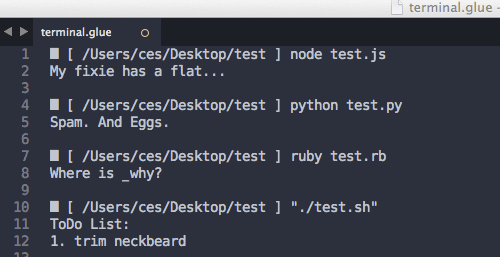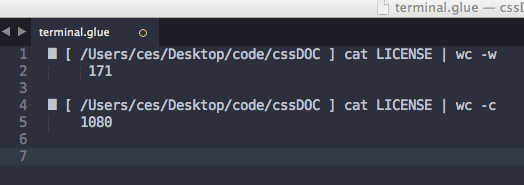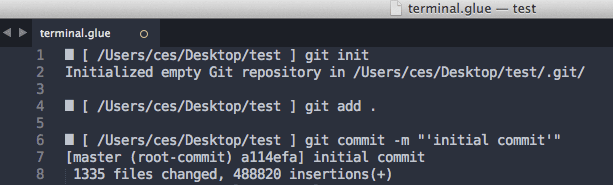Glue is a cross-platform, extensible plug-in for Sublime Text 2 and 3 that connects your favorite editor to your shell.
Detailed documentation is available on http://gluedocs.readthedocs.org.
Before you get started, please confirm your system PATH string in the Glue settings. Here are the instructions.
Ctrl - Alt - G
Use the command input box at the bottom of the screen to enter system commands just like you would in your terminal:
and the standard output is displayed in an editor view.
It works with system utilities:
It works with scripting languages:
Pipelining data between processes works. You get the standard output from the final executable in the sequence:
Version control tasks are accessible inside the editor:
You get the picture.
Glue includes its own version of the cd command that allows you to navigate around your directory structure while maintaining your current working directory state between calls to the shell.
Open files in the Sublime Text editor by file path:
█ glue open <filepath> [filepath2] [...]
or by wildcard pattern:
█ glue wco <wildcard>
and create new files with:
█ glue new
Glue includes its own set of commands to perform common tasks. You can extend these with aliases (see information below).
Usage examples with available command arguments are in the documentation.
| Command | Description |
|---|---|
| cd | change directory |
| exit | exit the Glue terminal |
| glue browse | open URL or local project file in default browser |
| glue clear | clear text in the Glue view |
| glue finder | reveal current directory (default) or optional path in finder |
| glue goto | Sublime Text GoTo Anything search |
| glue help | view help documentation in Glue view |
| glue localhost | open default web browser to local server |
| glue new | open a new Sublime Text buffer |
| glue open | open one or more project files by filepath |
| glue path | display the system PATH setting that is used by Glue |
| glue user | display alphabetized list of your Glue user extensions |
| glue wco | open one or more files by wildcard pattern |
You can build Sublime Text extensions with your favorite language or extend Sublime Text with any system utility using Glue command extensions. These are aliases for system commands that can be called from the Glue command line using the syntax:
█ glue <your-command> [optional arguments]
You have the option to pass additional command line arguments, clipboard data, or the current working directory path to the mapped system command with template tags.
Create a directory in your Sublime Text Packages directory (Preferences > Browse Packages) that is named Glue-Commands.
Create a new file in this directory with the following path Glue-Commands/glue.json.
Use the glue.json file to create Glue extensions with key = command name to value = command string mapping.
You could make a command that executes a local image compression shell script on the path /Users/me/scripts/cruncher.sh with the following syntax:
{
"crunch": "/Users/me/scripts/cruncher.sh {{args}}"
}Then use it in Glue like this:
█ glue crunch image.png
The mapped system command is executed as:
/Users/me/scripts/cruncher.sh image.png
in your current working directory and is accessible in any Sublime Text project.
Make as many as you'd like. You can use the following command to reference an alphabetized list of your extensions:
█ glue user
More detailed extension documentation (including additional examples) is available here.
The changelog is available here.