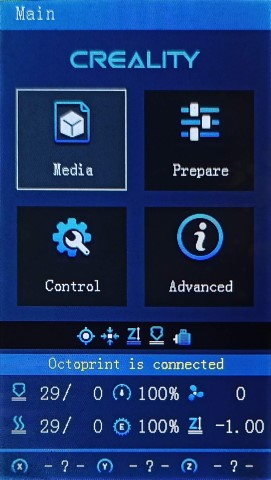Releases: classicrocker883/MRiscoCProUI
Aquila Build for November Rev.1
NOVEMBER 2024 Rev.1
Version: 2.1.3f-11-1
Continually updating with Marlin bugfix-2.1.x
⬂ List of recent updates ⬃
What's new in this release
⍟ Firmware Selector ⍟

Tip
You can use the Firmware Selector to help choose which file to download.
How to install the firmware
To update the firmware, choose the file ending in .bin and place it in your SD card:
(You may need to rename the file if reinstalling or if it doesn't flash the first time)- For an Aquila board, put it inside a folder named "firmware"
- For a Creality board, put it in the root folder of the drive
Or unless otherwise specified
please flash the new DWIN_SET now!
This is a universal firmware that has been optimized and enhanced for both the Voxelab Aquila and Creality Ender-3 V2/S1.
This is based on MriscoC's Professional Firmware for the Creality Ender-3 V2/S1. This particular build release is for the LCD color displays of Voxelab Aquila or similar variant. However, firmware for Aquila C2 monochrome LCD (128x64) are available. If you are using a Creality brand screen you can try the -TJC version, or the Ender-3V2 build here.
If you are using an Aquila S3, use firmware having _IND (Inductive Probe). You may need to adjust your Probe Offsets, specifically the Y Offset, set this to -20 or -25 as per this post here. From the Main Menu, go to Level > Probe Settings > Probe Y Offset.
**Recent Updates**
- Power-Loss Recovery (-PLR) and
EDITABLE_HOMING_FEEDRATEis now available in most, if not all, builds - Firmware with this prefix is not showing, but this feature is available
- HC32 Build linked here
- Voxelab Aquila S3/X3 and use _IND - Induction Probe
- Aquila C2 w/ monochrome 12864 LCD is supported having standard UI
- BTT SKR Mini E3 V3 / V2 / V3.0.1 finally supported for ProUI - (4.3" Stock Aquila/Ender-3V2 Color LCD)
- If you have a TFT or other display, you can request firmware *.bin files to be made, or compile your own
- BIQU MicroProbe V2.0 is now supported with _BMP prefix
- Creality E3 Free-runs + Ender-3 S1 | F1/F4 board support (See Ender-3V2 build)
Important
🚩To use this version, you must✶ update the DWIN_SET to the LCD screen. New ICON's have been added, and others were remastered.
- Choose a DWIN_SET from the "display assets" folder
- Copy it to the root of an SD card
- Remove the name in ( ) from the folder
e.g. "DWIN_SET (Original)" => "DWIN_SET" - Open the back of the LCD, insert the card📲
- Turn on power, wait until the screen goes Blue🔵 to Red🔴
- Turn off, remove card⤵. Good to go!✅
✶ Technically you don't have to reflash the new DWIN_SET, but some ICON's will be missing if you do not.
Warning
🚧Please be aware of the following:
While using _BLT or _MM versions, if you encounter the bed Mesh not saving...
This workaround resolves the issue without having to redo the mesh again.
- Build Mesh (first time)
- Save Mesh
- After any time you Power Off and Power On -->
3a. Go to Control/Advanced Settings/Load Settings
-OR-
3b. Load this into your Start Gcode
G28 ; Home M501 ; Load settings M420 S1 ; Pull your mesh bed level ;(Remaining Gcode / Start Print)>>>
If you experience this issue as it starts printing --> Mesh leveling data is drawing over the printing screen
The correct way of set the start G-code script is detailed in: Slicer Gcode Scripts
Otherwise I would advice just not using G29 to build a mesh in the Gcode, but instead manually make one before printing, or just make one mesh for all prints.
Note
⍰ The follow may apply to you if the mainboard chip supports 256KB max
Note ➀: Due to lack of flash memory space in the Aquila's GD32/N32|F103RCT6, some features had to be disabled in the ProUI of UBL and BLT versions, including, but not limited to:
- Configuration.h -----------------------------
HOST_KEEPALIVE_FEATURE- Sends a busy status message to the host
PREHEAT_2_LABEL- 'ABS'
PREHEAT_3_LABEL- 'Warmup'
G26_MESH_VALIDATION- G26
NOZZLE_CLEAN_FEATURE- G12 P<#> S<#> T<#>
HAS_LOCKSCREEN- Simple lockscreen
ACTIVATE_MESH_ITEM- Active Mesh Leveling menu option
- Configuration_adv.h -----------------------------
POWER_LOSS_RECOVERY- Continue Print after Power-Loss
M114_DETAIL- Use 'M114' for details to check planner calculations
CANCEL_OBJECTS- Use 'M486' to allow Marlin to skip objects
AUTO_REPORT_POSITION- M154 S<seconds>
EXTENDED_CAPABILITIES_REPORT
> - 'M115' outputs Firmware Capabilities (enabled features)
REALTIME_REPORTING_COMMANDS- Report position and state of the machine
M115_GEOMETRY_REPORT
Note ➁: The latest releases are promoting UBL versions over ABL (BLT - BL Touch), but ABL/BLT versions will be available. MPC autotune is available for the hot-end as a replacement to PID autotune.
📚Versions
- These are the configurations offered:
Bed Leveling Options
- [ _Default-NP ]: Use if you have a near stock machine Default No Probe
- [ _MM ]: Create a bed mesh without an auto bed probe Manual Mesh Bed Leveling
- [ _BLT ]: Use if you have a CR/3D/BL-Touch level sensor installed.
HC32 for November
NOVEMBER 2024
Version: 2.1.3f-11-HC32
Continually updating with Marlin bugfix-2.1.x
⬂ List of recent updates ⬃
What's new in this release
⍟ Firmware Selector ⍟

Tip
You can use the Firmware Selector to help choose which file to download.
How to install the firmware
To update the firmware, choose the file ending in .bin and place it in your SD card:
(You may need to rename the file if reinstalling or if it doesn't flash the first time)- For an Aquila board, put it inside a folder named "firmware"
- For a Creality board, put it in the root folder of the drive
Or unless otherwise specified
please flash the new DWIN_SET now!
This is a universal firmware that has been optimized and enhanced for both the Voxelab Aquila and Creality Ender-3 V2/S1.
This is based on MriscoC's Professional Firmware for the Creality Ender-3 V2/S1. This particular build release is for the LCD color displays of Voxelab Aquila or similar variant. However, firmware for Aquila C2 monochrome LCD (128x64) are available. If you are using a Creality brand screen you can try the -TJC version. If you are not using HC32 chip, use the Aquila build here.
**Recent Updates**
EDITABLE_HOMING_FEEDRATEis now available in most, if not all, builds- Voxelab Aquila S3/X3 and use _IND - Induction Probe
- Aquila C2 w/ monochrome 12864 LCD is supported having standard UI
- BTT SKR Mini E3 V3 / V2 / V3.0.1 finally supported for ProUI - (4.3" Stock Aquila/Ender-3V2 Color LCD)
- If you have a TFT or other display, you can request firmware *.bin files to be made, or compile your own
- BIQU MicroProbe V2.0 is now supported with _BMP prefix
- Creality E3 Free-runs + Ender-3 S1 | F1/F4 board support (See Ender-3V2 build)
Important
🚩To use this version, you must✶ update the DWIN_SET to the LCD screen. New ICON's have been added, and others were remastered.
- Choose a DWIN_SET from the "display assets" folder
- Copy it to the root of an SD card
- Remove the name in ( ) from the folder
e.g. "DWIN_SET (Original)" => "DWIN_SET" - Open the back of the LCD, insert the card📲
- Turn on power, wait until the screen goes Blue🔵 to Red🔴
- Turn off, remove card⤵. Good to go!✅
✶ Technically you don't have to reflash the new DWIN_SET, but some ICON's will be missing if you do not.
Warning
🚧Please be aware of the following:
Everything so far seems to work correctly as it should, except for when an SD card is inserted. For some reason, if you may receive an "SD Card Init Fail" when first starting, just reinsert the card (it may take few times) or reboot. So printing may not always be possible using a card unless you use USB serial interface to upload the file (through a slicer or something like Pronterface).
More testing is needed, but it is fine for now.
While using _BLT or _MM versions, if you encounter the bed Mesh not saving...
This workaround resolves the issue without having to redo the mesh again.
- Build Mesh (first time)
- Save Mesh
- After any time you Power Off and Power On -->
3a. Go to Control/Advanced Settings/Load Settings
-OR-
3b. Load this into your Start Gcode
G28 ; Home M501 ; Load settings M420 S1 ; Pull your mesh bed level ;(Remaining Gcode / Start Print)>>>
If you experience this issue as it starts printing --> Mesh leveling data is drawing over the printing screen
Go to Slicer Gcode Scripts
Note
⍰ The follow may apply to you if the mainboard chip supports 256KB max
Note ➀: Due to lack of flash memory space in the Aquila's GD32/N32|F103RCT6, some features had to be disabled in the ProUI of UBL and BLT versions, including, but not limited to:
- Configuration.h -----------------------------
HOST_KEEPALIVE_FEATURE- Sends a busy status message to the host
PREHEAT_2_LABEL- 'ABS'
PREHEAT_3_LABEL- 'Warmup'
G26_MESH_VALIDATION- G26
NOZZLE_CLEAN_FEATURE- G12 P<#> S<#> T<#>
HAS_LOCKSCREEN- Simple lockscreen
ACTIVATE_MESH_ITEM- Active Mesh Leveling menu option
- Configuration_adv.h -----------------------------
POWER_LOSS_RECOVERY- Continue Print after Power-Loss
M114_DETAIL- Use 'M114' for details to check planner calculations
CANCEL_OBJECTS- Use 'M486' to allow Marlin to skip objects
AUTO_REPORT_POSITION- M154 S<seconds>
EXTENDED_CAPABILITIES_REPORT
> - 'M115' outputs Firmware Capabilities (enabled features)
REALTIME_REPORTING_COMMANDS- Report position and state of the machine
M115_GEOMETRY_REPORT
Note ➁: The latest releases are promoting UBL versions over ABL (BLT - BL Touch), but ABL/BLT versions will be available. MPC autotune is available for the hot-end as a replacement to PID autotune.
📚Versions
- These are the configurations offered:
Bed Leveling Options
- [ _Default-NP ]: Use if you have a near stock machine Default No Probe
- [ _MM ]: Create a bed mesh without an auto bed probe Manual Mesh Bed Leveling
- [ _BLT ]: Use if you have a CR/3D/BL-Touch level sensor installed. Bilinear Auto Bed Leveling
- [ _UBL ]: Similar to both MM and BLT - with more options. Recommended over BLT U...
Ender-3V2 Build for November
NOVEMBER 2024
Version: 2.1.3f-11-ender3
Continually updating with Marlin bugfix-2.1.x
⬂ List of recent updates ⬃
What's new in this release
⍟ Firmware Selector ⍟

Tip
You can use the Firmware Selector to help choose which file to download.
How to install the firmware
To update the firmware, choose the file ending in .bin and place it in your SD card:
(You may need to rename the file if reinstalling or if it doesn't flash the first time)- For a Creality board, put it in the root folder of the drive
Or unless otherwise specified
please flash the new DWIN_SET now!
This is a universal firmware that has been optimized and enhanced for both the Voxelab Aquila and Creality Ender-3 V2/S1.
This is based on MriscoC's Professional Firmware for the Creality Ender-3 V2/S1. This particular build release is for the LCD color displays of Creality Ender-3V2 or similar variant. If you are using a Voxelab brand printer, you can try the Aquila build here.
**Recent Updates**
EDITABLE_HOMING_FEEDRATEis now available in most, if not all, builds- BTT SKR Mini E3 V3 / V2 / V3.0.1 finally supported for ProUI - (4.3" Stock Aquila/Ender-3V2 Color LCD)
- If you have a TFT or other display, you can request firmware *.bin files to be made, or compile your own
- BIQU MicroProbe V2.0 is now supported with _BMP prefix
- Creality E3 Free-runs + Ender-3 S1 | F1/F4 board support
Important
🚩To use this version, you must✶ update the DWIN_SET to the LCD screen. New ICON's have been added, and others were remastered.
- Choose a DWIN_SET from the "display assets" folder
- Copy it to the root of an SD card
- Remove the name in ( ) from the folder
e.g. "DWIN_SET (Original)" => "DWIN_SET" - Open the back of the LCD, insert the card📲
- Turn on power, wait until the screen goes Blue🔵 to Red🔴
- Turn off, remove card⤵. Good to go!✅
✶ Technically you don't have to reflash the new DWIN_SET, but some ICON's will be missing if you do not.
Warning
🚧Please be aware of the following:
While using _BLT or _MM versions, if you encounter the bed Mesh not saving...
This workaround resolves the issue without having to redo the mesh again.
- Build Mesh (first time)
- Save Mesh
- After any time you Power Off and Power On -->
3a. Go to Control/Advanced Settings/Load Settings
-OR-
3b. Load this into your Start Gcode
G28 ; Home M501 ; Load settings M420 S1 ; Pull your mesh bed level ;(Remaining Gcode / Start Print)>>>
If you experience this issue as it starts printing --> Mesh leveling data is drawing over the printing screen
Go to Slicer Gcode Scripts
Note
⍰ The follow may apply to you if the mainboard chip supports 256KB max
Note ➀: Due to lack of flash memory space in the Aquila's GD32/N32|F103RCT6, some features had to be disabled in the ProUI of UBL and BLT versions, including, but not limited to:
- Configuration.h -----------------------------
HOST_KEEPALIVE_FEATURE- Sends a busy status message to the host
PREHEAT_2_LABEL- 'ABS'
PREHEAT_3_LABEL- 'Warmup'
G26_MESH_VALIDATION- G26
NOZZLE_CLEAN_FEATURE- G12 P<#> S<#> T<#>
HAS_LOCKSCREEN- Simple lockscreen
ACTIVATE_MESH_ITEM- Active Mesh Leveling menu option
- Configuration_adv.h -----------------------------
POWER_LOSS_RECOVERY- Continue Print after Power-Loss
M114_DETAIL- Use 'M114' for details to check planner calculations
CANCEL_OBJECTS- Use 'M486' to allow Marlin to skip objects
AUTO_REPORT_POSITION- M154 S<seconds>
EXTENDED_CAPABILITIES_REPORT
> - 'M115' outputs Firmware Capabilities (enabled features)
REALTIME_REPORTING_COMMANDS- Report position and state of the machine
M115_GEOMETRY_REPORT
Note ➁: The latest releases are promoting UBL versions over ABL (BLT - BL Touch), but ABL/BLT versions will be available. MPC autotune is available for the hot-end as a replacement to PID autotune.
📚Versions
- These are the configurations offered:
Bed Leveling Options
- [ _Default-NP ]: Use if you have a near stock machine Default No Probe
- [ _MM ]: Create a bed mesh without an auto bed probe Manual Mesh Bed Leveling
- [ _BLT ]: Use if you have a CR/3D/BL-Touch level sensor installed. Bilinear Auto Bed Leveling
- [ _UBL ]: Similar to both MM and BLT - with more options. Recommended over BLT Unified Bed Leveling
Special Versions
- (List of file prefixes and suffixes)
- [ -ProUI-EX ]
| ProUI Extra Features |- Toolbar, change bed physical dimensions, and other special features and options
- [ _E3-Free-runs ]
| Creality E3 Free-runs | (Creality board - TMC2209 drivers) - [ -S1<F1/F4> ]
| Creality Ender-3 S1 | (Check to see whether you have F1 or F4)- -S1-F1:
STM32F103RCchip andCREALITY_V24S1_301board- -S1-F4:
STM32F401RCchip andCREALITY_V24S1_301F4board - -S1-F1:
- LCD Displays
- [ DWIN ]
| Stock DWIN LCD | (No actual prefix) - [ TJC- ]
| Creality TJC LCD | (As aftermarket or sometimes used in stock Creality machines) - [ C2- ]
| Monochrome 128x64 LCD | (Used in Aquila C2 and original Ender-3/CR-10)
This has NO ProUI capabilities
...
Aquila Build for November
NOVEMBER 2024
Version: 2.1.3f-11
Continually updating with Marlin bugfix-2.1.x
⬂ List of recent updates ⬃
What's new in this release
⍟ Firmware Selector ⍟

Tip
You can use the Firmware Selector to help choose which file to download.
How to install the firmware
To update the firmware, choose the file ending in .bin and place it in your SD card:
(You may need to rename the file if reinstalling or if it doesn't flash the first time)- For an Aquila board, put it inside a folder named "firmware"
- For a Creality board, put it in the root folder of the drive
Or unless otherwise specified
please flash the new DWIN_SET now!
This is a universal firmware that has been optimized and enhanced for both the Voxelab Aquila and Creality Ender-3 V2/S1.
This is based on MriscoC's Professional Firmware for the Creality Ender-3 V2/S1. This particular build release is for the LCD color displays of Voxelab Aquila or similar variant. However, firmware for Aquila C2 monochrome LCD (128x64) are available. If you are using a Creality brand screen you can try the -TJC version, or the Ender-3V2 build here.
If you are using an Aquila S3, use firmware having _IND (Inductive Probe). You may need to adjust your Probe Offsets, specifically the Y Offset, set this to -20 or -25 as per this post here. From the Main Menu, go to Level > Probe Settings > Probe Y Offset.
**Recent Updates**
- Power-Loss Recovery (-PLR) and
EDITABLE_HOMING_FEEDRATEis now available in most, if not all, builds - Firmware with this prefix is not showing, but this feature is available
- HC32 Build linked here
- Voxelab Aquila S3/X3 and use _IND - Induction Probe
- Aquila C2 w/ monochrome 12864 LCD is supported having standard UI
- BTT SKR Mini E3 V3 / V2 / V3.0.1 finally supported for ProUI - (4.3" Stock Aquila/Ender-3V2 Color LCD)
- If you have a TFT or other display, you can request firmware *.bin files to be made, or compile your own
- BIQU MicroProbe V2.0 is now supported with _BMP prefix
- Creality E3 Free-runs + Ender-3 S1 | F1/F4 board support (See Ender-3V2 build)
Important
🚩To use this version, you must✶ update the DWIN_SET to the LCD screen. New ICON's have been added, and others were remastered.
- Choose a DWIN_SET from the "display assets" folder
- Copy it to the root of an SD card
- Remove the name in ( ) from the folder
e.g. "DWIN_SET (Original)" => "DWIN_SET" - Open the back of the LCD, insert the card📲
- Turn on power, wait until the screen goes Blue🔵 to Red🔴
- Turn off, remove card⤵. Good to go!✅
✶ Technically you don't have to reflash the new DWIN_SET, but some ICON's will be missing if you do not.
Warning
🚧Please be aware of the following:
While using _BLT or _MM versions, if you encounter the bed Mesh not saving...
This workaround resolves the issue without having to redo the mesh again.
- Build Mesh (first time)
- Save Mesh
- After any time you Power Off and Power On -->
3a. Go to Control/Advanced Settings/Load Settings
-OR-
3b. Load this into your Start Gcode
G28 ; Home M501 ; Load settings M420 S1 ; Pull your mesh bed level ;(Remaining Gcode / Start Print)>>>
If you experience this issue as it starts printing --> Mesh leveling data is drawing over the printing screen
The correct way of set the start G-code script is detailed in: Slicer Gcode Scripts
Otherwise I would advice just not using G29 to build a mesh in the Gcode, but instead manually make one before printing, or just make one mesh for all prints.
Note
⍰ The follow may apply to you if the mainboard chip supports 256KB max
Note ➀: Due to lack of flash memory space in the Aquila's GD32/N32|F103RCT6, some features had to be disabled in the ProUI of UBL and BLT versions, including, but not limited to:
- Configuration.h -----------------------------
HOST_KEEPALIVE_FEATURE- Sends a busy status message to the host
PREHEAT_2_LABEL- 'ABS'
PREHEAT_3_LABEL- 'Warmup'
G26_MESH_VALIDATION- G26
NOZZLE_CLEAN_FEATURE- G12 P<#> S<#> T<#>
HAS_LOCKSCREEN- Simple lockscreen
ACTIVATE_MESH_ITEM- Active Mesh Leveling menu option
- Configuration_adv.h -----------------------------
POWER_LOSS_RECOVERY- Continue Print after Power-Loss
M114_DETAIL- Use 'M114' for details to check planner calculations
CANCEL_OBJECTS- Use 'M486' to allow Marlin to skip objects
AUTO_REPORT_POSITION- M154 S<seconds>
EXTENDED_CAPABILITIES_REPORT
> - 'M115' outputs Firmware Capabilities (enabled features)
REALTIME_REPORTING_COMMANDS- Report position and state of the machine
M115_GEOMETRY_REPORT
Note ➁: The latest releases are promoting UBL versions over ABL (BLT - BL Touch), but ABL/BLT versions will be available. MPC autotune is available for the hot-end as a replacement to PID autotune.
📚Versions
- These are the configurations offered:
Bed Leveling Options
- [ _Default-NP ]: Use if you have a near stock machine Default No Probe
- [ _MM ]: Create a bed mesh without an auto bed probe Manual Mesh Bed Leveling
- [ _BLT ]: Use if you have a CR/3D/BL-Touch level sensor installed.
HC32 for October Rev.1
OCTOBER 2024 Rev.1
Version: 2.1.3f-10-HC32-1
Continually updating with Marlin bugfix-2.1.x
⬂ List of recent updates ⬃
What's new in this release
⍟ Firmware Selector ⍟

Tip
You can use the Firmware Selector to help choose which file to download.
How to install the firmware
To update the firmware, choose the file ending in .bin and place it in your SD card:
(You may need to rename the file if reinstalling or if it doesn't flash the first time)- For an Aquila board, put it inside a folder named "firmware"
- For a Creality board, put it in the root folder of the drive
Or unless otherwise specified
please flash the new DWIN_SET now!
This is a universal firmware that has been optimized and enhanced for both the Voxelab Aquila and Creality Ender-3 V2/S1.
This is based on MriscoC's Professional Firmware for the Creality Ender-3 V2/S1. This particular build release is for the LCD color displays of Voxelab Aquila or similar variant. However, firmware for Aquila C2 monochrome LCD (128x64) are available. If you are using a Creality brand screen you can try the -TJC version. If you are not using HC32 chip, use the Aquila build here.
**Recent Updates**
- Voxelab Aquila S3/X3 and use _IND - Induction Probe
- Aquila C2 w/ monochrome 12864 LCD is supported having standard UI
- BTT SKR Mini E3 V3 / V2 / V3.0.1 finally supported for ProUI - (4.3" Stock Aquila/Ender-3V2 Color LCD)
- If you have a TFT or other display, you can request firmware *.bin files to be made, or compile your own
- BIQU MicroProbe V2.0 is now supported with _BMP prefix
- Creality E3 Free-runs + Ender-3 S1 | F1/F4 board support (See Ender-3V2 build)
Important
🚩To use this version, you must✶ update the DWIN_SET to the LCD screen. New ICON's have been added, and others were remastered.
- Choose a DWIN_SET from the "display assets" folder
- Copy it to the root of an SD card
- Remove the name in ( ) from the folder
e.g. "DWIN_SET (Original)" => "DWIN_SET" - Open the back of the LCD, insert the card📲
- Turn on power, wait until the screen goes Blue🔵 to Red🔴
- Turn off, remove card⤵. Good to go!✅
✶ Technically you don't have to reflash the new DWIN_SET, but some ICON's will be missing if you do not.
Warning
🚧Please be aware of the following:
Everything so far seems to work correctly as it should, except for when an SD card is inserted. For some reason, if you may receive an "SD Card Init Fail" when first starting, just reinsert the card (it may take few times) or reboot. So printing may not always be possible using a card unless you use USB serial interface to upload the file (through a slicer or something like Pronterface).
More testing is needed, but it is fine for now.
While using _BLT or _MM versions, if you encounter the bed Mesh not saving...
This workaround resolves the issue without having to redo the mesh again.
- Build Mesh (first time)
- Save Mesh
- After any time you Power Off and Power On -->
3a. Go to Control/Advanced Settings/Load Settings
-OR-
3b. Load this into your Start Gcode
G28 ; Home M501 ; Load settings M420 S1 ; Pull your mesh bed level ;(Remaining Gcode / Start Print)>>>
If you experience this issue as it starts printing --> Mesh leveling data is drawing over the printing screen
Go to Slicer Gcode Scripts
Note
⍰ The follow may apply to you if the mainboard chip supports 256KB max
Note ➀: Due to lack of flash memory space in the Aquila's GD32/N32|F103RCT6, some features had to be disabled in the ProUI of UBL and BLT versions, including, but not limited to:
- Configuration.h -----------------------------
HOST_KEEPALIVE_FEATURE- Sends a busy status message to the host
PREHEAT_2_LABEL- 'ABS'
PREHEAT_3_LABEL- 'Warmup'
G26_MESH_VALIDATION- G26
NOZZLE_CLEAN_FEATURE- G12 P<#> S<#> T<#>
HAS_LOCKSCREEN- Simple lockscreen
ACTIVATE_MESH_ITEM- Active Mesh Leveling menu option
- Configuration_adv.h -----------------------------
POWER_LOSS_RECOVERY- Continue Print after Power-Loss
M114_DETAIL- Use 'M114' for details to check planner calculations
CANCEL_OBJECTS- Use 'M486' to allow Marlin to skip objects
AUTO_REPORT_POSITION- M154 S<seconds>
EXTENDED_CAPABILITIES_REPORT
> - 'M115' outputs Firmware Capabilities (enabled features)
REALTIME_REPORTING_COMMANDS- Report position and state of the machine
M115_GEOMETRY_REPORT
Note ➁: The latest releases are promoting UBL versions over ABL (BLT - BL Touch), but ABL/BLT versions will be available. MPC autotune is available for the hot-end as a replacement to PID autotune.
📚Versions
- These are the configurations offered:
Bed Leveling Options
- [ _Default-NP ]: Use if you have a near stock machine Default No Probe
- [ _MM ]: Create a bed mesh without an auto bed probe Manual Mesh Bed Leveling
- [ _BLT ]: Use if you have a CR/3D/BL-Touch level sensor installed. Bilinear Auto Bed Leveling
- [ _UBL ]: Similar to both MM and BLT - with more options. Recommended over BLT Unified Bed Leveling
Special Versions
- (List of fi...
Ender-3V2 Build for October Rev.1
OCTOBER 2024 Rev.1
Version: 2.1.3f-10-ender3-1
Continually updating with Marlin bugfix-2.1.x
⬂ List of recent updates ⬃
What's new in this release
⍟ Firmware Selector ⍟

Tip
You can use the Firmware Selector to help choose which file to download.
How to install the firmware
To update the firmware, choose the file ending in .bin and place it in your SD card:
(You may need to rename the file if reinstalling or if it doesn't flash the first time)- For a Creality board, put it in the root folder of the drive
Or unless otherwise specified
please flash the new DWIN_SET now!
This is a universal firmware that has been optimized and enhanced for both the Voxelab Aquila and Creality Ender-3 V2/S1.
This is based on MriscoC's Professional Firmware for the Creality Ender-3 V2/S1. This particular build release is for the LCD color displays of Creality Ender-3V2 or similar variant. If you are using a Voxelab brand printer, you can try the Aquila build here.
**Recent Updates**
- BTT SKR Mini E3 V3 / V2 / V3.0.1 finally supported for ProUI - (4.3" Stock Aquila/Ender-3V2 Color LCD)
- If you have a TFT or other display, you can request firmware *.bin files to be made, or compile your own
- BIQU MicroProbe V2.0 is now supported with _BMP prefix
- Creality E3 Free-runs + Ender-3 S1 | F1/F4 board support
Important
🚩To use this version, you must✶ update the DWIN_SET to the LCD screen. New ICON's have been added, and others were remastered.
- Choose a DWIN_SET from the "display assets" folder
- Copy it to the root of an SD card
- Remove the name in ( ) from the folder
e.g. "DWIN_SET (Original)" => "DWIN_SET" - Open the back of the LCD, insert the card📲
- Turn on power, wait until the screen goes Blue🔵 to Red🔴
- Turn off, remove card⤵. Good to go!✅
✶ Technically you don't have to reflash the new DWIN_SET, but some ICON's will be missing if you do not.
Warning
🚧Please be aware of the following:
While using _BLT or _MM versions, if you encounter the bed Mesh not saving...
This workaround resolves the issue without having to redo the mesh again.
- Build Mesh (first time)
- Save Mesh
- After any time you Power Off and Power On -->
3a. Go to Control/Advanced Settings/Load Settings
-OR-
3b. Load this into your Start Gcode
G28 ; Home M501 ; Load settings M420 S1 ; Pull your mesh bed level ;(Remaining Gcode / Start Print)>>>
If you experience this issue as it starts printing --> Mesh leveling data is drawing over the printing screen
Go to Slicer Gcode Scripts
Note
⍰ The follow may apply to you if the mainboard chip supports 256KB max
Note ➀: Due to lack of flash memory space in the Aquila's GD32/N32|F103RCT6, some features had to be disabled in the ProUI of UBL and BLT versions, including, but not limited to:
- Configuration.h -----------------------------
HOST_KEEPALIVE_FEATURE- Sends a busy status message to the host
PREHEAT_2_LABEL- 'ABS'
PREHEAT_3_LABEL- 'Warmup'
G26_MESH_VALIDATION- G26
NOZZLE_CLEAN_FEATURE- G12 P<#> S<#> T<#>
HAS_LOCKSCREEN- Simple lockscreen
ACTIVATE_MESH_ITEM- Active Mesh Leveling menu option
- Configuration_adv.h -----------------------------
POWER_LOSS_RECOVERY- Continue Print after Power-Loss
M114_DETAIL- Use 'M114' for details to check planner calculations
CANCEL_OBJECTS- Use 'M486' to allow Marlin to skip objects
AUTO_REPORT_POSITION- M154 S<seconds>
EXTENDED_CAPABILITIES_REPORT
> - 'M115' outputs Firmware Capabilities (enabled features)
REALTIME_REPORTING_COMMANDS- Report position and state of the machine
M115_GEOMETRY_REPORT
Note ➁: The latest releases are promoting UBL versions over ABL (BLT - BL Touch), but ABL/BLT versions will be available. MPC autotune is available for the hot-end as a replacement to PID autotune.
📚Versions
- These are the configurations offered:
Bed Leveling Options
- [ _Default-NP ]: Use if you have a near stock machine Default No Probe
- [ _MM ]: Create a bed mesh without an auto bed probe Manual Mesh Bed Leveling
- [ _BLT ]: Use if you have a CR/3D/BL-Touch level sensor installed. Bilinear Auto Bed Leveling
- [ _UBL ]: Similar to both MM and BLT - with more options. Recommended over BLT Unified Bed Leveling
Special Versions
- (List of file prefixes and suffixes)
- [ -ProUI-EX ]
| ProUI Extra Features |- Toolbar, change bed physical dimensions, and other special features and options
- [ _E3-Free-runs ]
| Creality E3 Free-runs | (Creality board - TMC2209 drivers) - [ -S1<F1/F4> ]
| Creality Ender-3 S1 | (Check to see whether you have F1 or F4)- -S1-F1:
STM32F103RCchip andCREALITY_V24S1_301board- -S1-F4:
STM32F401RCchip andCREALITY_V24S1_301F4board - -S1-F1:
- LCD Displays
- [ DWIN ]
| Stock DWIN LCD | (No actual prefix) - [ TJC- ]
| Creality TJC LCD | (As aftermarket or sometimes used in stock Creality machines) - [ C2- ]
| Monochrome 128x64 LCD | (Used in Aquila C2 and original Ender-3/CR-10)
This has NO ProUI capabilities
- Features
- [ _SPRT13 ]
| Sprite Extruder | (Uses th...
Aquila Build for October Rev.1
OCTOBER 2024 Rev.1
Version: 2.1.3f-10-1
Continually updating with Marlin bugfix-2.1.x
⬂ List of recent updates ⬃
What's new in this release
⍟ Firmware Selector ⍟

Tip
You can use the Firmware Selector to help choose which file to download.
How to install the firmware
To update the firmware, choose the file ending in .bin and place it in your SD card:
(You may need to rename the file if reinstalling or if it doesn't flash the first time)- For an Aquila board, put it inside a folder named "firmware"
- For a Creality board, put it in the root folder of the drive
Or unless otherwise specified
please flash the new DWIN_SET now!
This is a universal firmware that has been optimized and enhanced for both the Voxelab Aquila and Creality Ender-3 V2/S1.
This is based on MriscoC's Professional Firmware for the Creality Ender-3 V2/S1. This particular build release is for the LCD color displays of Voxelab Aquila or similar variant. However, firmware for Aquila C2 monochrome LCD (128x64) are available. If you are using a Creality brand screen you can try the -TJC version, or the Ender-3V2 build here.
If you are using an Aquila S3, use firmware having _IND (Inductive Probe). You may need to adjust your Probe Offsets, specifically the Y Offset, set this to -20 or -25 as per this post here. From the Main Menu, go to Level > Probe Settings > Probe Y Offset.
**Recent Updates**
- Power-Loss Recovery (-PLR) is now available in most, if not all, builds
- Firmware with this prefix may not be available, but this feature is
- HC32 Build linked here
- Voxelab Aquila S3/X3 and use _IND - Induction Probe
- Aquila C2 w/ monochrome 12864 LCD is supported having standard UI
- BTT SKR Mini E3 V3 / V2 / V3.0.1 finally supported for ProUI - (4.3" Stock Aquila/Ender-3V2 Color LCD)
- If you have a TFT or other display, you can request firmware *.bin files to be made, or compile your own
- BIQU MicroProbe V2.0 is now supported with _BMP prefix
- Creality E3 Free-runs + Ender-3 S1 | F1/F4 board support (See Ender-3V2 build)
Important
🚩To use this version, you must✶ update the DWIN_SET to the LCD screen. New ICON's have been added, and others were remastered.
- Choose a DWIN_SET from the "display assets" folder
- Copy it to the root of an SD card
- Remove the name in ( ) from the folder
e.g. "DWIN_SET (Original)" => "DWIN_SET" - Open the back of the LCD, insert the card📲
- Turn on power, wait until the screen goes Blue🔵 to Red🔴
- Turn off, remove card⤵. Good to go!✅
✶ Technically you don't have to reflash the new DWIN_SET, but some ICON's will be missing if you do not.
Warning
🚧Please be aware of the following:
While using _BLT or _MM versions, if you encounter the bed Mesh not saving...
This workaround resolves the issue without having to redo the mesh again.
- Build Mesh (first time)
- Save Mesh
- After any time you Power Off and Power On -->
3a. Go to Control/Advanced Settings/Load Settings
-OR-
3b. Load this into your Start Gcode
G28 ; Home M501 ; Load settings M420 S1 ; Pull your mesh bed level ;(Remaining Gcode / Start Print)>>>
If you experience this issue as it starts printing --> Mesh leveling data is drawing over the printing screen
The correct way of set the start G-code script is detailed in: Slicer Gcode Scripts
Otherwise I would advice just not using G29 to build a mesh in the Gcode, but instead manually make one before printing, or just make one mesh for all prints.
Note
⍰ The follow may apply to you if the mainboard chip supports 256KB max
Note ➀: Due to lack of flash memory space in the Aquila's GD32/N32|F103RCT6, some features had to be disabled in the ProUI of UBL and BLT versions, including, but not limited to:
- Configuration.h -----------------------------
HOST_KEEPALIVE_FEATURE- Sends a busy status message to the host
PREHEAT_2_LABEL- 'ABS'
PREHEAT_3_LABEL- 'Warmup'
G26_MESH_VALIDATION- G26
NOZZLE_CLEAN_FEATURE- G12 P<#> S<#> T<#>
HAS_LOCKSCREEN- Simple lockscreen
ACTIVATE_MESH_ITEM- Active Mesh Leveling menu option
- Configuration_adv.h -----------------------------
POWER_LOSS_RECOVERY- Continue Print after Power-Loss
M114_DETAIL- Use 'M114' for details to check planner calculations
CANCEL_OBJECTS- Use 'M486' to allow Marlin to skip objects
AUTO_REPORT_POSITION- M154 S<seconds>
EXTENDED_CAPABILITIES_REPORT
> - 'M115' outputs Firmware Capabilities (enabled features)
REALTIME_REPORTING_COMMANDS- Report position and state of the machine
M115_GEOMETRY_REPORT
Note ➁: The latest releases are promoting UBL versions over ABL (BLT - BL Touch), but ABL/BLT versions will be available. MPC autotune is available for the hot-end as a replacement to PID autotune.
📚Versions
- These are the configurations offered:
Bed Leveling Options
- [ _Default-NP ]: Use if you have a near stock machine Default No Probe
- [ _MM ]: Create a bed mesh without an auto bed probe Manual Mesh Bed Leveling
- [ _BLT ]: Use if you have a CR/3D/BL-Touch level sensor installed.
Aquila Build for October
OCTOBER 2024
Version: 2.1.3f-10
Continually updating with Marlin bugfix-2.1.x
⬂ List of recent updates ⬃
What's new in this release
⍟ Firmware Selector ⍟

Tip
You can use the Firmware Selector to help choose which file to download.
How to install the firmware
To update the firmware, choose the file ending in .bin and place it in your SD card:
(You may need to rename the file if reinstalling or if it doesn't flash the first time)- For an Aquila board, put it inside a folder named "firmware"
- For a Creality board, put it in the root folder of the drive
Or unless otherwise specified
please flash the new DWIN_SET now!
This is a universal firmware that has been optimized and enhanced for both the Voxelab Aquila and Creality Ender-3 V2/S1.
This is based on MriscoC's Professional Firmware for the Creality Ender-3 V2/S1. This particular build release is for the LCD color displays of Voxelab Aquila or similar variant. However, firmware for Aquila C2 monochrome LCD (128x64) are available. If you are using a Creality brand screen you can try the -TJC version, or the Ender-3V2 build here.
If you are using an Aquila S3, use firmware having _IND (Inductive Probe). You may need to adjust your Probe Offsets, specifically the Y Offset, set this to -20 or -25 as per this post here. From the Main Menu, go to Level > Probe Settings > Probe Y Offset.
**Recent Updates**
- HC32 Build linked here
- Voxelab Aquila S3/X3 and use _IND - Induction Probe
- Aquila C2 w/ monochrome 12864 LCD is supported having standard UI
- BTT SKR Mini E3 V3 / V2 / V3.0.1 finally supported for ProUI - (4.3" Stock Aquila/Ender-3V2 Color LCD)
- If you have a TFT or other display, you can request firmware *.bin files to be made, or compile your own
- BIQU MicroProbe V2.0 is now supported with _BMP prefix
- Creality E3 Free-runs + Ender-3 S1 | F1/F4 board support (See Ender-3V2 build)
Important
🚩To use this version, you must✶ update the DWIN_SET to the LCD screen. New ICON's have been added, and others were remastered.
- Choose a DWIN_SET from the "display assets" folder
- Copy it to the root of an SD card
- Remove the name in ( ) from the folder
e.g. "DWIN_SET (Original)" => "DWIN_SET" - Open the back of the LCD, insert the card📲
- Turn on power, wait until the screen goes Blue🔵 to Red🔴
- Turn off, remove card⤵. Good to go!✅
✶ Technically you don't have to reflash the new DWIN_SET, but some ICON's will be missing if you do not.
Warning
🚧Please be aware of the following:
While using _BLT or _MM versions, if you encounter the bed Mesh not saving...
This workaround resolves the issue without having to redo the mesh again.
- Build Mesh (first time)
- Save Mesh
- After any time you Power Off and Power On -->
3a. Go to Control/Advanced Settings/Load Settings
-OR-
3b. Load this into your Start Gcode
G28 ; Home M501 ; Load settings M420 S1 ; Pull your mesh bed level ;(Remaining Gcode / Start Print)>>>
If you experience this issue as it starts printing --> Mesh leveling data is drawing over the printing screen
The correct way of set the start G-code script is detailed in: Slicer Gcode Scripts
Otherwise I would advice just not using G29 to build a mesh in the Gcode, but instead manually make one before printing, or just make one mesh for all prints.
Note
⍰ The follow may apply to you if the mainboard chip supports 256KB max
Note ➀: Due to lack of flash memory space in the Aquila's GD32/N32|F103RCT6, some features had to be disabled in the ProUI of UBL and BLT versions, including, but not limited to:
- Configuration.h -----------------------------
HOST_KEEPALIVE_FEATURE- Sends a busy status message to the host
PREHEAT_2_LABEL- 'ABS'
PREHEAT_3_LABEL- 'Warmup'
G26_MESH_VALIDATION- G26
NOZZLE_CLEAN_FEATURE- G12 P<#> S<#> T<#>
HAS_LOCKSCREEN- Simple lockscreen
ACTIVATE_MESH_ITEM- Active Mesh Leveling menu option
- Configuration_adv.h -----------------------------
POWER_LOSS_RECOVERY- Continue Print after Power-Loss
M114_DETAIL- Use 'M114' for details to check planner calculations
CANCEL_OBJECTS- Use 'M486' to allow Marlin to skip objects
AUTO_REPORT_POSITION- M154 S<seconds>
EXTENDED_CAPABILITIES_REPORT
> - 'M115' outputs Firmware Capabilities (enabled features)
REALTIME_REPORTING_COMMANDS- Report position and state of the machine
M115_GEOMETRY_REPORT
Note ➁: The latest releases are promoting UBL versions over ABL (BLT - BL Touch), but ABL/BLT versions will be available. MPC autotune is available for the hot-end as a replacement to PID autotune.
📚Versions
- These are the configurations offered:
Bed Leveling Options
- [ _Default-NP ]: Use if you have a near stock machine Default No Probe
- [ _MM ]: Create a bed mesh without an auto bed probe Manual Mesh Bed Leveling
- [ _BLT ]: Use if you have a CR/3D/BL-Touch level sensor installed. Bilinear Auto Bed Leveling
- [ _UBL ]: Similar to both MM and BLT - with more options. Recommended over BLT
HC32 for October
OCTOBER 2024
Version: 2.1.3f-10-HC32
Continually updating with Marlin bugfix-2.1.x
⬂ List of recent updates ⬃
What's new in this release
⍟ Firmware Selector ⍟

Tip
You can use the Firmware Selector to help choose which file to download.
How to install the firmware
To update the firmware, choose the file ending in .bin and place it in your SD card:
(You may need to rename the file if reinstalling or if it doesn't flash the first time)- For an Aquila board, put it inside a folder named "firmware"
- For a Creality board, put it in the root folder of the drive
Or unless otherwise specified
please flash the new DWIN_SET now!
This is a universal firmware that has been optimized and enhanced for both the Voxelab Aquila and Creality Ender-3 V2/S1.
This is based on MriscoC's Professional Firmware for the Creality Ender-3 V2/S1. This particular build release is for the LCD color displays of Voxelab Aquila or similar variant. However, firmware for Aquila C2 monochrome LCD (128x64) are available. If you are using a Creality brand screen you can try the -TJC version. If you are not using HC32 chip, use the Aquila build here.
**Recent Updates**
- Voxelab Aquila S3/X3 and use _IND - Induction Probe
- Aquila C2 w/ monochrome 12864 LCD is supported having standard UI
- BTT SKR Mini E3 V3 / V2 / V3.0.1 finally supported for ProUI - (4.3" Stock Aquila/Ender-3V2 Color LCD)
- If you have a TFT or other display, you can request firmware *.bin files to be made, or compile your own
- BIQU MicroProbe V2.0 is now supported with _BMP prefix
- Creality E3 Free-runs + Ender-3 S1 | F1/F4 board support (See Ender-3V2 build)
Important
🚩To use this version, you must✶ update the DWIN_SET to the LCD screen. New ICON's have been added, and others were remastered.
- Choose a DWIN_SET from the "display assets" folder
- Copy it to the root of an SD card
- Remove the name in ( ) from the folder
e.g. "DWIN_SET (Original)" => "DWIN_SET" - Open the back of the LCD, insert the card📲
- Turn on power, wait until the screen goes Blue🔵 to Red🔴
- Turn off, remove card⤵. Good to go!✅
✶ Technically you don't have to reflash the new DWIN_SET, but some ICON's will be missing if you do not.
Warning
🚧Please be aware of the following:
Everything so far seems to work correctly as it should, except for when an SD card is inserted. For some reason, if you may receive an "SD Card Init Fail" when first starting, just reinsert the card (it may take few times) or reboot. So printing may not always be possible using a card unless you use USB serial interface to upload the file (through a slicer or something like Pronterface).
More testing is needed, but it is fine for now.
While using _BLT or _MM versions, if you encounter the bed Mesh not saving...
This workaround resolves the issue without having to redo the mesh again.
- Build Mesh (first time)
- Save Mesh
- After any time you Power Off and Power On -->
3a. Go to Control/Advanced Settings/Load Settings
-OR-
3b. Load this into your Start Gcode
G28 ; Home M501 ; Load settings M420 S1 ; Pull your mesh bed level ;(Remaining Gcode / Start Print)>>>
If you experience this issue as it starts printing --> Mesh leveling data is drawing over the printing screen
Go to Slicer Gcode Scripts
Note
⍰ The follow may apply to you if the mainboard chip supports 256KB max
Note ➀: Due to lack of flash memory space in the Aquila's GD32/N32|F103RCT6, some features had to be disabled in the ProUI of UBL and BLT versions, including, but not limited to:
- Configuration.h -----------------------------
HOST_KEEPALIVE_FEATURE- Sends a busy status message to the host
PREHEAT_2_LABEL- 'ABS'
PREHEAT_3_LABEL- 'Warmup'
G26_MESH_VALIDATION- G26
NOZZLE_CLEAN_FEATURE- G12 P<#> S<#> T<#>
HAS_LOCKSCREEN- Simple lockscreen
ACTIVATE_MESH_ITEM- Active Mesh Leveling menu option
- Configuration_adv.h -----------------------------
POWER_LOSS_RECOVERY- Continue Print after Power-Loss
M114_DETAIL- Use 'M114' for details to check planner calculations
CANCEL_OBJECTS- Use 'M486' to allow Marlin to skip objects
AUTO_REPORT_POSITION- M154 S<seconds>
EXTENDED_CAPABILITIES_REPORT
> - 'M115' outputs Firmware Capabilities (enabled features)
REALTIME_REPORTING_COMMANDS- Report position and state of the machine
M115_GEOMETRY_REPORT
Note ➁: The latest releases are promoting UBL versions over ABL (BLT - BL Touch), but ABL/BLT versions will be available. MPC autotune is available for the hot-end as a replacement to PID autotune.
📚Versions
- These are the configurations offered:
Bed Leveling Options
- [ _Default-NP ]: Use if you have a near stock machine Default No Probe
- [ _MM ]: Create a bed mesh without an auto bed probe Manual Mesh Bed Leveling
- [ _BLT ]: Use if you have a CR/3D/BL-Touch level sensor installed. Bilinear Auto Bed Leveling
- [ _UBL ]: Similar to both MM and BLT - with more options. Recommended over BLT Unified Bed Leveling
Special Versions
- (List of file prefixe...
Ender-3V2 Build for October
OCTOBER 2024
Version: 2.1.3f-10-ender3
Continually updating with Marlin bugfix-2.1.x
⬂ List of recent updates ⬃
What's new in this release
⍟ Firmware Selector ⍟

Tip
You can use the Firmware Selector to help choose which file to download.
How to install the firmware
To update the firmware, choose the file ending in .bin and place it in your SD card:
(You may need to rename the file if reinstalling or if it doesn't flash the first time)- For a Creality board, put it in the root folder of the drive
Or unless otherwise specified
please flash the new DWIN_SET now!
This is a universal firmware that has been optimized and enhanced for both the Voxelab Aquila and Creality Ender-3 V2/S1.
This is based on MriscoC's Professional Firmware for the Creality Ender-3 V2/S1. This particular build release is for the LCD color displays of Creality Ender-3V2 or similar variant. If you are using a Voxelab brand printer, you can try the Aquila build here.
**Recent Updates**
- BTT SKR Mini E3 V3 / V2 / V3.0.1 finally supported for ProUI - (4.3" Stock Aquila/Ender-3V2 Color LCD)
- If you have a TFT or other display, you can request firmware *.bin files to be made, or compile your own
- BIQU MicroProbe V2.0 is now supported with _BMP prefix
- Creality E3 Free-runs + Ender-3 S1 | F1/F4 board support
Important
🚩To use this version, you must✶ update the DWIN_SET to the LCD screen. New ICON's have been added, and others were remastered.
- Choose a DWIN_SET from the "display assets" folder
- Copy it to the root of an SD card
- Remove the name in ( ) from the folder
e.g. "DWIN_SET (Original)" => "DWIN_SET" - Open the back of the LCD, insert the card📲
- Turn on power, wait until the screen goes Blue🔵 to Red🔴
- Turn off, remove card⤵. Good to go!✅
✶ Technically you don't have to reflash the new DWIN_SET, but some ICON's will be missing if you do not.
Warning
🚧Please be aware of the following:
While using _BLT or _MM versions, if you encounter the bed Mesh not saving...
This workaround resolves the issue without having to redo the mesh again.
- Build Mesh (first time)
- Save Mesh
- After any time you Power Off and Power On -->
3a. Go to Control/Advanced Settings/Load Settings
-OR-
3b. Load this into your Start Gcode
G28 ; Home M501 ; Load settings M420 S1 ; Pull your mesh bed level ;(Remaining Gcode / Start Print)>>>
If you experience this issue as it starts printing --> Mesh leveling data is drawing over the printing screen
Go to Slicer Gcode Scripts
Note
⍰ The follow may apply to you if the mainboard chip supports 256KB max
Note ➀: Due to lack of flash memory space in the Aquila's GD32/N32|F103RCT6, some features had to be disabled in the ProUI of UBL and BLT versions, including, but not limited to:
- Configuration.h -----------------------------
HOST_KEEPALIVE_FEATURE- Sends a busy status message to the host
PREHEAT_2_LABEL- 'ABS'
PREHEAT_3_LABEL- 'Warmup'
G26_MESH_VALIDATION- G26
NOZZLE_CLEAN_FEATURE- G12 P<#> S<#> T<#>
HAS_LOCKSCREEN- Simple lockscreen
ACTIVATE_MESH_ITEM- Active Mesh Leveling menu option
- Configuration_adv.h -----------------------------
POWER_LOSS_RECOVERY- Continue Print after Power-Loss
M114_DETAIL- Use 'M114' for details to check planner calculations
CANCEL_OBJECTS- Use 'M486' to allow Marlin to skip objects
AUTO_REPORT_POSITION- M154 S<seconds>
EXTENDED_CAPABILITIES_REPORT
> - 'M115' outputs Firmware Capabilities (enabled features)
REALTIME_REPORTING_COMMANDS- Report position and state of the machine
M115_GEOMETRY_REPORT
Note ➁: The latest releases are promoting UBL versions over ABL (BLT - BL Touch), but ABL/BLT versions will be available. MPC autotune is available for the hot-end as a replacement to PID autotune.
📚Versions
- These are the configurations offered:
Bed Leveling Options
- [ _Default-NP ]: Use if you have a near stock machine Default No Probe
- [ _MM ]: Create a bed mesh without an auto bed probe Manual Mesh Bed Leveling
- [ _BLT ]: Use if you have a CR/3D/BL-Touch level sensor installed. Bilinear Auto Bed Leveling
- [ _UBL ]: Similar to both MM and BLT - with more options. Recommended over BLT Unified Bed Leveling
Special Versions
- (List of file prefixes and suffixes)
- [ -ProUI-EX ]
| ProUI Extra Features |- Toolbar, change bed physical dimensions, and other special features and options
- [ _E3-Free-runs ]
| Creality E3 Free-runs | (Creality board - TMC2209 drivers) - [ -S1<F1/F4> ]
| Creality Ender-3 S1 | (Check to see whether you have F1 or F4)- -S1-F1:
STM32F103RCchip andCREALITY_V24S1_301board- -S1-F4:
STM32F401RCchip andCREALITY_V24S1_301F4board - -S1-F1:
- LCD Displays
- [ DWIN ]
| Stock DWIN LCD | (No actual prefix) - [ TJC- ]
| Creality TJC LCD | (As aftermarket or sometimes used in stock Creality machines) - [ C2- ]
| Monochrome 128x64 LCD | (Used in Aquila C2 and original Ender-3/CR-10)
This has NO ProUI capabilities
- Features
- [ _SPRT13 ]
| Sprite Extruder | (Uses thermistor #...