-
Notifications
You must be signed in to change notification settings - Fork 6.3k
Debugging with Stetho
Facebook's Stetho project enables you to use Chrome debugging tools to troubleshoot network traffic, database files, and view layouts. With this library, you need to have an active emulator or device running, and you use will Chrome to connect to the device by typing chrome://inspect.
For network traffic, you can use the Network Inspector:
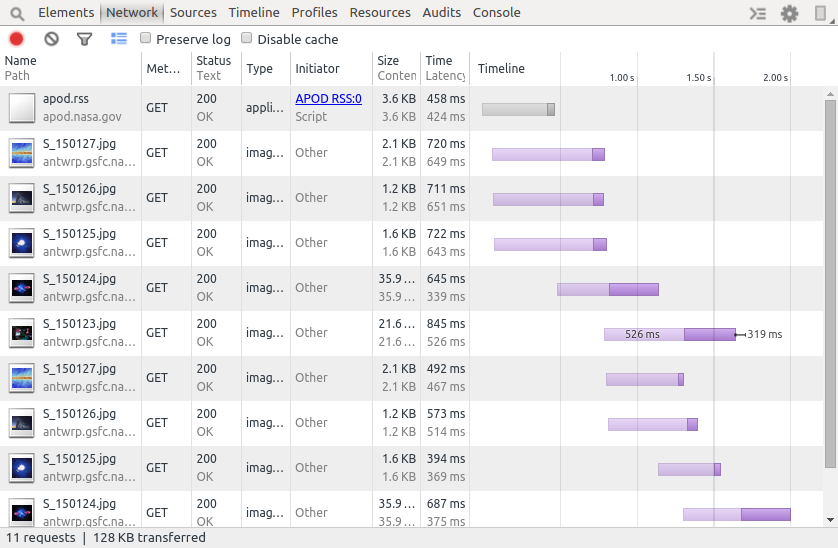
Any SQLite database can also be inspected using the Resources -> Web SQL tab:
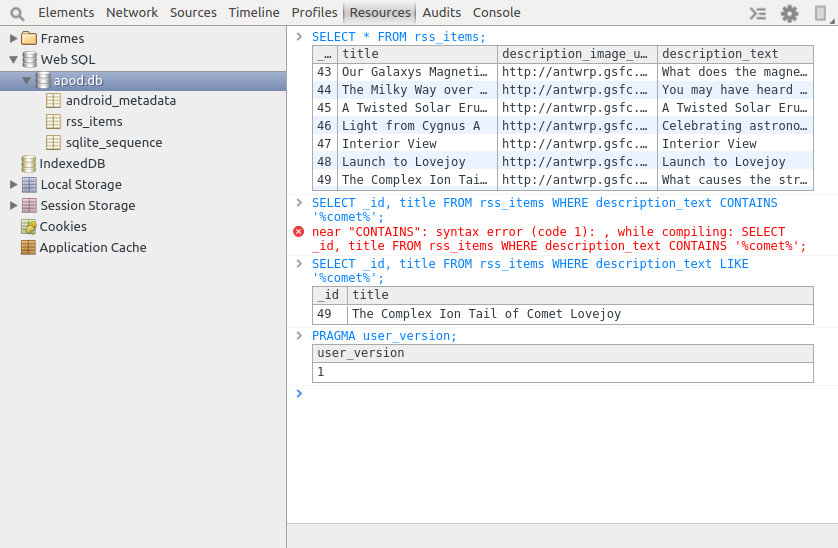
Troubleshooting networking issues works best with OkHttp or Retrofit. Older third-party libraries based on the old Apache HTTP client such as this one libraryis not currently supported by Stetho as noted in this issue.
Setup your app/build.gradle file:
// Gradle dependency on Stetho
dependencies {
implementation 'com.facebook.stetho:stetho:1.5.1'
}Next, initialize Stetho inside your Application object:
public class MyApplication extends Application {
public void onCreate() {
super.onCreate();
Stetho.initializeWithDefaults(this);
}
}Edit the manifest.xml file in your project. To let the Android operating system know that you have a custom Application class, add an attribute called android:name to the manifest’s application tag and set the value to the name of your custom Application class.
<application
...
android:name=".MyApplication"
...
>If you are also using Stetho with the OkHttp or Retrofit, make sure to include the OkHttp library as well:
dependencies {
// add below Stetho main dependency
implementation 'com.facebook.stetho:stetho-okhttp3:1.5.1' // for OkHttp library
}You will also need to add the StethoInterceptor when constructing the OkHttpClient instance:
OkHttpClient client = new OkHttpClient.Builder()
.addNetworkInterceptor(new StethoInterceptor())
.build();Start your emulator or device. Then visit chrome://inspect on your Chrome desktop and your emulator device should appear. Click on Inspect to launch a new window.

Click on the Network tab. Now you can start watching network traffic between your emulator or device in real-time!
Created by CodePath with much help from the community. Contributed content licensed under cc-wiki with attribution required. You are free to remix and reuse, as long as you attribute and use a similar license.
Finding these guides helpful?
We need help from the broader community to improve these guides, add new topics and keep the topics up-to-date. See our contribution guidelines here and our topic issues list for great ways to help out.
Check these same guides through our standalone viewer for a better browsing experience and an improved search. Follow us on twitter @codepath for access to more useful Android development resources.