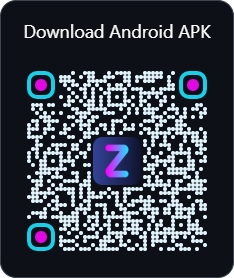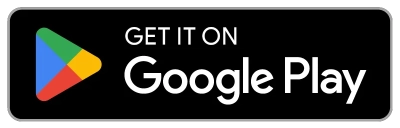Important
Google Play Testers Needed! See this discussion for more details.
Native Kotlin Android Application for Zipline v4.
Allows you to Share or Open any file and Shorten URLs with your Zipline server. Shows a preview with custom options and copies the URL to the clipboard after upload.
- Supports Android 8 (API 26) 2017 +
Warning
Google Play is currently in Closed Testing.
To be included see this discussion.
Note: Until published on the play store, you may need to allow installation of apps from unknown sources.
Downloading and Installing the apk should take you to the settings area to allow installation if not already enabled. For more information, see Release through a website.
View Manual Steps to Install from Unknown Sources
- Go to your device settings.
- Search for "Install unknown apps" or similar.
- Choose the app you will install the apk file from.
- Select your web browser to install directly from it.
- Select your file manager to open it, locate the apk and install from there.
- Download the Latest Release.
- Open the download apk in the app you selected in step #3.
- Choose Install and Accept any Play Protect notifications.
- The app is now installed. Proceed to the Setup section below.
- Install and open the app on your device.
- Log in as you normally would on the website.
- All Done! You can now share and open files with Zipline.
To use, share or open any file and choose the Zipline app. The app will then be upload the file to your Zipline server. Additionally, the URL is copied to the clipboard and the preview is show in the app.
- Share or Open any file or URL to your Zipline server.
- Single file previews most media with custom name option.
- Multiple file upload previews, options and file selector.
- Widget with stats, custom update interval, upload button.
- Stats Widget
- File List/Gallery
- Improve Django Files.
- Not Django Files.
This section briefly covers running and building in Android Studio and the Command Line.
To build the app you must first add a Google Services file and optionally prepare highlightjs.
-
Building this app requires a valid
app/google-services.jsonfile. For more info see Google Services. -
To build the text preview run
bash .github/scripts/prepare.shor manually add highlightjs toassets/preview/dist.
Proceed to Android Studio or Command Line below.
- Download and Install Android Studio.
https://developer.android.com/studio
-
Ensure that usb or wifi debugging is enabled in the Android developer settings and verify.
-
Then build or run the app on your device.
- Import the Project
- Run Gradle Sync
To Run: Select a device and press Play
To Build:
- Select the Build Variant (debug or release)
- Build > Generate App Bundles or APK > Generate APKs
Note: This section is a WIP! For more details see the release.yaml.
You will need to have ADB installed.
Click Here to Download and Install a Release
$ wget https://github.com/cssnr/zipline-android/releases/latest/download/app-release.apk
$ ls
app-release.apk
$ which adb
C:\Users\Shane\Android\sdk\platform-tools\adb.EXE
$ adb devices
List of devices attached
RF9M33Z1Q0M device
$ adb -s RF9M33Z1Q0M install app-release.apk
Performing Incremental Install
Serving...
All files should be loaded. Notifying the device.
Success
Install command complete in 917 msSee below for more details...
- Download and Install the Android SDK Platform Tools.
https://developer.android.com/tools/releases/platform-tools#downloads
Ensure that adb is in your PATH.
- List and verify the device is connected with:
$ adb devices
List of devices attached
RF9M33Z1Q0M device- Build a debug or release apk.
./gradlew assemble
./gradlew assembleReleaseNote: Use gradlew.bat for Windows.
- Then install the apk to your device with adb.
$ cd app/build/outputs/apk/debug
$ adb -s RF9M33Z1Q0M install app-debug.apk$ cd app/build/outputs/apk/release
$ adb -s RF9M33Z1Q0M install app-release-unsigned.apkNote: you may have to uninstall before installing due to different certificate signatures.
For more details, see the ADB Documentation.
This app uses Firebase Google Services. Building requires a valid google-services.json file in the app directory.
You must add org.cssnr.zipline to a Firebase campaign here: https://firebase.google.com/
To enable/disable Firebase DebugView use the following commands:
# set
adb shell setprop debug.firebase.analytics.app org.cssnr.zipline
# unset
adb shell setprop debug.firebase.analytics.app .none.
# check
adb shell getprop debug.firebase.analytics.appOnly 1 app can be in debug mode at a time and this must be set every restart.
Note: Firebase is disabled in debug builds.
See the manifestPlaceholders in the build.gradle.kts file debug config.
For general help or to request a feature, see:
- Q&A Discussion: https://github.com/cssnr/zipline-android/discussions/categories/q-a
- Request a Feature: https://github.com/cssnr/zipline-android/discussions/categories/feature-requests
If you are experiencing an issue/bug or getting unexpected results, you can:
- Report an Issue: https://github.com/cssnr/zipline-android/issues
- Chat with us on Discord: https://discord.gg/wXy6m2X8wY
- Provide General Feedback: https://cssnr.github.io/feedback/
Currently, the best way to contribute to this project is to star this project on GitHub.
You can also support other related projects:
- Zipline CLI
- Django Files Server
- Django Files iOS App
- Django Files Android App
- Django Files Web Extension
Additional Android projects: