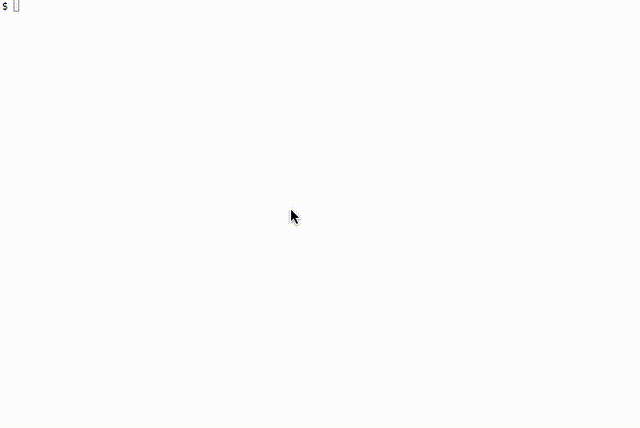Experimental CLI based on node-unifiapi allowing remote CLI access to Ubiquiti Unifi REST API commands over direct HTTPS session or via Unifi Cloud, to Ubiquiti Controller / Ubiquioti Cloud Key.
This product is under development and comes without any support! Any help will is appreciated!
To install this application, you have to do:
git clone https://github.com/delian/unificli.git
cd unificli
npm install
A frequent error caused by node-webrtc module is the one defined in issue #281
node: symbol lookup error: [local-path]/build/wrtc/v0.0.61/Release/node-v47-linux-x64/wrtc.node: undefined symbol: XOpenDisplay
It happens mostly on Linux, almost exquisively if the Linux have X11 subsystem, although it is not caused directly by it (but a bad linking). The easiest method to avoid it is to use non desktop (non X11 based) Linux distribution, like Ubuntu Server. We all hope that in version 0.0.62 of the node-webrtc module this issue will be fixed.
You can start the application with this:
npm start
The CLI is (based on vorpal) REPL. You type commands and they are executed on the chosen Ubiquiti Unifi System.
Using commands help or --help in the cli provides us with small inline help
The CLI Prompt is either unificli or it is formatted like that:
current location name:site name> for HTTP locations
current location name:site name:device id> for Cloud based locations.
In order to connect (or specify controller where the commands will be send to) you need to create a location. The location is basically a URL/Authentication methods for connection to the controller.
Each location have one of the following parameters:
| Param | Optional | Description |
|---|---|---|
| name | mandatory | Unique identifier of the location used as internal reference |
| type | optional | It is either http (default) or cloud. Http means direct http access. Cloud means access trough Ubiquiti cloud and WebRTC |
| url | optional | If type is http, this is the URL to the Ubiquiti Controller. Default is https://127.0.0.1:8443 |
| username | optional | Username for authentication to the URL (type http) or to Unifi Cloud (type cloud). Default ubnt |
| password | optional | Password for authentication. Default ubnt |
| deviceId | optional | Only if we have type cloud, specifies the Cloud's unique Device ID of the Controller |
To create location use:
add location <Name of the Location>
Where we have the following options:
unificli> add location --help
Missing required argument. Showing Help:
Usage: add location [options] <name>
Add a new location
Options:
--help output usage information
-t, --type <type> Type of access to the Unifi key. Could be http (default) or cloud
-U, --url <url> Url of access. If not specified, defaults apply
-u, --username <username> Username for authentication
-p, --password <password> Password for authentication
-d, --deviceid <deviceId> Device ID in case of cloud access. If not specified, the first in the device list is default
To remove location use:
delete location <Name of the Location>
To edit location use:
edit location <Name of the Location>
Where the options are:
unificli> edit location --help
Missing required argument. Showing Help:
Usage: edit location [options] <name>
Modify location
Options:
--help output usage information
-t, --type <type> Type of access to the Unifi key. Could be http (default) or cloud
-U, --url <url> Url of access. If not specified, defaults apply
-u, --username <username> Username for authentication
-p, --password <password> Password for authentication
-d, --deviceId <deviceId> Device ID in case of cloud access. If not specified, the first in the device list is default
To select default current location use:
set location <name of the location>
Or you could use the simplest:
cd <name of the location>
To display the locations use:
show locations
Almosy all of the Ubiquiti calls require Site name. Within the Ubiquiti controller you could group devices into groups named sites and they share configurations that are applied per site or per device per site. Therefore in which site you belong must always be known.
To select a different site use:
set site <site name>
If you use location that is cloud based, all commands need to know the ID of the registered controller they are supposed to be executed (available options are visible with show controllers). You could select different controller device id by using the command:
set deviceId <deviceId>
The following commands are available (please call --help in order to see their options):
list_guests [options] List all registered guests
list_clients [options] List all registered clients
stat_client [options] Client statistics
list_self [options] Get information about yourself
stat_sysinfo [options] Get System info
list_wlan_groups [options] Get Wlan Groups
list_usergroup [options] Get User Groups
list_health [options] Get Health Status
list_dashboard [options] Get Dashboards
list_users [options] Get Users
list_aps [options] Get Access Points
list_rogueaps [options] Get Rogue Access Points
list_networkconf [options] Get network configuration
list_sites [options] Get Sites
stat_sites [options] Site stats
stat_voucher [options] Voucher stats
stat_payment [options] Payment stats
list_hotspot [options] Hotspot list
list_portforwarding [options] Portforwarding list
list_dynamicdns [options] Dynamic DNS list
list_portconf [options] Port configuration list
list_extension [options] Extensions list
list_settings [options] Settings list
list_events [options] Events list
list_alarms [options] Alarms list
status [options] Get current status
stat_sdn [options] SDN stats
sdn_onoff [options] Enable/Disable SDN (Unifi Cloud) (default disable)
sdn_register [options] Register to Unifi Cloud
sdn_unregister [options] Deregister from Unifi Cloud
remove_wlanconf [options] Remove Wlan Configuration
add_wlanconf [options] Add Wlan Configuration
debug [options] [debug] Enable or disable debug
connectSSH [options] Open SSH Session to a device via WebRTC