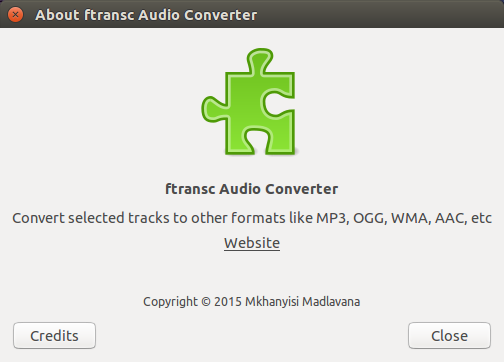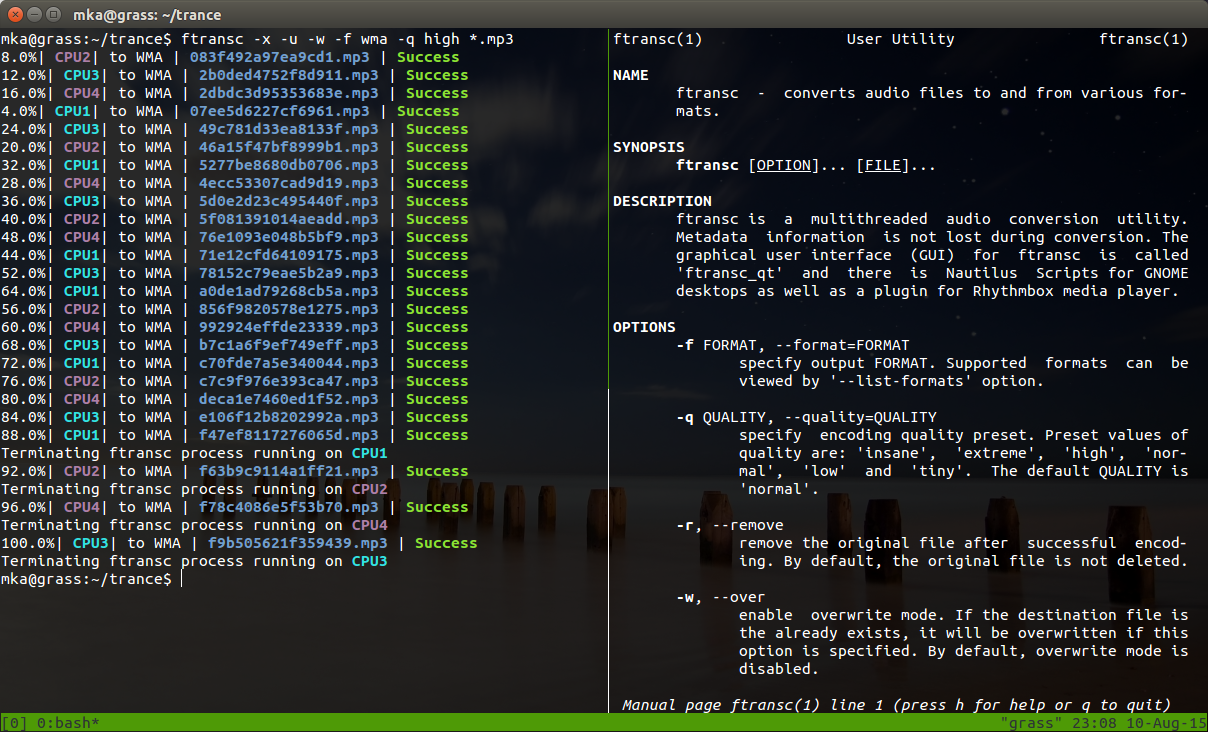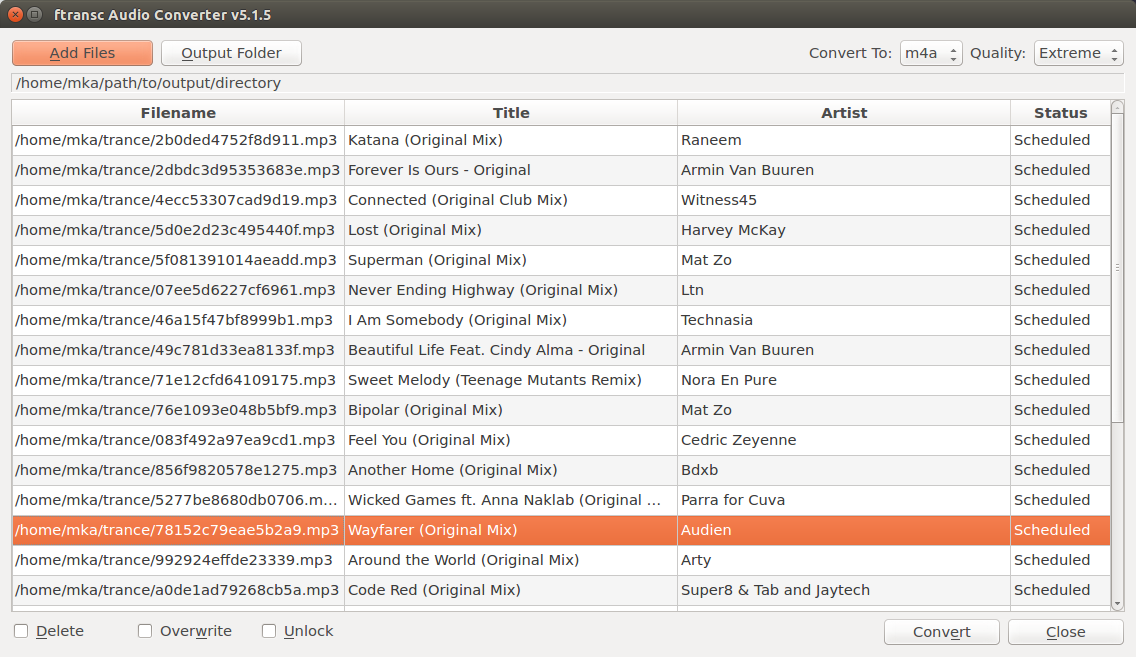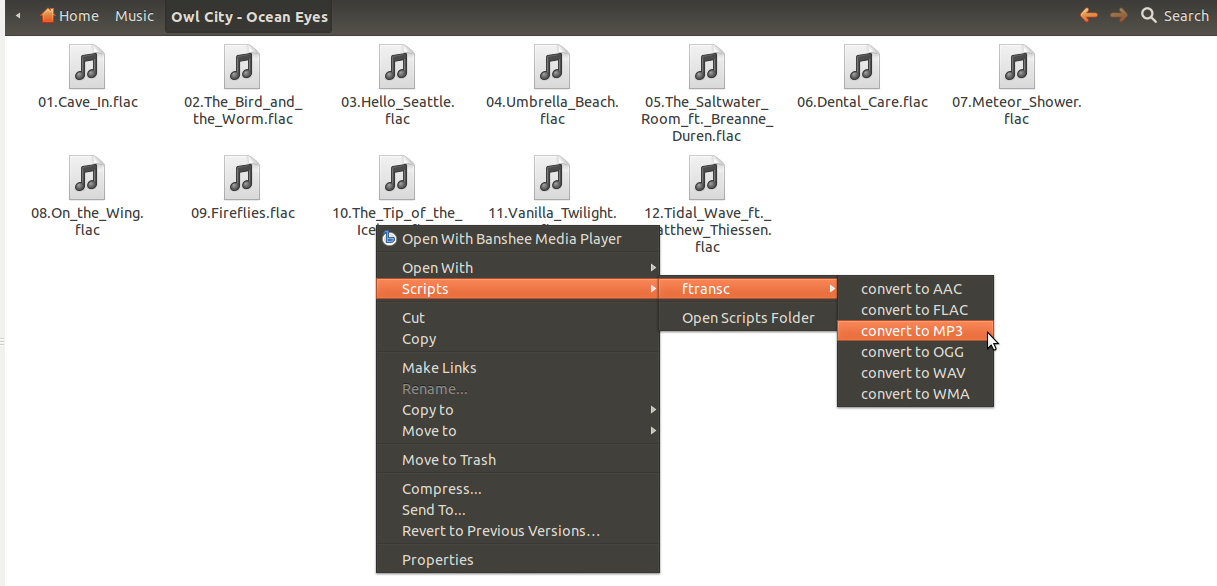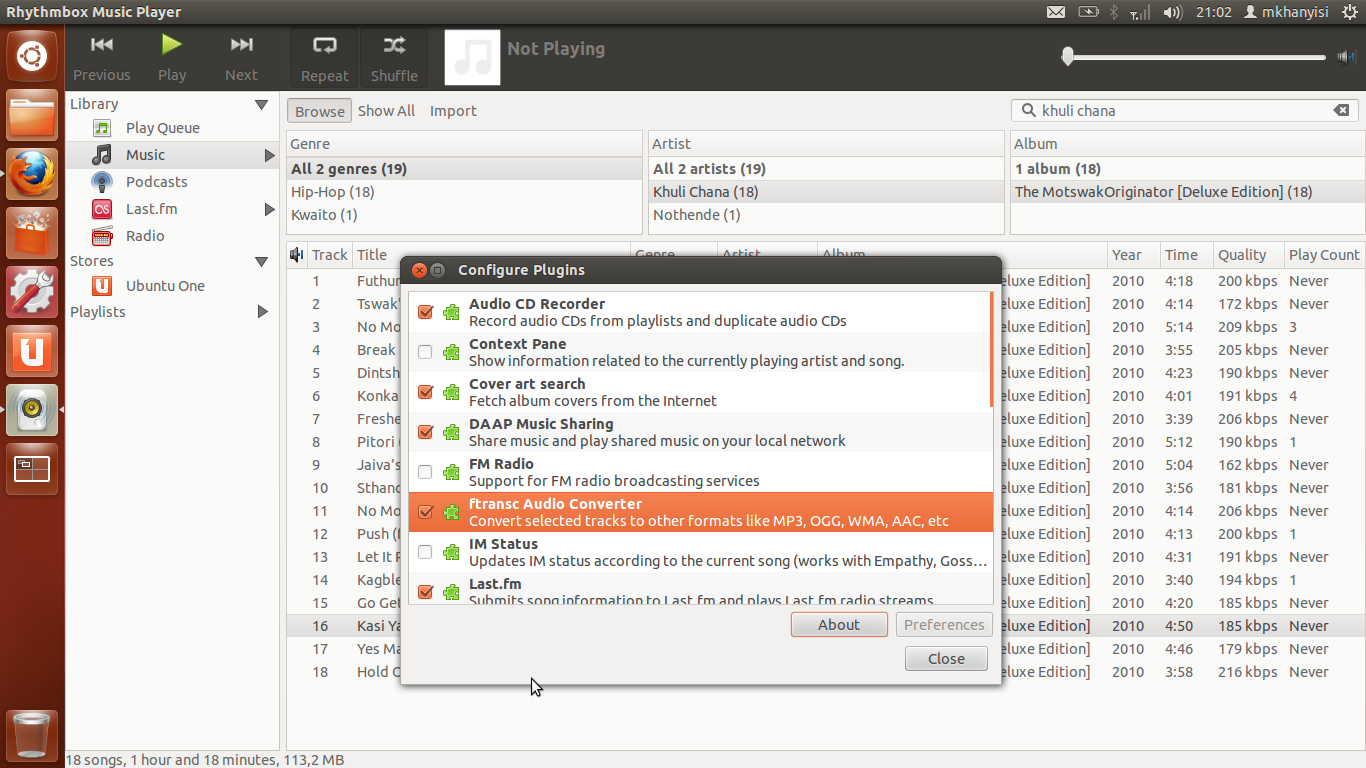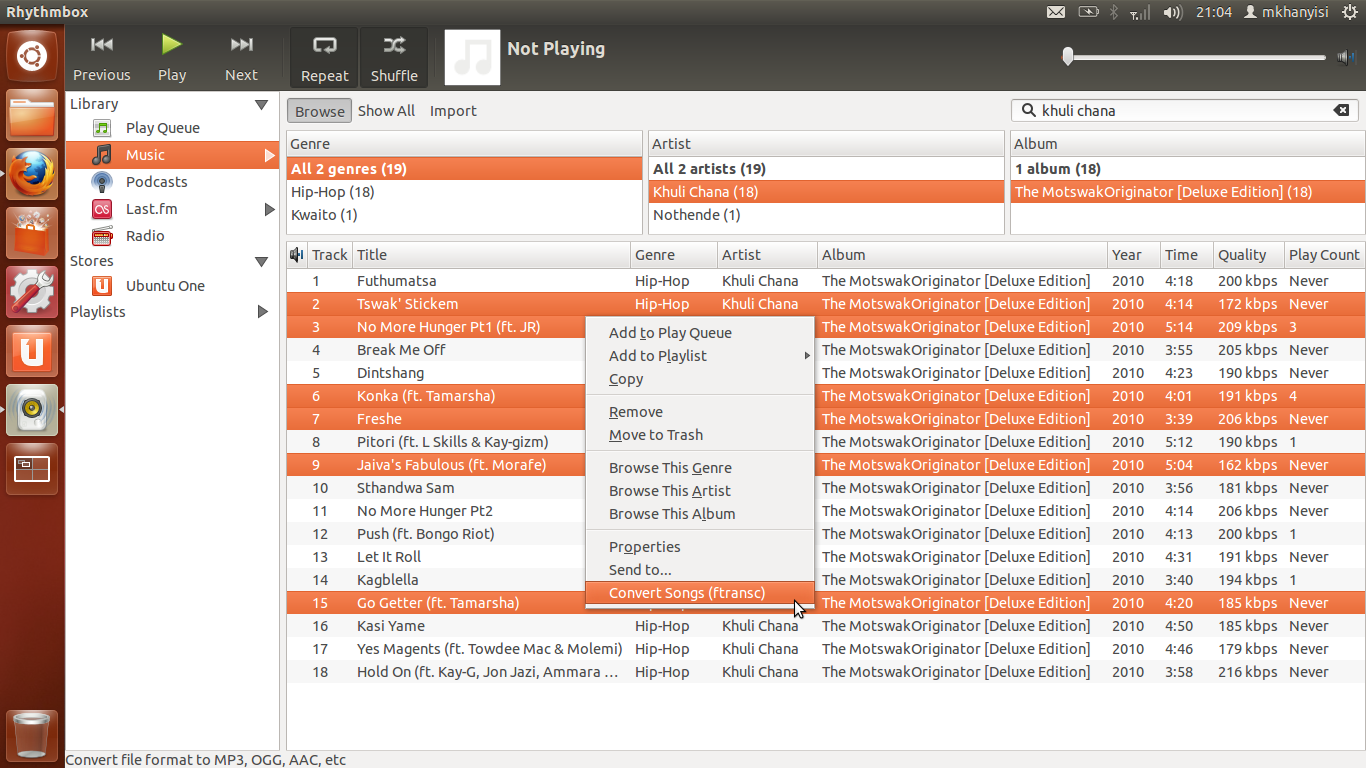ftransc is the python audio conversion library. It can convert local files or files from youtube (even youtube playlists).
ftransc can be installed as follows:
pip install ftransc
Then FFMpeg must also installed as follows:
- On Linux based systems:
sudo apt-get install ffmpeg lame flac vorbis-tools
- On Mac OS X:
brew install ffmpeg lame
Example 1 - converting from MP3 to OGG:
ftransc -f ogg filename.mp3
The output file name for the above example will be 'filename.ogg'
Example 2 - converting from MP3 to AAC, removing original file on success, using high quality preset:
ftransc -r -q extreme -f aac filename.mp3
Example 3 - extract audio content from a video files into the MP3 format, use best quality preset:
ftransc -q insane -f mp3 filename2.avi filename3.mpg filename4.vob ...
Example 4 - convert all audio files inside a given folder into WMA format. (This option is not recursive to child-folders)
ftransc -f wma --directory /path/to/folder_name
Example 5 - convert all audio audio files (and extract all audio content from video files) inside a given folder recursively including all sub-/child-folders, ftransc should be used with the 'find' command in the pipeline as follows:
find /path/to/folder_name -type f -print0 | xargs -0 ftransc -f aac -q high
ftransc uses quality presets called 'insane', 'extreme', 'high', 'normal', 'low', and 'tiny'. These presets are specified by the '-q' or '--quality' option of ftransc and are defined in the '/etc/ftransc/presets.conf' configuration file.
The /etc/ftransc/presets.conf presets file can be overriden by use of the --presets option and specify the custom presets file to use or, if you know what you are doing, make changes directly on the it.
The following is the list of supported tags across audio formats that ftransc can encode to. N means the tag is not supported and hence is lost during conversion. Y means the tag is supported and is present on the new file after conversion:
| tag | m4a | mp3 | ogg | flac | wma | mpc | wav | wv |
|---|---|---|---|---|---|---|---|---|
| title | Y | Y | Y | Y | Y | Y | N | Y |
| artist | Y | Y | Y | Y | Y | Y | N | Y |
| album | Y | Y | Y | Y | Y | Y | N | Y |
| genre | Y | Y | Y | Y | Y | Y | N | Y |
| date | Y | Y | Y | Y | Y | Y | N | Y |
| tracknumber | Y | Y | Y | Y | Y | Y | N | Y |
| composer | Y | Y | Y | Y | Y | Y | N | N |
| publisher | N | Y | N | N | Y | N | N | N |
| lyrics | Y | Y | N | N | Y | N | N | N |
| album art | Y | Y | N | Y | N | N | N | N |
| album artist | N | N | N | N | N | N | N | N |
| comment | N | N | N | N | N | N | N | N |
The image below shows ftransc command in action on Terminal as well as the ftransc manpage (man ftransc):
ftransc GUI front-end, ftransc_qt:
ftransc also uses Nautilus Scripts, so you can right click selection of files and convert like:
- The ftransc plugin for rhythmbox media player allows one to send files from Rhythmbox music player to ftransc for conversion.