SwiftAudioEx is an audio player written in Swift, making it simpler to work with audio playback from streams and files.
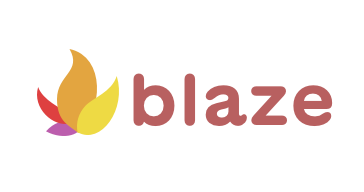
Blaze sponsors SwiftAudioEx by providing super fast Apple Silicon based macOS Github Action Runners. Use the discount code RNTP50 at checkout to get 50% off your first year.
To see the audio player in action, run the example project!
To run the example project, clone the repo, then open
Example/SwiftAudio.xcodeproj in Xcode. Choose "Example for SwiftAudio" in the
XCode project navigator and Build/Run it in a simulator (or on an actual
device).
iOS 11.0+
Swift Package Manager (SwiftPM) is a tool for managing the distribution of Swift code as well as C-family dependency. From Xcode 11, SwiftPM got natively integrated with Xcode.
SwiftAudioEx supports SwiftPM from version 0.12.0. To use SwiftPM, you should use Xcode 11 to open your project. Click File -> Swift Packages -> Add Package Dependency, enter SwiftAudioEx repo's URL. Or you can login Xcode with your GitHub account and just type SwiftAudioEx to search.
After select the package, you can choose the dependency type (tagged version, branch or commit). Then Xcode will setup all the stuff for you.
If you're a framework author and use SwiftAudioEx as a dependency, update your Package.swift file:
let package = Package(
// 0.12.0 ..< 1.0.0
dependencies: [
.package(url: "https://github.com/doublesymmetry/SwiftAudio.git", from: "1.0.0")
],
// ...
)SwiftAudioEx is available through CocoaPods. To install it, simply add the following line to your Podfile:
pod 'SwiftAudioEx', '~> 1.0.0'SwiftAudioEx supports Carthage. Add this to your Cartfile:
github "doublesymmetry/SwiftAudioEx" ~> 1.0.0Then follow the rest of Carthage instructions on adding a framework.
To get started playing some audio:
let player = AudioPlayer()
let audioItem = DefaultAudioItem(audioUrl: "someUrl", sourceType: .stream)
player.load(item: audioItem, playWhenReady: true) // Load the item and start playing when the player is ready.To listen for events in the AudioPlayer, subscribe to events found in the event property of the AudioPlayer.
To subscribe to an event:
class MyCustomViewController: UIViewController {
let audioPlayer = AudioPlayer()
override func viewDidLoad() {
super.viewDidLoad()
audioPlayer.event.stateChange.addListener(self, handleAudioPlayerStateChange)
}
func handleAudioPlayerStateChange(state: AudioPlayerState) {
// Handle the event
}
}The QueuedAudioPlayer is a subclass of AudioPlayer that maintains a queue of audio tracks.
let player = QueuedAudioPlayer()
let audioItem = DefaultAudioItem(audioUrl: "someUrl", sourceType: .stream)
player.add(item: audioItem, playWhenReady: true) // Since this is the first item, we can supply playWhenReady: true to immedietaly start playing when the item is loaded.When a track is done playing, the player will load the next track and update the queue.
All AudioItems are stored in either previousItems or nextItems, which refers to items that come prior to the currentItem and after, respectively. The queue is navigated with:
player.next() // Increments the queue, and loads the next item.
player.previous() // Decrements the queue, and loads the previous item.
player.jumpToItem(atIndex:) // Jumps to a certain item and loads that item. player.removeItem(at:) // Remove a specific item from the queue.
player.removeUpcomingItems() // Remove all items in nextItems.Current options for configuring the AudioPlayer:
bufferDuration: The amount of seconds to be buffered by the player.timeEventFrequency: How often the player should call the delegate with time progress events.automaticallyWaitsToMinimizeStalling: Indicates whether the player should automatically delay playback in order to minimize stalling.volumeisMutedrateaudioTimePitchAlgorithm: This value decides theAVAudioTimePitchAlgorithmused for eachAudioItem. ImplementTimePitchingin yourAudioItem-subclass to override individually for eachAudioItem.
Options particular to QueuedAudioPlayer:
repeatMode: The repeat mode: off, track, queue
Remember to activate an audio session with an appropriate category for your app. This can be done with AudioSessionController:
try? AudioSessionController.shared.set(category: .playback)
//...
// You should wait with activating the session until you actually start playback of audio.
// This is to avoid interrupting other audio without the need to do it.
try? AudioSessionController.shared.activateSession()Important: If you want audio to continue playing when the app is inactive, remember to activate background audio: App Settings -> Capabilities -> Background Modes -> Check 'Audio, AirPlay, and Picture in Picture'.
If you are using the AudioSessionController for setting up the audio session, you can use it to handle interruptions too.
Implement AudioSessionControllerDelegate and you will be notified by handleInterruption(type: AVAudioSessionInterruptionType).
If you are storing progress for playback time on items when the app quits, it can be a good idea to do it on interruptions as well.
To disable interruption notifcations set isObservingForInterruptions to false.
The AudioPlayer can automatically update nowPlayingInfo for you. This requires automaticallyUpdateNowPlayingInfo to be true (default), and that the AudioItem that is passed in return values for the getters. The AudioPlayer will update: artist, title, album, artwork, elapsed time, duration and rate.
Additional properties for items can be set by accessing the setter of the nowPlayingInforController:
let player = AudioPlayer()
player.load(item: someItem)
player.nowPlayingInfoController.set(keyValue: NowPlayingInfoProperty.isLiveStream(true))The set(keyValue:) and set(keyValues:) accept both MediaItemProperty and NowPlayingInfoProperty.
The info can be forced to reload/update from the AudioPlayer.
audioPlayer.loadNowPlayingMetaValues()
audioPlayer.updateNowPlayingPlaybackValues()The current info can be cleared with:
audioPlayer.nowPlayingInfoController.clear()To enable remote commands for the player you need to populate the RemoteCommands array for the player:
audioPlayer.remoteCommands = [
.play,
.pause,
.skipForward(intervals: [30]),
.skipBackward(intervals: [30]),
]These commands will be activated for each AudioItem. If you need some audio items to have different commands, implement RemoteCommandable in a custom AudioItem-subclass. These commands will override the commands found in AudioPlayer.remoteCommands so make sure to supply all commands you need for that particular AudioItem.
To supply custom handlers for your remote commands, just override the handlers contained in the player's RemoteCommandController:
let player = QueuedAudioPlayer()
player.remoteCommandController.handlePlayCommand = { (event) in
// Handle remote command here.
}All available overrides can be found by looking at RemoteCommandController.
Make your AudioItem-subclass conform to InitialTiming to be able to start playback from a certain time.
Originally: Jørgen Henrichsen now extended by David Chavez and other contributors.
SwiftAudioEx is available under the MIT license. See the LICENSE file for more info.


