-
-
Notifications
You must be signed in to change notification settings - Fork 217
EmulationStation DE
THIS WIKI IS NO LONGER MAINTAINED. VISIT https://emudeck.github.io/ FOR THE NEW EMUDECK WIKI.
EmuDeck installs EmulationStation-DE, which allows you to manage your ROMs through a single front-end application. It can either be used as an alternative or in tandem with Steam Rom Manager (an application that adds ROMs as game shortcuts to your Steam Library).
Website: https://es-de.org/
EmulationStation-DE's Wiki: https://gitlab.com/es-de/emulationstation-de/-/blob/master/USERGUIDE.md
EmulationStation-DE's FAQ: https://gitlab.com/es-de/emulationstation-de/-/blob/master/FAQ.md
Emulation-Station-DE Releases: https://gitlab.com/es-de/emulationstation-de/-/packages/
EmulationStation-DE currently scrapes art from https://thegamesdb.net/ and https://www.screenscraper.fr/
Read https://github.com/dragoonDorise/EmuDeck/wiki/Steam-Rom-Manager to learn more about Steam Rom Manager and how it can be used in tandem with EmulationStation-DE!
- Executable Location:
Emulation/tools/EmulationStation-DE-x64_SteamDeck.AppImage - Scraped Media Location:
Emulation/tools/downloaded_media - Config Location:
/home/deck/.emulationstation- Contains:
collections,custom_systems,gamelists,scrapers,scripts, andthemes
- Contains:
Note: ~/.emulationstation is an invisible folder by default. In Dolphin (file manager), click the hamburger menu in the top right, click "view hidden files" to see these folders.
How to Update EmulationStation-DE
- Through the
Update your Emulators & Toolssection on theManage Emulatorspage in theEmuDeckapplication - Manual file replacement of
EmulationStation-DE-x64_SteamDeck.AppImage
How to Launch EmulationStation-DE in Desktop Mode
- Launch the AppImage in
/Emulation/tools/EmulationStation-DE-x64_SteamDeck.AppImage - Launch EmulationStation-DE from
Steamafter adding it via theEmulationStationDEparser inSteam Rom Manager
In Desktop Mode, you can open EmulationStation-DE by opening the executable here: Emulation/tools/EmulationStation-DE-x64_SteamDeck.AppImage. However, it's recommended you add EmulationStation-DE to Steam through Steam ROM Manager so you can use it in Game Mode as a front-end for your ROMs.
Here's How
- In Desktop Mode, open Steam Rom Manager
- Turn all the parsers off except for
EmulationStation-DE- It's recommended to turn on the
Emulatorsparser as well so you can configure your Emulators directly inGame Mode
- It's recommended to turn on the
- Click
Previewin the top left of the application - Click
Generate app list, wait a moment - Click
Save app list, wait for a message to pop up:Done adding/removing entries - EmulationStation-DE will now be added to your Steam Library.
Watch the following GIF for a visual:

EmulationStation-DE comes with a Steam Input profile for Hotkeys. Activate the Steam Input profile by clicking the Game Controller icon in Game Mode, change the template to Emudeck - EmulationStation-DE. The hotkeys below can only be used if you have the Steam Input profile active.
| Hotkey | EmulationStation-DE |
|---|---|
| Citra | Left Trackpad Touch Menu |
| Cemu | Left Trackpad Touch Menu |
| No Profile | Left Trackpad Touch Menu |
| mGBA | Left Trackpad Touch Menu |
| RMG | Left Trackpad Touch Menu |
| melonDS | Left Trackpad Touch Menu |
| PPSSPP | Left Trackpad Touch Menu |
| DuckStation | Left Trackpad Touch Menu |
For a tutorial on how to select Steam Input Profiles, refer to: https://github.com/dragoonDorise/EmuDeck/wiki/hotkeys#how-to-select-a-steam-input-profile.
Steam Deck Button Layout: https://github.com/dragoonDorise/EmuDeck/wiki/Hotkeys#steam-deck-button-layout
Some emulators set up by EmuDeck need a unique steam input profile (like Cemu or Citra) since you cannot do combo hotkeys easily. These emulators use a Steam Input profile to bind keyboard keys to buttons on a radial or touch menu.
The EmulationStation-DE combines all of these different profiles into a single menu and allows you to select your emulator profile on the fly. For emulators without a Steam Input profile, use combo hotkeys. Visit https://github.com/dragoonDorise/EmuDeck/wiki/Hotkeys for both a list of the specific buttons on the various radial and touch menus as well as the combo hotkeys.
The EmulationStation-DE profile will be automatically applied to your EmulationStation-DE shortcut. If you have an older install of EmuDeck, you may need to re-run Steam ROM Manager with the EmulationStation-DE parser toggled to apply this profile.
After the EmulationStation-DE profile is applied, use the left trackpad to pull up the menu and long-press an icon to switch into the respective profile. The buttons on the various touch and radial menus use a long-press to activate the respective hotkey.
All of the profiles include a Return to Main Menu button allowing you to return to the profile switcher menu.
If you do not see an emulator on the EmulationStation-DE touch menu, it likely uses combo hotkeys. The Hotkeys page covers the combo hotkeys for the various emulators.
Showcase.mp4
- If you use the shoulder and trigger buttons, you can quick-jump through all menus, including the gamelist view menus.
- In EmulationStation-DE, press the
Startbutton - Scroll down and select
Other Settings - Select
Alternative Emulators - Scroll down to the system you would like to configure, press
B, and select your preferred emulator.
Watch the following GIF for a visual:

EmulationStation-DE allows you to pick alternative emulators on a per-game basis. This may come in handy when different emulators have different levels of compatibility. You can use this option to switch between Yuzu and Ryujinx on a per-game basis for the Nintendo Switch.
On a game in a console list, press the select button, scroll down and select EDIT THIS GAME'S METADATA, scroll down and select ALTERNATIVE EMULATOR, pick which emulator you would like to use for that game.
Note: This feature is also required to get PrimeHack to work through EmulationStation-DE. For Primehack, place your Metroid Prime Trilogy ROM in the wii folder. Follow the above steps, and choose PrimeHack [Standalone] for Metroid Prime Trilogy.
Watch the following GIF for a visual:
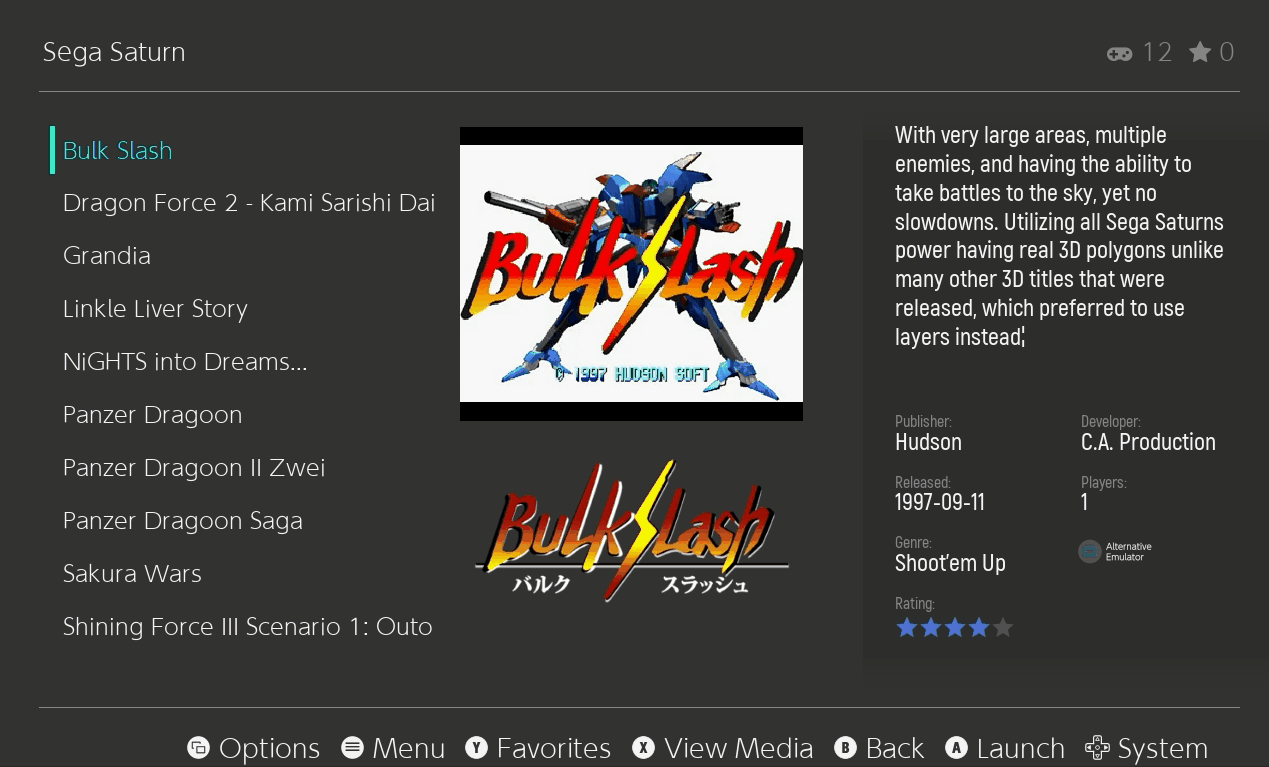
- Refer to https://github.com/dragoonDorise/EmuDeck/wiki/File-Management#how-to-create-an-m3u-file on how to create an M3U file
- Place all of your disc files with the M3U file in a folder
- Rename the folder to match the M3U file exactly including the file extension
.m3u- Example:

- Example:
Note:
- This method is not compatible with Steam ROM Manager.
- Refer to https://gitlab.com/es-de/emulationstation-de/-/blob/master/USERGUIDE.md#directories-interpreted-as-files for additional details.
- Refer to https://github.com/dragoonDorise/EmuDeck/wiki/File-Management#method-1-creating-an-m3u-file on how to create an m3u file.
- In EmulationStation-DE, press
Start,Other Settings, toggleShow Hidden Gamesoff -
- For each disc entry, press select, press
Edit This Game's Metadata, scroll down, toggle onHidden, pressSave,Apply - Repeat for each disc entry
Themes List: https://gitlab.com/es-de/themes/themes-list
- EmulationStation-DE 2.0.1 or above
- Update through the
Update your Emulators & Toolssection on theManage Emulatorspage in theEmuDeckapplication
- Update through the
- Open EmulationStation-DE
- Press
Start - Scroll down to
UI Settings - Select `Theme Downloader [Experimental]
- Select the theme(s) you would like to download
- When you are finished, back out of this menu
- On the
UI Settingsmenu, pressTheme Setand select your preferred theme
MiSTer Menu will be used as an example in the below guide.
- From the themes list: https://gitlab.com/es-de/themes/themes-list, select a theme under
EmulationStation Desktop Edition (ES-DE) - Themes -
- Open the link for the respective theme, it will take you the respective theme section on the EmulationStation-DE themes page
- Open the Github link, it will take you to a Github repository
-
- On the Github repository, press the green
Codebutton in the top right -
- Click
Download Zip, download to a folder of your choice -
- Open the folder with the zipped theme, right click the theme, click
Extract,Extract archive here -
- Move the unzipped theme folder to
/home/deck/.emulationstation/themes-
~/.emulationstationis an invisible folder by default. In Dolphin (file manager), click the hamburger button, ☰, in the top right, clickShow hidden files -

-
- To use the theme: Open EmulationStation-DE in Game Mode, press the
Startbutton,UI Settings,Theme Set, and select the theme you downloaded -






