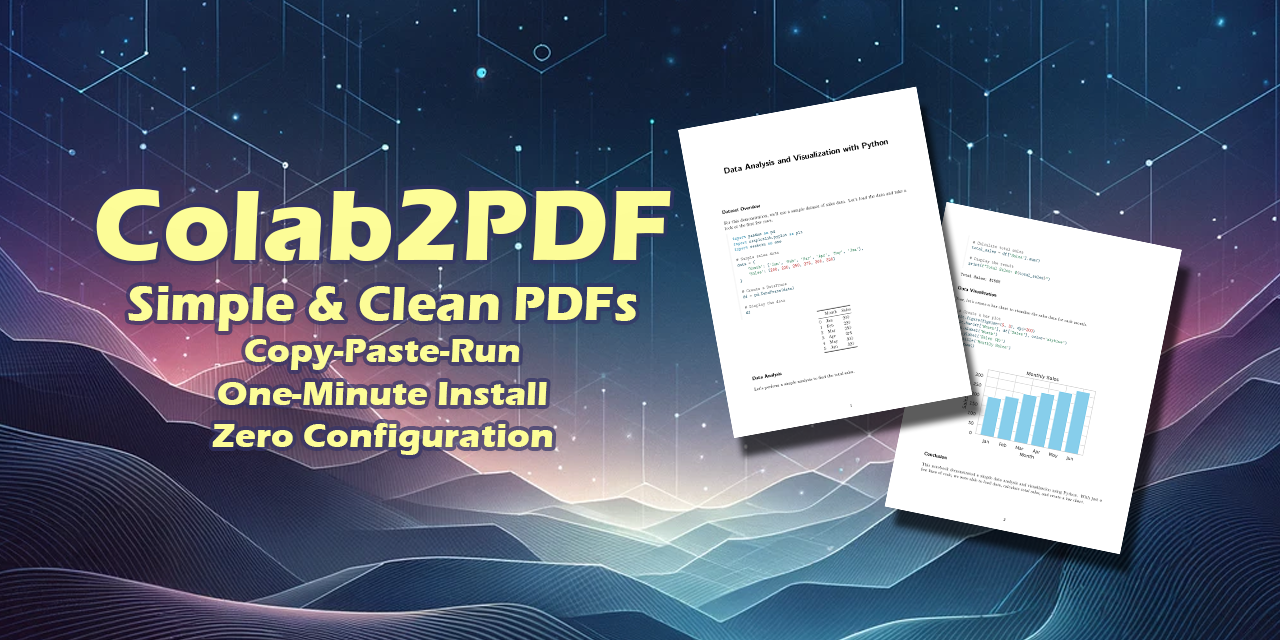def colab2pdf():
# @title Download Notebook in PDF Format{display-mode:'form'}
!apt-get install -yqq --no-install-recommends librsvg2-bin>/dev/null;
import contextlib,datetime,google,io,IPython,ipywidgets,json,locale,nbformat,os,pathlib,requests,urllib,warnings,werkzeug,yaml,re;locale.setlocale(locale.LC_ALL,'en_US.UTF-8');warnings.filterwarnings('ignore',category=nbformat.validator.MissingIDFieldWarning);
%matplotlib inline
def convert(b):
try:
s.value='🔄 Converting';b.disabled=True
n=pathlib.Path(werkzeug.utils.secure_filename(urllib.parse.unquote(requests.get(f'http://{os.environ["COLAB_JUPYTER_IP"]}:{os.environ["KMP_TARGET_PORT"]}/api/sessions').json()[0]['name'])))
p=pathlib.Path('/content/pdfs')/f'{datetime.datetime.utcnow().strftime("%Y%m%d_%H%M%S")}_{n.stem}';p.mkdir(parents=True,exist_ok=True);nb=nbformat.reads(json.dumps(google.colab._message.blocking_request('get_ipynb',timeout_sec=600)['ipynb']),as_version=4)
u=[u for c in nb.cells if c.get('cell_type')=='markdown' for u in re.findall(r'!\[.*?\]\((https?://.*?)\)',c['source']) if requests.head(u,timeout=5).status_code!=200]
if u:raise Exception(f"Bad Image URLs: {','.join(u)}")
nb.cells=[cell for cell in nb.cells if '--Colab2PDF' not in cell.source]
nb=nbformat.v4.new_notebook(cells=nb.cells or [nbformat.v4.new_code_cell('#')]);nbformat.validator.normalize(nb)
nbformat.write(nb,(p/f'{n.stem}.ipynb').open('w',encoding='utf-8'))
with (p/'config.yml').open('w', encoding='utf-8') as f: yaml.dump({'include-in-header':[{'text':r'\usepackage{fvextra}\DefineVerbatimEnvironment{Highlighting}{Verbatim}{breaksymbolleft={},showspaces=false,showtabs=false,breaklines,breakanywhere,commandchars=\\\{\}}'}],'include-before-body':[{'text':r'\DefineVerbatimEnvironment{verbatim}{Verbatim}{breaksymbolleft={},showspaces=false,showtabs=false,breaklines}'}]},f)
!quarto render {p}/{n.stem}.ipynb --metadata-file={p}/config.yml --to pdf -M latex-auto-install -M margin-top=1in -M margin-bottom=1in -M margin-left=1in -M margin-right=1in --quiet
google.colab.files.download(str(p/f'{n.stem}.pdf'));s.value=f'✅ Downloaded: {n.stem}.pdf'
except Exception as e:s.value=f'❌ {str(e)}'
finally:b.disabled=False
if not pathlib.Path('/usr/local/bin/quarto').exists():
!wget -q 'https://quarto.org/download/latest/quarto-linux-amd64.deb' && dpkg -i quarto-linux-amd64.deb>/dev/null && quarto install tinytex --update-path --quiet && rm quarto-linux-amd64.deb
b=ipywidgets.widgets.Button(description='⬇️ Download');s=ipywidgets.widgets.Label();b.on_click(lambda b:convert(b));IPython.display.display(ipywidgets.widgets.HBox([b,s]))
colab2pdf() # | Colab2PDF v1.6 | https://github.com/drengskapur/colab2pdf | GPL-3.0-or-later |def colab2pdf():
"""Download Google Colab notebook as a PDF.
colab2pdf installs dependencies, converts notebook to PDF, and provides a download link.
"""
# Install necessary system package for PDF conversion
!apt-get install -yqq --no-install-recommends librsvg2-bin > /dev/null # Install librsvg2-bin for SVG conversion
# Import necessary libraries
import contextlib # Provides utilities for working with context managers
import datetime # Supplies classes for manipulating dates and times
import google # Google Colab specific utilities
import io # Core tools for working with streams
import IPython # Interactive computing tools
import ipywidgets # Interactive widgets for Jupyter notebooks
import json # JSON encoder and decoder
import locale # Internationalization services
import nbformat # Jupyter notebook format
import os # Miscellaneous operating system interfaces
import pathlib # Object-oriented filesystem paths
import requests # HTTP library for Python
import urllib # URL handling modules
import warnings # Warning control
import werkzeug # Comprehensive WSGI web application library
import yaml # YAML parser and emitter
import re # Regular expression operations
# Set locale to US English
locale.setlocale(locale.LC_ALL, 'en_US.UTF-8') # Ensure consistent formatting
# Ignore specific warnings
warnings.filterwarnings('ignore', category=nbformat.validator.MissingIDFieldWarning) # Ignore nbformat warnings
# Enable inline plotting for matplotlib
%matplotlib inline # Enable inline plotting-
System Package Installation:
- The
librsvg2-binpackage is installed usingapt-get. This package is necessary for converting SVG images to PDF. Without this package, SVG images in the notebook will cause errors during the PDF conversion process.
- The
-
Importing Libraries:
- Various Python libraries are imported:
contextlib: Provides utilities for working with context managers.datetime: Supplies classes for manipulating dates and times.google: Google Colab specific utilities.io: Core tools for working with streams.IPython: Interactive computing tools.ipywidgets: Interactive widgets for Jupyter notebooks.json: JSON encoder and decoder.locale: Internationalization services.nbformat: Jupyter notebook format.os: Miscellaneous operating system interfaces.pathlib: Object-oriented filesystem paths.requests: HTTP library for Python.urllib: URL handling modules.warnings: Warning control.werkzeug: Comprehensive WSGI web application library.yaml: YAML parser and emitter.re: Regular expression operations.
- Various Python libraries are imported:
-
Locale Setting:
- The locale is set to US English to ensure consistent formatting.
-
Warning Filtering:
- Specific warnings related to
nbformatare ignored.
- Specific warnings related to
-
Matplotlib Inline:
- Inline plotting is enabled for
matplotlib.
- Inline plotting is enabled for
def convert(button):
"""Convert the current notebook to PDF and provide a download link."""
try:
# Update button status to indicate conversion is in progress
status_label.value = '🔄 Converting' # Update status label
button.disabled = True # Disable button to prevent multiple clicks
# Get the notebook name from the Colab session
session_url = f'http://{os.environ["COLAB_JUPYTER_IP"]}:{os.environ["KMP_TARGET_PORT"]}/api/sessions'
session_response = requests.get(session_url) # Get session data
session_data = session_response.json() # Parse JSON response
notebook_name = session_data[0]['name'] # Extract notebook name
# Create a secure filename for the notebook
secure_notebook_name = werkzeug.utils.secure_filename(urllib.parse.unquote(notebook_name)) # Secure filename
notebook_path = pathlib.Path(secure_notebook_name) # Create Path object
# Create a directory for the PDF with a timestamp
timestamp = datetime.datetime.utcnow().strftime("%Y%m%d_%H%M%S") # Current timestamp
pdf_dir = pathlib.Path('/content/pdfs') / f'{timestamp}_{notebook_path.stem}' # PDF directory path
pdf_dir.mkdir(parents=True, exist_ok=True) # Create directory
# Read the current notebook content
notebook_data = google.colab._message.blocking_request('get_ipynb', timeout_sec=600)['ipynb'] # Get notebook data
notebook_json = json.dumps(notebook_data) # Convert to JSON string
notebook = nbformat.reads(notebook_json, as_version=4) # Read notebook
# Check for broken image URLs in markdown cells
broken_urls = []
for cell in notebook.cells:
if cell.get('cell_type') == 'markdown': # Check markdown cells
urls = re.findall(r'!\[.*?\]\((https?://.*?)\)', cell['source']) # Find image URLs
for url in urls:
if requests.head(url, timeout=5).status_code != 200: # Check URL status
broken_urls.append(url) # Add broken URL to list
if broken_urls:
raise Exception(f"Bad Image URLs: {', '.join(broken_urls)}") # Raise exception for broken URLs
# Remove cells containing '--Colab2PDF' in their source
notebook.cells = [cell for cell in notebook.cells if '--Colab2PDF' not in cell.source] # Filter cells
# Removing cells containing '--Colab2PDF' in their source. This is done to ensure that the code for the colab2pdf function itself is not included in the final PDF. The string '--Colab2PDF' acts as a marker to identify and remove these cells.
# Create a new notebook with the filtered cells
new_notebook = nbformat.v4.new_notebook(cells=notebook.cells or [nbformat.v4.new_code_cell('#')]) # New notebook
nbformat.validator.normalize(new_notebook) # Normalize notebook
# Write the new notebook to a file
notebook_file_path = pdf_dir / f'{notebook_path.stem}.ipynb' # Notebook file path
with notebook_file_path.open('w', encoding='utf-8') as notebook_file:
nbformat.write(new_notebook, notebook_file) # Write notebook to file
# Create a configuration file for Quarto
config_content = {
'include-in-header': [{
'text': r'\usepackage{fvextra}\DefineVerbatimEnvironment{Highlighting}{Verbatim}{breaksymbolleft={},showspaces=false,showtabs=false,breaklines,breakanywhere,commandchars=\\\{\}}'
}],
'include-before-body': [{
'text': r'\DefineVerbatimEnvironment{verbatim}{Verbatim}{breaksymbolleft={},showspaces=false,showtabs=false,breaklines}'
}]
}
config_file_path = pdf_dir / 'config.yml' # Config file path
with config_file_path.open('w', encoding='utf-8') as config_file:
yaml.dump(config_content, config_file) # Write config to file
# Convert the notebook to PDF using Quarto
!quarto render {notebook_file_path} --metadata-file={config_file_path} --to pdf -M latex-auto-install -M margin-top=1in -M margin-bottom=1in -M margin-left=1in -M margin-right=1in --quiet
# Converting the notebook to PDF using Quarto with the specified configuration.
# Provide a download link for the PDF
pdf_file_path = pdf_dir / f'{notebook_path.stem}.pdf' # PDF file path
google.colab.files.download(str(pdf_file_path)) # Provide download link
status_label.value = f'✅ Downloaded: {notebook_path.stem}.pdf' # Update status label
except Exception as e:
# Handle any exceptions that occur during the conversion process
status_label.value = f'❌ {str(e)}' # Display error message
finally:
# Re-enable the button after the process is complete
button.disabled = False # Re-enable button-
Button Status Update:
- The status label is updated to indicate that the conversion is in progress.
- The button is disabled to prevent multiple clicks during the conversion process.
-
Get Notebook Name:
- The notebook name is retrieved from the Colab session using the Colab API.
-
Create Secure Filename:
- A secure filename is created for the notebook using
werkzeug.utils.secure_filenameandurllib.parse.unquote.
- A secure filename is created for the notebook using
-
Create Directory for PDF:
- A directory is created to store the PDF, with a timestamp to ensure uniqueness.
-
Read Notebook Content:
- The current notebook content is retrieved using the Colab API and read into a
nbformatnotebook object.
- The current notebook content is retrieved using the Colab API and read into a
-
Check for Broken Image URLs:
- The function checks for broken image URLs in markdown cells. If any broken URLs are found, an exception is raised. This check is necessary because broken image URLs can cause a silent error and cut off the PDF at the point of the broken image link.
-
Remove Colab2PDF Code from PDF:
- Cells containing
--Colab2PDFin their source are removed from the notebook. This is done to ensure that thecolab2pdfcode itself is not included in the final PDF. The string--Colab2PDFacts as a marker to identify it.
- Cells containing
-
Create New Notebook:
- A new notebook is created with the filtered cells, and it is normalized using
nbformat.validator.normalize.
- A new notebook is created with the filtered cells, and it is normalized using
-
Write Notebook to File:
- The new notebook is written to a file in the created directory.
-
Create Configuration File for Quarto:
- A configuration file for Quarto is created with specific settings for the PDF conversion.
-
Convert Notebook to PDF:
- The notebook is converted to PDF using Quarto with the specified configuration.
-
Provide Download Link:
- A download link for the PDF is provided using
google.colab.files.download.
- A download link for the PDF is provided using
-
Exception Handling:
- Any exceptions that occur during the conversion process are caught and displayed in the status label.
-
Re-enable Button:
- The button is re-enabled after the process is complete.
# Check if Quarto is installed, if not, install it
if not pathlib.Path('/usr/local/bin/quarto').exists():
!wget -q 'https://quarto.org/download/latest/quarto-linux-amd64.deb' # Download Quarto
!dpkg -i quarto-linux-amd64.deb > /dev/null # Install Quarto
!quarto install tinytex --update-path --quiet # Install TinyTeX
!rm quarto-linux-amd64.deb # Remove Quarto package-
Check if Quarto is Installed:
- The function checks if Quarto is installed by verifying the existence of the Quarto binary.
-
Download and Install Quarto:
- If Quarto is not installed, it is downloaded using
wgetand installed usingdpkg.
- If Quarto is not installed, it is downloaded using
-
Install TinyTeX:
- TinyTeX is installed using Quarto to ensure LaTeX dependencies are met.
-
Remove Quarto Package:
- The downloaded Quarto package is removed after installation.
# Create a button and status label for the user interface
download_button = ipywidgets.widgets.Button(description='⬇️ Download') # Create download button
status_label = ipywidgets.widgets.Label() # Create status label
# Set the button click event to trigger the convert function
download_button.on_click(lambda b: convert(b)) # Set button click event
# Display the button and status label
IPython.display.display(ipywidgets.widgets.HBox([download_button, status_label])) # Display UI elements
# Call the function to display the download button
colab2pdf()-
Create UI Elements:
- A download button and a status label are created using
ipywidgets.
- A download button and a status label are created using
-
Set Button Click Event:
- The button click event is set to trigger the
convertfunction.
- The button click event is set to trigger the
-
Display UI Elements:
- The button and status label are displayed using
IPython.display.display.
- The button and status label are displayed using
-
Call the Function:
- The
colab2pdffunction is called to display the download button and initialize the process.
- The